Copying Proposal Information
This topic discusses how to copy a proposal. You can copy a proposal ID, a version ID, any number of its child projects, and selected proposal budgets and periods from one proposal to another without reentering data.
Note: Because you cannot add or update information in these pages, enter information in correction mode.
|
Page Name |
Definition Name |
Usage |
|---|---|---|
|
GM_BUD_PPSL_CPY |
Copy proposal information. |
|
|
GM_BUD_PPSL_V_CPY |
Copy a proposal version. |
|
|
GM_BUD_PD_CPY |
Copy information concerning budget periods from existing proposal budgets. This is useful when you want to freeze a budget before making additional changes to it. |
Use the Copy Proposal page (GM_BUD_PPSL_CPY) to copy proposal information.
Navigation:
This example illustrates the fields and controls on the Copy Proposal page. You can find definitions for the fields and controls later on this page.
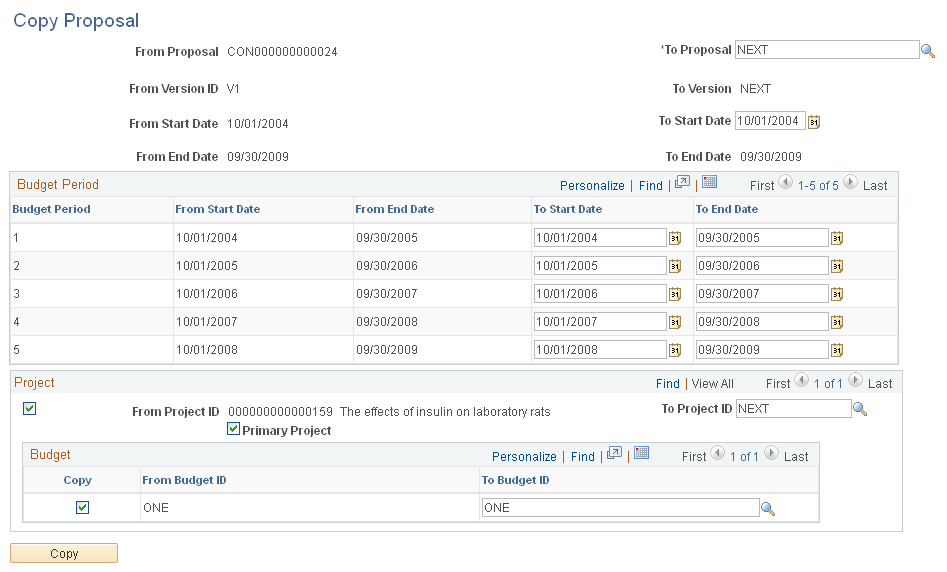
To copy proposals:
In the search dialog box, select the business unit and the proposal ID from which you want to copy information. If you copy a template proposal, the resulting proposal is not a template.
Enter NEXT in the To Proposal field to create a new proposal.
In the To Version field, enter or select the version ID to which you want to copy proposal data.
Use the From Project ID and From Budget check boxes to select the projects and budget IDs that you want to copy to the new proposal. Note that the default setting is for all the projects and activities to be copied.
You can have as many rows for projects and budget IDs as you require for the proposal.
Use the To Project ID and To Budget fields to select the projects and budget IDs that you want to copy to the new proposal, or accept the system defaults.
Select the Primary Project check box to indicate which project should be the primary project in the copied proposal.
Click Copy.
All fields in the Proposal - General Info page appear by default from the proposal that you are copying.
By default, the target proposal has the same dates as the source proposal from which it is copied, but you can change the start and end dates on the target proposal.
Note: If you don't change the dates, you will get a mirror copy of the source proposal. If you change the dates during the copy process, all of the detail rows under each period will be assigned the dates that were entered for the period on the copy page.
Use the Copy Proposal Version page (GM_BUD_PPSL_V_CPY) to copy a proposal version.
Navigation:
This example illustrates the fields and controls on the Copy Proposal Version page. You can find definitions for the fields and controls later on this page.
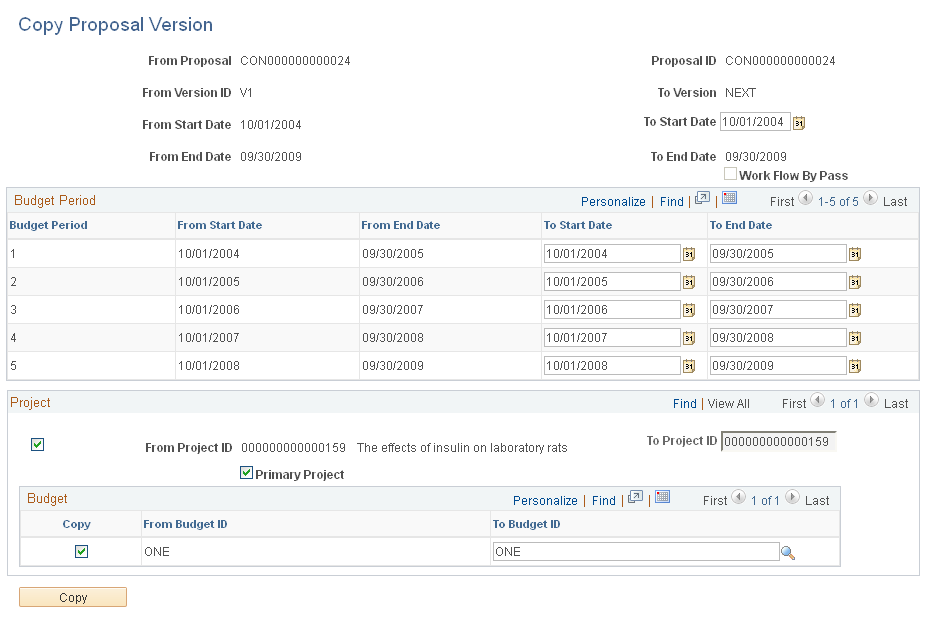
To copy proposal versions:
In the search dialog box, select the business unit, proposal ID, and version ID from which you want to copy information.
In the To Version field, enter the version ID to which you want to copy proposal data. The system supplies NEXT by default, which you can change if you did not select Strictly enforce Proposal Versioning at the Award Setup Definition level.
Use the From Project ID check box to select the projects that you want to copy to the new proposal.
Use the To Budget ID check box to select the budget IDs that you want to copy to the new proposal, or accept the system defaults.
Select the Primary Project check box to indicate which project should be the primary project in the copied proposal.
Click Copy.
All fields in the Proposal - General Info page appear by default from the proposal that you are copying.
By default, the target proposal has the same dates as the source proposal from which it is copied, but you can change the start and end dates on the target proposal.
If the user is assigned the Workflow By Pass security role, the Workflow By Passcheck box appears. You can edit this check box when at least one proposal version has been through workflow and is approved. Workflow must be enabled for this to happen.
Note: The projects that are attached to the source proposal copy to the new proposal version.
Note: If you don't change the dates, you will get a mirror copy of the source proposal. If you change the dates during the copy process, all of the detail rows under each period will be assigned the dates that were entered for the period on the copy page.
Use the Copy Budget Period page (GM_BUD_PD_CPY) to copy information concerning budget periods from existing proposal budgets.
This is useful when you want to freeze a budget before making additional changes to it.
Navigation:
This example illustrates the fields and controls on the Copy Budget Period page. You can find definitions for the fields and controls later on this page.
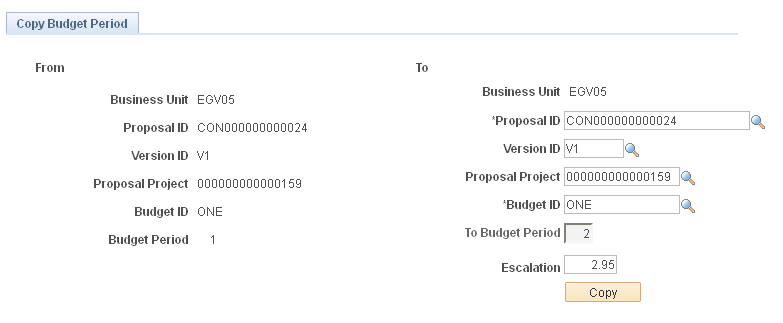
To copy a proposal budget period:
In the search dialog box, enter the business unit, proposal ID, version ID, proposal project, and budget ID from which you want to copy proposal budget periods.
All target keys (or To fields) appear by default from the budget period that you are copying, including the To Budget ID field. The budget period should be one number greater than the number in the From Budget Period field (this restriction is due to the application of cost of living). However, you can change all the To fields except the To Budget Period field.
(Optional) Specify an escalation percentage.
The system inflates all budget amounts by the specified percent when they are copied to the new budget period.
Click Copy.
When you set up the budget period, the Copy Budget Period function copies all of the tables that are under the Budget Period key structure, such as budget summary, budget line detail, and cost sharing.
Note: The copy process automatically adjusts the start and end dates in the underlying budget detail in accordance with the from and to budget period dates. Make sure that no information is in the child records of the target budget period, or you will receive a data conflict error message.