Establishing Proposal Budgets
This topic provides an overview of proposal budgeting and discusses how to establish proposal budgets
|
Page Name |
Definition Name |
Usage |
|---|---|---|
|
GM_BUD_LINE_SUM |
Store detailed budget information by budget item. The page divides the total funding responsibilities of the sponsor and total cost sharing between the institution and any third parties. It also displays a breakdown of direct and F&A (indirect) budget amounts. |
|
|
GM_BUD_CS_PD |
Distribute cost sharing commitments by institutional third parties. |
|
|
GM_BUD_FA_PD |
View the calculated budgeted and waived and cost shared amounts for the entire budget period. |
|
|
GM_BUD_CS_SUM |
Distribute cost sharing commitments by budget summary line. |
|
|
GM_BUD_PERS_DTL |
Enter additional budget information concerning personnel (salary and fringe calculations). |
|
|
GM_BUD_ANML_DTL |
Enter additional budget information concerning animal care (cages and daily rates). |
|
|
GM_BUD_LINE_DTL |
Enter additional budget information concerning other information (equipment, travel, and so on). |
|
|
Budget Line Justification Page |
GM_BUD_JUSTIF |
Enter justification details. |
This topic discusses:
F&A cost calculations.
Overall cost sharing.
Summary cost sharing.
Budget line details.
F&A Cost Calculations
Here is some general information about F&A cost calculations:
The system calculates the F&A costs for the current budget period.
To get F&A costs for each period in the entire budget, you must calculate them separately.
The rate type, waived calculation method, and base types for the institution and sponsor appearing on this page come from the F&A Set Up page.
If you define the sponsor F&A rate as Same as Institution in the sponsor F&A definition, the system makes the effective date and F&A rate percentage blank.
Also, the system deselects the Same As Institution check box on the F&A Calculation page.
The system calculates the F&A costs for the institution and sponsor based on the effective dates of rates that are entered for each of their respective profiles.
If the proposal requires a specific F&A rate that differs from the sponsor and institution, you can enter rates and their effective dates in the fields that are provided.
The system sums all costs for budget items that belong to the base type that you select.
Overall Cost Sharing
Here is some general information about overall cost sharing:
You can enter cost sharing data concerning individual lines on the lines that are on the Enter Budget Detail page.
You can enter cost sharing information for either the institution or a third party by budget summary line, or for the overall budget for the entire period.
After you apply cost sharing to either the summary (overall budget) line or the detail (individual budget) line, you can apply it only at that level.
Summary Cost Sharing
Here is some general information about summary cost sharing:
You can enter percentages or fixed dollar amounts to determine cost shares.
For cost sharing by the institution, you must enter a department for distribution purposes.
For cost sharing by third parties, enter the appropriate information in the lower portion of the Summary Cost Sharing page.
The system does not transfer third-party cost sharing amounts into the award setup budget.
If you do not do cost sharing by summary line, you can enter cost share amounts for the sponsor, institution, and other applicable third parties on the Overall Cost Sharing page.
Budget Line Details
Here is some general information about entering budget line details:
You can enter multiple personnel budget lines for a single person or for multiple people.
You can calculate the compensation cost for individuals with multiple appointments.
When you select an employee who was previously entered as a professional on the Proposal Professional page, the Project Role and Role fields appear.
Other personnel information comes from multiple tables within the professional profile and includes name, job code, employee class, fringe rate type, annual salary, and fringe rate.
The system supplies annualized salary from the individual's job record.
The system calculates the budgeted salary based on the annualized salary and the number of months that the professional is involved with the research, along with the effort percentage for that time period and any merit increases.
A merit increase takes effect only if the merit increase date is between the start and end dates of the personnel detail line. To enter a fixed salary amount and bypass the salary calculation, use the Fixed Salary Amount field.
The system populates the Fringe Rate field only if you have entered a fringe rate type for the individual in his or her professional profile.
The system uses the current institution's fringe rate based on the employee's fringe rate type that is entered in his or her profile. The system calculates the budgeted salary and fringe benefits based on the parameters that you set.
You can enter an annual fringe amount, a fringe rate, or a fixed fringe amount.
If you enter an annual amount, the system calculates the budgeted amount based on the time period. If you enter a rate, the fringe amount is based on the calculated salary amount. If you enter a rate and an annual amount, the system calculates both and adds them together. You can also bypass all fringe calculations by entering a fixed fringe amount.
The system tracks total budgeted amounts for all salaries and fringe amounts that you enter.
Note: Fringe, C/S, and F&A round to whole amounts.
Use the Enter Budget Detail page (GM_BUD_LINE_SUM) to store detailed budget information by budget item.
The page divides the total funding responsibilities of the sponsor and total cost sharing between the institution and any third parties. It also displays a breakdown of direct and F&A (indirect) budget amounts.
Navigation:
This example illustrates the fields and controls on the Enter Budget Detail page. You can find definitions for the fields and controls later on this page.
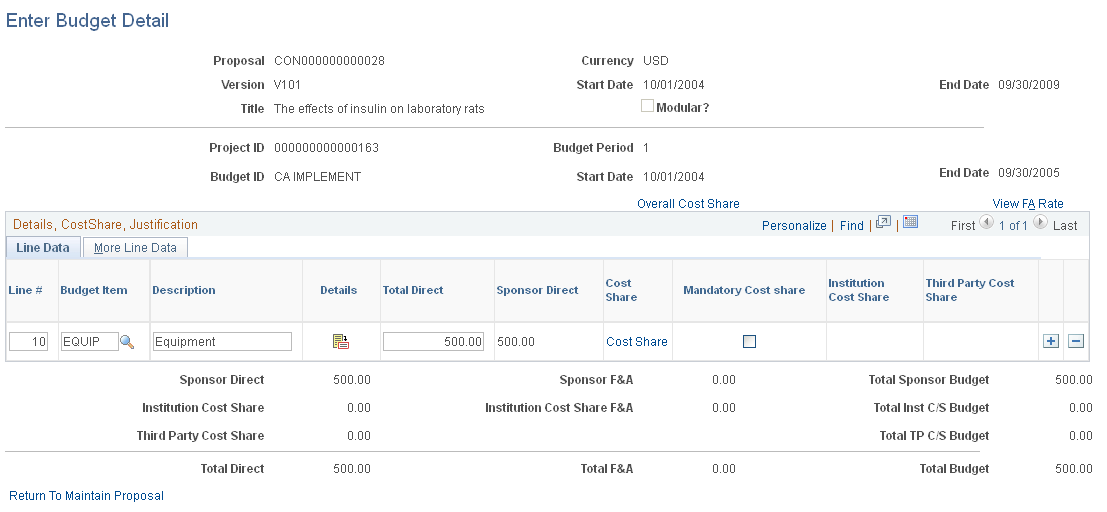
Note: If you create a proposal that lists specifically funded amounts for the overall budget and do not enter budget details for each period, the system sets the contract totals and award funding totals to zero when you run the award generation process. The system uses the budget detail amounts that you enter to create the resulting contract and funding amounts on the award pages. Therefore, if you do not enter budget details before you run the award generation process, you will have to enter the information manually in both PeopleSoft Grants and PeopleSoft Contracts.
Note: The system-calculated total amounts round to the nearest whole dollar.
To enter proposal budget line details:
Enter detail lines by budget period.
Multiple lines can exist for a single budget category. During line entry, the system displays totals, including the target budget amount and a breakdown of the current budget amount.
For each line, enter a description.
In the budget items for nonpersonnel budget lines, enter the amounts to calculate total direct costs and sponsor direct costs.
The system automatically calculates institution cost share and third-party cost share amounts.
Select the More Line Data tab.
Select the Map Detail check box to pass the supporting detail lines to the award budget.
If you do not select the Map Detail check box, budget data is mapped directly from the summary line level, not the detail line level.
Creating an NIH Modular Grant Budget
If you selected the NIH Modular Grant check box on the Proposal - General Info page, you must create a budget that is specific to an NIH modular grant. This process is the same as the process for establishing a regular proposal budget, except for a few variations:
The system automatically selects the Modular check box to indicate that it is an NIH modular proposal.
The Category field shows how the various categories roll up on the form.
These categories serve as headings on the NIH Modular Budget Justification form.
The Map Detail check box appears by default based on the category, and indicates which lines should map to the form.
The system maps any text that you enter on the Justification page to the Budget Justification form under the corresponding category type heading.
When you save, the system issues a warning if the sponsor direct amount is not a multiple of 25,000 USD or if the amount exceeds 250,000 USD.
This is an informational warning. You can still save the data that you entered.
Use the Overall Cost Sharing page (GM_BUD_CS_PD) to distribute cost sharing commitments by institutional third parties.
Navigation:
Click the Overall Cost Share link on the Enter Budget Detail page.
This example illustrates the fields and controls on the Overall Cost Sharing page. You can find definitions for the fields and controls later on this page.
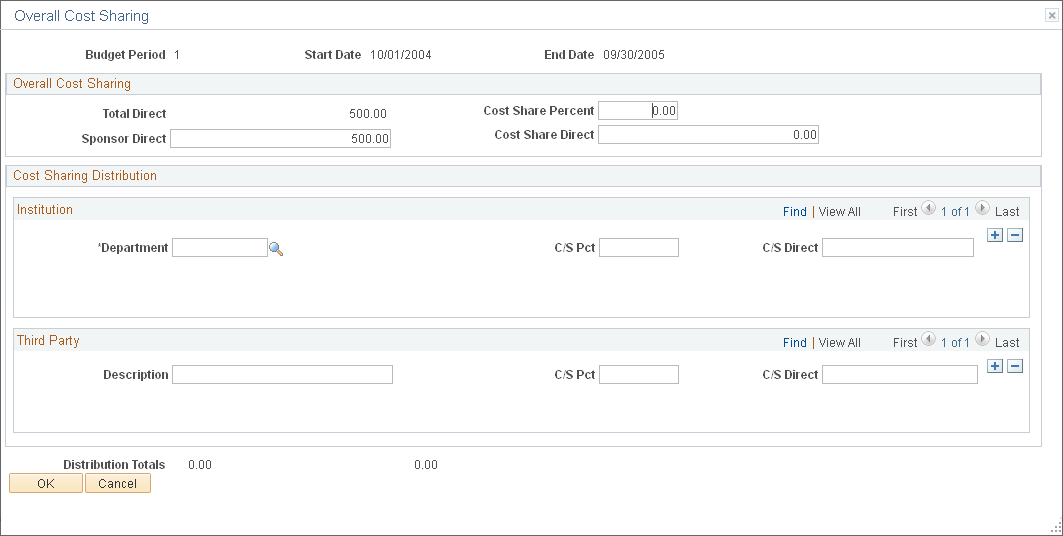
Enter overall cost sharing information for the sponsor, as well as cost sharing information for departments and third parties. You can do cost sharing at the period level or the line level. The system restricts you from entering cost sharing at the line level if you entered cost sharing at the period level.
Use the F&A Calculation (facilities and administration calculation) page (GM_BUD_FA_PD) to view the calculated budgeted and waived and cost shared amounts for the entire budget period.
Navigation:
Click the View FA Rate link on the Enter Budget Detail page.
This example illustrates the fields and controls on the F and A Calculation. You can find definitions for the fields and controls later on this page.
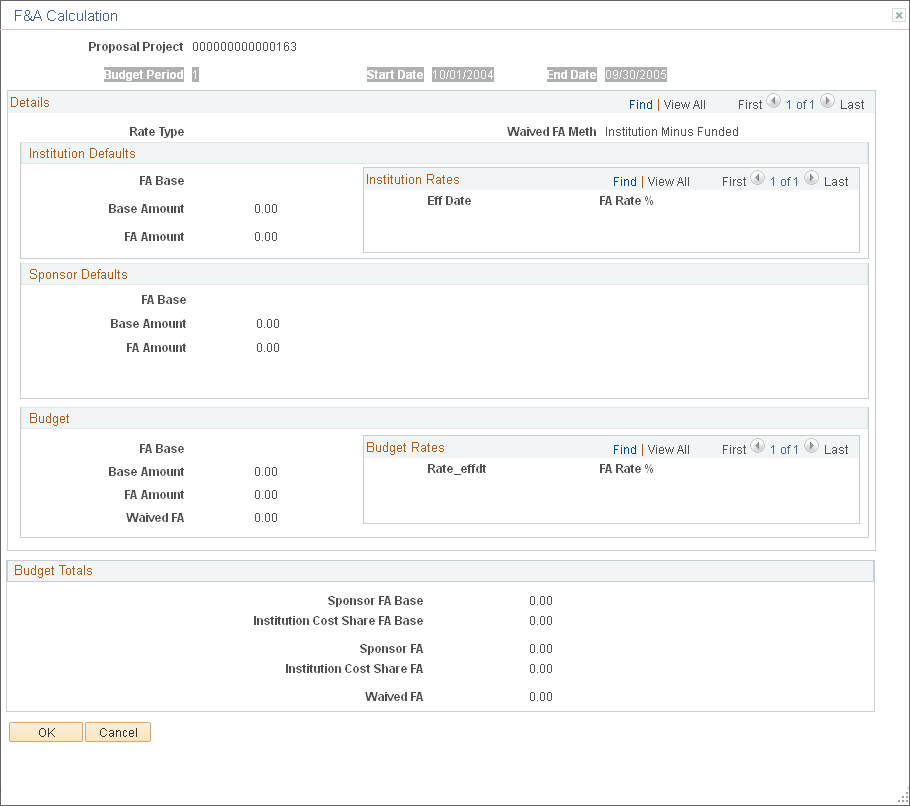
This page displays the calculated budget, as well as waived and cost-shared amounts for the entire budget period.
Use the Cost Share page (GM_BUD_CS_SUM) to distribute cost sharing commitments by budget summary line.
Navigation:
Click the Cost Share link on the Line Data tab on the Enter Budget Detail page.
This example illustrates the fields and controls on the Cost Share page. You can find definitions for the fields and controls later on this page.
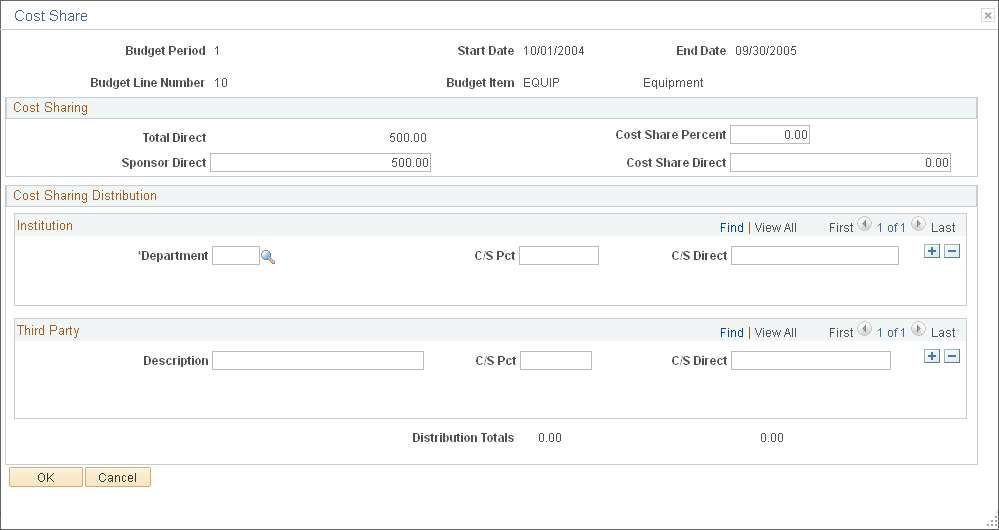
Enter cost sharing information for the sponsor, as well as cost sharing information for departments and third parties for the particular budget line that is associated with the overall budget. The system restricts you from entering cost sharing at the period level if you entered cost sharing at the line level.
Use the Personnel Detail page (GM_BUD_PERS_DTL) to enter additional budget information concerning personnel (salary and fringe calculations).
Navigation:
Click the Details button on the Line Data tab on the Enter Budget Detail page for the Personnel category.
This example illustrates the fields and controls on the Personnel Detail page. You can find definitions for the fields and controls later on this page.
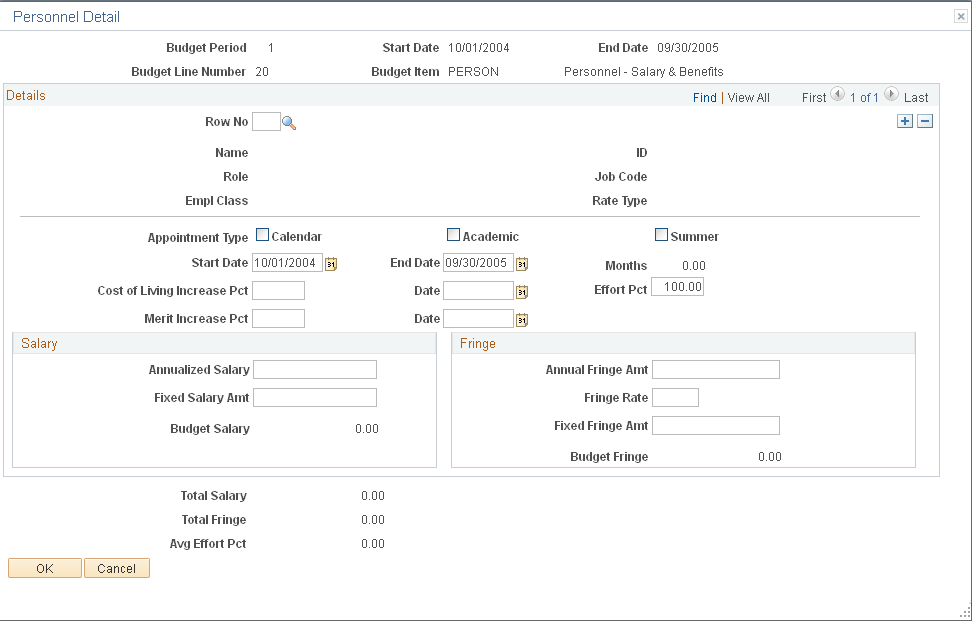
To enter personnel budget details, enter or select information concerning appointment type, start and end dates, cost of living and merit increase percentages, salary, and fringe rates. Then click OK.
Use the Animal Care page (GM_BUD_ANML_DTL) to enter additional budget information concerning animal care (cages and daily rates).
Navigation:
Click the Details button on the Line Data tab on the Enter Budget Detail page for the Animal category.
This example illustrates the fields and controls on the Animal Care page. You can find definitions for the fields and controls later on this page.
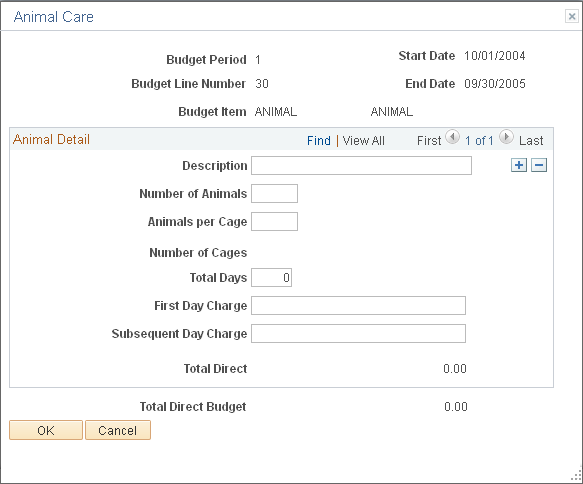
To enter budget details for animal care:
Enter a description, the number of animals, and the number of animals per cage.
Enter the days elapsed, the amount charged for the first day of care or boarding, and the amount charged for subsequent days of care or boarding.
When you move the cursor to a new field, the system calculates total animal care costs based on the information that you entered.
Click OK.
Use the Budget Detail page (GM_BUD_LINE_DTL) to enter additional budget information concerning other information (equipment, travel, and so on).
Navigation:
Click the Details button on the Line Data tab on the Enter Budget Detail page for a category other than Personnel or Animal.
This example illustrates the fields and controls on the Budget Detail page. You can find definitions for the fields and controls later on this page.
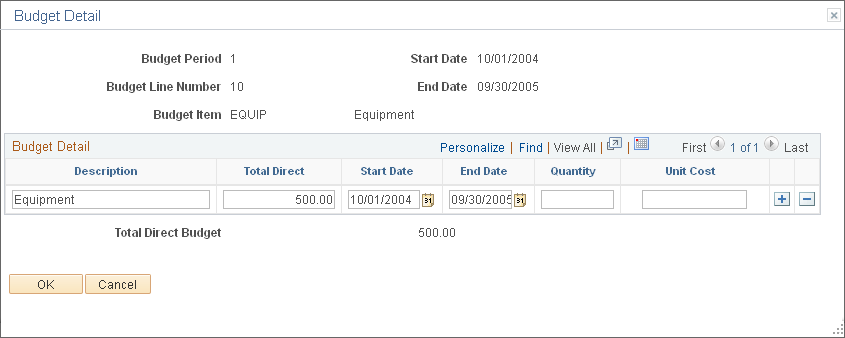
To enter details for budget items other than Animal or Personnel:
For each detail line, enter a total direct amount or a quantity and a unit cost.
If you enter a quantity and unit cost, the system multiplies the two amounts to determine the total direct amount.
You can also enter a start date and end date for each budgeted amount if the sponsor or the institution requires this information.
Click OK.