Staging Data to the Grants Portal
|
Page Name |
Definition Name |
Usage |
|---|---|---|
|
GM_PT_RUN_CNTL_E |
Load data to the staging tables. |
|
|
GM_PT_EFFORT_ERR |
Correct errors from the Staging Labor Cost Data process. |
|
|
GM_PT_RUN_CNTL |
Load award and project data to the Grants portal. |
|
|
GM_PT_RUN_SECTY |
Update security tables post award. |
Use the Staging Labor Cost Data page (GM_PT_RUN_CNTL_E) to load data to the staging tables.
Navigation:
Use the Staging Labor Cost Data (GM_PT_EFFORT) process to load payroll commitment and effort custom data to the Grants portal effort staging table. This process reads effort data from a CSV file, inserts the correct data into the effort table (GM_PT_EFFORT), and inserts data with errors into the effort error table (GM_PT_EFFORT_ER). The data appears on the Personnel Summary and Personnel Detail pages.
Field or Control |
Description |
|---|---|
File Name |
Enter the location and name of the file. You must enter the exact path that points to the location of the file. The system does not verify that the path is correct. If the path is entered wrong, then the process will error. Prior to entering the file name, the file should have been loaded on the Process Scheduler server or on your local machine. If it is loaded on your local machine, you should include the IP address of your local machine. For example: //38.384.386.33/temp/Labor_load.txt, where 38.384.386.33 is the IP address. |
Imported File
The file must be a CSV file that uses a comma as the delimiter. The file must be in this format before being imported:
|
Field |
Field Type |
Field Length |
Comments |
|---|---|---|---|
|
Projects Business Unit |
Character |
5 |
|
|
Project ID |
Character |
15 |
|
|
Activity ID |
Character |
15 |
|
|
Transaction Date |
Date |
10 |
Must be YYYY/MM/DD |
|
Employee ID |
Character |
11 |
|
|
Accounting Date |
Date |
10 |
Must be YYYY/MM/DD |
|
Account |
Character |
10 |
|
|
Department ID |
Character |
10 |
|
|
Operating Unit |
Character |
8 |
|
|
Product |
Character |
6 |
|
|
Fund Code |
Character |
5 |
|
|
Class Field |
Character |
5 |
|
|
Program Code |
Character |
5 |
|
|
ChartField 1 |
Character |
10 |
|
|
ChartField 2 |
Character |
10 |
|
|
ChartField 3 |
Character |
10 |
|
|
Resource Type |
Character |
5 |
|
|
Resource Category |
Character |
5 |
|
|
Resource Sub Category |
Character |
5 |
|
|
Job Code |
Character |
6 |
|
|
Paid Amount |
Signed Number |
28 |
Decimal positions = 3 |
|
Salary Amount |
Signed Number |
15 |
Decimal positions = 2 |
|
Currency Code |
Character |
3 |
|
|
Effort |
Number |
13 |
Decimal positions = 2 |
|
Budget Reference |
Character |
8 |
|
|
GL Business Unit |
Character |
5 |
Use the Staging Labor Cost Errors page (GM_PT_EFFORT_ERR) to correct errors from the Staging Labor Cost Data process.
Navigation:
Use this page to correct errors from the Staging Labor Cost Data process. When the corrections are saved the system moves the corrected data from the error table to the effort table.
Field or Control |
Description |
|---|---|
Error |
Click to view the error message. |
Save |
Click to save any changes made to the fields in error and to rerun the Staging Labor Cost Data process (GM_PT_EFFORT). All errors must be fixed prior to saving the page. You cannot save the page if there are errors on any of the rows. |
Note: Only the first error message is captured and written to this page. If a row has more than one error, then you receive all of the appropriate prompt errors after they appear on the page.
Note: If the process is run twice with the same file name a message appears in the Message Log indicating that a file with the same name exists. This is only a warning to prevent duplicates. The file loads regardless of the duplicate file name.
Use the Staging Award Project Data page (GM_PT_RUN_CNTL) to load award and project data to the Grants portal.
Navigation:
This example illustrates the fields and controls on the Staging Award/Project Data page. You can find definitions for the fields and controls later on this page.
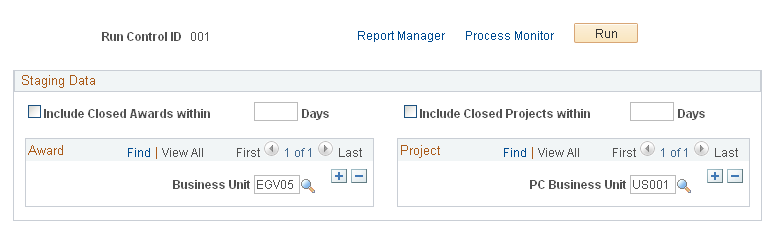
Use the Staging Award/Project Data (GM_PT_STAGE) process to load information such as award, project, budget, expenditure, encumbrance, preencumbrance, invoice, payment, and so on into the portal pages. This data appears on portal pages such as the Award Summary, Award Detail, Project Summary, Project Detail, Expenditure, Encumbrance, Pre-Encumbrance, and Invoices and on Payments inquiry pages. The Staging Award/Project Data (GM_PT_STAGE) process also populates the Grants Portal Award Details and Award Summary pages with the Federal Award Identification Number (FAIN).
When you run subsequent processes, the process deletes the existing data specified on the run control in all staging tables and then inserts new data.
Field or Control |
Description |
|---|---|
Include Closed Award within Days |
Select to indicate that you want to include closed awards that fall within the last x number of days, which is indicated in the Days field. All projects associated with the award are processed. Note: The larger the number of days entered in the Days field, the larger the volume of data, which could affect performance. |
Include Closed Projects within Days |
Select to indicate that you want to include closed projects that fall within the last x number of days, which is indicated in the Days field. Note: The larger the number of days entered in the Days field, the larger the volume of data, which could affect performance. |
Award – Business Unit |
Select the business unit from which to select awards. All awards for the business unit and all projects that are associated with the award are processed. |
Project – PC Business Unit |
Select the business unit from which to select projects. All projects for the business unit are processed. Use this field for pre-award projects. |
Note: The GM_PT_RUN_CNTL process loads only those awards and projects with entry types equal to 'IN’ and 'CR.'
Use the Grants Portal Security Process page (GM_PT_RUN_SECTY) to update security tables post award.
Navigation:
This example illustrates the fields and controls on the Grants Portal Security Process page. You can find definitions for the fields and controls later on this page.
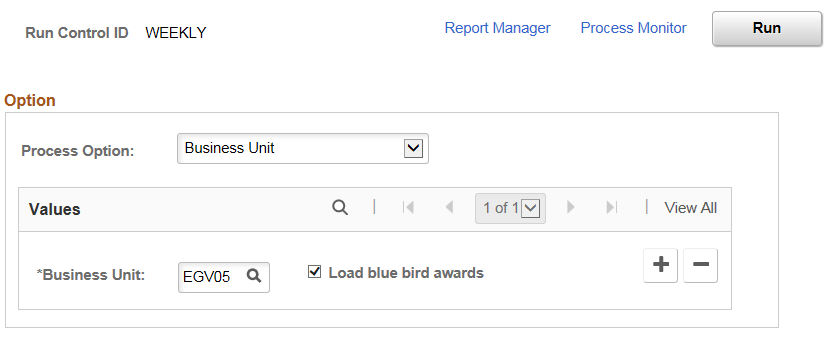
Use the PeopleSoft Grants Portal Security Application Engine process (GM_PT_SECURTY) to update portal security tales when security changes are made after the Generate Award process has run.
For example, is a security change is made in the following situations post award:
A project is added for an existing contract.
A project is deleted for an existing contract.
The Add to Grants Portal Security? check box was not selected, but should have been selected, during the Generate Award process.
When the Pre-award Spending check box is selected and the Add to Grants Portal Security? check box was not selected, but should have been selected.
If these situations occur you should run the Grants Portal Security process to update the security tables and then run the Staging Data process.
As an alternative, you can schedule the two processes to run on a regular basis, as long as the Grants Portal Security process is scheduled first and the Staging Data processes are scheduled second.
Field or Control |
Description |
|---|---|
Process Option |
Select one of these options: Business Unit : When selected you must also enter the business unit. Contract Number : When selected, you must also enter the business unit, and optionally a contract number. Pre-Spending Project ID : When selected, you must also enter the business unit, and optionally a project ID. |
Load blue bird awards |
On selecting this check box, the system will add blue bird awards to the award level security table (GM_PT_ACC_LVL2) and the project level security table (GM_PT_ACC_LVL3) for the business unit entered on the page. This check box is displayed only for Business Unit Process Option. |
Process Options
When Business Unit is selected:
The system deletes all records from the award level security table (GM_PT_ACC_LVL2) and the project level security table (GM_PT_ACC_LVL3), where all of the associated projects are deleted for the business unit that is entered on the page.
The system adds all records to the award level security table (GM_PT_ACC_LVL2) and the project level security table (GM_PT_ACC_LVL3), for all of the associated projects that were added for the business unit that is entered on the page.
When Contract Number is selected:
The system deletes all records from the award level security table (GM_PT_ACC_LVL2) and the project level security table (GM_PT_ACC_LVL3), for the business unit and contract number entered on the page.
The system adds all records to the award level security table (GM_PT_ACC_LVL2) and the project level security table (GM_PT_ACC_LVL3), for the business unit and contract number entered on the page.
If a new contract was previously added in Grants Portal Security, the system adds all records to the award level security table (GM_PT_ACC_LVL2) and the project level security table (GM_PT_ACC_LVL3), for the business unit and contract number entered on the page.
This option addresses the situation where the Add to Grants Portal Security? check box was not selected, but should have been selected during the Generate Award process.
When Pre-Spending Project ID is selected, and a new contract was previously added in Grants Portal Security, the system adds all records to the project level security table (GM_PT_ACC_LVL3), for the business unit and project entered on the page.
This option addresses the situation where the Pre-award Spending check box was selected and the Add to Grants Portal Security? check box was not selected, but should have been selected during the Generate Award process.