Setting Up Contract Profiles
This topic provides an overview of contract profiles and discusses how to set up contract profiles.
|
Page Name |
Definition Name |
Usage |
|---|---|---|
|
FO_CA_PROFILE |
Set up contract profiles to provide default values. The contract, billing, and fall off defaults that you set up on this page appear by default when you create orders and assignments. |
Contract profiles are defined by PeopleSoft Contracts business units and by user-defined order types. Each staffing branch is mapped to a Contracts business unit. The order and assignment components use the contract profile in conjunction with various component interfaces to create valid contracts, contract lines, and related definitions (including billing plans and revenue recognition plans).
You can specify billing defaults on the Contract Profile page and, if needed, override these billing fields on the billing plan in the PeopleSoft Contracts application. In addition, you can establish billing defaults at the customer level, and again override them on the billing plan. If you do not establish defaults at the customer level, but you do establish defaults at the contract profile level, the system populates the billing plan with the values from the contract profile. If you establish billing defaults at both the customer level and the contract profile level, the system populates the billing plan with the customer level defaults.
The default setting of the Pre Approval Flag check box on the Assignments - Billing page is determined by the selection made on the contract profile. Users can override the default by selecting or deselecting this check box as necessary. This table shows how the system handles defaulting for direct invoicing and pre-approvals on the Billing Plan General page in Contracts, based on both the check box selection on the Assignments - Billing page and the direct invoicing option in the Customers component:
|
Assignment - Billing Page |
Customer - Billing Page |
Billing Plan General Page |
|
|---|---|---|---|
|
Pre Approved Flag check box |
Direct Invoicing check box |
Pre Approved check box |
Direct Invoice |
|
Deselected |
Selected |
Selected |
Selected |
|
Selected |
Selected |
Selected |
Selected |
|
Deselected |
Deselected |
Deselected |
Deselected |
|
Selected |
Deselected |
Selected |
Deselected |
Note: If you have installed PeopleSoft Staffing Front Office in addition to PeopleSoft Pay/Bill Management, you can also use the Contract Profile to specify default values for fall off credit invoices. A fall off occurs when a career assignment terminates prior to the number of guarantee days granted to the customer, thus requiring the customer be given a credit or refund.
Use the Contract Profile page (FO_CA_PROFILE) to set up contract profiles to provide default values.
The contract, billing, and fall off defaults that you set up on this page appear by default when you create orders and assignments.
Navigation:
This example illustrates the fields and controls on the Contract Profile Page. You can find definitions for the fields and controls later on this page.
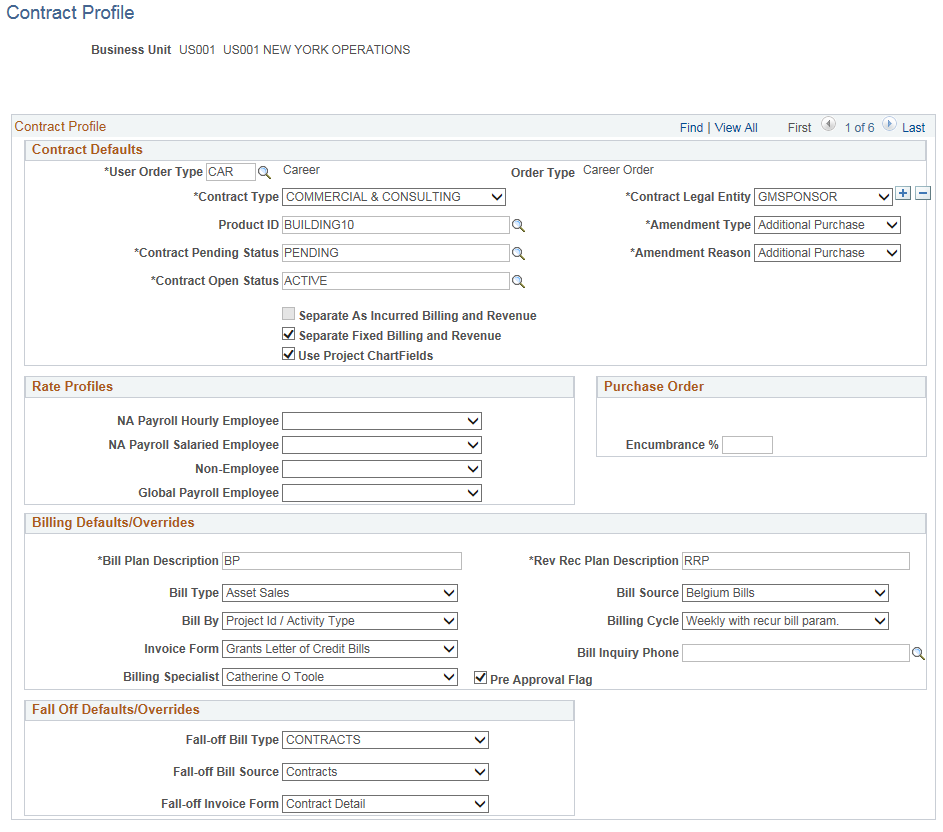
The order and assignment components use the contract profile in conjunction with various component interfaces to create valid contract records.
Field or Control |
Description |
|---|---|
User Order Type |
The values that you set up on the contract profile should reflect the billing and revenue needs of the order type. Select a user order type to specify the type of order. User order types are configured as part of your system configuration. Each user-defined order type must map to one of two possible system-defined order types: temporary or career. Temporary orders are service requests that involve sending employees of the staffing organization to work at a client's work site for a predetermined period of time. PeopleSoft Pay/Bill Management bills for these transactions on a time and materials, as-incurred basis. Career orders are requests from customers for the staffing company to find an individual to be permanently hired by the client. The placement is associated with fixed-fee billing and revenue recognition; you bill customers according to an agreed-upon schedule. |
Contract Defaults
Complete all fields in this group box to create a valid contract.
Field or Control |
Description |
|---|---|
Contract Type |
Select one contract type (contract category) for the user order type. |
Contract Legal Entity |
Select the legal entity within your organization that owns (signed) the contract. |
Product ID |
Select the product or service that you will use on your contract lines. The product ID drives the method by which you bill and recognize revenue. Set up products according to order type. For temporary order types, billing and revenue recognition is as-incurred, and the system allows you to select only from products with a price type of rate. For career order types, billing and revenue recognition is amount-based, and the system allows you to select only from products with a price type of Amount. Therefore, you should set up products in PeopleSoft Contracts accordingly. The products should not be configured as renewable or as third-party products and they should not be set up to use templates for billing plans, billing plan details, revenue plans, or renewal plans. The products should also not be product kits. |
Amendment Type |
Select an amendment type. Amendments are changes to active contracts. When the first assignment for an order is created, PeopleSoft Pay/Bill Management activates the contract associated with that order. For each subsequent assignment, PeopleSoft Pay/Bill Management creates a contract amendment to add contract lines and billing and revenue plans to the contract. |
Contract Pending Status |
Select a value for pending contracts. When an order is first saved with unfilled status, the contract automatically generated is saved with a status of Pending because its contract lines will be created only when assignments are saved. When you create an order, the system automatically sets the associated contract's status to the value that you specify here. |
Amendment Reason |
Select the amendment reason to be used when assignments are created (starting with the second assignment). This field is informational only; no processing is initiated. This is a required field when you are creating an amendment. |
Contract Open Status |
When the first assignment is created for an order, PeopleSoft Pay/Bill Management activates the associated contract using the status value that you specify here. |
These check boxes allow you to identify and manage revenue recognition separate from billing. If you opt to separate billing and revenue, then prices and limits for revenue recognition are updated online using the contracts module
Field or Control |
Description |
|---|---|
Separate As Incurred Billing and Revenue |
Select the Separate As Incurred Billing and Revenue check box to define and apply different rates for billing and revenue on rate-based contract lines. The value for this field will default to the contract when a contract is added for this business unit. This field is applicable for Temporary Orders where billing and revenue is calculated by applying rate and markups to hours and costs incurred. |
Separate Fixed Billing and Revenue |
Select the Separate Fixed Billing and Revenue check box to define and apply different amounts for billing and revenue on amount based and percent based contract lines. The value for this field will default to the contract when a contract is added for this business unit. This field is applicable for Career Orders where billing and revenue is based on a fixed amount placement fee. This field is also applicable for Temp to Hire orders. |
Use Project ChartFields |
Select this check box to include project ChartFields in the accounting of a contract line for career orders. |
These check boxes, Separate As Incurred Billing and Revenue and Separate Fixed Billing and Revenue, are available or unavailable for selection based on the User Order Type that you select on the Contract Profile page.
If you select User Order Type as Career, then the Separate As Incurred Billing and Revenue check box will be unavailable for selection. However, if you select the User Order Type as Temporary, then Separate As Incurred Billing and Revenue check box will be available. For a Temporary User Order Type , the Separate Fixed Billing and Revenue check box will be conditionally available only if Temp-To-Hire Career Order is selected on the User Order Type page for a particular Temporary User Order Type.
Note: The check boxes, Separate As Incurred Billing and Revenue and Separate Fixed Billing and Revenue, are visible to you only if you have the Revenue Recognition feature available on your PeopleSoft Contracts application.
For information about adding contracts, SeeDefining General Contract Information
Note: If you select the Separate As Incurred Billing and Revenue check box for Temporary orders, then you need to create appropriate Rate Plan to include Billing and Revenue Rate Sets so that the system generates relevant Revenue rows. Use the Contracts or Project Costing module to do this setup. For Contracts, see Assigning Projects and Activities to Contracts.
For Project Costing, see Defining Rate Set Categories, Rate Sets, and Rate Plans.
Rate Profiles
Rate profiles are collections of rate elements (or types of rates) that become temporary assignments by default when they are first created. Users can add or remove rate elements from the assignment after they are supplied from the rate profile. The rate profile that is supplied by default on the assignment depends on whether the person assigned is an employee or non-employee, whether the person is paid by PeopleSoft North America or PeopleSoft Global Payroll, whether the person is paid through PeopleSoft North America Payroll, and whether the person is hourly or salaried. The system determines the type of employee based on his or her default job record as specified in the Job Record Eligibility page. When employees are hired using the Applicant component in Pay/Bill Management, their default job record is employee record 0 (zero), unless changes are made in the Job Record Eligibility page.
Field or Control |
Description |
|---|---|
NA Payroll Hourly Employee |
Select a previously configured rate profile that you want to supplied by default to temporary assignments associated with PeopleSoft Payroll for North America hourly employees. |
NA Payroll Salaried Employee |
Select a previously configured rate profile that you want supplied by default to temporary assignments associated with PeopleSoft Payroll for North America salaried employees. |
Non-Employee |
Select a previously configured rate profile that you want supplied by default to temporary assignments associated with non-employees. |
Global Payroll Employee |
Select a previously configured rate profile that you want supplied by default to temporary assignments associated with PeopleSoft Global Payroll employees. |
Billing Defaults/Overrides
The system populates the billing plan with the values that you specify in this group box. If you also specify billing defaults at the customer level, the customer billing defaults override these values. These billing values can be overridden in the individual billing plan in the PeopleSoft Contracts application after the system creates valid records, but before any billing processing.
Field or Control |
Description |
|---|---|
Bill Plan Description |
Enter a description for the billing plan. |
Rev Rec Plan Description (revenue recognition plan description) |
Enter a description for the revenue recognition plan. |
Bill Type |
Select a bill type to be used for the invoices generated for the order. |
Bill Source |
Select a bill source to be used by PeopleSoft Billing to identify where the billing activity originated. |
Bill By |
Select a bill by ID, which directs the PeopleSoft Billing application how to group customer charges into invoices. |
Billing Cycle |
Select a billing cycle, which associates a billing plan with the billing cycle that you defined on the Bill Cycle page. When you run the Contracts/Billing Interface process, you can have it process only billing plans of a specific billing cycle type. |
Invoice Form |
Select the invoice format for the bills that you generate from this billing plan. |
Bill Inquiry Phone |
Select the number for customers to call if they have questions about their bills. You can include the number on the invoice. This number is established on the Bill Inquiry Phone page. |
Billing Specialist |
Select a billing specialist. Specialists are established on the Billing Specialist page. The billing specialist is the person responsible for answering questions about the invoices. |
Pre Approval Flag |
Select to bypass the billing worksheet review and approval process. Selecting this check box sends the invoices directly to PeopleSoft Billing without first creating a temporary bill. PeopleSoft Billing provides a number of mechanisms by which invoices may be reviewed, adjusted, and approved. However, due to high billing volumes, you may want to bypass these features. You can do this by selecting the Pre Approval and Direct Invoicing check boxes on the billing plan. However, if you have a standard business practice of pre-approval or direct invoicing, you can set these at a higher level. You can select the Pre Approval check box on the Contract Profile page, and the Direct Invoicing check box on the Customer - Billing page. The system passes both of these selections to the billing plan. Note: The direct invoicing flag can be enabled and the preapproval flag disabled for a specific customer-contract profile combination. If the system detects this configuration during the automatic generation of the billing plan, the system enables both options. |
Purchase Order
Field or Control |
Description |
|---|---|
Encumbrance % (encumbrance percentage) |
Enter an encumbrance percentage to set aside a portion of the purchase order (PO) balance for tax purposes. When you update PO balances prior to bill creation and tax calculation, this blanket encumbrance percentage can be used to estimate taxes. PeopleSoft Pay/Bill Management provides functionality to track customer purchase order balances when the customer is billed for work performed in a temporary assignment. Once the billing charges are sent from the PeopleSoft Project Costing application to the PeopleSoft Billing application, PeopleSoft Pay/Bill Management decrements the PO balance. However, the system does not have any information about taxes that may apply to the invoice and the amount decremented is prior to any taxes being applied. |
Fall Off Defaults/Overrides
The fields in this group box apply only if you have both PeopleSoft Pay/Bill Management and PeopleSoft Staffing Front Office installed and if the order type is career.
Field or Control |
Description |
|---|---|
Fall-off Bill Type |
Select a fall off bill type to be used when creating a credit invoice in the PeopleSoft Billing application when a fall off takes place and a customer is entitled to a credit or a refund. |
Fall-off Bill Source |
Select a fall off bill source to be used when creating a credit invoice in the PeopleSoft Billing application when a fall off takes place. |
Fall-off Invoice Form |
Select the invoice format for the credits that you generate from this fall off. |