Creating Project Requests
|
Page Name |
Definition Name |
Usage |
|---|---|---|
|
BC_PROJ_REQUEST1 |
Create project requests. |
|
|
BC_PROJ_ATTACH |
Associate file attachments with a project request. |
|
|
BC_EST_COST |
Enter estimated cost details for a project request. |
|
|
Cost Comments |
BC_EST_COST_COM |
Enter comments about cost rows in the Cost Details grid. |
|
BC_EST_BENFT |
Enter estimated benefit details for a project request. |
|
|
Benefit Comments |
BC_EST_BENFT_COM |
Enter comments about benefit estimates. |
|
PPK_MAINT_COST |
Enter maintenance costs for a project request. |
|
|
BC_PRJREQST_DPN |
Designate project requests upon which the current project request depends and view project requests that depend on the current project request. |
|
|
Dependency Comments |
BC_PRJREQST_DPN_CM |
Enter comments about a project dependency relationship. |
|
BC_PRJREQST_MST |
Enter project milestones and indicate their statuses. |
|
|
BC_EST_COST_BENFT |
View a summary of the costs and benefits, by general ledger business unit and department, for a project request. |
|
|
Project Cost Details Page |
BC_COST_DET |
Review cost details for a department. |
|
Project Benefit Details Page |
BC_BENFT_DET |
Review benefit details for a department. |
|
PPK_PROJREQ_AUD |
Review an audit trail of workflow approval status entries for the project request, or make additional comment entries. |
|
|
BC_PROJ_REQUEST2 |
Enter additional user-defined information about a project request |
|
|
Project Approval Page |
BC_PRJ_APPROVAL |
Modify the approval status for a project request. |
Use the Project Request page (BC_PROJ_REQUEST1) to create project requests.
Navigation:
This example illustrates the fields and controls on the Project Request page. You can find definitions for the fields and controls later on this page.
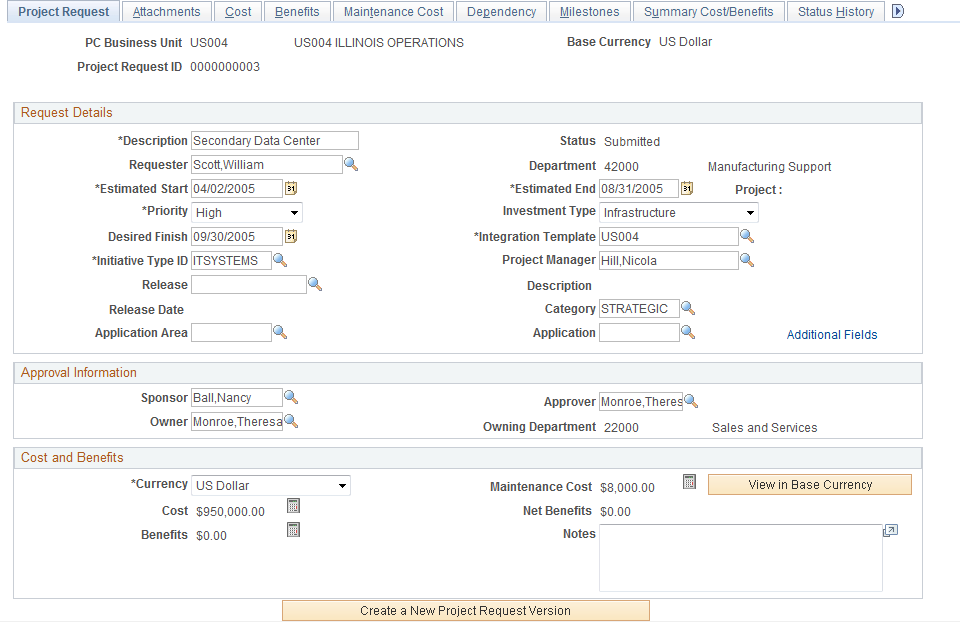
Request Details
Field or Control |
Description |
|---|---|
Requester |
Enter the name of the individual who is creating the project request or the person on whose behalf it is created. |
Estimated Start, Estimated End, and Desired Finish |
Enter the corresponding project dates. The system uses the estimated start and estimated end dates to generate the project's start date and end date, respectively, if the project request results in a project. |
|
Click the Choose a date button to make a selection in date fields. |
Priority |
Select the project request's priority. You can select from five delivered priority levels. You can modify the description of the priority labels. Priority labels are maintained on the Priority Description page. |
Initiative Type ID |
Select an initiative type identifier that classifies the type of work that is needed. When you select the initiative type, the system automatically populates the Project Owner and Approver fields, based upon the Initiative Type Mapping table. |
Release |
Select the release in which the project request belongs. Available releases are based on the project business unit of the project request. See Release Page. |
Release Date |
Displays the release date that is associated with the release. |
Application Area and Application |
Select the application area and application in which the project request belongs. Available applications are based on the application area that you selected. You must enter an application area before you enter an application. |
Status |
Displays the current status. This field is display-only and its value is either assigned by the system when an individual creates, submits, approves, declines, costs, or returns a project request, or is assigned by a project approver by using the View Project Requests page. Status values are: Pending: Indicates that the project request is created, but not yet submitted. The system assigns this status when the project request is first saved. Submitted: Indicates that the project request is submitted and is waiting for the approver to take action on it. This value is assigned:
Costing: Indicates that the project request is sent to a project or program manager to obtain a more precise cost estimate before a decision is made to approve or decline the request. A project approver can modify the status of a project request to costing only when its current status is Submitted and when the cost estimate needs further validation by the project or program manager. A project approver can still approve or decline a project request while it is in Costing status. Operationally Approved: Indicates that the project request is submitted, approved by the project owner, and is awaiting funding department manager approval. This status is only available when funding department manager approval is activated at the installation level. If funding department manager approval is required, and a project owner approves a request, the request status changes to Operationally Approved instead of being changed directly to Approved. Approved: Indicates that the project request is submitted and approved by the project owner, and if necessary, the funding department managers. When a project request has a status of Approved, its status cannot be changed. When the status changes to Approved, an active project is created, or if a project already exists, it becomes active. The system automatically changes the status of any other versions of the project request to Declined and changes the status of their associated pending projects to inactive. Cancelled: Indicates that project request is cancelled. A project request can only become cancelled when it has a status of Pending or Returned. After a project request has a Cancelled status, its status cannot change. Declined: Indicates that the project request is submitted but denied approval. Either the project approver or a funding department manager can deny a project request. After a project request has a Declined status, its status cannot change. Returned: Indicates that the project request is submitted, and that the project approver or a funding department manager returned it to the user who submitted it for additional work. The system assigns this status by using workflow. To continue processing a returned request, click the Submit button to start the approval process again. |
Department |
This field is used for informational purposes only and is the department of the individual whose name is entered in the Requester field that is on the project request. This department value is not the department to which costs or benefits are attributed. Costs and benefits are associated with a specific department by entering them by using the Cost and Benefits pages that are within the Project Request component (BC_PROJ_REQUEST). |
Investment Type |
Select an investment type from the values that are in the drop-down list to describe the nature of the project request . This field is used for informational purposes only. |
Integration Template |
Select the project integration template that is used to generate a project ID from the project request. To create projects in PeopleSoft Project Costing, integration templates are required to indicate how transactions can map from the project to business units that are used in other PeopleSoft applications. |
Project Manager |
Select the name of a project manager, if this position is determined. This field is required when an approver changes the project request to a status of costing. Note: When you modify the current project manager on the Resource Detail page, the system changes the project manager on the project request to match. Conversely, when you modify the project manager on the project request, the system changes the project manager on the Resource Detail page. |
Category |
Select the category in which the project request belongs. See Category Page. |
Approval Information
The system uses the fields that are in this section for approval workflow, which is activated when you submit a project for approval.
Field or Control |
Description |
|---|---|
Sponsor |
Select the person who is endorsing this project. Depending on the PeopleSoft Program Management installation settings for workflow, this individual might receive email notifications as the project request status changes. |
Owner |
The name of the person who is primarily responsible for project requests of a specific type. The system automatically populates this field with the owner of the associated initiative type; it uses the Initiative Type Mapping table to identify the name of the individual. The Owner field is display-only prior to submitting the project request for approval, at which time it becomes editable so that the project owner can change ownership responsibility to another individual, if it is appropriate. Depending on the established installation-level workflow options settings, the individual whose name appears in this field might receive workflow email notifications. |
Approver |
The system automatically populates this field with the Project Owner field value when you create a project request. After you submit the project request, this field becomes editable so that the project owner can change the approver to another individual, if it is appropriate. If the installation option for workflow is enabled, PeopleSoft Workflow routes project requests to the worklist of the individual identified as the approver under these conditions:
|
Owning Department |
The system automatically populates this field with the department of the individual who is identified in the Owner field. This field is used for informational purposes only. |
Cost and Benefits
This section displays calculated costs and benefits information, which the system derives from other pages that are in the Project Request component.
Field or Control |
Description |
|---|---|
Currency |
Select the transaction currency in which you are entering all amounts that are on this project request. The default value for this field is the base currency for the associated project business unit. Note: If you enter any costs or benefits on either the Project Request component's Cost, Benefits, or Maintenance Cost pages, you cannot change the currency without first deleting the cost and benefit data. |
Cost, Benefits, and Maintenance Cost |
These fields display the total estimated cost, benefit, and maintenance cost for the project request in the currency that appears in the Currency field. |
|
Click this button to access the appropriate page to enter or view detailed amounts for costs, benefits, or maintenance costs for the button's associated field. |
Net Benefits |
Displays the amount that the system calculates as Benefits − Cost , however, the time value of money is not taken into account. If the cost amount exceeds the benefit amount, the system displays 0.00, as it does not allow negative amounts for this field. |
Notes |
Enter any combination of characters to clarify or explain this section of the project request. |
View in Base Currency and View in Transaction Currency |
Click to view monetary amounts in the business unit's base currency or the project request transaction currency. The button acts as a toggle to switch the currency that is used to calculate amounts that appear on the Project Request page and the Summary Cost/Benefits page. If the business unit's base currency and the project request transaction currency are the same, the amounts do not change. If no conversion factor exists, the system sets the conversion factor to 1. |
Project Request Versions
The system displays this section if there are multiple versions of a project request. There is a row for each version that lists the version's project request ID, description, and status.
Click a project request ID to view that project request version. The project request ID of the currently viewed version is display-only.
Note: Project request versioning is managed slightly differently than most types of versioning, in which there is one main document with multiple versions attached. For project requests, each version is a unique project request and the system links every new version to the original project request by storing the original project request's ID in the Version of field.
Actions
Field or Control |
Description |
|---|---|
Submit |
Click to submit a pending or returned project request for approval. |
Cancel |
Click to cancel this project request. |
Create a New Project Request Version |
Click to create a new version of this request. The system creates a new project request with several of the fields populated with values that are from the original project request. Edit the values that differ for this version, add new values, and then save or submit the project request. This button is available only when the project request status is in one of these statuses:
|
Use the Attachments page (BC_PROJ_ATTACH) to associate file attachments with a project request.
Navigation:
Field or Control |
Description |
|---|---|
|
Click the Add Attachment button to browse for and select a file. For example, users can attach a project plan, cost spreadsheet, flowchart, or request for proposal to this project. |
|
Click the Delete Attachment button to remove an attached file. |
|
Click the View Attachment button to download and view the attachment in a new window. If the attachment is a media file, clicking the button opens the appropriate media player (if available) and plays the attachment automatically. |
Note: You must have the File Attachment option set on the Installation Options - Project Costing page for attachments to work.
See PeopleSoft Asset Lifecycle Management, Enterprise Service Automation, Financial Management, Staffing Front Office, and Supply Chain Management Product-Specific Installation Instructions located on Oracle's PeopleSoft My Oracle Support website.
Use the Cost page (BC_EST_COST) to enter estimated cost details for a project request.
Navigation:
This example illustrates the fields and controls on the Cost page. You can find definitions for the fields and controls later on this page.
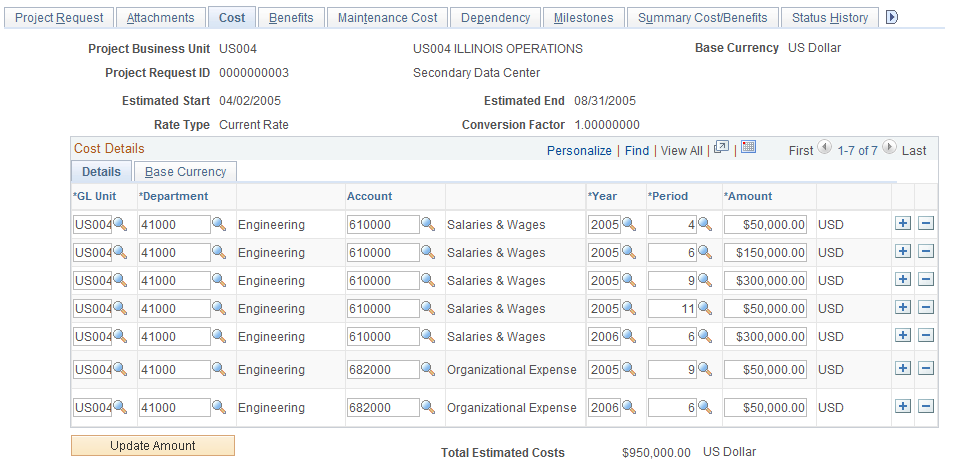
Use this page to view and edit cost information that is related to the project or program that you are requesting. The currency of the entered amounts is specified in the Currency field on the Project Request page. Costs are entered for the specified general ledger business unit. Add necessary rows to enter all costs that are associated with the project.
Cost Details - Details Tab
Field or Control |
Description |
|---|---|
GL Unit (general ledger business unit) |
Enter the general ledger business unit that is associated with this cost. |
Department |
Select the department that is associated with this cost. Only departments of the specified general ledger business unit are valid. |
Account |
Select the account to which the cost is attributed. Only accounts of the specified general ledger business unit are valid. |
Year and Period |
Enter the fiscal year and period in which the cost is incurred. |
Amount |
Enter the cost amount in the currency of the project request. The currency code appears next to the amount field. |
Update Amount |
Click this button to update the amounts on the main project request page based on the data that is entered on the Cost page. |
Base Currency Tab
Select this tab to view costs in the base currency of the business unit that is associated with the project request.
Field or Control |
Description |
|---|---|
|
Click the Comments icon to access the Comments page, where you can enter notes that pertain to this cost estimate. Note: If a project request has comments in the Cost Details grid, and an approver changes the project request status to Costing, the comments are lost when the project manager ultimately updates the project request with the revised cost estimate. To ensure that comments are always maintained, users can enter brief comments on the Status History page of the project request component or attach a business justification on the Attachments page of the project request component. |
Use the Benefits page (BC_EST_BENFT) to enter estimated benefit details for a project request.
Navigation:
This example illustrates the fields and controls on the Benefits page. You can find definitions for the fields and controls later on this page.
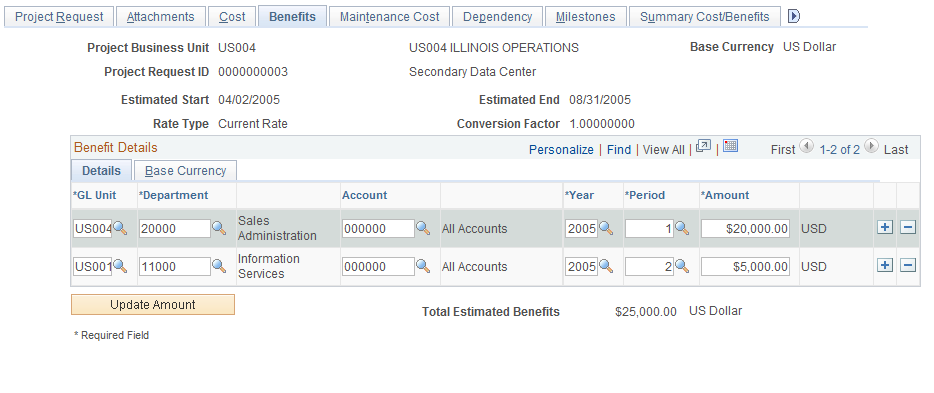
Enter the expected benefits for the project, by general ledger business unit, department, and account, and add rows as needed. The benefits are the expected cash inflows that are related to the proposed effort. The fields that are on this page operate identically to fields that are on the Cost page.
See Cost Page.
Note: If a project request has comments in the Benefit Details grid, and an approver changes the project request status to costing, the comments are lost when the project manager updates the project request with the revised cost estimate. To ensure that comments are always maintained, users can enter brief comments on the Status History page of the Project Request component or attach a business justification on the Attachments page.
Use the Maintenance Cost page (PPK_MAINT_COST) to enter maintenance costs for a project request.
Navigation:
This example illustrates the fields and controls on the Maintenance Cost page. You can find definitions for the fields and controls later on this page.
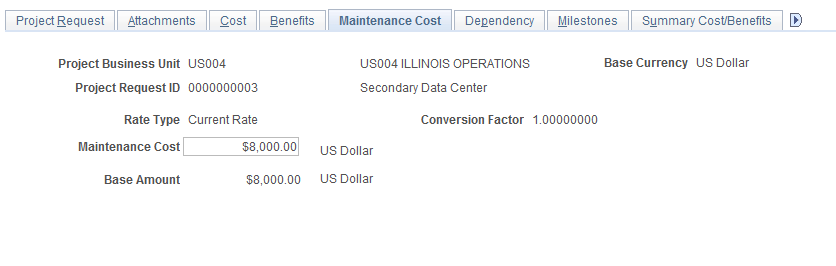
Enter the annual costs that you expect the project to incur in perpetuity after the project request's estimated end date. The amount is in the currency of the project request. Enter a value only if you anticipate incurring costs year after year beyond the estimated end date. This is for informational purposes only in PeopleSoft Program Management.
Use the Dependency page (BC_PRJREQST_DPN) to designate project requests upon which the current project request depends and view project requests that depend on the current project request.
Navigation:
This example illustrates the fields and controls on the Dependency page. You can find definitions for the fields and controls later on this page.
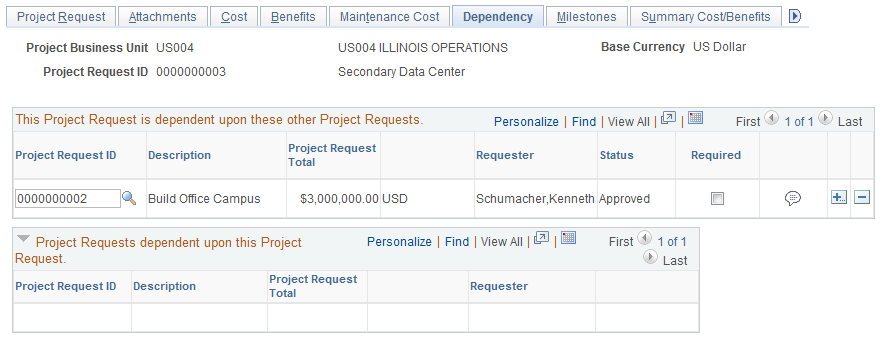
Use this page to identify project requests upon which this request depends. If other project requests are dependent on this request, they appear in the Project Requests dependent upon this Project Request grid. This data is used only for informational purposes.
Field or Control |
Description |
|---|---|
Required |
Select to indicate that the Project Request ID in the row is mandatory for this project request. |
|
Click the Comments icon to access the Dependency comments page, where a user can add comments that describe the rationale and impact of the dependency. |
Use the Milestones page (BC_PRJREQST_MST) to enter project milestones and indicate their statuses.
Navigation:
This example illustrates the fields and controls on the Milestones page. You can find definitions for the fields and controls later on this page.
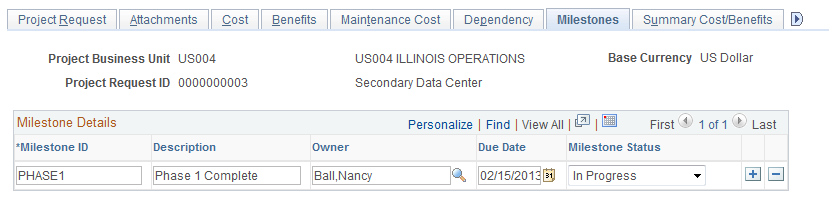
Insert rows as needed to document project milestones. This data is only for informational purposes.
Field or Control |
Description |
|---|---|
Milestone ID |
Enter a unique identifier for the milestone. |
Owner |
Select the individual who is responsible for this milestone. |
Due Date |
Enter the due date for this milestone. |
Milestone Status |
Select the current status of the milestone. Options are: Cancelled Complete In Progress Not Started |
Use the Summary Cost/Benefits page (BC_EST_COST_BENFT) to view a summary of the costs and benefits, by general ledger business unit and department, for a project request.
Navigation:
This example illustrates the fields and controls on the Summary Cost/Benefits page. You can find definitions for the fields and controls later on this page.
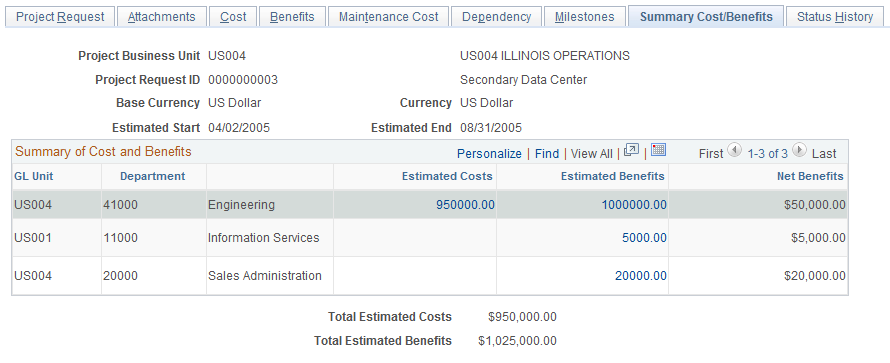
This page provides a summary of the current estimated costs, estimated benefits, and net benefits for the project request, by general ledger business unit and department.
Field or Control |
Description |
|---|---|
Estimated Costs |
Click to access the Project Cost Details page, where you can view all costs that are associated with the current department for this project request. |
Estimated Benefits |
Click to access the Project Benefits Details page, where you can view all benefits that are associated with the current department for this project request. |
Use the Status History page (PPK_PROJREQ_AUD) to review an audit trail of workflow approval status entries for the project request, or make additional comment entries.
Navigation:
This example illustrates the fields and controls on the Status History page. You can find definitions for the fields and controls later on this page.
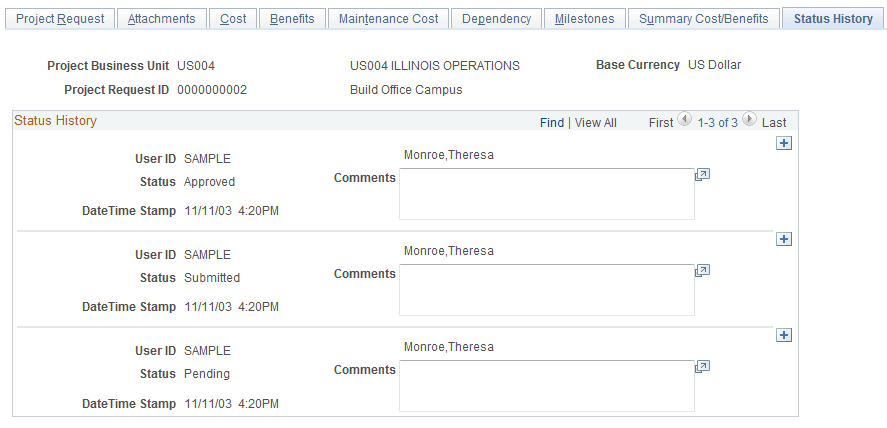
This page displays all status changes for the life cycle of the project request and any comments that the approver makes during the workflow approval process. In addition, you can insert dated and time-stamped comments on this page. After you enter and save a comment here, the system does not allow it to be edited.
Use the Additional Fields page (BC_PROJ_REQUEST2) to .
Navigation:
This example illustrates the fields and controls on the Additional Fields page. You can find definitions for the fields and controls later on this page.
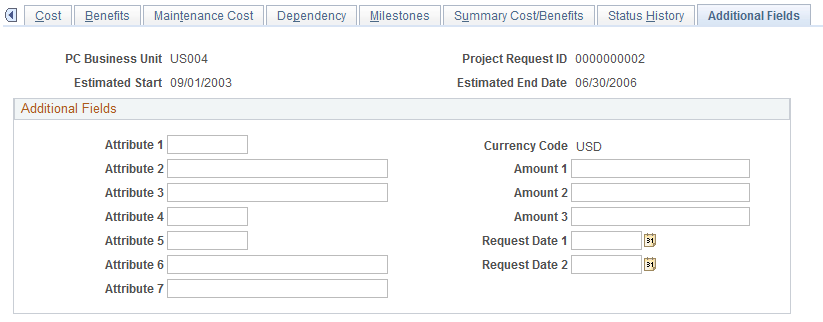
Use this page to enter additional user-defined information about the project request. You can capture user-specific attributes of a project request in seven text fields, three amount fields, and two date fields that are stored in the Project Request record (BC_PROJ_REQUEST).






