Transferring Resource Assignments
|
Page Name |
Definition Name |
Usage |
|---|---|---|
|
RS_TRNSFR_ASSGNMNT |
Transfer assignments from one resource to another. |
|
|
RS_TRNSASSGN_CONFM |
Review the changes that the system will make as a result of the assignment transfer and confirm that you want to make the assignment transfer from one resource to another. |
|
|
Update Confirmation Page |
RS_UPDASSGNS_CONFM |
View the assignment transfer confirmation and any errors that occurred during the transfer. |
Use the Transfer Assignments feature to transfer future project and activity assignments from named resources to other named or generic resources. Any user who has access to the Transfer Resource Assignments page can perform a transfer. However, this is typically done by project managers, pool managers, resource managers, or pool administrators.
All future-dated project and activity assignments are available to transfer if:
A project assignment is future-dated, and therefore the activities for the project are future dated.
The system compares the earliest assignment start date with the current date to determine future-dated assignments.
An in-process project assignment contains activity assignments that are future-dated.
A future-dated project assignment does not contain any activity assignments.
Note: The system treats a future-dated activity that has transactions in the Project Transactions table (PROJ_RESOURCE) as an ongoing activity.
During the transfer process:
If the Transfer To resource does not already exist on the project or if the resource is not already assigned to an activity assignment that is transferred to the resource, the system assigns the UOM, bill rate type, cost rate type, cost budget item, and revenue budget item to the Transfer To resource's project assignment based on the value of these fields on the Transferred From resource's project assignment.
You can transfer a project manager role only to a named resource on the Resources page, and the new resource assumes the project manager role. You cannot transfer a project manager role to a generic resource.
If the transfer is from an activity owner, only named resources on the Resources page can inherit the activity owner designation for project activities.
When you transfer resource assignments using the Transfer Assignments page, you can:
Select project assignment rows only without selecting activities.
Select project assignment rows and activity assignment rows.
Select activities without selecting projects.
If the Transfer From resource is managed in PeopleSoft Resource Management, and the project assignment is in a status other than Consider, the assignment is canceled as of the date specified on the page.
If the Transfer From resource's project assignment is Consider, the system adds the Transfer To resource to the project in a Consider status.
If the Transfer From resource's project assignment is in a Requested or Committed status, the Transfer To resource is added to the project in a Requested status. If PeopleSoft Resource Management Assignment Approval workflow is enabled and the user that initiates the transfer is the only designated approver, such as the project manager or Transfer To resource's manager, the system initiates a process to update the status to Committed and create assignments for a PeopleSoft Resource Management-managed resource. However, if the user who makes the transfer is not the manager of the Transfer To resource nor the project manager, and PeopleSoft Resource Management Assignment Approval workflow is enabled, the system sets the status to Pending Approval and triggers PeopleSoft Resource Management Assignment Approval workflow. The transfer process is the same for transferring a named resource to a named resource or a generic resource, except that the system does not create PeopleSoft Resource Management assignments for a generic resource.
For future project and activity assignments, the system processes the transfers based on whether the Transfer To resource is on the selected project or activity and which projects or activities you select to transfer.
When the Transfer To resource is not on the selected project or activity:
If you select project assignment rows only without selecting activities, the system:
Adds the resource to the project with the same assignment schedule dates and units as that of the Transfer From resource.
Creates all of the assignment schedules with the same percent of day for the Transfer To resource if multiple assignment schedules exist.
Does not remove the Transfer From resource from the project because the resource still has activity assignments.
If you select project assignment rows and activity assignment rows, the system:
Adds the Transfer To resource to the project with the same assignment schedule dates and units as that of the Transfer From resource.
Adds the resource to the selected activities with the same percent of day as the Transfer From resource.
Removes the Transfer From resource from the project and activity teams.
Cancels the PeopleSoft Resource Management assignments as of the date that the transfer occurs if the Transfer From resource is a PeopleSoft Resource Management-managed resource.
If you select activities without selecting projects, the system:
Adds the Transfer To resource to the project with the earliest start date and the latest end date of the selected activities and set the units value to 100.
Adds the Transfer To resource to the selected activities with the same units value as the Transfer From resource.
Removes the Transfer From resource from the activity team, but not the project team.
Creates a new PeopleSoft Resource Management assignment if the Transfer To resource is a PeopleSoft Resource Management-managed resource. The primary project role will be the same as the Transfer From resource's project role and the assignment dates are the start date of the earliest activity start dates and the end date of the latest activity end date.
When the Transfer To resource is on the selected project but is not on the activity:
If you select project assignment rows only without selecting activities and the project assignment dates of the Transfer To resource occur within the range of the project assignment dates of the Transfer From resource, the system updates the project assignment dates of the Transfer To resource to reflect the Transfer From resource's project assignment dates of the selected project.
If the Transfer From resource's project assignment dates occur within the range of the Transfer To resource's project assignment dates, the system does not update the Transfer To resource's project assignment dates.
If the project assignment dates for the Transfer From and Transfer To resources do not overlap, the system creates a new assignment schedule, project role, and units value that matches the values of the Transfer From resource. If the resource is a PeopleSoft Resource Management-managed resource, the system creates a new assignment detail row with the new dates, role, and units.
If you select project assignment rows and activity assignment rows and the Transfer To resource's project assignment dates occur within the Transfer From resource's project assignment dates, the system updates the Transfer To resource's project assignment dates to reflect the Transfer From resource's project assignment dates of the selected project and adds the Transfer To resource to the selected activities.
If the project assignment dates for the Transfer From and Transfer To resources do not overlap, the system creates a new assignment schedule, project role, and percent of day value that matches the values of the Transfer From resource. If the resource is a PeopleSoft Resource Management-managed resource, the system creates a new assignment detail row with the new dates. In addition, the system adds the Transfer To resource to the selected activities.
If you select activities without selecting projects, the system adds the Transfer To resource to the selected activities.
When the Transfer To resource is on the selected project and activities:
If you select project assignment rows only without selecting activities and the project assignment dates of the Transfer To resource occur within the range of the project assignment dates of the Transfer From resource, the system updates the project assignment dates of the Transfer To resource to reflect the Transfer From resource's project assignment dates of the selected project.
If the Transfer From resource's project assignment dates occur within the range of the Transfer To resource's project assignment dates, the system does not update the Transfer To resource's project assignment dates.
If the project assignment dates for the Transfer From and Transfer To resources do not overlap, the system creates a new assignment schedule, project role, and percent of day value that matches the values of the Transfer From resource. If the resource is a PeopleSoft Resource Management-managed resource, the system creates a new assignment detail row with the new dates.
If you select project assignment rows and activity assignment rows and the Transfer To resource's project assignment dates occur within the Transfer From resource's project assignment dates, the system updates the Transfer To resource's project assignment dates to reflect the Transfer From resource's project assignment dates of the selected project.
If the project assignment dates for the Transfer From and Transfer To resources do not overlap, the system creates a new assignment schedule, project role, and percent of day value that matches the values of the Transfer From resource. If the resource is a PeopleSoft Resource Management-managed resource, the system creates a new assignment detail row with the new dates.
If you select activities without selecting projects, the system does not change the Transfer To resource's data as the Transfer To resource already exists on the selected project and activities.
For ongoing projects with future activity assignments, the system processes the transfers based on whether the Transfer To resource is on the selected project or activity.
When the Transfer To resource is not on the selected project or activity and you select to transfer activities, the system:
Adds the Transfer To resource to the project with the earliest start date and the latest end date of the selected activities with a Units value of 100.
Adds the Transfer To resource to the selected activities with the same Units value as that of the Transfer From resource.
Creates a new PeopleSoft Resource Management assignment for this project with the same primary project role as the Transfer From resource if the Transfer To resource is a PeopleSoft Resource Management-managed resource.
The assignment dates are the start date of the earliest activity start date and the end date of the latest activity end date.
When the Transfer To resource is on the selected project but is not on the activity and you select to transfer activities, the system adds the resource to the selected activities with the same Units value as the Transfer From resource.
When the Transfer To resource is on the selected project and activities and you select to transfer activities, the system does not change the Transfer To resource's activity schedule.
Important! Take special care when you transfer assignments to resources that are already assigned on the same project. A number of complex scenarios exist that require manual intervention that the system cannot resolve. You have to manually resolve many issues such as project role, bill and cost rates, and units percentage.
Use the Transfer Assignments page (RS_TRNSFR_ASSGNMNT) to transfer assignments from one resource to another.
Navigation:
This example illustrates the fields and controls on the Transfer Assignments page. You can find definitions for the fields and controls later on this page.
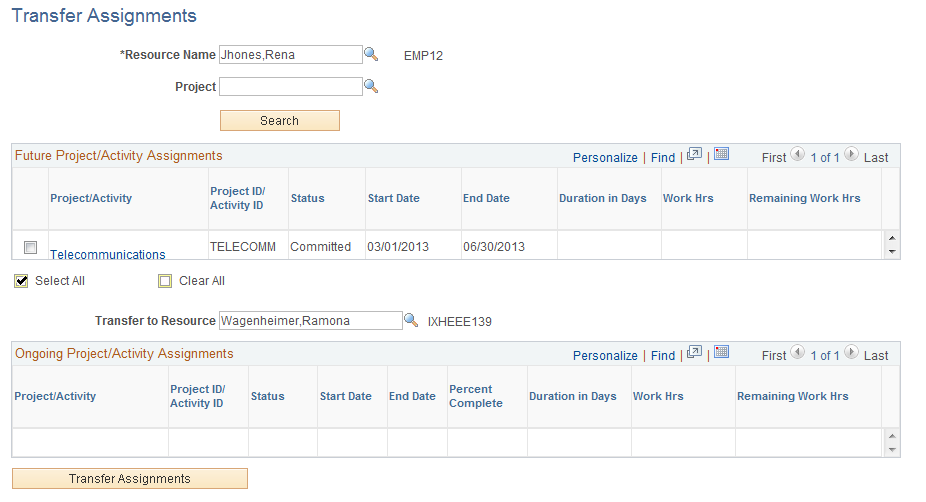
Field or Control |
Description |
|---|---|
Resource Name |
Enter the name of the resource from which you want to transfer an assignment. You must enter a resource name to search for assignments. The resource must be a named resource on a project. |
PC Business Unit (project costing business unit) |
Optionally, enter a business unit to filter the project assignments to that business unit for the resource. This field appears only if the resource that you enter in the Resource Name field has assignments in more than one business unit. |
Project |
Optionally, enter the project to view project assignments for the resource. |
Search |
Click to display the assignments in the Future Project/Activity Assignments grid that have been assigned to the resource that you entered in the Resource Name field. |
|
Select the resource's project and activity assignments that you want to transfer. Selecting a project automatically selects the project's future-dated activity assignments. You cannot select ongoing projects (the check box is not available for selection) but you can select future activity assignments on ongoing projects. |
Project/Activity |
Displays the project or activity description. The project and activity descriptions appear as links. Click a <project description> to access the Resources page for that project in a new browser window on which you can view and update details for the project team. Click an <activity description> to access the Resources By Activity page for that activity in a new browser window on which you can view and update details for the activity schedule. |
Status |
Displays status values from the Resources page only on project assignment rows. |
Start Date and End Date |
Displays the earliest start date and latest end date of project assignments on project rows. The start date and end date of activities appear on activity rows. |
Duration in Days |
Displays the activity duration. |
Work Hrs (work hours) |
Displays the value from the Work column on the Resources by Activity page. |
Remaining Work Hrs (remaining work hours) |
Displays the value from the Remaining Work column on the Resources by Activity page. |
|
Click to select or deselect all of the available rows in the Future Project/Activity Assignments grid. |
Transfer to Resource |
Enter a generic or named resource to which you want to transfer the assignments. For named resources, the system prompts for employee IDs from the Personal Data (PERSONAL_DATA) table. |
View Resource Schedule |
Click to transfer to the Monthly Schedule page for the resource in the Transfer to Resource field. This link is visible only if the resource is a PeopleSoft Resource Management-managed resource. |
Transfer Assignments |
Click to transfer the assignments from the Transfer From resource to the Transfer To resource. When you click this button, the system transfers you to the Transfer Assignments Confirmation page. |
Ongoing Project/Activity Assignments
The Ongoing Project/Activity Assignments grid displays all of the ongoing project and activity assignments for the selected resource. The columns in this grid are the same as the columns in the Future Project/Activity Assignments grid, with the addition of the Percent Complete column, which displays the percent complete of the project activity. This grid is display-only and these assignments are not available for transfer.
Use the Transfer Assignments Confirmation page (RS_TRNSASSGN_CONFM) to review the changes that the system will make as a result of the assignment transfer and confirm that you want to make the assignment transfer from one resource to another.
Navigation:
Click the Transfer Assignment button on the Transfer Assignments page.
This example illustrates the fields and controls on the Transfer Assignments Confirmation page. You can find definitions for the fields and controls later on this page.
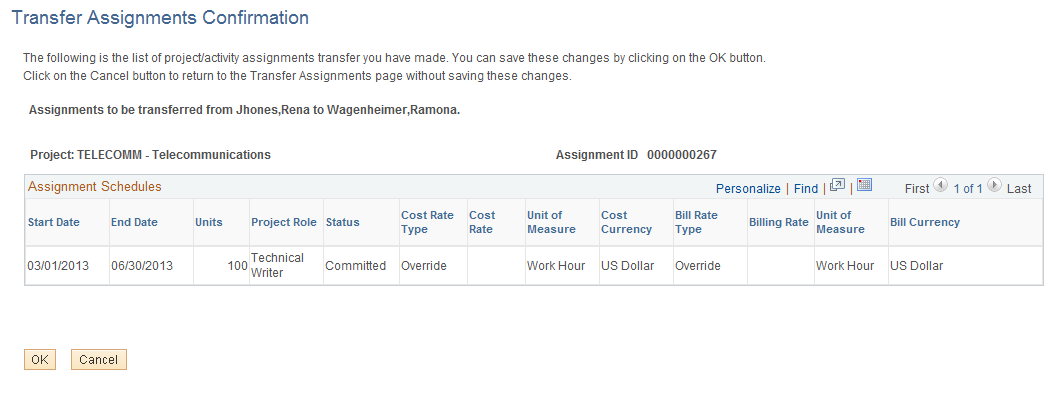
Review and verify the list of assignments that the system will transfer when you click OK. If you do not want to transfer all of the assignments that are in the grid, click Cancel.
Field or Control |
Description |
|---|---|
Start Date and End Date |
Displays the assignment schedule start and end dates from the Resource detail page. |
Units |
Displays the units percentage from the Assignment Schedule grid on the Resource detail page. |
Project Role |
Displays the project role from the Assignment Schedule grid on the Resource detail page. |
Status |
Displays the value from the Resource Status column on the Resources page. However, if the Transfer From resource's status is Committed, PeopleSoft Resource Management Assignment Approval workflow is initiated, the Transfer To resource is a PeopleSoft Resource Management-managed resource, and the user is not the manager of the Transfer To resource, the system sets the status to Pending Approval and initiates the PeopleSoft Resource Management Assignment Approval workflow. If the user is the manager of the Transfer To resource, then the value is Committed. |
Cost Rate Type and Bill Rate Type |
Displays the cost and bill rate types from the Resources page. If the Transfer To resource is not already on the project, the system sets the cost and bill rate types for the Transfer To resource the same as that of the Transfer From resource. Situations exist in which this is not possible, for example:
In these situations, the system sets the rate type to the default rate type for the Transferred To resource type (named resource or generic resource) that is defined on the Program Management Options page. See Establishing PeopleSoft Program Management Business Unit Options. |
Cost Rate and Billing Rate |
Displays the cost and bill rates from the Resources page. If the Transfer To resource is not already on the project, the system sets the cost rate and bill rate based on the Transfer From resource's cost rate type and bill rate type. If the cost or bill rate type is Custom, then the system sets the cost and bill rates of the Transfer To resource to the same value as the Transfer From resource. |
OK |
Click this button to access the Update Confirmation page and view the assignment transfer confirmation and any errors that occurred during the transfer. |


