Copying Projects
This section discusses how to copy projects.
|
Page Name |
Definition Name |
Usage |
|---|---|---|
|
GM_BUD_PPSL_CPY |
Copy project information within the same proposal. |
Use the Copy Project page (GM_BUD_PPSL_CPY) to copy project information within the same proposal.
Navigation:
Proposal Management, Proposal Management Center, Proposal Management, Maintain Proposal
Click the Version link on the Maintain Proposal page, and then click the Copy Project link on the Resource Estimate page.
Click the Version link on the Maintain Proposal page, and then click the Copy Project link on the Resource Estimate page.
This example illustrates the fields and controls on the Copy Project page. You can find definitions for the fields and controls later on this page.
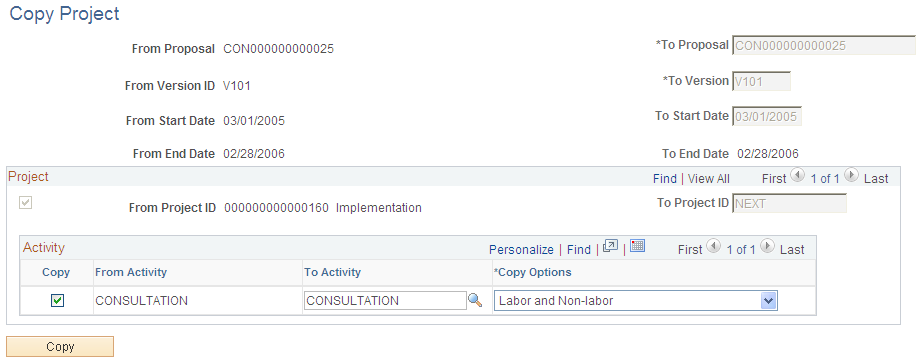
Field or Control |
Description |
|---|---|
To Proposal |
Displays the current proposal ID from which you are copying the project. You cannot change these fields. The new project must have the same proposal ID. To copy information from an entire proposal or a version, use the Copy Proposal page or the Copy Version page. |
To Version |
Displays the current version ID from which you are copying the project. You cannot change these fields. The new project must have the same version ID. |
To Start Date and To End Date |
The system populates the start and end dates of the project from which you are copying. You cannot change these fields. |
Project
Field or Control |
Description |
|---|---|
From Project ID |
Indicates the value of the source project. |
To Project ID |
Displays the word NEXT. You cannot change the information in this field. When you click Copy, the system generates the next available project ID. |
Activity
Field or Control |
Description |
|---|---|
From Activity |
Select this check box for all the activities that you want to copy to the new project. The system automatically selects all activities when you first access this page. |
To Activity |
The activity ID of the project from which you are copying appears by default. You can, however, select a new activity ID from the list of available choices. |
Copy Options |
Select a value to specify which information you want to copy to the new project for the particular activity: Labor and Non-labor (system default), Labor, Non-labor, or None. |
Copy |
Click to initiate the copy process. |