Copying Proposal Versions
This section discusses how to copy proposal versions.
|
Page Name |
Definition Name |
Usage |
|---|---|---|
|
GM_BUD_PPSL_CPY |
Copy version information within the same proposal. |
Use the Copy Version page (GM_BUD_PPSL_CPY) to copy version information within the same proposal.
Navigation:
Click the Copy Version button on the Maintain Proposal page.
Click the Copy Version button on the Maintain Proposal page.
This example illustrates the fields and controls on the Copy Version page. You can find definitions for the fields and controls later on this page.
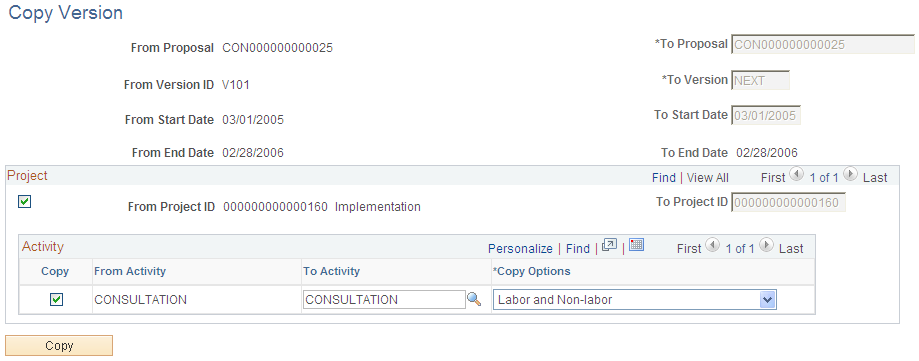
Field or Control |
Description |
|---|---|
To Proposal |
Displays the current proposal ID from which you are copying the proposal version. You cannot change this field. The new version of the proposal must have the same proposal ID. |
To Version |
Displays the word NEXT. When you click Copy, the system generates the next available version ID for the proposal. For example, if the proposal has versions V101, V102, and V103 and you are copying version V101, the system automatically labels the new version V104. |
To Start Date and To End Date |
The system populates the start and end dates of the version from which you are copying. You cannot modify these fields. |
Project
Field or Control |
Description |
|---|---|
From Project ID |
The system automatically selects all projects when you enter this page. Deselect this check box for all the projects that you do not want to copy to the new version of the proposal. |
To Project ID |
Displays the ID of the project from which you are copying information. You cannot change the number in this field. The new project ID must always equal the copied project ID, so that there are no conflicting data issues when the proposal is generated into a contract. |
Activity
Field or Control |
Description |
|---|---|
From Activity |
Select this check box for all the activities that you want to copy to the new version of the proposal. |
To Activity |
The activity ID of the version from which you are copying appears by default. You can, however, select a new activity ID from the list of available choices. |
Copy Options |
Select a value to specify which information you want to copy to the new version for the particular activity: Labor and Non-labor (system default), Labor, Non-labor, or None. |
Copy |
Click to initiate the copy process. |