Reviewing and Adjusting Project Cost Transactions
|
Page Name |
Definition Name |
Usage |
|---|---|---|
|
PC_PM_SUMM_COST |
Review detailed or summarized project cost transactions based on the settings in the View Type group box on the Manager Transaction Review page. |
|
|
PC_PM_TARGET |
Review detailed project cost transaction information in a consolidated format. |
|
|
PC_PM_SUMDTL |
Review summarized project cost transactions. |
|
|
PROJ_RES_ADJ_TYPE |
Adjust the cost of a transaction during the review process. |
|
|
PROJ_RES_ADJ_NEWCF |
Select ChartFields for the new transaction row that is created during the adjustment process. |
|
|
PROJ_RES_ADJ_FINAL |
Review and save the transaction adjustment. |
|
|
Adjustments Page |
PC_ADJ_ACCT_ASSGN1 |
Project accountants search for adjustment rows to review and assign GL-related ChartField values as required. To access this page, select |
|
Assign ChartFields Page |
PC_ADJ_ACCT_ASSGN2 |
Project accountants assign GL-related ChartField values to adjustment rows and determine if the adjustments will generate accounting entries to send to PeopleSoft General Ledger. To access this page, click Assign ChartFields on the Adjustments page. |
Use the Manager Transaction Review - Cost Review page (PC_PM_SUMM_COST) to review detailed or summarized project cost transactions based on the settings in the View Type group box on the Manager Transaction Review page.
Navigation:
Enter search criteria and click Search on the Manager Transaction Review page.
This example illustrates the fields and controls on the Manager Transaction Review - Cost Review: General tab. You can find definitions for the fields and controls later on this page.
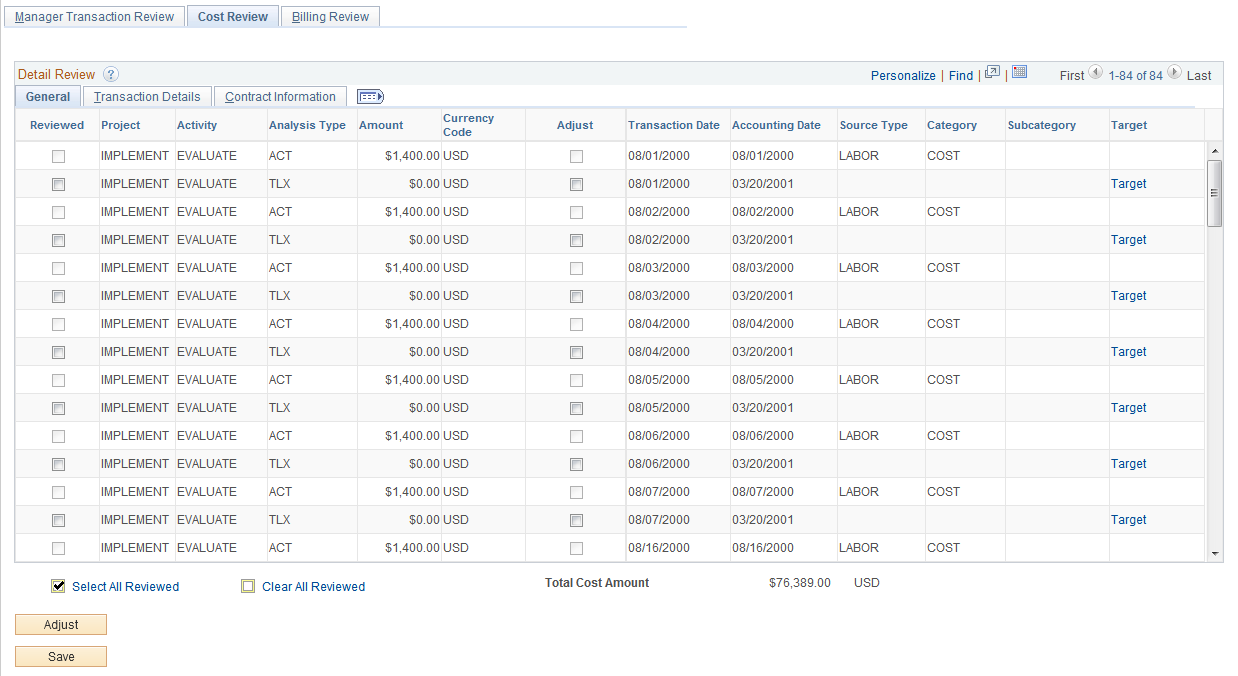
The system selects data for the Cost Review page by using the Manager Transaction Review - Cost analysis group (PMCST). If you select Detail in the View Type group box on the Manager Transaction Review page, transactions appear in the Detail Review grid on the Cost Review page in three views—General, Transaction Detail, and Contract Information.
General
Field or Control |
Description |
|---|---|
Reviewed |
Project managers select this check box when they have reviewed the transaction. This field is not available for selection if any of the following situations exist:
If a project manager review is required prior to billing, project managers must select this check box for a transaction before you can bill the transaction. |
Project, Transaction Date, and Accounting Date |
View project ID and the respective transaction and accounting dates for a particular project transaction. |
Adjust |
Select this option and click Adjust to access the Choose type of adjustment page and adjust the transaction. This field is not available for selection if any of the following situations exist:
|
Target |
Click to access the Target Transactions Review page, which contains the details of the actual project transaction as it is received from feeder systems. This field appears only if you select the Detail option in the View Type group box on the Manager Transaction Review page. |
Details |
Click to access the Summary Details Review page to review and adjust the details of summarized transactions. This field appears only if you select the Summary option in the View Type group box on the Manager Transaction Review page. |
Manager Transaction Review - Cost Review: Transaction Details tab
Select the Transaction Details tab.
This example illustrates the fields and controls on the Cost Review page: Transaction Detail tab. You can find definitions for the fields and controls later on this page.
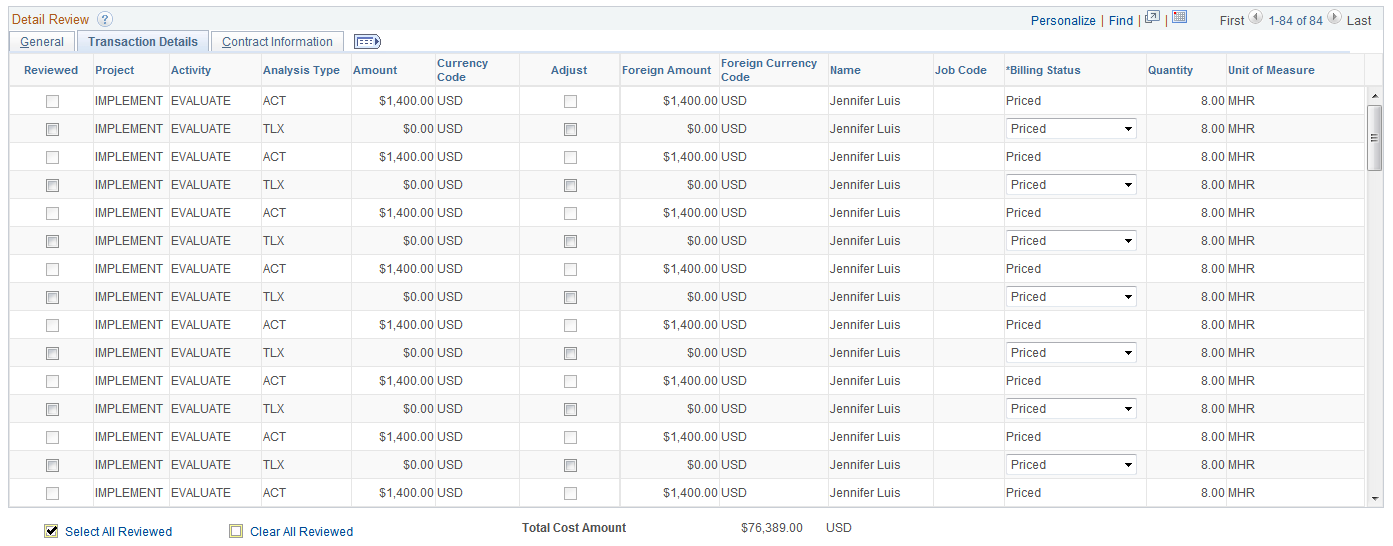
Field or Control |
Description |
|---|---|
Currency Code, Foreign Amount, and Foreign Currency Code |
If you use PeopleSoft Project Costing in a multicurrency environment, each line reflects the original currency amount in the Foreign Amount field (FOREIGN_AMOUNT), and the converted currency in the Amount field (RESOURCE_AMOUNT). The converted currency is based on the currency code defined at the project business unit level. |
Billing Status |
Select a billing distribution status of Billable or Nonbillable. This field is not available for selection if any of the following situations exist:
|
Manager Transaction Review - Cost Review: Contract Information tab
Select the Contract Information tab.
This example illustrates the fields and controls on the Manager Transaction Review - Cost Review: Contract Information tab.
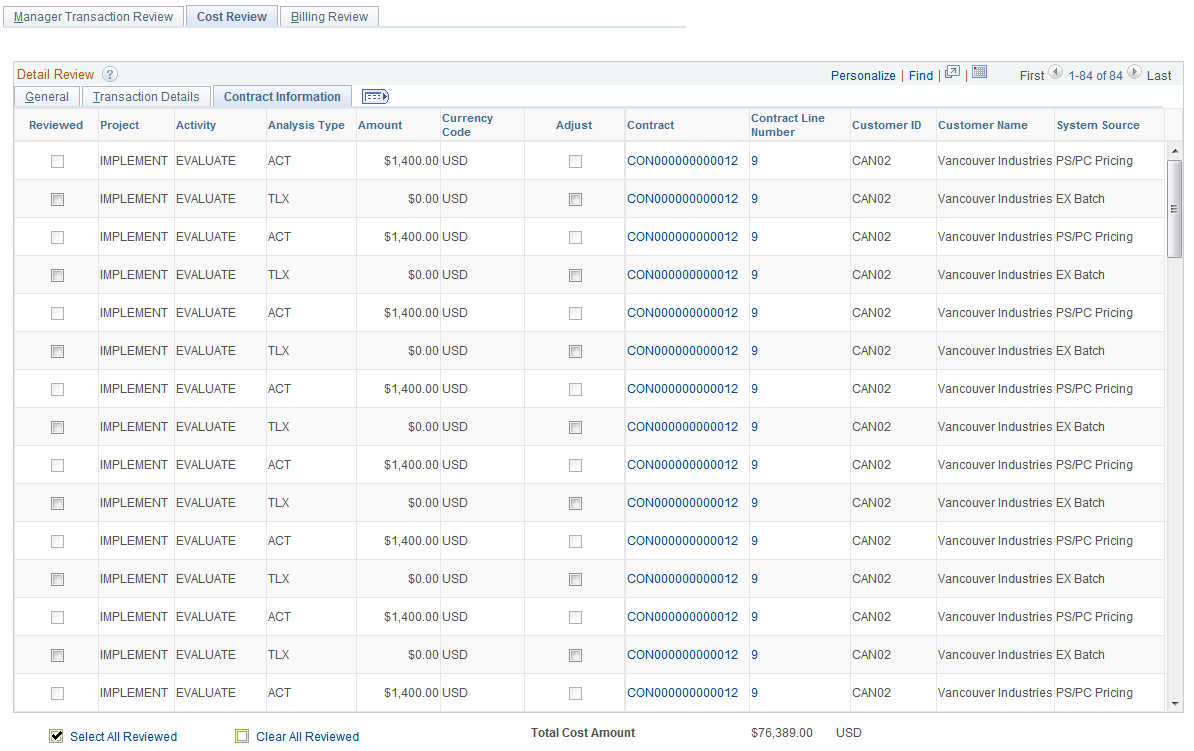
Field or Control |
Description |
|---|---|
Contract and Contract Line Number |
View contract and contract line number for a particular project. Click on individual contract number or line to view or edit the respective contract details. |
This page displays the analysis type, amount, and source for each activity. Contract information that is associated with each transaction appears on the page if you use the PeopleSoft Contracts application.
Manager Transaction Review - Cost Review: Summary Review grid
Summary transactions appear on the Manager Transaction Review - Cost Review: Summary Review grid.
This example illustrates the fields and controls on the Cost Review page: Summary Review grid. You can find definitions for the fields and controls later on this page.
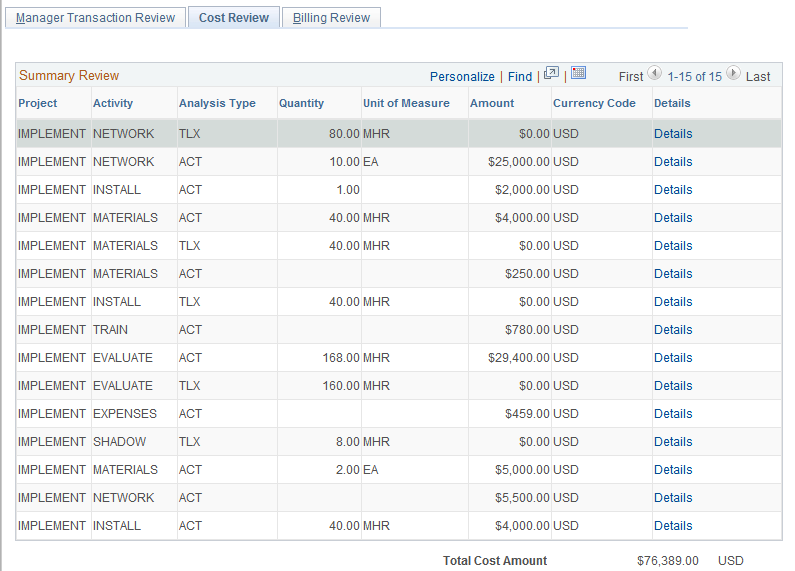
Field or Control |
Description |
|---|---|
Contract and Contract Line Num |
View contract and contract line number for a particular project. Note: These fields are displayed only if Contract and Contract Line Number check boxes are selected on the Transaction Summary Template Page. |
This page appears if you search for transactions by using the Summary option in the View Type group box on the Manager Transaction Review page.
Use the Target Transactions Review page (PC_PM_TARGET) to review detailed project cost transaction information in a consolidated format.
Navigation:
Click the Target link on the Cost Review page General grid if you selected a View Type of Detail on the Manager Transaction Review page.
Click the Target link on the Summary Details Review page.
This example illustrates the fields and controls on the Target Transactions Review page. You can find definitions for the fields and controls later on this page.
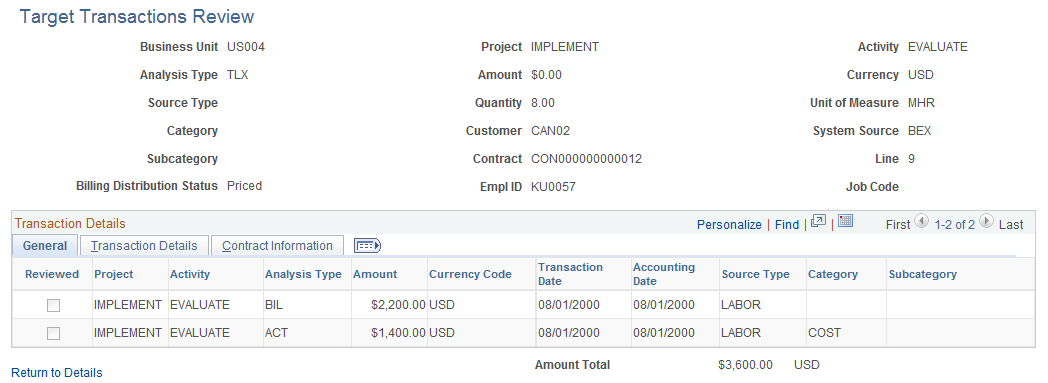
Review detailed project cost transaction information in a consolidated format. This page is available only for detail transaction rows, and contains all transaction fields from the target transaction in a read-only format.
Use the Summary Details Review page (PC_PM_SUMDTL) to review summarized project cost transactions.
Navigation:
Click the Details link in the Summary Review grid on the Cost Review page if you selected a View Type of Summary on the Manager Transaction Review page.
This example illustrates the fields and controls on the Summary Details Review page. You can find definitions for the fields and controls later on this page.
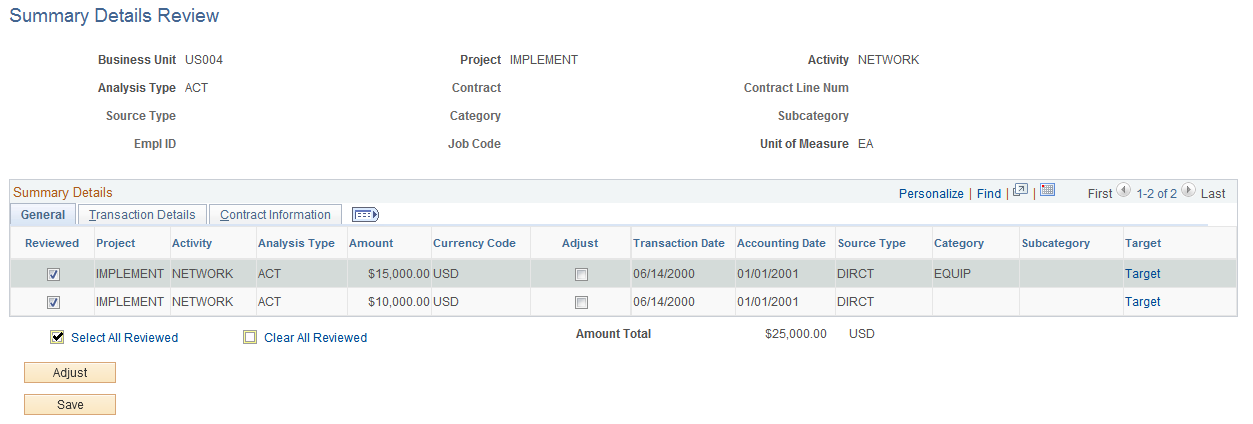
This page is available only for summary transaction rows. Project managers that search for transactions by using the Summary view type on the Manager Transaction Review page use this page to adjust individual transactions or mark them as reviewed.
Project managers that search for transactions by using the Detail view type on the Manager Transaction Review page use the Cost Review page to adjust individual transactions or mark them as reviewed.
You can select Deferred check box to process required transactions at a later date by updating the billing date. This check box is available only for billing and period of performance data.
In this page the Source and Target columns are displayed based on the navigation followed to access this page. If you access the Summary page from Cost Review then only the Target column is displayed. If you access it from Billing Review then only the Source column is displayed. If you access the page from Period of Performance Review then both the Source and Target columns are displayed.
Use the Choose type of adjustment page (PROJ_RES_ADJ_TYPE) to adjust the cost of a transaction during the review process.
Navigation:
Select a transaction row in the Adjust column on the Cost Review page and click the Adjust button.
Select a transaction row in the Adjust column on the Summary Details Review page and click the Adjust button.
. Select a transaction row on the Transaction Adjustment page and click the Next button.
This example illustrates the fields and controls on the Choose type of adjustment page (from the Manager Transaction Review page). You can find definitions for the fields and controls later on this page.
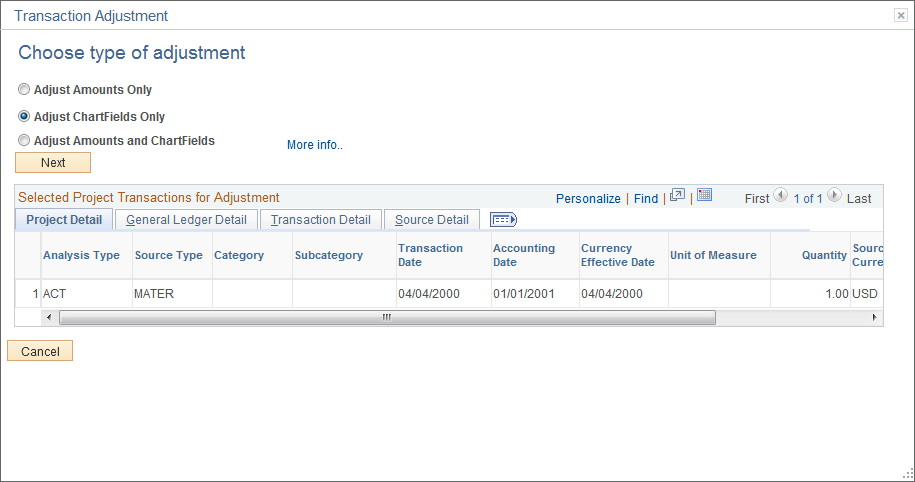
Transactions that you select for adjustment appear on this page. You can adjust only detail transactions with analysis types that belong to the Transaction Adjustment analysis group (ADJST). You cannot adjust summary transactions.
Field or Control |
Description |
|---|---|
Adjust Amounts Only |
Select to modify only the quantity and amount for the selected transaction. The New Value group box appears for you to enter new quantity and amount values. The new amount must possess the same sign as the current amount, and must be less than or equal to the current amount. An error message appears if you enter either of these conditions. Click the Next button with this option to access the Transaction Adjustment page in read-only mode to view and finalize the transaction adjustment results. Note: This option is not available if you access this page from the Transaction Adjustment page. |
Adjust ChartFields Only |
Select to modify only project-related ChartField values for the selected transactions. By using this option you can adjust more than one transaction at a time. Adjustments apply to the entire quantity or amount. Click the Next button with this option to access the Transaction Adjustment page, where project managers can select new project-related ChartFields for the adjusted transaction line. |
Adjust Amounts and ChartFields |
Select to modify the quantity, amount, and project-related ChartField values for the selected transaction. The New Value group box appears for you to enter new quantity and amount values. Note: Changes in quantity are always in the same unit of measure as the original transaction, and changes in amount are always in the same currency as the original transaction. This option allows adjustments to one transaction row at a time and is only available when adjusting a single transaction. Click the Next button with this option to access the Transaction Adjustment page, where project managers can select new project-related ChartFields for the adjusted transaction line. |
More info |
Click to open the More group box and view information on adjustment types. |
Next |
Click to access the Transaction Adjustment page where the project manager can enter new transaction values and project-related ChartField values. If the adjustment type is Adjust Amounts Only, click this button to access the final Transaction Adjustments page in read-only mode to view and finalize the transaction adjustment. |
Use the Transaction Adjustment page (PROJ_RES_ADJ_NEWCF) to select ChartFields for the new transaction row that is created during the adjustment process.
Navigation:
Click the Next button on the Choose type of adjustment page if you are adjusting project-related ChartFields.
This example illustrates the fields and controls on the Transaction Adjustment page: Entering adjustments. You can find definitions for the fields and controls later on this page.
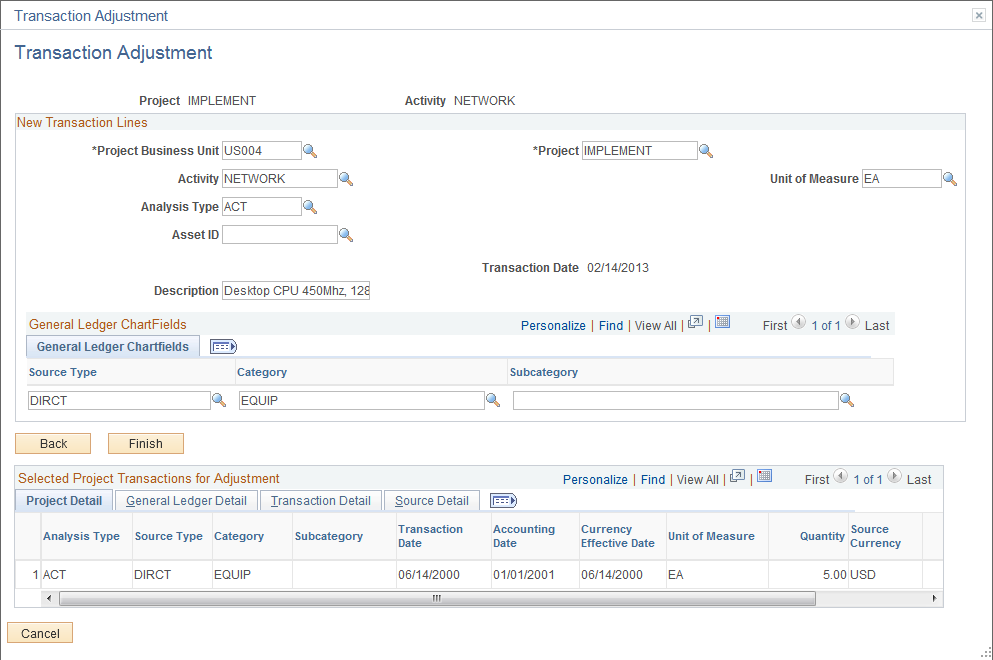
Project managers use this page to enter project-related ChartField values for the new transaction lines that are created when the transaction is adjusted.
If you are adjusting a single transaction, this page appears showing the ChartField values in the New Transaction Lines scroll area from the original transaction. Enter new values as required in the New Transaction Lines scroll area. Remove values to leave fields empty in the new transaction.
If you are adjusting multiple transactions, this page appears showing only the project business unit, project, activity, and other default values in the New Transaction Lines scroll area. Values that you enter in the New Transaction Lines scroll area apply to all transactions that appear in the Selected Project Transactions for Adjustment grid. Fields that you do not change on this page (fields that you leave blank) retain their original values in the adjusted transactions.
Note: To delete a ChartField value and leave the field empty on transaction rows, you must use the Transaction Adjustment page for a single transaction. For example, assume that the original transaction has a department value of 123 and product value of 789, and you want to change the department to A64 with no product value. You must select only this transaction to adjust, which enables you to delete the product value in the New Transaction Lines scroll area.
Field or Control |
Description |
|---|---|
Finish |
Click to access the Transaction Adjustment page in read-only mode to view and finalize the transaction adjustment results. |
Selected Project Transactions for Adjustment |
Displays the transaction's original values. |
When you click Finish, the final Transaction Adjustment review page appears in read-only format for you to review the changes. You can click the Back button to return to the Transaction Adjustment edit page and make further adjustments. The values that appear when you go back to the Transaction Adjustment edit page are based on the adjusted ChartField values. For example, assume that a transaction's original department value was 12000, and you adjust the value in the New Transaction Lines scroll area to 11000. After you click Finish to review the changes, if you click Back on the final Transaction Adjustment review page, the department value that appears on the Transaction Adjustment edit page is 11000.
Use the Transaction Adjustment page (PROJ_RES_ADJ_FINAL) to review and save the transaction adjustment.
Navigation:
Click the Next button on the Choose type of adjustment page if you are adjusting transaction quantity and amount only.
Click the Finish button on the Transaction Adjustment page if you are adjusting project-related ChartFields for a transaction.
This example illustrates the fields and controls on the Transaction Adjustment page: Original Transaction Lines group box. You can find definitions for the fields and controls later on this page.
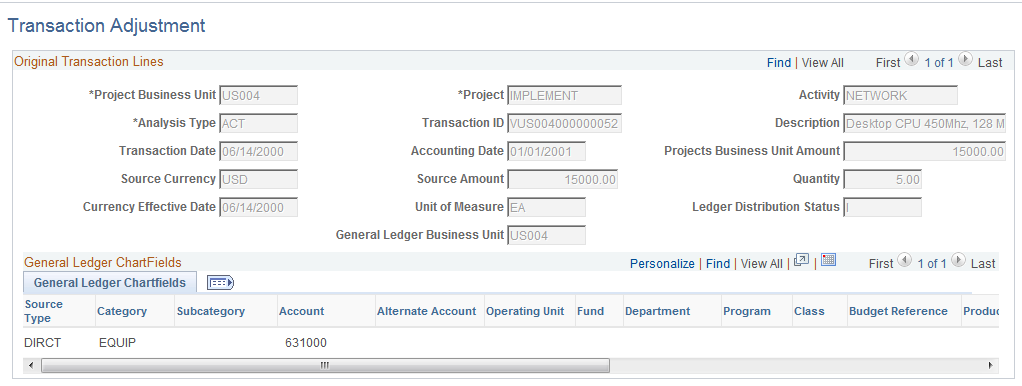
This example illustrates the fields and controls on the Transaction Adjustment page: Offset Transaction Lines group box. You can find definitions for the fields and controls later on this page.
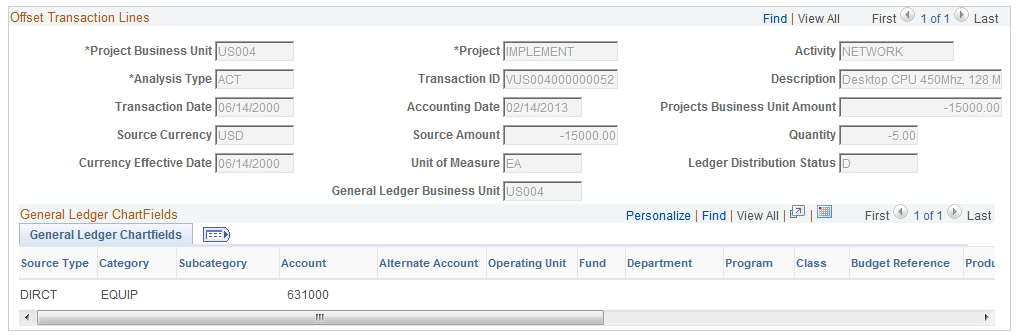
This example illustrates the fields and controls on the Transaction Adjustment page: New Transaction Lines group box. You can find definitions for the fields and controls later on this page.
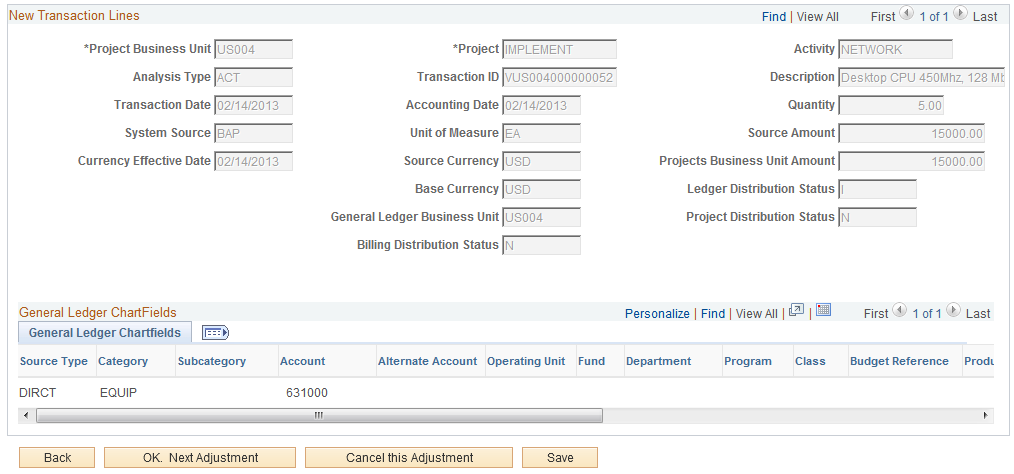
Review the ChartField values for the original, offset, and new transaction lines that result when the adjustment occurs.
Field or Control |
Description |
|---|---|
Back |
Click to return to the Transaction Adjustment page if the adjustment type is Adjust ChartFields Only or Adjust Amounts and ChartFields. |
OK. Next Adjustment |
Click to accept the changes and return to the Choose type of adjustment page to make another adjustment. |
Cancel this Adjustment |
Click to return to the Choose type of adjustment page where you can select a different adjustment type. |
Save |
Click to store the adjustment and make it eligible for Journal Generator processing. |
Note: The project accountant can use the Adjustments page, if required, to enter GL-related ChartField information and determine if the adjustment will be used to create GL journal entries.