Setting Up and Using Express Capitalization
To set up and use express capitalization, use these components:
Express Asset Transaction Filter (PC_AM_FLTR).
Projects Options (PC_BUS_UNIT_OPT).
Project General (PROJECT_GENERAL).
Activity General (PROJECT_ACTIVITY).
Project Costing - Asset Management Express (PC_AM_EXPRESS).
|
Page Name |
Definition Name |
Usage |
|---|---|---|
|
PC_AM_FLTR |
Define the filter criteria that the system uses to select the project transactions that make up an asset. |
|
|
PC_AM_FLTR_FLD_VAL |
Select field values that define the filtering criteria on the Express Asset Filter Criteria page. |
|
|
PC_AM_RULE_BU |
Set up integration with PeopleSoft Asset Management at the business unit level to define how the system uses project transaction costs to create assets for integration with Asset Management. |
|
|
Project Definitions - Asset Integration Rules Page |
PC_AM_RULE_PRJ |
Set up integration with PeopleSoft Asset Management at the project level to define how the system uses project transaction costs to create assets for integration with Asset Management. |
|
Activity Definitions - Asset Integration Rules Page |
PC_AM_RULE_ACT |
Set up integration with PeopleSoft Asset Management at the activity level to define how the system uses project transaction costs to create assets for integration with Asset Management. |
|
PC_AM_EXPRESS1 |
Create a single asset definition from each selected activity's cost transactions (one asset per activity). |
|
|
Express Asset Definition Page (one asset from many activities) |
PC_AM_EXPRESS2 |
Create a single asset definition from cost transactions from multiple activities (one asset from many activities). |
|
Express Asset Definition Page (many assets to many activities) |
PC_AM_EXPRESS3 |
Create multiple asset definitions from cost transactions from multiple activities (many assets from many activities). |
|
PC_AM_SELECT_ACTS |
Select the activities from which cost transactions are used to create assets. |
|
|
Express Asset Definition Page (percentage distribution at the project level) |
PC_AM_EXPRESS4 |
Enter percent values to specify how transaction costs are spread across multiple assets that are from a project (percentage distribution - project level). |
|
Express Asset Definition Page (percentage distribution at the activity level) |
PC_AM_EXPRESS5 |
Enter percent values to specify how transaction costs are spread across multiple assets that are from each activity (percentage distribution - activity level). |
|
Express Asset Definition Page (quantity distribution at the project level) |
PC_AM_EXPRESS6 |
Enter quantity values to specify the number of assets that are created from a project (quantity distribution - project level). |
|
Express Asset Definition Page (quantity distribution at the activity level) |
PC_AM_EXPRESS7 |
Enter quantity values to specify the number of assets that are created from each activity (quantity distribution - activity level). |
The Express Capitalization process distributes project costs to assets according to asset integration rules. For example, when multiple assets are created from a project, cost distribution can take place at the project or activity level as percentages of the project costs spread across each asset.
After you define filter criteria and asset integration rules for express capitalization, you define express assets and relate them to projects by using an Express Asset Definition page. The Express Asset Definition page that appears when you enter the Project Costing - Asset Management Express component (PC_AM_EXPRESS) is based on the asset identification rule that you select on the Asset Integration Rules page.
When you save an Express Asset Definition page, the system:
Creates an asset definition.
Relates the specified assets to the selected activities.
Automatically assigns an asset ID if the Asset ID field contains the default value of NEXT.
Enables the system to create express assets.
Removes a previously saved relationship of an asset to an activity for each activity that you deselected in the Capitalize column.
Most of the Express Asset Definition pages contain three tabs that you use to define asset details: Basic Asset, Asset Detail 1, and Asset Detail 2. All of the Express Asset Definition pages contain a link to the Define Assets page to view the details of a project asset. Additionally, all of the pages display the program name if the project is inheriting asset integration rules from a program.
Many of the Express Asset Definition page fields that appear in this topic are defined in the Common Elements Used to Manage Assets topic.
Use the Express Asset Filter Criteria page (PC_AM_FLTR) to define the filter criteria that the system uses to select the project transactions that make up an asset.
Navigation:
This example illustrates the fields and controls on the Express Asset Filter Criteria page. You can find definitions for the fields and controls later on this page.
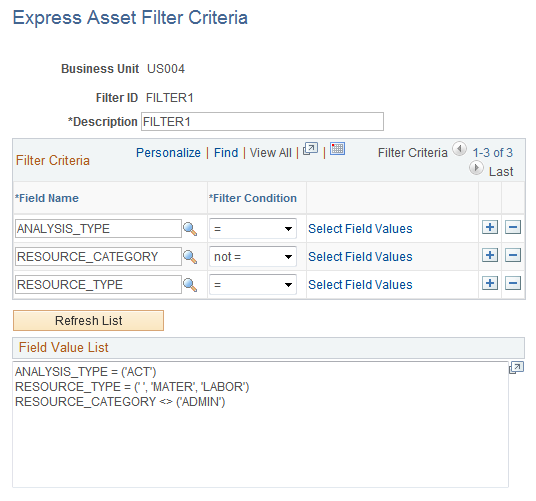
Create a filter that the system uses to select the transaction costs that are eligible for express capitalization. Add rows to designate additional parameters to narrow selections to the appropriate set of transactions. The filter that you create is available for selection on the Asset Integration Rules page at the business unit, project, and activity levels.
Field or Control |
Description |
|---|---|
Field Name |
Enter the field name to use as filter criteria. You must select ANALYSIS_TYPE as part of the filter criteria or you will receive an error message when you try to save the page. |
Filter Condition |
Select the operand that determines if the filter criteria is = or not = to the selected field values. |
Select Field Values |
Click to access the Select Field Values page and select one or more values to use as filter criteria. |
Refresh List |
Click to update the Field Value List grid that displays the parameters that the system uses to uses to select the transactions that are eligible for express capitalization. |
Field Value List |
Displays the parameters that you create to filter transactions for express capitalization. |
Note: If the integration template is different than the Project Costing business unit, the Express Asset Filter Criteria uses the General Ledger business unit for accounting periods, which is specified on the Project Costing Business Unit Options page.
Use the Select Field Values page (PC_AM_FLTR_FLD_VAL) to select field values that define the filtering criteria on the Express Asset Filter Criteria page.
Navigation:
Click the Select Field Values link on the Express Asset Filter Criteria page.
This example illustrates the fields and controls on the Select Field Values page. You can find definitions for the fields and controls later on this page.
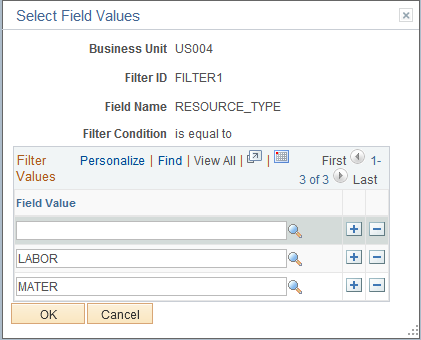
Field or Control |
Description |
|---|---|
Field Value |
Select one or more field values that defines the filter criteria on the Express Asset Transaction Filter page. Leave the field value blank to specify a blank value as valid filter criteria. Blank values appear in the field value list in the Express Asset Transaction Filter page as an empty pair of single quotes. The values that are available for the ANALYSIS_TYPE field name are based on the analysis types with positive multipliers in analysis groups PC to AM Asset Summary (CLOSE), PC to AM Proceeds from Sale (AMPFS), and PC to AM Cost of Removal (AMCOR). |
OK |
Click to return to the Express Asset Filter Criteria page, where you can click Refresh List to view the updated list of parameters that the system uses to uses to select eligible transactions. Note: Click Save on the Express Asset Filter Criteria page to save the changes that you make on the Select Field Values page. |
Use the Project Costing Options - Asset Integration Rules page (PC_AM_RULE_BU) to set up integration with PeopleSoft Asset Management at the business unit level to define how the system uses project transaction costs to create assets for integration with Asset Management.
Navigation:
. Select the Asset Integration Rules tab.
Note: There are three Asset Integration Rules pages in PeopleSoft Project Costing—one at the business unit level, project level, and activity level. The navigation path to these pages is based on whether you are defining the integration rules for the business unit, project, or activity. The field definitions that appear in this section are applicable for all three pages.
This example illustrates the fields and controls on the Asset Integration Rules page (1 of 2). You can find definitions for the fields and controls later on this page.
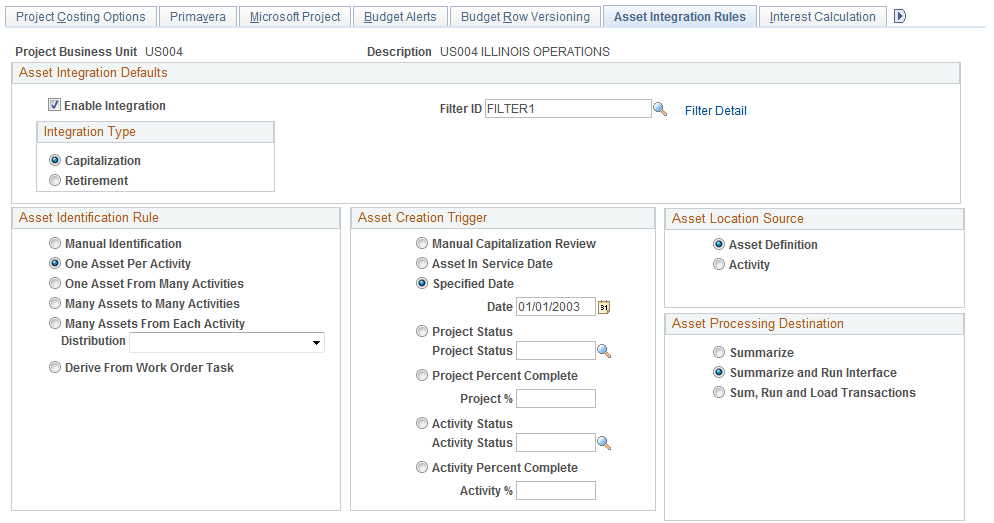
This example illustrates the fields and controls on the Asset Integration Rules page (2 of 2). You can find definitions for the fields and controls later on this page.
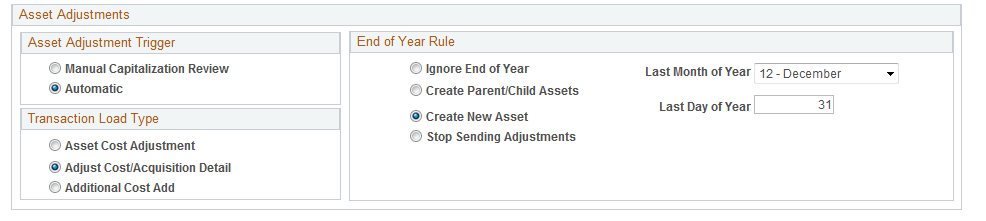
If you enable integration for the business unit, projects inherit asset integration rules that you establish at the business unit level. You can override business unit default values at the project level. Activities also inherit asset integration rules from the project level. Based on the project's capitalization rule, you can override some of the asset integration rules at the activity level.
Asset Integration Defaults
Field or Control |
Description |
|---|---|
Enable Integration |
Select this option to enable PeopleSoft Asset Management integration processes (manual or express) to create assets from the business unit's project activities. Note: You must enable integration at the business unit level and the project level for a project to be eligible for asset capitalization. To enable integration on a project that contains an asset that is related to another project, first perform either of these actions:
|
Filter ID |
Select a user-defined filter that determines what transactions in a project are eligible for asset integration processing. This field is required for all asset identification rules except the Manual option. The system clears the value in the Filter ID field if you capitalize assets manually. You define filters on the Express Asset Filter Criteria page. |
Filter Detail |
Click to access a read only view of the Express Asset Filter Criteria page where you defined the filter criteria for the system to use to select the project transactions that make up an asset when you use the Express Capitalization process. |
Inherit from Program |
Enter an active summary project or program that contains child projects, each needing to contribute transaction costs to the same asset. This field is enabled at the project level, and view only at the activity level. When you enter a summary project or program and click Restore Defaults, the system disables the asset integration rules at the project and activity levels, except for the fields in the Asset Integration Defaults group box. If you change the asset integration rules for the program, the system applies the changes to the project and activity to keep the rules consistent across all projects that contribute to an asset. To enable the disabled fields so that you can modify the asset integration rules, deselect the Inherit from Program field and save the page. Programs that are available for selection are those with an active processing status and the Program option selected on the Project Definition - General Information page. |
Restore Defaults |
Click to populate and override the asset integration rules with the rules that are established at the parent level. This button is available at the project and activity levels only. If you enter a program in the Inherit from Program field, the Restore Defaults button populates and overrides the asset integration rules for the project and its activities with the rules that are established at the program level. If you do not use the Inherit from Program feature and you modify the project level asset integration rules, click Restore Defaults to revert back to the business unit default values. If you modify the activity level asset integration rules and want to restore the project asset integration rules, click Restore Defaults to revert back to the project values. Note: You can modify the activity level asset integration rules only if you do not use the Inherit from Program feature and the asset identification rule is One Asset Per Activity. Regardless of the Inherit from Program feature, if assets are already related to the project using a different capitalization rule, you can only change the asset identification rule to Manual. Important! After you click Restore Defaults, you must save the page to commit the changes to the database. To undo the changes without saving, exit the page. |
Integration Type
Select an option to specify if the project activity is for retiring or capitalizing assets. The default value at the project level is from the business unit. The default value at the activity level is from the project. After you create a project or activity, changes to the value at a higher level do not change existing projects or activities at a lower level.
Asset Identification Rule
Select the method for distributing project costs and creating assets. The available asset creation triggers and location sources are based on the asset identification rule that you select.
Note: The system disables most of the asset integration rules at the activity level when you select any asset identification rule, except for the One Asset Per Activity and Derive From Work Order Task options. This prevents confusion from options such as One Asset from Many Activities where each activity can specify a different rule. Regardless of the asset identification rule that you select, the enable integration, filter, and integration type options in the Asset Integration Defaults group box remain enabled.
Field or Control |
Description |
|---|---|
Manual Identification |
Select to capitalize assets by using components that require manual steps. This option does not use express capitalization functionality to create assets for this project. You must select this option to retire an asset that is associated with this project or its activity. |
One Asset Per Activity |
Select to distribute the cost of a single activity to a single asset by using express capitalization. All of the asset creation triggers and location sources are available when the capitalization rule option is one asset per activity. |
One Asset From Many Activities |
Select to distribute the cost of multiple activities to a single asset by using express capitalization. |
Many Assets to Many Activities |
Select to distribute the cost of multiple activities to multiple assets by using express capitalization. |
Many Assets From Each Activity |
Select to distribute the cost of each activity to multiple assets by cost percentage or quantity by using express capitalization. Cost distribution takes place at the project level or the activity level based on the method that you select in the required Distribution field. |
Distribution |
Select a distribution method. Available options are: Activity Percent Distribution: Create assets by distributing cost percentages at the activity level. Activity Quantity Distribution: Create assets by distributing quantities at the activity level. Project Percent Distribution: Create assets by distributing cost percentages at the project level. Project Quantity Distribution: Create assets by distributing quantities at the project level. This field is required if you select a capitalization rule of many assets from each activity. |
Derive From Work Order Task |
Select to enable the Express Capitalization process to identify the transaction rows in activities that belong to assets. If the Work Order Managed Project flag is active for a project, the system automatically selects this asset identification rule. This option is:
Note: If the integration type is Retirement, the Derive from Work Order Task option is available only if the project is work order-managed. See Understanding Integration with PeopleSoft Maintenance Management. |
Asset Creation Trigger
Select the event that causes asset integration to occur automatically. You must select an asset integration trigger if you enable integration.
Field or Control |
Description |
|---|---|
Manual Capitalization Review |
Select if the asset integration process requires manual intervention. The manual integration trigger requires that assets are reviewed before they are sent to PeopleSoft Asset Management. Manual Capitalization Review is the only valid asset creation trigger that is recognized by the Asset Retirement Integration process if you select an integration type of Retirement. Asset creation triggers are not applicable for work order-managed projects. |
Asset In Service Date |
Select for asset integration to occur on the in-service date that is specified in the asset definition. |
Specified Date |
Select for asset integration to occur on the date that you specify in the Date field. |
Project Status |
Select for asset integration to occur when the project status matches the value that you specify in the Project Status field. |
Project Percent Complete |
Select for asset integration to occur when the project completion percentage meets or exceeds the value that you specify in the Project % (project percentage) field. |
Activity Status |
Select for asset integration to occur when the activity status matches the value that you specify in the Activity Status field. This field is available only when you select the capitalization rule option of one asset per activity. |
Activity Percent Complete |
Select for asset integration to occur when the activity completion percentage meets or exceeds the value that you specify in the Activity % (activity percentage) field. This field is available only when the capitalization rule option is one asset per activity. |
When you save the page, a message appears indicating that the system will ignore the unselected asset integration triggers and the system clears their values from the page.
Asset Location Source
You must select an asset location source if you enable integration.
Field or Control |
Description |
|---|---|
Asset Definition |
Select for the asset integration process to use the asset definition location code to determine the asset location. All capitalization rules must use this location source except the one asset per activity option, which can use either the asset definition or the activity option. |
Activity |
Select for the asset integration process to use the activity definition location code to determine the asset location. This option is available only if you select the capitalization rule option of one asset per activity. |
Asset Processing Destination
Select the default option that determines what tables that the system updates with asset information during the asset integration process.
If you require asset approval before sending assets to PeopleSoft Asset Management, the available option is Summarize.
If you do not require asset approval before sending assets to PeopleSoft Asset Management, the available options are:
Summarize
Summarize and Run Interface
Sum, Run and Load Transactions
You must select an asset processing destination if you enable integration.
Asset processing destination options are discussed in the Common Elements Used to Manage Assets topic.
Asset Adjustment Trigger
Select if you want to create asset adjustments manually or automatically. You must select an adjustment trigger if you enable integration.
Field or Control |
Description |
|---|---|
Manual Capitalization Review |
Select if the asset integration process requires manual intervention. The manual integration trigger requires that assets are reviewed before they are sent to PeopleSoft Asset Management. |
Automatic |
Select for the system to adjust assets automatically when you run the integration process from the Express Capitalization Process run control page. If the Work Order Managed Project flag is activated for a project, the system selects an asset adjustment trigger of Automatic. |
Note: The transaction date of an adjustment that you make after an asset is created must be equal to or greater than the previous transaction date.
Transaction Load Type
The system uses transaction load types to determine the types of transactions that occur when the Load Transaction into Asset Management process loads rows into the PeopleSoft Asset Management transaction tables. Different load types set different attributes of an asset, perform different asset processing, or load different asset tables.
See Understanding the Loader Tables.
These transaction load type options enable different processing to occur when cost adjustments are sent to PeopleSoft Asset Management. You must select a transaction load type if you enable integration.
Field or Control |
Description |
|---|---|
Asset Cost Adjustment |
Select for asset processing to occur for adjustment transactions using the ADJ load type. This load type adjusts the cost of an existing asset, and is the load type that PeopleSoft Project Costing typically uses to send adjustments to PeopleSoft Asset Management. The system updates the Asset Cost Transactions (COST), and AM Open Transactions (OPEN_TRANS) tables. |
Adjust Cost/Acquisition Detail |
Select for asset processing to occur for adjustment transactions using the ADQ load type. This load type adjusts the cost and acquisition details of an existing asset. The system updates the Asset Cost Transactions, AM Open Transactions, and Asset Acquisition Detail (ASSET_ACQ_DET) tables. If the Work Order Managed Project flag is activated for a project, the system selects a transaction load type of Adjust Cost/Acquisition Detail. |
Additional Cost Add |
Select for asset processing to occur for adjustment transactions using the AAD load type, which adds additional cost information to an asset. This load type is rarely used, and is primarily for joint venture and composite roll-ups. The system updates the Asset Cost Transactions and AM Open Transactions tables. |
End of Year Rule
You must select an end-of-year rule if you enable integration.
Field or Control |
Description |
|---|---|
Ignore End of Year |
Select to continue creating asset adjustments as if there is no designated end of year. If the Work Order Managed Project flag is activated for a project, the system selects an end of year rule of Ignore End of Year. |
Create Parent/Child Assets |
Select to create new assets that are children to the original assets if adjustments are sent from the project after the specified end of the year. |
Create New Asset |
Select to create new assets if adjustments are sent after the specified end of the year. |
Stop Sending Adjustments |
Select for PeopleSoft Project Costing to no longer send adjustments to PeopleSoft Asset Management after the specified end of year. |
Last Month of Year and Last Day of Year |
Indicate the end of the year for adjustment purposes by selecting a month and a date. These fields are required for all end-of-year rules, except for the Ignore End of Year option. |
Use the Express Asset Definition page (PC_AM_EXPRESS1) to create a single asset definition from each selected activity's cost transactions (one asset per activity).
Navigation:
This example illustrates the fields and controls on the Express Asset Definition page (one asset per activity). You can find definitions for the fields and controls later on this page.
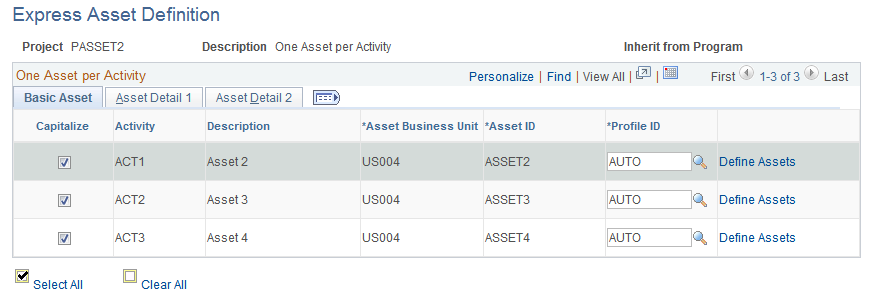
This page appears when the project capitalization rule is one asset per activity.
This page displays a list of every activity under a project, matching every activity to an asset ID and additional asset details.
When you save the page, the system creates an asset definition for each activity that you selected in the Capitalize column and relates that asset to each activity.
Use the Express Asset Definition page (PC_AM_EXPRESS2) to create a single asset definition from cost transactions from multiple activities (one asset from many activities).
Navigation:
This example illustrates the fields and controls on the Express Asset Definition page (one asset from many activities). You can find definitions for the fields and controls later on this page.
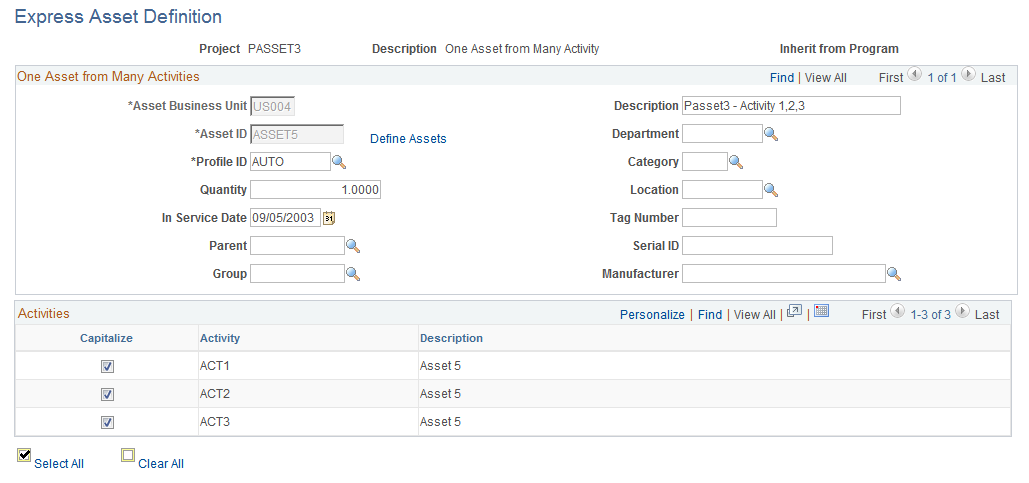
This page appears when the project capitalization rule is one asset from many activities.
Field or Control |
Description |
|---|---|
Capitalize |
Select activities that you want to relate to the asset that is identified in the Asset ID field. |
The system creates a single asset definition when you save the page and relates the asset to each activity that you select in the Capitalize column.
Use the Express Asset Definition page (PC_AM_EXPRESS3) to create multiple asset definitions from cost transactions from multiple activities (many assets from many activities).
Navigation:
This example illustrates the fields and controls on the Express Asset Definition page (many assets to many activities). You can find definitions for the fields and controls later on this page.
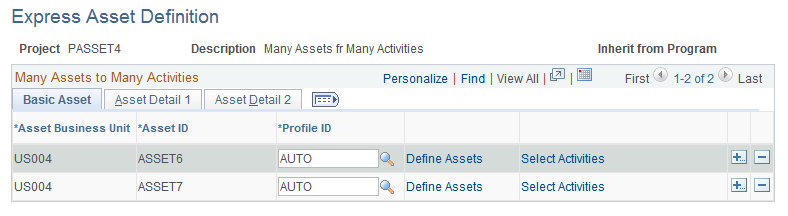
This page appears when the project capitalization rule is many assets to many activities.
Add a row for each asset that will be created, and enter the necessary values to define express assets and relate them to a project and project activities.
Field or Control |
Description |
|---|---|
Select Activities |
Click to access the Select Activities page to select the activities that contribute transaction costs to an asset. |
When you save the page the system creates asset definitions and relates the assets to the activities that you select on the Select Activities page.
Use the Select Activities page (PC_AM_SELECT_ACTS) to select the activities from which cost transactions are used to create assets.
Navigation:
Click the Select Activities link on the Express Asset Definition - Many Assets from Many Activities page.
This example illustrates the fields and controls on the Select Activities page. You can find definitions for the fields and controls later on this page.
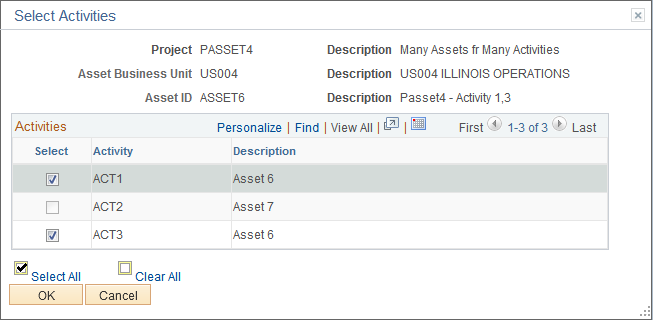
Select the activities that contribute costs to the asset that is defined on the Express Asset Definition page (many assets from many activities). You can select an activity for only one asset definition.
Use the Express Asset Definition page (PC_AM_EXPRESS4) to enter percent values to specify how transaction costs are spread across multiple assets that are from a project (percentage distribution - project level).
Navigation:
This example illustrates the fields and controls on the Express Asset Definition page (percentage distribution at the project level). You can find definitions for the fields and controls later on this page.
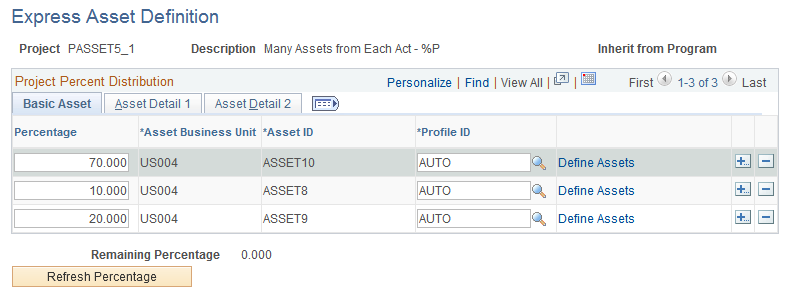
This page appears when the project capitalization rule is many assets from each activity, and the distribution option is project percent distribution.
Add a row for each asset that will be created, and enter the necessary values to define express assets and relate them to a project and project activities.
Field or Control |
Description |
|---|---|
Percentage |
Enter a value that reflects the proportion of project costs to distribute to this asset. When cost is distributed at the project level, the system applies the percentage value to all activities that are in the project and that have integration enabled on the Activity Definition - Asset Integration Rules page. |
Refresh Percentage |
Click this button to sum the values from the Percentage field in each row, subtract the sum from 100, and display the result in the Remaining Percentage field. |
When you save the page the system creates asset definitions and relates the assets to each activity under this project that has integration enabled at the activity level on the Asset Integration Rules page.
This distribution method relates assets to the entire project. Because of this relationship, each activity in the project contributes the same percentage that is specified on the asset row to the asset. This table illustrates an example in which a project with three activities distributes cost to two express assets:
|
Percentage at the Project Level |
Asset 1 |
Asset 2 |
|---|---|---|
|
Asset 1 to receive 75% Asset 2 to receive 25% |
75% of Activity 1 75% of Activity 2 75% of Activity 3 |
25% of Activity 1 25% of Activity 2 25% of Activity 3 |
In this example, distributing cost percentages at the project level results in creating two assets with each activity contributing 75 percent of its cost to Asset 1 and 25 percent of its cost to Asset 2.
Use the Express Asset Definition page (PC_AM_EXPRESS5) to enter percent values to specify how transaction costs are spread across multiple assets that are from each activity (percentage distribution - activity level).
Navigation:
This example illustrates the fields and controls on the Express Asset Definition page (percentage distribution at the activity level). You can find definitions for the fields and controls later on this page.
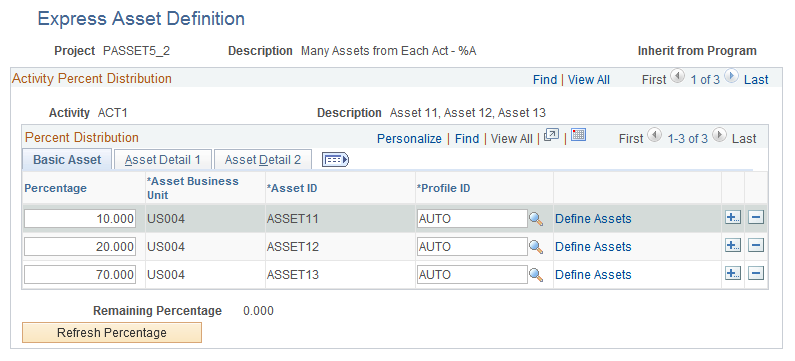
This page appears when the project capitalization rule is many assets from each activity, and the distribution option is activity percent distribution.
Add a row for each asset that will be created, and enter the necessary values to define express assets and relate them to a project and project activities.
Field or Control |
Description |
|---|---|
Percentage |
Enter a value that reflects the proportion of activity costs to distribute to the asset. |
Refresh Percentage |
Click this button to sum the values from the Percentage field in each row, subtract the sum from 100, and display the result in the Remaining Percentage field. |
Using this distribution method, assets are related to activities within the designated project. Because of this relationship, each activity contributes the specified percentage on the asset row to the asset. This table illustrates an example in which a project with two activities distributes cost to each activity's respective assets:
|
Activity |
Percentage |
Asset 1 |
Asset 2 |
Asset 2 |
Asset 3 |
Asset 4 |
|---|---|---|---|---|---|---|
|
Activity 1 |
Asset 1 to receive 75% Asset 2 to receive 25% |
75% of Activity 1 |
25% of Activity 1 |
|
|
|
|
Activity 2 |
Asset 2 to receive 50% Asset 3 to receive 40% Asset 4 to receive 10% |
|
|
50% of Activity 2 |
40% of Activity 2 |
10% of Activity 2 |
In this example, distributing cost percentages at the activity level results in each activity contributing a specified percentage of its cost to its respective assets. Note that the same asset (Asset 2 in this example) can draw its costs from more than one activity.
Use the Express Asset Definition page (PC_AM_EXPRESS6) to enter quantity values to specify the number of assets that are created from a project (quantity distribution - project level).
Navigation:
This example illustrates the fields and controls on the Express Asset Definition page (quantity distribution at the project level). You can find definitions for the fields and controls later on this page.
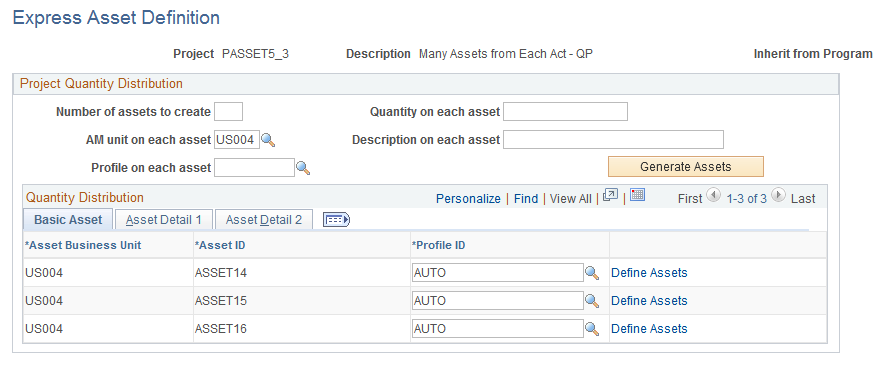
This page appears when the navigation menu and the project capitalization rule is many assets from each activity, and the distribution option is project quantity distribution.
Enter parameters to indicate the number of assets to create from the designated project. After generating the list of assets that will be created, enter the necessary values to define express assets and relate them to a project and project activities.
Field or Control |
Description |
|---|---|
Number of assets to create |
Enter the number of asset rows that the system will generate for the project. After rows are created, you can change this value to increase or decrease the number of rows. At least one row must always appear. |
AM unit on each asset, Profile on each asset, Quantity on each asset, and Description on each asset |
Enter values that will populate the corresponding fields on asset rows that appear in the Quantity Distribution grid after you click the Generate Assets button. The asset management business unit and profile appear on the Basic Asset tab. The asset description and quantity appear on the Asset Detail 1 tab. |
Generate Assets |
Click this button to create the number of asset rows that you specified in the Number of assets to create field. The system populates the new asset rows with the field values from the Project Quantity Distribution group box. When you change the Number of assets to create field value, click Generate Assets to update the number of rows that appear. To clear all asset rows, enter a zero in the Number of assets to create field and click Generate Assets. |
Warning! If you click Generate Assets after asset rows are created, the system deletes all existing rows and replaces them with the number of new rows that are specified in the Number of assets to create field.
When you save the page, the system relates the assets to each activity under this project that has integration enabled on the Asset Integration Rules page at the activity level. Additionally, the system distributes the project costs equally across the assets.
Use the Express Asset Definition page (PC_AM_EXPRESS7) to enter quantity values to specify the number of assets that are created from each activity (quantity distribution - activity level).
Navigation:
This example illustrates the fields and controls on the Express Asset Definition page (quantity distribution at the activity level). You can find definitions for the fields and controls later on this page.
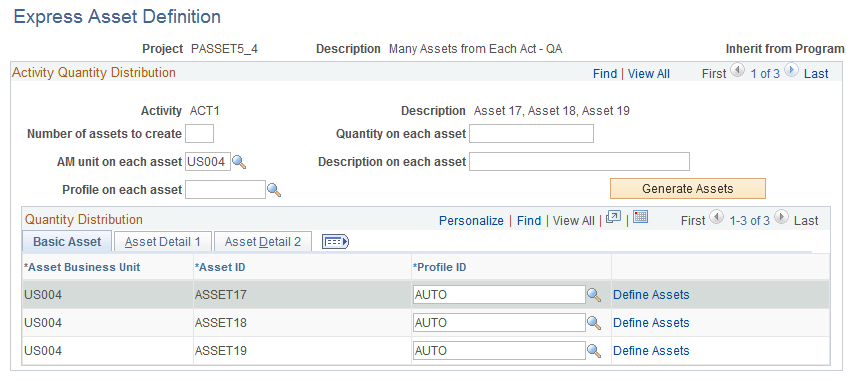
This page appears when the project capitalization rule is many assets from each activity and the distribution option is activity quantity distribution.
Enter parameters to indicate the number of assets that are created from each of the designated project's activities. After generating the list of assets that will be created, enter the necessary values to define express assets and relate them to a project and project activities.
Field or Control |
Description |
|---|---|
Number of assets to create |
Enter the number of asset rows that the system will generate for the project. After rows are created, you can change this value to increase or decrease the number of rows. At least one row must always appear. |
AM unit on each asset, Profile on each asset, Quantity on each asset, and Description on each asset |
Enter values that will populate the corresponding fields on asset rows that appear in the Quantity Distribution grid after you click the Generate Assets button. The asset management business unit and profile appear on the Basic Asset tab. The asset description and quantity appear on the Asset Detail 1 tab. |
Generate Assets |
Click this button to create the number of asset rows that you specified in the Number of assets to create field. The system populates the new asset rows with the field values from the Activity Quantity Distribution group box. When you change the Number of assets to create field value, click Generate Assets to update the number of rows that appear. To clear all asset rows, enter a zero in the Number of assets to create field and click Generate Assets. |
Warning! If you click Generate Assets after asset rows are created, the system will delete all existing rows and replace them with the number of new rows that are specified in the Number of assets to create field.
When you save the page, the system distributes the activity costs equally across the assets.