Defining Lease Administration Options
To define a lease administration option definition and mail template, use the Option Definition (RE_LEASE_OPTION) and Mail Template (RE_OPTION_MAIL) components.
This topic provides an overview of lease administration options discusses how to define lease options.
|
Page Name |
Definition Name |
Usage |
|---|---|---|
|
RE_LEASE_OPTION |
Enter the option name. |
|
|
RE_OPTION_MAIL |
Enter a message to be associated with the option. |
|
|
RE_CPYMAIL_TMPLT |
Select the option that you want to copy into the mail template. |
|
|
RE_OPT_TAG |
Select the template marker for values that you want to insert into your option description. |
|
|
Lease and SAR Option Mail Sample Page |
RE_OPTION_MPRV |
Preview a sample of your mail message. |
Lease and SAR (site acquisition request) options are used to identify clauses. Lease Administration options can be the same as a clause with a critical date as a reminder to take action for that option. You can define whether you receive a reminder when an action is required. Options are usually associated with critical dates (dates by which the option is exercised). Lease renewals, terminations, and early terminations are options that may require an action that is defined in the lease.
When you define your lease administration options, you can also create a mail template with standard messaging to notify a user when an action is to take place. The mail template enables you to enter your own message, copy from an existing option message, or combine your message with field inserts.
Click the Copy From Option button to select a message from an existing option. For example, you can have multiple termination options; however, the message that you have associated with each option can be the same. Copying from an existing option eliminates data entry redundancy.
Note: Critical dates cause the system to send email notifications to specified users, as well as generate entries in a user's tasklist. However, do not confuse a tasklist with the worklist in PeopleSoft Workflow. Critical dates do not use standard PeopleSoft Workflow. When entries are created in My Tasklist, they are there for informational purposes only. They do not initiate any further downstream processing, nor does any rerouting or validation indicate that specific tasks are completed. Users can choose to mark entries in their tasklists as complete; however, this is for their own information. The system does not use the data in the same way that PeopleSoft Workflow might. Email notifications are generated through the Critical Dates Template - Template Option Details page setup.
Use the Lease and SAR Options page (RE_LEASE_OPTION) to enter the option name.
Navigation:
This example illustrates the fields and controls on the Lease and SAR Options Page. You can find definitions for the fields and controls later on this page.
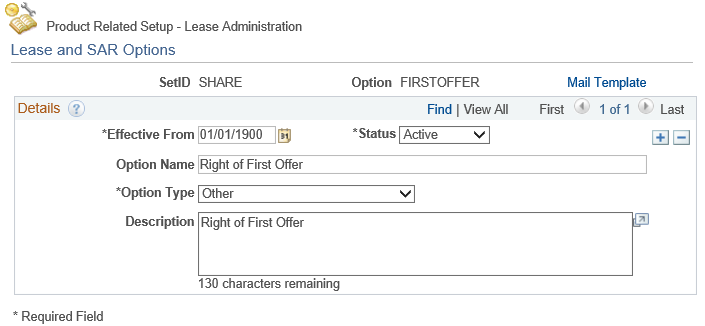
Field or Control |
Description |
|---|---|
Mail Template |
Click to access the Lease and SAR Option Mail Template page. |
Option Name |
Enter the option name that describes the option. |
Option Type |
Enter the option type to distinguish between lease options and SAR options. The available options are the following :
|
Use the Lease and SAR Option Mail Template page (RE_OPTION_MAIL) to enter a message to be associated with the option.
Navigation:
Click the Mail Template link on the Lease and SAR Options page.
This example illustrates the fields and controls on the Lease and SAR Option Mail Template page. You can find definitions for the fields and controls later on this page.
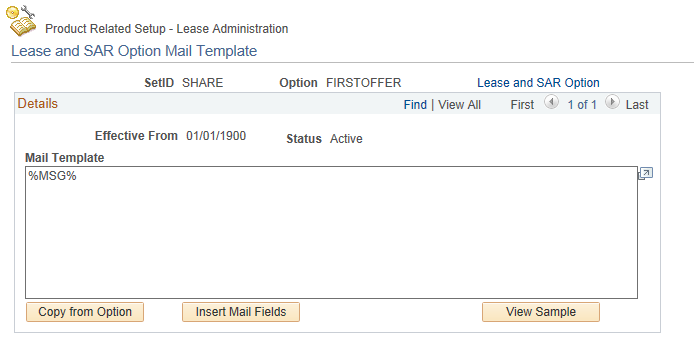
Field or Control |
Description |
|---|---|
Lease and SAR Option |
Click to return to the Lease and SAR Options page. |
Mail Template |
Enter the mail message that you want to associate with the option. Using the template keeps email formats consistent and also reduces data entry redundancy. |
Copy from Option |
Click to view a list of predefined values to copy into the mail message. To obtain a list of lease and SAR options template values, enter partial values and click the Search button. |
Insert Mail Fields |
Click to view a list of predefined values to insert into the mail template. |
View Sample |
Click to view a sample of the predefined mail message. |
Use the Copy Mail Template page (RE_CPYMAIL_TMPLT ) to select the option that you want to copy into the mail template.
Navigation:
Click the Copy from Option button on the Lease and SAR Option Mail Template page.
This example illustrates the fields and controls on the Copy Mail Template page. You can find definitions for the fields and controls later on this page.
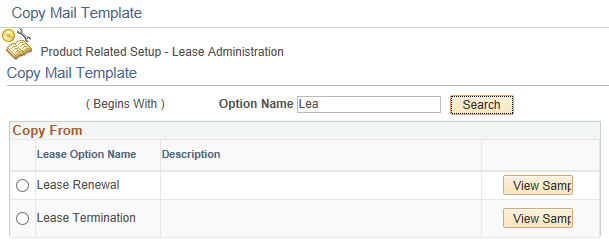
Field or Control |
Description |
|---|---|
Option Name (begins with) |
Enter a partial name or the name of the option that you want to search for and click the Search button. |
Lease Option Name |
Displays a list of available lease options to copy into a new message. Select the lease option to insert message text. |
View Sample |
Click to view the message text associated with that option. |
Use the Insert Mail Fields page (RE_OPT_TAG) to select the template marker for values that you want to insert into your option description.
Navigation:
Click the Insert Mail Fields button on the Lease and SAR Option Mail Template page.
This example illustrates the fields and controls on the Insert Mail Fields page. You can find definitions for the fields and controls later on this page.
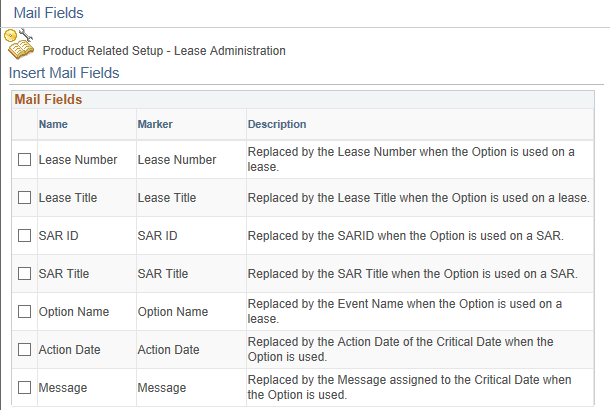
Field or Control |
Description |
|---|---|
Name |
Select the name fields to be inserted into the mail template. When you create a lease, you select the lease options to associate with that lease. The fields that you select insert specific field data into the message template. For example, if you select Lease Number as the marker in the message, the lease number from the lease that you associate with the lease option replaces the marker in the message field. |
Field or Control |
Description |
|---|---|
Marker |
Display the place holder for specific text on the message template. Whether you select Lease Number, Lease Title, Action Date, and so on, the associated information is supplied by default onto the message template when the option is used on a lease. For example, by inserting the marker in your message (This is a notice to inform you that the %LSNBR% will expire in 30 days), your message will read This is to inform you that the lease number A30178 will expire in 30 days. |
Field or Control |
Description |
|---|---|
Description |
Displays the description for each marker. |