Approving Assignment Schedule Changes Using PeopleSoft Fluid User Interface
This topic discusses modifying the schedules in existing assignments using the PeopleSoft Fluid User Interface.
Using assignment schedule change approvals, approvers can:
Approve, deny, or push back the write-off.
Perform approval actions for one or more resource assignments.
Add comments for approval actions.
View attachments.
Receive approval notifications.
Delegating Assignment Schedule Change Approvals
You can use the Delegation Framework to delegate assignment schedule change approval authority to other users, who can then take action on specific transactions on your behalf.
For more information, on setting up and using Delegation Framework see:
|
Page Name |
Definition Name |
Usage |
|---|---|---|
|
EOAWMA_MAIN_FL |
View the Resource Assignments routed for approval for a date change. For more information, see the Pending Approvals Page |
|
|
EOAWMA_TXNHDTL_FL |
Review and approve, or deny, or pushback date changes for a Resource Assignment. For more information, see the Approval Header Detail Page. |
General information about Mobile Approvals is available in FSCM Application Fundamentals documentation. See
Use the Approvals tile to access the Pending Approvals page.
Navigation:
This tile can be placed on any PeopleSoft Fluid Home page.
This example illustrates the fields and controls on the Approvals Tile. You can find definitions for the fields and controls later on this page.
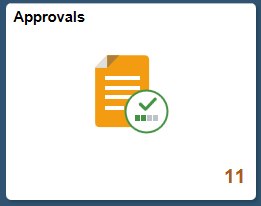
For information about how to add a tile to a PeopleSoft Fluid Home page, see Adding Homepages and Tiles.
The tile can show the total number of pending approvals. If no pending approvals are available, the tile does not display a number count.
Use the Pending Approvals - Resource Date Change list page (EOAWMA_MAIN_FL) to view the Resource Assignments routed for approval for a date change.
Navigation:
.
On the Pending Approvals page, select Resource Date Change in the View By Type pane to view the list of Resource Assignments in the right pane.
This example illustrates the fields and controls on the Pending Approvals - Resource Date Change list page.
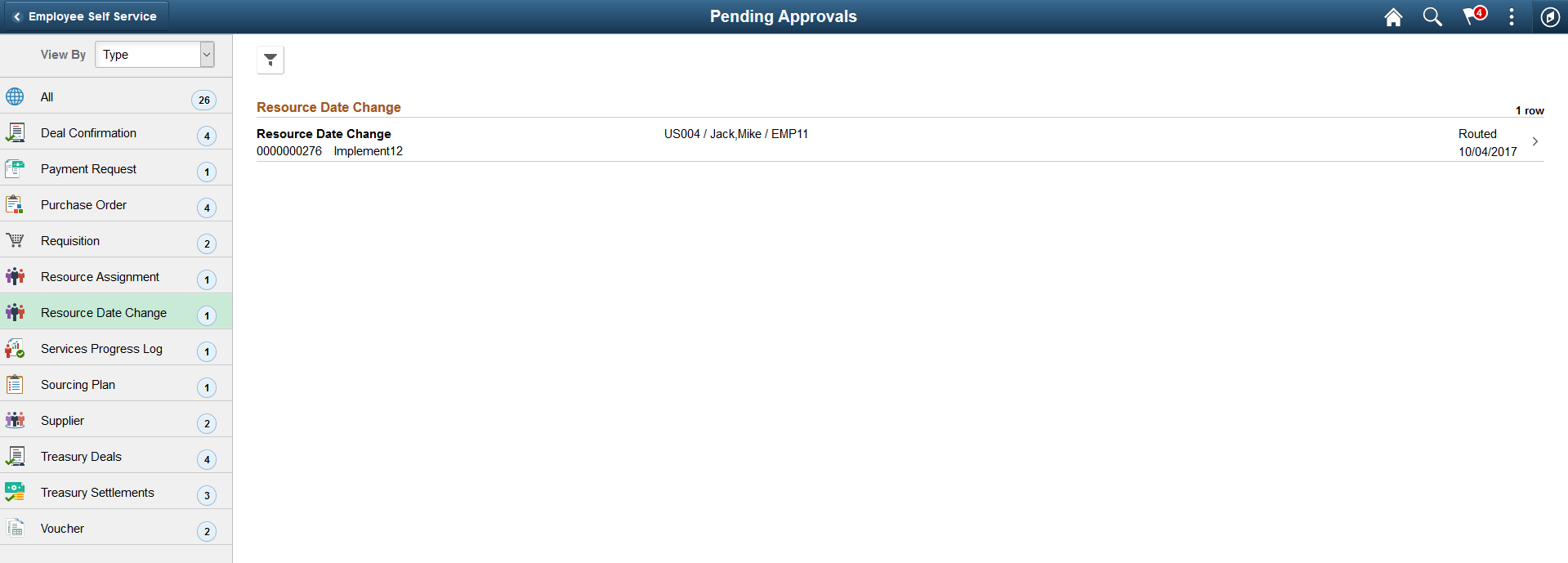
Select a row to view more details about a Resource Assignment . You can use the filter to narrow results on the page. For more information about using the filter, see the Filters Page
Use the Resource Date Change page (EOAWMA_TXNHDTL_FL) to review and approve, or deny, or pushback date changes for a Resource Assignment.
Navigation:
Select a Resource Assignment row on the Pending Approvals - Resource Date Change list page.
This example illustrates the fields and controls on the Resource Date Change page. You can find definitions for the fields and controls later on this page.
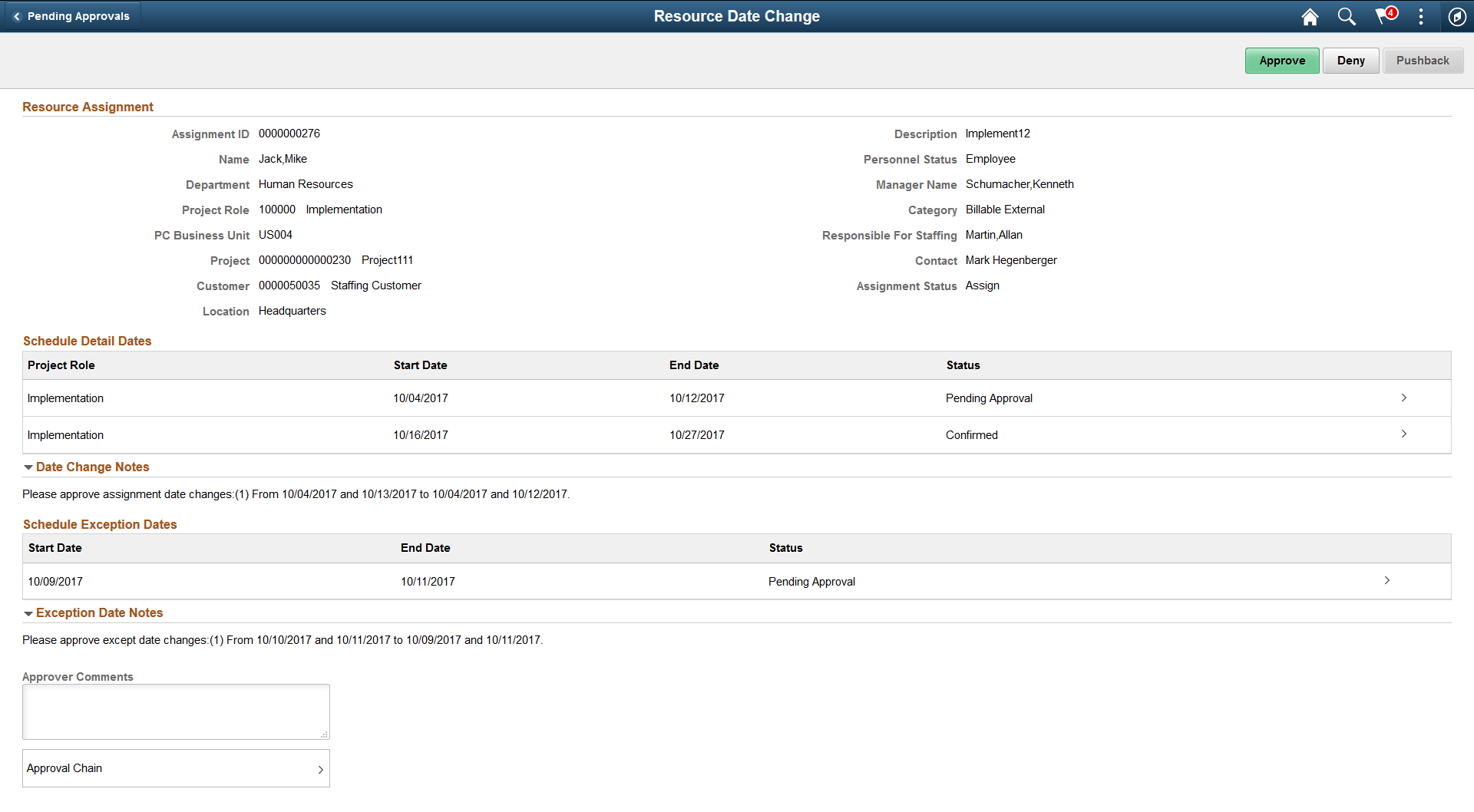
Field or Control |
Description |
|---|---|
Schedule Detail Dates |
Select a line to view the schedule dates and details for the Resource Assignment. |
Date Change Notes |
Displays any notes associated with the date change for the Resource Assignment. |
Schedule Exception Dates |
Select a line to view the exception dates in the assignment schedule for the Resource Assignment. |
Exception Date Notes |
Displays any notes associated with the exception date changes for the Resource Assignment. |
Approver Comments |
Enter comments in the text entry field. |
Approval Chain |
Select to review approval chain information. The approval chain reflects approval status generated by the Application Workflow Engine (AWE). For more information about using AWE workflows, see Approval Framework Overview.You can expand or collapse approver information for each line by selecting the Expand/Collapse icon. You can also select the approver name to view approver details. |
This example illustrates the fields and controls on the Approval Chain Page.
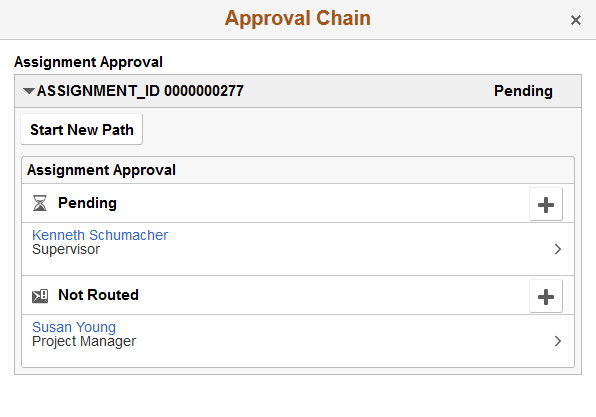
Field or Control |
Description |
|---|---|
Approve , Deny, Pushback |
Select an action button to approve, deny or pushback date changes for the Resource Assignment. When you select an action button, you have the option to select Submit to continue the action or Cancel to back out of the action. Upon submitting the action, the system generates a message that the action is successful. |