Reviewing Bank Balances on the PeopleSoft Fluid User Interface
This topic discusses using the PeopleSoft Fluid User Interface to review bank balances.
|
Page/Tile Name |
Definition Name |
Usage |
|---|---|---|
|
EP_TR_ BNK_OVERDRAW_FL |
View the total number of accounts that are in an overdraft state as of today's date on the Cash Management Home page. Access the Bank Overdraft page to review overdraft details. |
|
|
TR_USER_PREF_FL |
Define display currency, rate type, and market rate index preferences for bank balance pages. |
|
|
TR_BNK_ACCT_FL |
Review available balances for banks from the navigator pane. |
|
|
TR_BNK_OVERDRAW_FL |
Review bank account information, account receipt and payment summaries, and available balance history. |
Based on PeopleSoft Fluid User Interface technology, the Cash Management Home page offers smart phone, tablet, and laptop users access to Cash Position/Cash Forecast, Overdraft Balances, Top Payments, and Investment data. This information can be used by Cash Managers, Deal Managers, and Treasury Managers to handle their treasury tasks performed throughout the day.
Note: The tiles on the Cash Management homepage and associated pages were designed using PeopleSoft Fluid User Interface technology. They can be accessed from a mobile device. See Understanding PeopleSoft Fluid User Interface and PeopleTools: Fluid User Interface Developer’s Guide for more information.
Click to watch a short video about the PeopleSoft Cash Management Homepage in the PeopleSoft Fluid User Interface.
This example illustrates the fields and controls on the Cash Management Home Page.
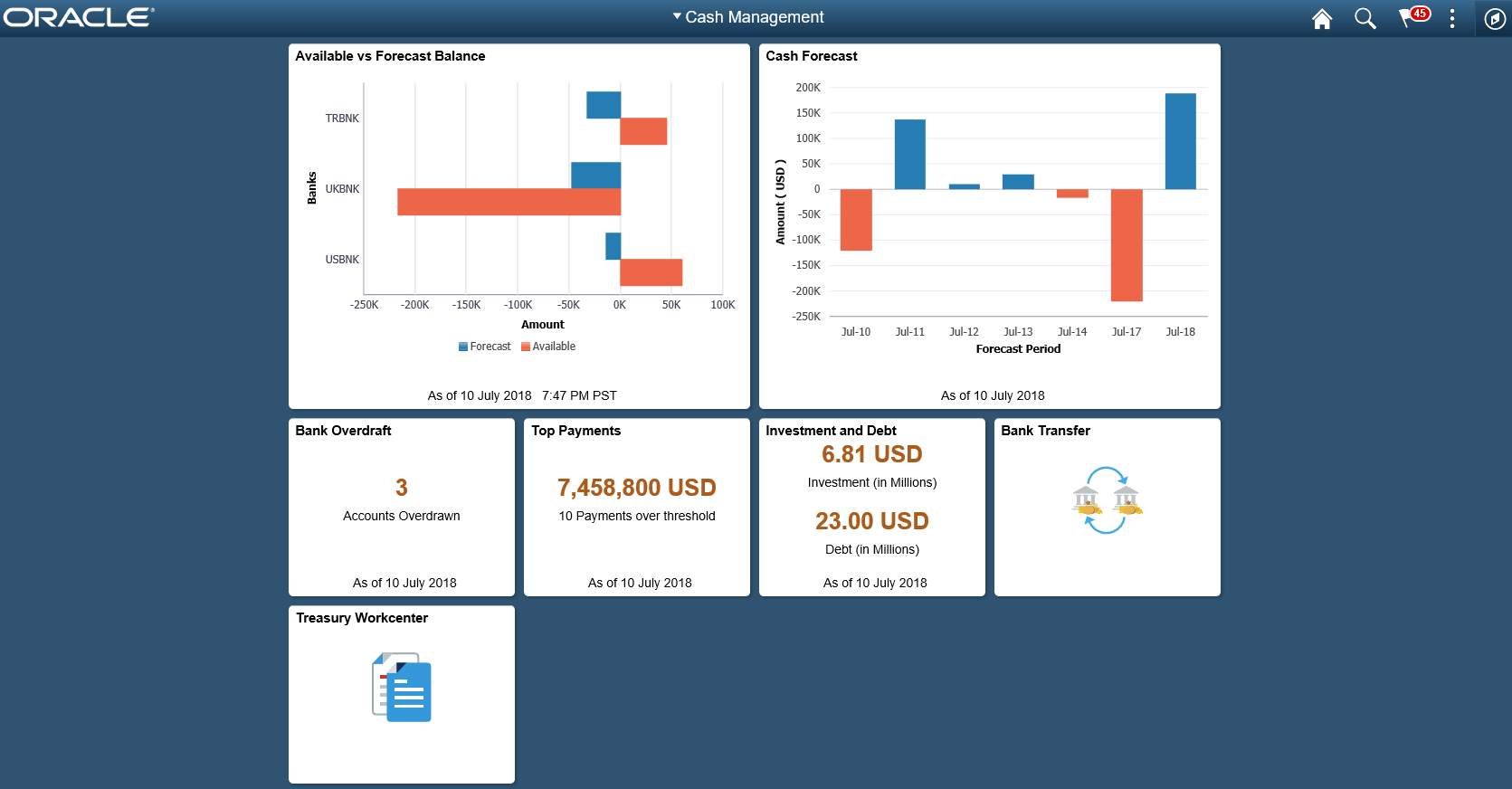
From the Cash Management Home page, users can review these areas:
Available Balance versus Forecasted Balance by Bank
Here the Cash Manager can check the daily cash position with available bank balances. After reviewing the numbers, he can follow up with the trading desk based on the surplus or deficit.
For more information, see the Available vs Forecast Balance Tile and Available vs Forecast Page (Fluid).
Cash Forecast
In this scenario, a Cash Manager checks the daily cash position in the morning. After reviewing the numbers, she makes a call to draw a line of credit or borrow money from the market.
For more information, see the Cash Forecast Tile and Cash Forecast - Summary Page (Fluid).
Overdrawn Accounts
For example, a Cash Manager reviews overdraft accounts after the current day bank statement is loaded.
For more information, see the Bank Overdraft Tile and the NavBar: Bank Balances Page.
Daily High-Value Payments
The Cash Manager can review the high dollar payments going out on a daily basis.
For more information, see the Top Payments Tile and the Top Payments Page.
Investments and Debt
For example, a Deal Manager reviews the Investment and Debt mix and the market value of the investments and provides data to the trading desk for suitable adjustments in the Investment Portfolio.
For more information, see the Investment and Debt Tile and the Investment and Debt Page.
Bank Transfer
The Cash Manager can view or update existing bank transfer details and create new bank transfers.
For more information, see Working with Bank Transfers on the PeopleSoft Fluid User Interface.
Treasury Workcenter
For more information, see Using the PeopleSoft Fluid Treasury WorkCenter
For information about the Employee Self-Service Home page, see Adding Homepages and Tiles.
For more information about the PeopleSoft Fluid User Interface, see the product documentation for PeopleTools: Fluid User Interface Developer’s Guide and Understanding the PeopleSoft Fluid User Interface.
Use the Bank Overdraft tile (EP_TR_ BNK_OVERDRAW_FL) to view the total number of accounts that are in an overdraft state as of today's date.
Access the Bank Overdraft page to review overdraft details.
Navigation:
View the tile on the Cash Management Home page.
This example illustrates the fields and controls on the Bank Overdraft tile. You can find definitions for the fields and controls later on this page.
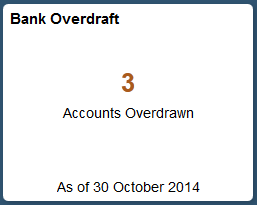
If you see a gear icon on the tile, go to the My Preferences - Bank Balances Page to complete setup.
Use the My Preferences - Bank Balances page (TR_USER_PREF_FL) to define display currency, rate type, and market rate index preferences for bank balance pages.
Navigation:
Select the Bank Overdraft tile on the Cash Management Home page, then select the Actions List icon. Select My Preferences from the list.
This example illustrates the fields and controls on the My Preferences - Bank Balances page. You can find definitions for the fields and controls later on this page.
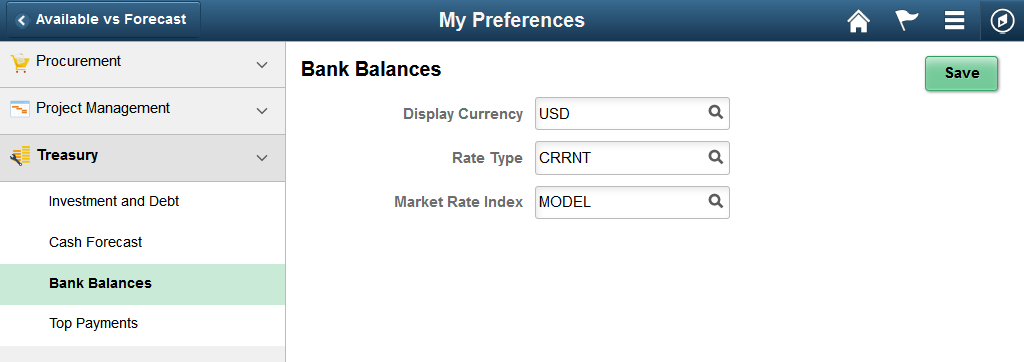
Field or Control |
Description |
|---|---|
Display Currency |
Enter a currency for display on the Cash Management bank balances pages. |
Rate Type |
Enter the market rate type. |
Market Rate Index |
Enter the market rate index. |
Use the NavBar: Bank Balances page (TR_BNK_ACCT_FL) to review available balances for banks from the navigator pane.
Navigation:
Select the NavBar icon to expand the navigator pane, then select the Bank Balances tab.
This example illustrates the fields and controls on the NavBar: Bank Balances page. You can find definitions for the fields and controls later on this page.
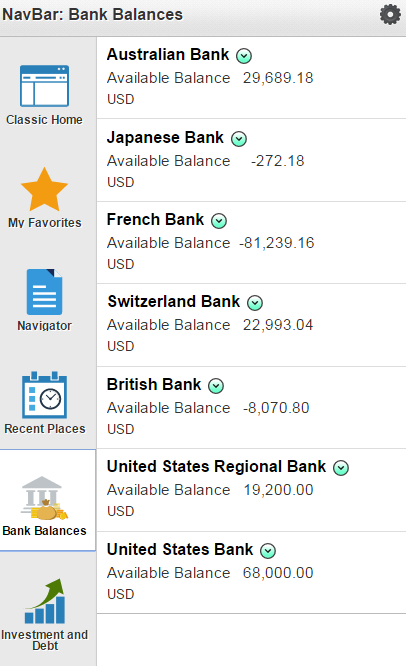
Field or Control |
Description |
|---|---|
|
Select the related actions icon to see all account balances for the selected bank. |
Use the Bank Overdrafts page (TR_BNK_OVERDRAW_FL) to review bank account information, account receipt and payment summaries, and available balance history.
Navigation:
Select the Bank Overdraft tile on the Cash Management Home page.
This example illustrates the fields and controls on the Bank Overdrafts page (1 of 2). You can find definitions for the fields and controls later on this page.
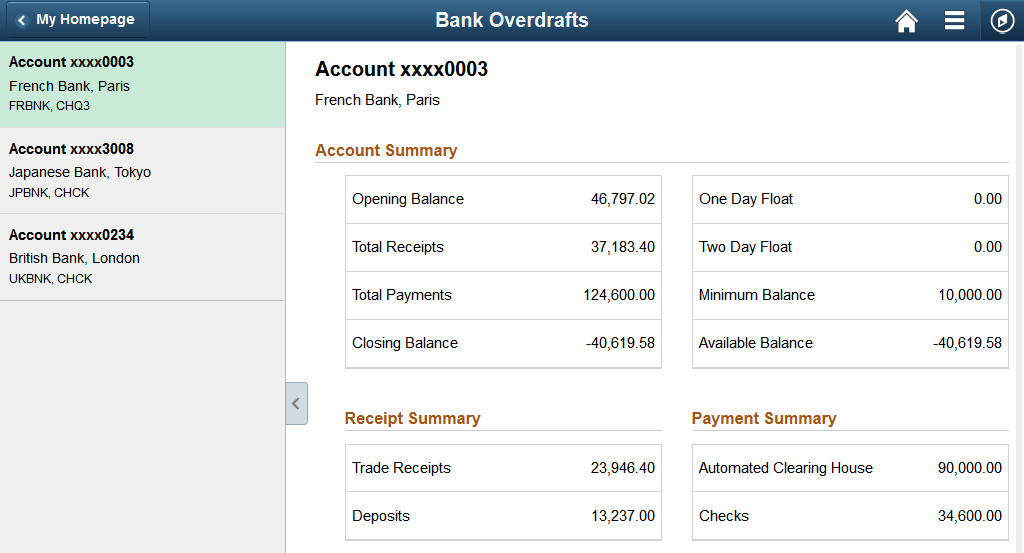
This example illustrates the fields and controls on the Bank Overdrafts page (2 of 2). You can find definitions for the fields and controls later on this page.
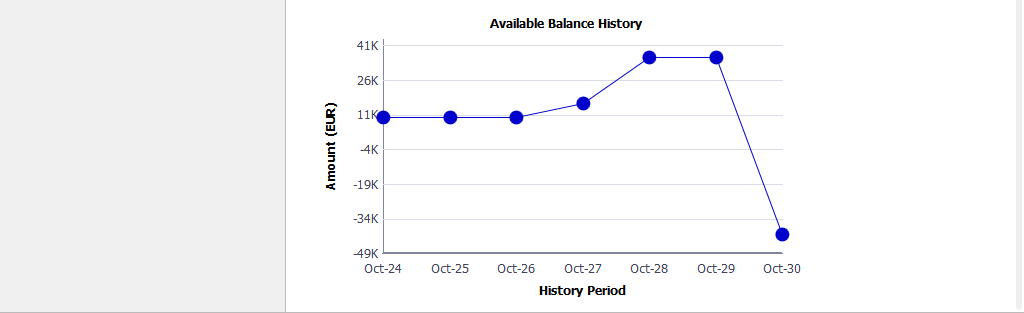
On the Bank Overdrafts page, you can view the daily account summary for each overdrawn bank account.
Select an overdrawn bank account and location listed on the left pane to display this information on the right pane: Account Summary, Receipt Summary, and Payment Summary tables, and the Available Balance History amount in a line chart. The system retrieves the available balance amounts for dates prior to the As of Date displayed in the Bank Overdraft tile, and displays a line chart. The system retrieves the last seven days of available balances. You can also review a deposit summary and payment summary for each overdrawn bank account, along with totals for each of the deposit summary and payment summary categories.
The Available Balance History line chart provides these fields:
Field or Control |
Description |
|---|---|
Amount |
View the amount on the y-axis, in the currency you specify on the My Preferences - Bank Balances page. |
History Period |
View the day on the x-axis for the history period. |
 (Related Actions icon)
(Related Actions icon)