Reviewing Statement Balance Information
This topic discusses how to review bank balances, revalue currency, review bank statements, and use the Bank Statement Manager.
|
Page Name |
Definition Name |
Usage |
|---|---|---|
|
BNK_BAL_AAA_PNL |
Inquire on balance information according to the search criteria. You can also revalue currency and generate balance graphs. |
|
|
Revalue Balances Page |
BNK_BAL_REVAL_PNL |
Specify the new currency, market rate index, and exchange rate type to use to calculate new balance amounts on the Review Bank Balance page. See the Review Bank Balances Page for more information. |
|
Review Bank Statements Page |
BNK_RCN_STMT_GEN |
Inquire on statement information for a bank account and run the Account Register report (FSX3000). Use the report to see all transactions in an electronic bank statement. See the Review Bank Statements Page for more information. |
|
BNK_STMT_MGR |
Inquire on balance and statement transaction information for a specific external bank. |
Use the Review Bank Balances page (BNK_BAL_AAA_PNL) to inquire on balance information according to the search criteria.
You can also revalue currency and generate balance graphs.
Navigation:
Select Review Bank Balances from the Go To list on the Bank Statement Manager page.
Enter the search criteria and click Search.
Field or Control |
Description |
|---|---|
Search By |
Click to summarize data by a single business unit or by group ID for a group of business units. |
Sum By |
Select bank or currency to summarize the data, if the search parameters return multiple results. |
Revalue Currency |
Click to open the Revalue Balances page to change the amounts to a different currency. Use the Revalue Balances page (BNK_BAL_REVAL_PNL) to specify the new currency, market rate index, and exchange rate type to use to calculate new balance amounts. |
Available Balance |
Displays the current amount of funds that are available in the account. |
Balance to Graph |
Select the information to appear in a chart: CLOSING AVAILABLE, CLOSING LEDGER, or OPENING LEDGER. |
Generate Graph |
Click to generate a chart. Depending on the search parameters, a circle or stacked bar chart appears. Hover the cursor over a chart segment to display the balance total for that segment. You must hold the cursor within the graph segment boundaries to view the balance information. |
The charting functionality derives data from the bank balances specified as favorite balances on the Balance Codes page (BSP_BAL_CODES). To chart bank balance data, two conditions must exist:
The Bank Codes page must be configured with three favorite bank balances.
However, you can specify new favorite bank balances at any time—the charting functionality derives data from the most recently specified three favorite bank balances.
There must be data in a favorite bank balance for you to chart the balance.
Without data in the system, you cannot create a chart.
See Balance Codes Page.
To generate a bank balance graph:
Enter the search parameters, and click Search.
Select a Balance to Graph option.
Click Graph Data.
The bank balance graph appears at the page bottom.
If the search parameters return a single bank account (only one row of results), the graphed balance appears in a bar chart.
If the search parameters return multiple bank accounts (multiple rows of results) of a single currency, the graphed balances appear as a stacked bar chart, organized per account by bank ID. The individual bar segments are color-coded to a specific account number.
If the search parameters return multiple bank accounts (multiple rows of results) of mixed currencies, the graphed balances appear as a stacked bar chart, organized by currency per account number. The individual bar segments are color-coded to a specific account.
Use the Bank Statement Manager page (BNK_STMT_MGR) to inquire on balance and statement transaction information for a specific external bank.
Navigation:
This example illustrates the fields and controls on the Bank Statement Manager page. You can find definitions for the fields and controls later on this page.
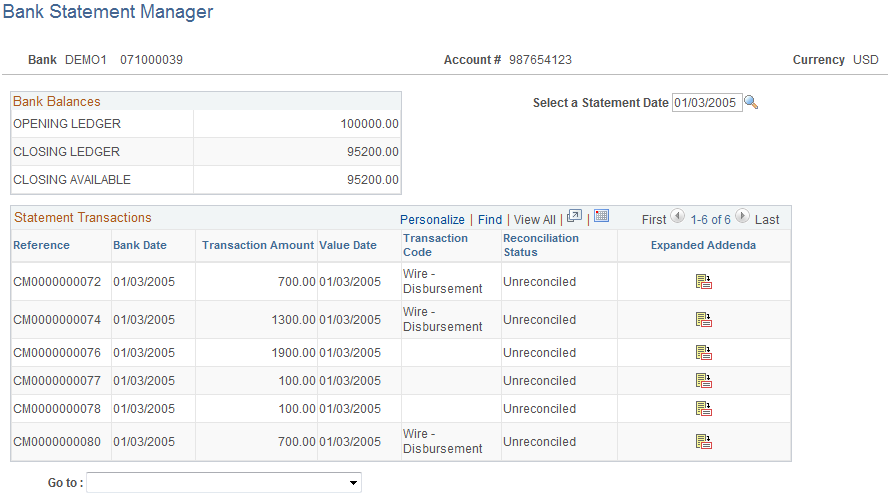
This page displays external bank statement information that you import or that you enter manually on the Bank Statement Entry page.
Note: You cannot view internal bank balance information on this page.
Field or Control |
Description |
|---|---|
Select a Statement Date |
Specify a date for the statement whose transactions you want to view. |
|
Click this icon to access the Bank Addenda Details page. |
