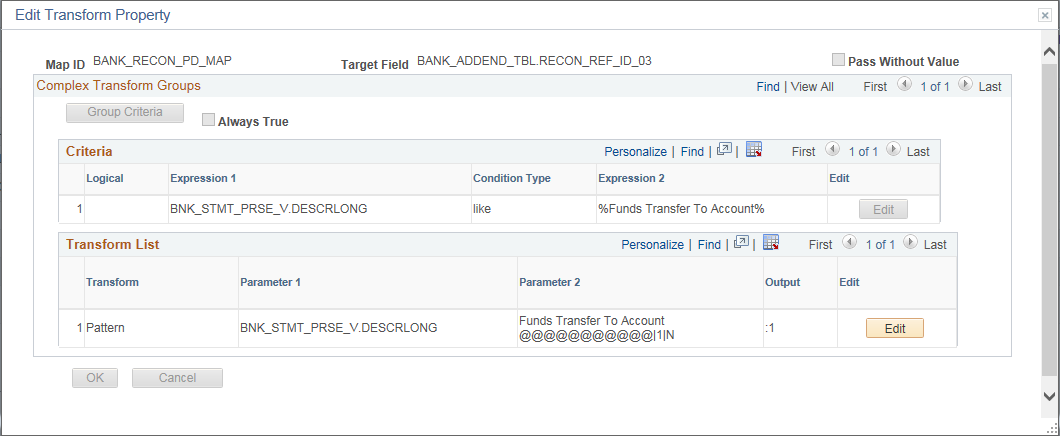Using the Data Export Import Utility to Parse Statement Addenda
PeopleSoft provides a delivered setup for bank statement addenda parsing. To set up bank statement addenda parsing:
Map parsed addenda values to a user-defined value for each reference field, using the predefined code map group on the Code Mappings page.
Review PeopleSoft Documents for both source and target documents.
Review DEIU document relationships for the source documents.
Verify DEIU map definitions for statement transformation.
Assign map definitions to Banks or Bank Accounts.
The addenda transformation from an unstructured format to a structured target format is supported for both previous day and same day bank statements.
Use the Code Mappings page (TR_CODE_MAPPINGS) to define the mapping between external bank codes and their equivalent internal PeopleSoft codes for both bank statement and bank payment processing.
A system-defined code map group (ADDENDA) is available to replace addenda values in a defined code map, resulting in a higher probability of matching during reconciliation.
This example illustrates the fields and controls on the Code Mappings page, and shows the code map group ADDENDA, which is used to replace parsed bank statement addenda values.
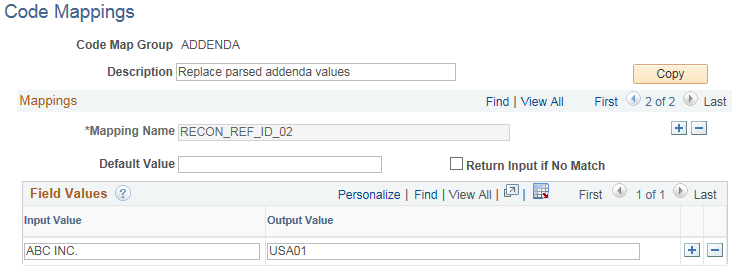
Bank statement addenda processing uses mappings for each mapping ID, or Mapping Name.
Configure the input and output values and use the Code Map Group on the map definition. Analyze the impact to transformation properties on the map definition whenever input and output values are changed for a Code Map Group associated with addenda parsing.
Use the Document Builder - Document page (IB_LOGICALSCHEMA) to view and edit a document in the Document Builder.
Before using the Data Export Import Utility for bank statement transformation, review the PeopleSoft Documents delivered for use with addenda parsing.
Navigation:
PeopleSoft provides two source documents and two target documents for addenda parsing:
Source Documents
BNK_STMT_PRSE_V - Previous Day Bank Statement
BNK_SDSTMT_PRSE - Same Day Bank Statement
Target Documents
BANK_ADDEND_TBL – Previous Day Bank Statement
BNK_SDADDND_TBL – Same Day Bank Statement
This example illustrates the fields and controls on the source document for previous day bank statements. PeopleSoft also delivers a source document for same day bank statements.
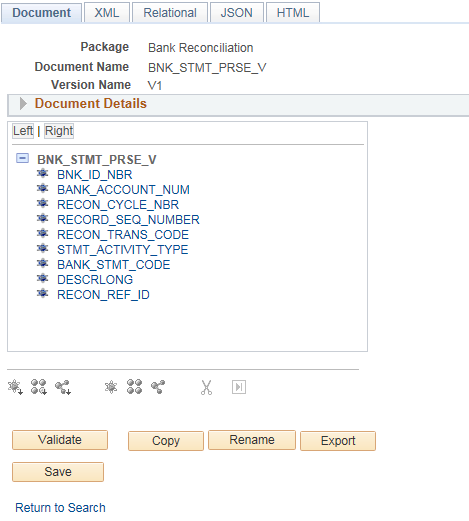
This example illustrates the fields and controls on the target document for previous day bank statements. PeopleSoft also delivers a target document for same day bank statements.
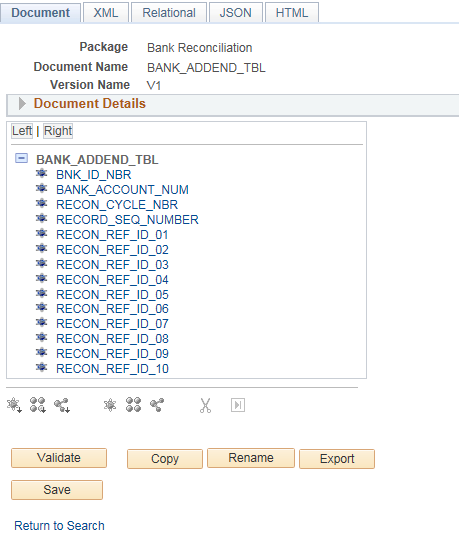
For more information, see Mapping File Layouts and Document Relationships.
For more information about defining a PeopleSoft document, see the PeopleTools product documentation.
Use the Document Relationship page (FS_DOC_RLTS) to define a relationship for each node of a PeopleSoft document.
The Document Relationship is necessary for PeopleSoft Documents based on database records.
Navigation:
Review the document relationships delivered for the source documents to support addenda parsing:
BNK_STMT_PRSE_V - PeopleSoft provides this document relationship for the Previous Day source document.
BNK_SDSTMT_PRSE - PeopleSoft provides this document relationship for the Same Day source document.
This example illustrates the fields and controls on the Document Relationship page for the Previous Day source document used to parse bank statement addenda. PeopleSoft also provides a document relationship for the Same Day source document.
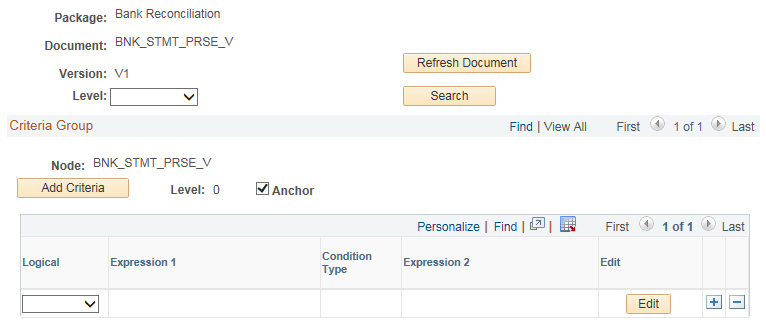
Note: Any change in the document relationship could have an impact on the output. Changes should be made with caution and after having understood the DEIU mapping functionality.
For more information, see Mapping File Layouts and Document Relationships.
Use the Map Definition component (FS_MAPPER_DEF_WIZ) to set up the transformation from data source to target output.
Statement addenda transformation occurs through the online mapping definition. DEIU provides a horizontal navigation, or train stops, to define a map that links the data source and target output format along with any data filter criteria. PeopleSoft provides map definitions for both previous day and same day bank statements. Copy the delivered map definitions and change the transform properties appropriately.
Navigation:
Source and target documents are different for each map definition. This table shows the delivered type of statement and the corresponding map ID, source document, and target document.
|
Type of Statement |
Map ID |
Source Document |
Target Document |
|---|---|---|---|
|
Previous Day Bank Statement |
BANK_RECON_PD_MAP |
BNK_STMT_PRSE_V |
BANK_ADDEND_TBL |
|
Current Day Bank Statement |
BANK_RECON_SD_MAP |
BNK_SDSTMT_PRSE |
BNK_SDADDND_TBL |
The train stops guide you through these pages of a map definition:
Map - Step 1 of 6: Define high-level map attributes and map security options.
Source - Step 2 of 6: Identify the source data structure and fields.
Target - Step 3 of 6: Identify the target data structure and fields.
Detail - Step 4 of 6: Define field-to-field mappings and data transformation rules.
Filter - Step 5 of 6: Define data filter criteria.
Summary - Step 6 of 6: Review and submit the map definition.
The Summary train stop provides an overview of the mapping that the system uses for transformation into the structured target output.
This example illustrates the fields and controls on the Map Definition - Summary page for Previous Day Statements (1 of 2).
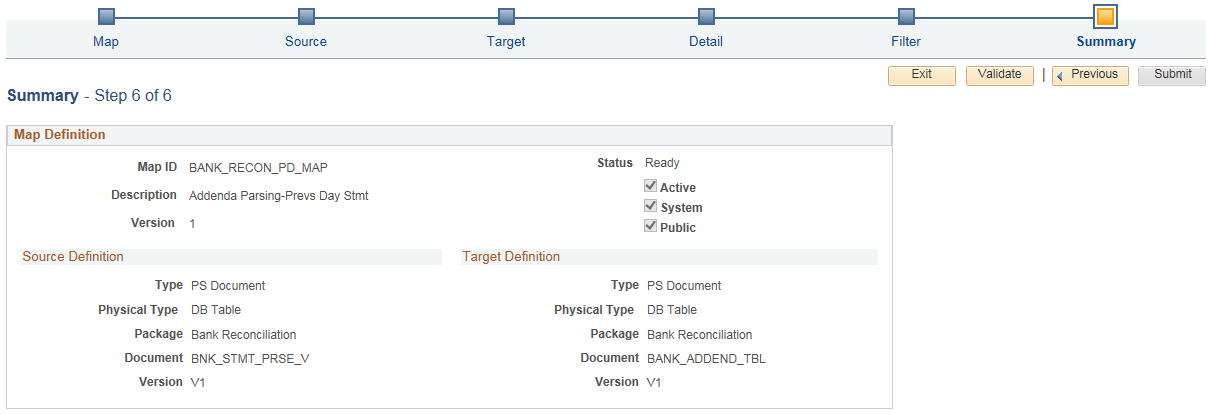
This example illustrates the fields and controls on the Map Definition - Summary page for Previous Day Statements (2 of 2).
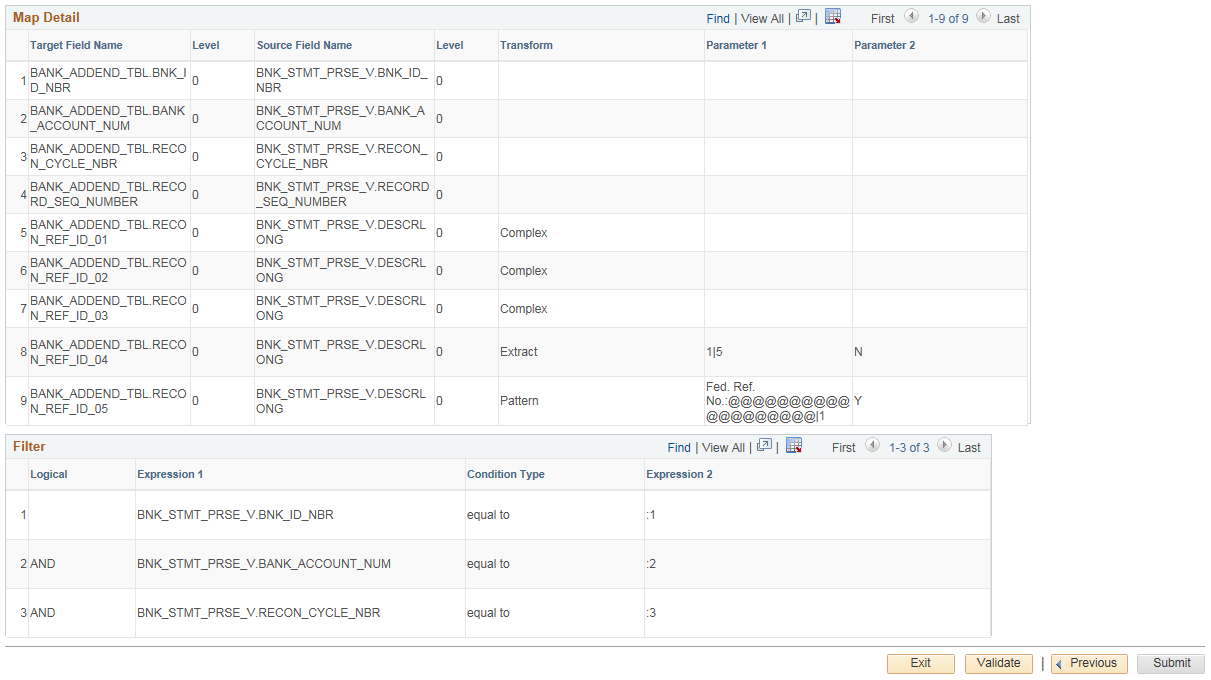
The status of the map definition should always be Ready. If the status is Modified, click the Validate button, then click the Submit button.
For more information, seeDefining the Data Source and Target.
Use the Edit Transform Property secondary page to edit the parameters for the selected transformation rule. PeopleSoft delivers sample transformation rules with the map definitions for addenda parsing. The examples here show the transformation types used in the BANK_RECON_PD_MAP map definition for previous day statements.
Note: The Data Export Import Utility is a generic transformation tool that is used across PeopleSoft Financials. Not all transform types supported by Data Export Import Utility are applicable to addenda parsing.
Navigation:
Click the Edit button on the Detail page of the Map Definition for a specific source field – target field pair. Review the defined transform types on the Summary page.
For more information about the transform types discussed here, see Defining the Data Source and Target.
Transform Type: Pattern
Use the Pattern transformation type to match a substring with a pattern. The wildcard character “@” is added to the pattern to identify the length of the entire string to include in the output. Processing applies this transform type to all statement lines identified at runtime during addenda parsing.
This example illustrates the fields and controls on the Edit Transform Property page showing properties for the Pattern transform type used for addenda parsing.
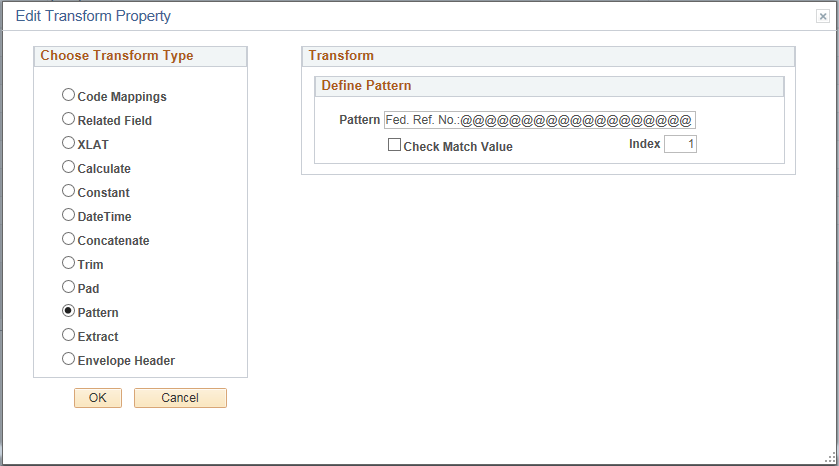
Transform Type: Extract
Use the Extract transform type to extract a substring beginning with a specified location and ending with a specified location in the string. Processing applies this transform type to all statement lines identified at runtime during addenda parsing.
This example illustrates the fields and controls on the Edit Transform Property page showing properties for the Extract transform type used for addenda parsing.
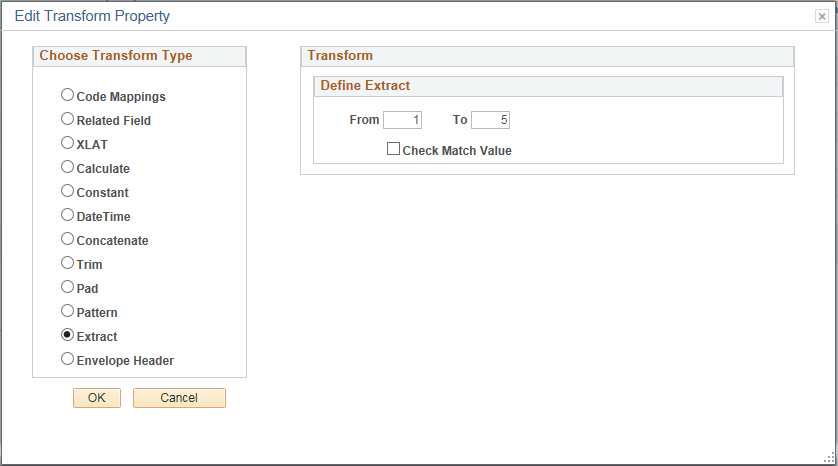
Transform Type: Complex
Use the Complex transformation rule to define a series of transformation actions that are executed when specified conditions are met. The complex transform type allows users to specify criteria and also apply transformations using runtime variables. The following Complex transformation rules are delivered as samples for bank addenda parsing.
For more information about filter criteria and transformation types, see Defining the Data Source and Target.
This example illustrates the fields and controls on the Edit Transform Property page for the first variation of the Complex Transform. This transaction rule includes filter criteria and the Extract and Pad transform types.
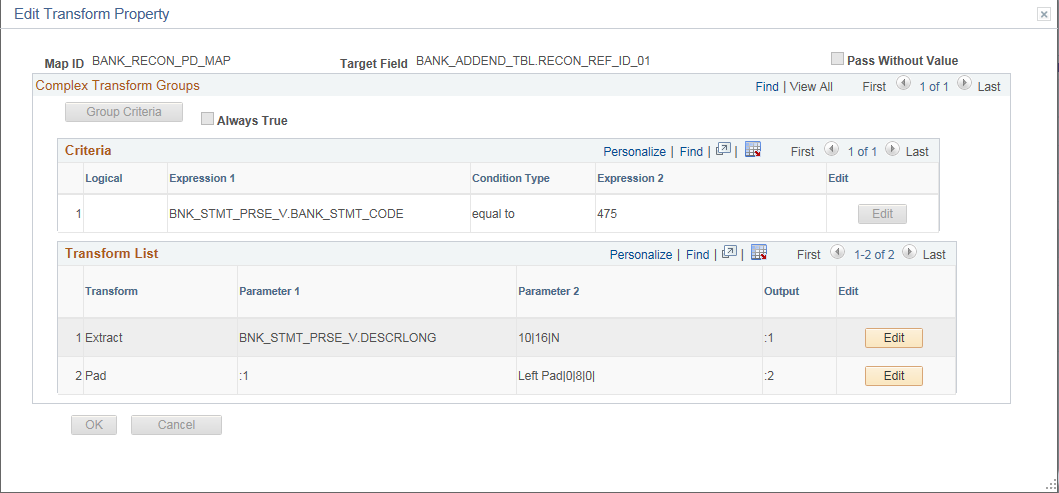
This example illustrates the fields and controls on the Edit Transform Property page for the second variation of the Complex Transform. This transaction rule includes the Extract and Code Mapping transform types.
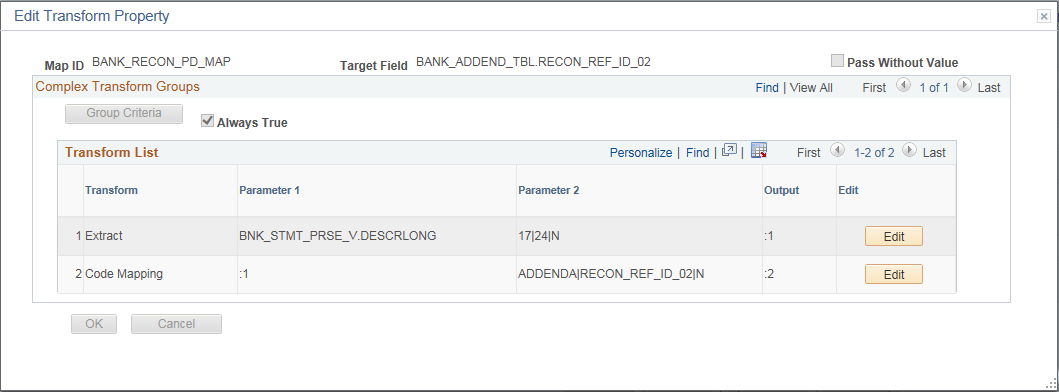
This example illustrates the fields and controls on the Edit Transform Property page for the third variation of the Complex Transform. This transaction rule includes filter criteria and the Pattern transform type.