Setting Up, Allocating, and Inquiring On Funding Sources
To set up and allocate funding sources, use the Commitment Control Installations Options (INSTALLATION_KK) page, the Funding Source (KK_FUND_SOURCE,) component, and the Funding Source Allocation (KK_FS_ALLOCATION) component. To inquire on activities for funding source, use the Review Fund Source Activities (KK_FS_ALOG_INQ) and the Review Fund Source Allocations (KK_FS_INQA) component.
|
Page Name |
Definition Name |
Usage |
|---|---|---|
|
INSTALLATION_KK |
Make available and label three user-defined optional informational fields on the Commitment Control Funding Source page. |
|
|
KK_BUDG1 |
In the Funding Source Control dialog box, select the Enable Funding Source check box and in the Revenue Track field, enter the revenue ledger group that is to provide funding source amounts. |
|
|
KK_BUDG4 |
Select the FS Required (funding source required) check box for the desired Control ChartField values. |
|
|
KK_FUND_SOURCE |
Identify funding sources and enter funding amounts. |
|
|
KK_FS_ALLOCATION |
Allocate funding source amounts to a budget and identify spending options. |
|
|
KK_FS_INQA |
View the allocation of funding sources for expenditure budgets (control ChartFields) and recognized and collected revenue by funding source or control ChartField. |
|
|
KK_FS_ALOG_INQ |
View spending activities at control ChartField and ChartField value for a specific funding source. |
|
|
KK_FS_BUDREV_DRL |
Displays the available amount for a funding source by control ChartField, business unit, ledger group by currency for budgeted, recognized, and collected revenue. No further drill down is available from this page. |
|
|
Fund Source Spending Amount Drill-Down Page |
KK_FS_LEDKK_DRL |
Provides progressively detailed information about expenditures and encumbrance by funding source, control ChartField, business unit, ledger group, and currency. |
|
KK_FS_ALOG_DRL |
Click the Drill Down button in the first column, which accesses the source transaction detail page. |
This section discusses:
Budget definitions with funding source tracking and control.
Basic budget setup procedures with funding source control.
Sample budget setup with funding source.
Funding source examples using percentage allocation.
Credit of expenditure transactions using percentage allocation.
Funding source examples using priority allocation.
Credit of expenditure transactions using priority allocation.
Allocation of revenue transactions.
Tolerances, caps, and the impact of allocation changes
Use of the parent child budget structure with funding source.
Funding source inquiry.
Workflow.
Archiving funding source records.
Budget Definitions with Funding Source Tracking and Control
Funding source control is done using optional functionality that tracks and controls expenditures against the following sources:
Expenditure budgets
Recognized revenue
Collected revenue
Note: Expenditure budget is a funding source; budgeted revenue is not applicable as a funding source until it is recognized or collected.
Funding sources represent expenditure budget amounts and recognized or collected revenue from such things as appropriations, grants, donations, and endowments. By nature, budgeted expenditure amounts are immediately available for spending by funding source. However, revenue is available for spending by funding source only upon being recognized or collected.
At any time after defining the expenditure and revenue control budgets, you can set up funding source functionality to track and control transactions by funding source at the same time that these transactions are also being budget checked and controlled by the overall control budget.
To use funding source functionality with recognized and collected revenue, you must define an associated revenue control budget to be used with the expenditure budget.
By nature, when a revenue budget is associated with a related expenditure budget, it is to provide additional spending authority from revenues. You can use funding source in conjunction with the associated revenue budgets to allocate recognized and collected revenue for spending by the related expenditure budgets.
Use the Budget Definitions component to define a control budget definition with funding source tracking and control. After you create the expenditure control budget definition, you can have the system automatically define a related revenue control budget to support the tracking and control of transactions using funding source functionality.
The system-created revenue budget definition uses the same budget Control ChartField as its related expenditure budget for its Control, Ruleset, and Key ChartField. You must add an additional key ChartField to the revenue budget definition to further refine the identification of revenue when multiple funding sources are allocating recognized and collected revenue.
Funding sources can be allocated to expenditure budgets (ledger groups) as available spending using either the percentage or priority method but not by both methods within the same funding source allocation.
Information about the total allocation of each funding source, which budget funds are allocated to, and the expenditures against each funding source are readily available using delivered inquiries.
Basic Budget Setup Procedures with Funding Source Control
To set up budgets with funding source control, you set up the associated expenditure and revenue budgets, define the funding sources, and allocate the funding sources to the expenditure budget.
The following are basis setup procedures:
Set up commitment control ledgers and a ledger group for an expenditure budget definition and revenue budget definition.
Define the budget definition using the Budget Definitions (KK_BUDGET) component. If a commitment control ledger is set to NOT Affect Spending Authority as is sometimes done for the pre-encumbrance ledgers, the spending for that ledger is not distributed to the Funding Source Distribution tables, and is excluded from funding source editing and inquiry.
You can have the system automatically generate an associated revenue budget definition by entering the revenue ledger group in the Revenue Track field under Funding Source Control on the Control Budget Options page of the expenditure budget definition.
You can use any ChartField as the Control ChartField for a funding source-enabled budget. However, the Control ChartField and Ruleset ChartField must be the same.
Typically, funding source control is used with project budgets. For funding source-enabled project expenditure and revenue budgets the Control ChartField and Ruleset ChartField must be Project ID. In addition, Project ID is the only key ChartField that you can use for funding source-enabled project expenditure budgets.
See Project Costing and Control Budgets with Funding Source.
On the Control Budgets Options page select the Enable Funding Source check box and in the Revenue Track field, enter the revenue ledger group that is to provide the funding source revenue amounts.
Select the FS Required (funding source required) check box for the budget Control ChartField on the Control ChartField page of expenditure and, if applicable, the revenue budget definition.
When you are allocating a budgeted funding source to one specific control ChartField, it has to be on the expenditure budget definition's Control ChartField page with FS Required selected.
When allocating a revenue type funding source to one specific control ChartField, it has to be on the revenue budget definition's Control ChartField page with FS Required selected.
Define funding sources on the Commitment Control Funding Source page.
Enter funding source amounts and adjustments on the Funding Source Transaction Logs grid. The page calculates the total funding source amount by aggregating the amounts that you enter on the grid and also displays a running total of the amounts applied using the funding source allocation page.
Define fund sources by all business units or control access to fund source information by defining a funding source by a single or multiple business units that are accessible to selected users of your choosing.
Using the Installation Options - Commitment Control page, you can activate and use three user-defined fields to report and track fund source information.
When activated, the two additional character fields and one date field are available on the Funding Source Definition page. The fields are for information only and do not programmatically affect the allocation process or spending against funding allocations.
Attach funding source-enabled expenditure and revenue ledger groups to a specific business unit that requires funding source control using the Ledger for A Unit component.
On the Commitment Control Funding Source Allocation page, enter the overall spending amount approved for the budget and allocate funding sources and amounts for each Control ChartField for which you require the use of funding source tracking. Use one of the following methods to allocate funding sources:
Percentage: You can define funding source amounts as a percentage of the overall spending amount, and establish a spending cap amount for each funding source.
Priority: You can choose to allocate and expend against the overall spending amount by priority. Establish a spending cap amount for each funding source.
For example, you decide that you want to first spend against FS5 (fund source 5) and then by FS1 (funding source 1), and so on according to the spending priority that you define.
The page automatically sums up the spending caps and puts the sum in the Allocated Amount field. For both methods, the allocated amount has to be equal to the overall spending amount for the budget processor to be able to use the allocation. If the allocated amount is greater than the overall spending amount, you cannot save the page. But if the allocated amount is less than the overall spending amount, you can save the page, but the budget processor is not able to use this allocation because the Funding Source Error flag is activated in such cases.
Note: The percentage and priority methods are mutually exclusive and the two methods cannot be used in combination for the same funding source allocation.
You can save a funding source allocation for which you have not yet fully completed the allocation; however, the system will not process expenditures against the funding source allocation until you have reopened the Commitment Control Funding Source Allocation page and fully allocated the overall spending amount that you assigned to the funding source allocation. You cannot override a partial allocation or a zero priority number error generated by Budget Processor.
Enter expenditure budget journal entries for the budgeted funding source allocation rows and process revenue transactions to provide recognized, or collected, revenue for the revenue type funding source allocation rows.
The Commitment Control Budget Posting Application Engine (FS_BP) process validates that a referenced funding source allocation for a transaction is already defined and that the sum of the budget journal amounts for a funding source does not exceed the spending cap defined on the Funding Source Allocation page. The Commitment Control Budget Checking process prevents spending against a Control ChartField that is funding source-enabled but for which the funds have not yet been fully allocated.
Note: Statistical budgeting and entry event are not supported by funding source functionality.
Sample Budget Setup with Funding Source
The following is a sample budget setup for business unit FS01. Only user IDs that have access to FS01 information will have access to the funding source information. You can specify all or one or more business units depending on the level of access to the funding source that you want to grant users. Funding source access depends on the security access that is granted to a user ID for business unit and ledger groups.
Something that is not shown in this table is the assumption that the expenditure ledger group FS_EXP contains the commitment control ledgers BUD, ENC, PRE, and EXP, and the associated commitment control revenue ledger group FS_REV contains the ledgers RBUD (revenue budget), REC (recognized revenue), and COL (collected revenue). The table depicts a basic budget setup and environment for the funding source examples that follow the table:
|
Budget Definition |
FS_EXP |
FS_REV |
Notes |
|---|---|---|---|
|
Control Option |
Control |
Track with Budget |
Choosing the percentage as opposed to the priority methods results in somewhat different related system behavior for different control options for the expenditure control budget. The control option for the revenue budget is typically Track with Budget and has little direct effect on funding source because funding source allocates only recognized and collected revenue and not budgeted revenue. |
|
Control ChartField |
Project ID |
Project ID |
The Control ChartField is usually Project ID but it can be any ChartField, such as Department or Fund. Funding source control is enabled for the Control ChartField of the expenditure budget and for the revenue budget when you also allocate recognized and collected revenue. |
|
Ruleset ChartField |
Project ID |
Project ID |
The Ruleset ChartField must be the same as the Control ChartField. In general, Rulesets enable you to assign different budget options to selected Control ChartField values. |
|
Enable Funding Source |
On |
On |
This option is selected on the Control Budget Options page. |
|
Associated Revenue Ledger Group (budget) |
FS_REV |
Not Applicable |
Enter the associated revenue ledger group in the Revenue Track field on the Control Budget Options page. |
|
Key ChartFields |
Project ID |
Project ID, Department |
Key ChartFields are required and when funding source revenue spend options are used, a secondary key ChartField might be required. The requirement for a second key occurs when revenue spend options of recognized and collected are used and when two or more funding sources have the same revenue spend option with the same Key ChartField value. For example, if funding sources FS1 and FS2 have the spend option of collected, you can use different department values for funding source FS1 and FS2 to avoid allocating the same collected revenue to both funding sources. The same is true for recognized revenue. |
|
All Control Values |
Deselected |
Deselected |
Select to enable all ChartField values for the Control ChartField at or above the tree level that you entered on the Keys and Translations page for budgeting. If you want to enable only certain Control ChartField values for budget-checking purposes (as in this example where only Aero and Devl are used), deselect the All Control Values check box and specify Control ChartField values in the ChartField Values grid on the Control ChartField page. |
|
Control ChartField Values |
Aero, Devl |
Aero, Devl |
Aero and Devl are Project ID values. |
|
Control ChartField Funding Source Required |
Selected |
Selected |
In addition to enabling funding source control on the Control Budget Options page, select this Funding Source Required check box for specific control ChartField values on the Control Chartfield page. This must be done before you can allocate funding sources to them on the Funding Source Allocation page. |
Funding Source Examples Using Percentage Allocation
Assume the following funding source setup using the percentage method:
|
Control CF Project ID |
Overall Amount |
Funding Source |
Type of Revenue or Spend Option |
Allocated Amount |
% |
Available Amount |
Revenue % |
Key ChartField Value |
|---|---|---|---|---|---|---|---|---|
|
Aero |
5000 |
FS1 |
Budgeted |
2500 |
50% |
2500 |
0 |
0 |
|
FS2 |
Recognized |
2500 |
50% |
2500 |
100% |
14000 |
||
|
Devl |
1000 |
FS3 |
Budgeted |
1000 |
100% |
NA |
NA |
NA |
The 5000 overall amount is the total amount approved for expenditure that must be funded by some combination of expenditure budget and recognized revenue for the Control ChartField Aero, which identifies the applicable control expenditure budget that is being funded.
The table also reflects the posting of an expenditure budget journal entry in the amount of at least 2500 and of an additional source transaction entry recording recognized revenue of 2500 for a total of 5000 in the available amount column and is available for spending by the Aero project.
For example, when an expenditure (AP1) is entered through Payables for project Aero in the amount of 3000, the full amount is recorded by the system in the budget ledger table as an expenditure against the specified overall project budget. At the same time the budget processor also checks the expenditure against the funding source allocation for available amount and for the applicable percentages that you specified for expenditure by the funding sources.
The AP1 expenditure is allocated to the funding sources as specified by the funding source percentages as shown in the following table:
|
Source Transaction ID |
Project Control ChartField |
Funding Source |
Amount |
|---|---|---|---|
|
AP1 |
Aero |
FS1 |
1500 |
|
AP1 |
Aero |
FS2 |
1500 |
The budget processor checks each line for available budget or revenue, liquidates encumbrances, records the expenditure, and calculates the RSA:
|
Control ChartField Project ID |
Funding Source |
Budget |
Recognized Revenue |
Pre-Enc |
Enc |
Expenditure |
RSA |
|---|---|---|---|---|---|---|---|
|
Aero |
FS1 |
2500 |
1500 –1500 |
1500 –1500 |
1500 |
1000 |
|
|
Aero |
FS2 |
2500 |
1500 –1500 |
1500 –1500 |
1500 |
1000 |
The following example illustrates a source transaction error that results when a defined funding source allocation exists but funds for that funding source are unavailable.
A requisition pre-incumbrance is allocated to the funding sources as specified by the funding source percentages as shown in the following table:
|
Source Transaction ID |
Project Control ChartField |
Funding Source |
Amount |
|---|---|---|---|
|
PINC1 |
Aero |
FS1 |
1500 |
|
PINC1 |
Aero |
FS2 |
1500 |
Assume that the recognized revenue that is allocated for FS2 does not occur (is not earned and recognized) by the time the pre-incumbrance transaction (PINC1) in the amount of 3000 is processed. Fifty percent of the pre-incumbrance, or 1500, is covered by the expenditure budget that is allocated to FS1 and passes funding source checking. However, when the budget processor checks FS2 for available recognized revenue for the remaining 50 percent of the pre-incumbrance, the budget processor errors out the source transaction (PINC1) with a budget header status of E for error:
|
Control ChartField |
Funding Source |
Budget |
Recognized Revenue |
Pre-Enc |
Enc |
Expen |
Status and RSA |
|---|---|---|---|---|---|---|---|
|
Aero |
FS1 |
2500 |
|
1500 |
|
|
1000 |
|
Aero |
FS2 |
|
No revenue recognized |
1500 |
|
|
Error |
By clicking the E status link (located on online transaction pages), you access the source transaction exception page, where the message Available Funding Insufficient is displayed for this type of error.
When a Control ChartField (expenditure budget) is funding-source enabled, a transaction can pass budget checking at the overall expenditure budget level but fail budget checking at the associated funding source level. The end result is that the transaction fails budget checking (has a budget header status E).
Because the transaction has failed budget checking, nothing is recorded against the overall budget or funding source and no synchronization issue occurs. You must determine the cause of the problem and fix it for the transaction to be able to pass budget checking and get a valid budget header status.
The percentage funding source examples so far have assumed a budget control option of Control.
The following list describes the action of each budget control option if the Control ChartField on source transaction is by percentage allocation and transaction exceeds the available funding for a funding source:
Control: If the transaction exceeds the available funding allocation for its fund source, the transaction errors out with the exception Available Funding Insufficient logged for the specific funding source or sources, and must be corrected.
If a user has access and overrides the exception, the overage is applied by relative percentage allocation to the funding sources within the allocation. In such cases, a warning exception Override 'Fund Insufficient' is logged for the specific funding source or sources.
Note: The priority method exhibits different control behavior, which is discussed in the section dealing with the priority example.
Track With Budget: The transaction passes budget checking and any overage is applied by relative percentage allocation to the funding sources within the allocation. In such case, a warning exception Exceeds Available Funding is logged for the specific funding source or sources.
Track Without Budget: The same scenario occurs as for Track With Budget.
Control Initial Document: For the initial transaction document (such as the requisition in the procure-to-pay document flow), the scenario is the same as that for Control, but all subsequent documents (such as the purchase order and voucher in the procure-to-pay document flow) are treated as Track With Budget.
Note: When Budget Processor handles predecessors in the liquidation flow with funding source enabled, the amounts distributed to each funding source are also recorded to a new liquidation table (KK_LQD_FS). When the Budget Processor handles the successors to the predecessor transactions, the liquidation amounts on the control ChartField of relief rows are distributed to each funding source based on the percentage as defined on the Funding Source Allocation page. The Budget Processor checks the funding source liquidation amounts against the new liquidation table to ensure that no over-liquidation happens.
Credit of Expenditure Transactions Using Percentage Allocation
Reductions of charges or credit to expenditures, such as credit memos or other credit transactions, can be used to increase the funding source available amount. In effect, the increase is reestablishing amounts previously charged against the funding sources by adding back to the funding sources the credit amount without regard to the RSA effect at the business unit and ledger group level.
Credits are applied using the following logic and is true for all control options:
A credit transaction is processed against all funding sources using the existing relative percentage allocations.
The credit transaction amount can exceed the available amount for one or more funding sources after the distribution, and a warning is provided.
If the credit amount exceeds the overall amount (the total of all funding sources) defined on the Funding Source Allocation page, the transaction errors out without provision for override.
Such a condition might occur when an erroneous entry is made with too many zeros.
Note: The credit amount on relief rows of liquidation follows the liquidation rule, not the rule for crediting of expense transactions.
Funding Source Examples Using Priority Allocation
The priority method enables you to allocate expenditure budget amounts and recognized or collected revenue to funding sources and use the funding sources in sequence against source transactions associated with a project ID or other Control ChartField (that identifies a control budget). Basically, the funding source that you assign as first priority is drawn down by application of source transactions and when it is exhausted, the remaining and future transaction amounts (pre-incumbrances, encumbrances, and expenditures) are applied to the funding sources in an order defined by you for the second, third, and so on priorities.
The priority funding source distribution examples use the same budget setup, business unit, ledgers, and ledger groups as the previous percentage examples, but the focus is changed to the budget having the Devl Control ChartField. While the example is the same in that the allocation of expenditure budget amounts and recognized or collected revenue for expenditure is still by funding source, it is different in that a user-defined priority exists in the sequence of availability of the funding sources for source transactions.
As with the percentage method, source transactions (pre-encumbrances, encumbrances, and expenditures) that are budget checked against the available funding can pass the overall budget (in this case Devl) but still fail funding source budget checking.
Assume the following funding source setup using the priority method:
|
Control CF Project ID |
Overall Amount |
Funding Source |
Type of Revenue or Spend Option |
Allocated Amount |
Priority |
Available Amount |
Revenue % |
Key ChartField Value |
|---|---|---|---|---|---|---|---|---|
|
Devl |
10000 |
FS3 |
Budgeted |
1000 |
1 |
1000 |
|
|
|
|
|
FS5 |
Recognized |
5000 |
2 |
|
100% |
14000 |
|
|
|
FS1 |
Recognized |
1000 |
3 |
|
100% |
24000 |
|
|
|
FS2 |
Budgeted |
3000 |
4 |
3000 |
|
|
Assume that the expenditure budget journals for FS3 and FS2 are posted and the following expenditures are processed by the budget processor for the Devl project budget. (For the sake of simplicity, assume that no prior encumbrances exist but only expenditures.)
|
Source Transaction |
Business Unit |
Account |
Budget |
Amount |
|---|---|---|---|---|
|
AP3 |
FS01 |
500000 |
Devl |
500 |
|
GL1 |
FS01 |
500000 |
Devl |
6000 |
The budget processor distributes the source transaction lines according to the priority of the allocation for the funding sources in the following way:
|
Source Transaction |
Funding Source |
Allocation Amount |
Available Amount |
Expenditure |
Funding Balance |
Status |
|---|---|---|---|---|---|---|
|
AP3 |
FS3 |
1000 |
1000 |
500 |
500 |
Pass |
|
GL1 |
FS3 |
1000 |
500 |
500 |
0 |
Fail |
|
|
FS5 |
5000 |
0 |
|
|
|
|
|
FS1 |
1000 |
0 |
|
|
|
|
|
FS2 |
3000 |
3000 |
5500 |
|
|
The AP3 source transaction passes budget checking because sufficient funding is in the priority one funding source FS3 with 500 in funding left over to cover the GL1 transaction. However, the GL1 source transaction fails because FS5 and FS1 are skipped by the system due to no recognized revenue having been journaled and because the available budgeted amount for FS2 (3000) is not sufficient to cover the 5500 (6000–500) expenditure for GL1. If, however, the GL1 source transaction were reduced to 3500 instead of 6000, it would pass budget checking for funding source.
The priority funding source examples assume the budget control option of Control.
The following list describes the action of each budget control option if the Control ChartField on source transaction is by priority allocation and transaction exceeds the total available funding for the allocation:
Control: If the transaction exceeds the total available funding for its fund sources, the transaction fails budget checking and errors out with the exception Available Funding Insufficient logged for all funding sources.
If you override the exception, the overage is applied to the last priority funding source used (that is to say, the most currently used). In such cases, a warning exception Override 'Fund Insufficient' is logged for all funding sources.
Track With Budget: Source transaction that exceeds the total available funding amount passes budget checking, and the overage is applied to the last priority funding source used. In such case, a warning exception Exceeds Available Funding is logged for all funding sources.
Track Without Budget: The same scenario occurs as for Track With Budget.
Control Initial Document: For the initial source transaction document, such as requisition in the procure-to-pay document flow, the scenario is the same as that for Control. All subsequent source transaction documents, such as purchase order and voucher in the procure-to-pay document flow, are treated as Track With Budget.
Note: When the Budget Processor handles predecessors in the liquidation flow with funding source enabled, the amounts distributed to each funding source are also recorded to a new liquidation table (KK_LQD_FS). Later, when the Budget Processor handles the successors to the predecessors, the liquidation amounts on the control ChartField of the relief rows are distributed to each funding source based on the priority as defined on the Funding Source Allocation page as well as the liquidation amounts stored in the new liquidation table. The Budget Processor ensures that over-liquidation does not happen.
Credit of Expenditure Transactions Using Priority Allocation
Reductions of charges or credit to expenditures, such as credit memos or other credit transactions, can be used to increase the funding source available amount. In effect, the increase is reestablishing amounts previously charged against the funding sources by adding back to the funding sources the credit amount without regard to the RSA effect at the business unit and ledger group level.
Credits are applied using the following logic and is true for all control options:
A credit transaction is processed against the current funding source, where current is defined as the first funding source to have available amounts not yet spent.
If the credit transaction amount exceeds the total available amount for the current funding source, the process passes the credit transaction in full and provides a warning.
If the credit transaction amount exceeds the overall amount (the total of all funding sources) defined on the Funding Source Allocation page, the transaction errors out without provision for override.
Such a condition might occur when an erroneous entry is made with too many zeros.
Note: The credit amount on relief rows of liquidation follows the liquidation rule, not the rule for the crediting of expense transactions.
Allocation of Revenue Transactions
Two types of revenue are available for funding source:
Recognized
Collected
Recognized and collected revenue become available for use by a funding source when revenue source transactions are recorded in the PeopleSoft General Ledger, Billing, or Receivables applications as a receivable (when due or earned) and as collected (when actual cash is received.)
Revenue budgets typically are used to track the recognition and collection of revenue and are sometimes used to control the total mount of revenue that can be received. Revenue budgets might or might not equal the amount of a related expenditure budget, and they do not track and control spending. That is the function of the expenditure budget. However, revenue transactions when they are linked to an expenditure budget can add to the spending authority over and above the amount of the expenditure budget.
In a similar manner, encumbrances and expenditures can be tracked and controlled by funding source using allocated amounts from related expenditure budgets and also from:
Recognized revenue from a related revenue ledger group.
Collected revenue from a related revenue ledger group.
If you use the system to automatically create the revenue budget definition using information that is available from the expenditure budget definition, the default is for the system to also use the expenditure Control ChartField and option setup for the revenue Control ChartField and option setup. Funding source enabled expenditure and linked revenue budget definitions must have the same control ChartField. You might want to use a second Key ChartField, such as department, program, or fund, in conjunction with the revenue Control ChartField to distinguish the allocation of revenue transactions when the revenue type is recognized or collected for more than one funding source in a funding source allocation. This is because the system does not allow the same revenue to go to different funding sources in the funding source allocation.
You can specify that the percentage available from recognized or collected revenue be less than or equal to 100 percent for a particular funding source in a funding source allocation, but the remaining collected or recognized revenue is no longer available for allocation. However, if for example you want two funding sources in the same allocation to use the revenue type of recognized, the second Key ChartField is required to distinguish the revenue funds that you intend to be available to each of the funding sources. If a second key were not used to record and allocate the revenue, you could not enter more than one funding source with the revenue type spending option. The second Key ChartField is necessary when revenue funds are expected to be shared by multiple funding sources and to prevent overspending of recognized or collected revenue.
Changes in available revenue for a funding source might result in the funding source available amount being reduced or even result in a negative amount (in such cases, the amount available to the Funding Source Allocation page is zero) because of such things as customer refunds or retraction of proffered funding from a particular entity. The result of recording such accounting transactions is a reduction in the recognized revenue and a resulting reduction of available spending for funding sources dependent on that revenue.
If this occurred under the percentage allocation method, it might result in future failure of funding source budget checking for expenditures that you must deal with depending on the budget control option that you originally selected.
Under the priority method, any funding source that has a negative available amount is considered by the system to have a zero available balance and the budget processor moves on to the next funding source with available funding in the sequence of priority that you established.
Tolerances, Caps, and the Impact of Allocation Changes
Tolerances are not supported for funding source-enabled budgets. If you enter them, they are ignored for funding source budget checking and remaining spending calculations.
Caps provide upper limits on availability of a funding source for spending within an overall allocation. The cap and the overall amount that are approved for the funding source allocation and Control ChartField budget, which in most cases is the total amount of a project budget, are related. For both Percentage and Priority methods, you can enter in the Cap field the maximum amount of the funding source that can be spent for the budget that is entered in the Overall Amount field. However, for the Percentage method only, the system calculates and displays the percentage of the overall amount in the % of Overall field. For the Percentage method, you can also choose to enter an amount directly in the % of Overall field, and the system calculates the spending cap amount.
Changes to funding source parameters have only a forward effect after spending against them begins. No restatement or rebudget checking is available. If setup is modified, the budget processor checks future transactions based on available spending and the current allocation setup.
Funding source allocation does not restrict you from decreasing an allocation amount or cap that is in conflict with the spending to date. However, a warning message is displayed by the system when you do so.
Use of the Parent Child Budget Structure with Funding Source
Funding source must be enabled at the highest parent budget level.
For example, assume the following budgetary hierarchy:
Grand parent
Parent
Child
In this example, funding source must be set up at the grand parent Control ChartField level. All three budget ledger groups must have the same Control ChartField but each level can have additional Key ChartFields.
To use the functionality that creates the parent from the child budget journals, enter the budget journals at the child budget level and enter the funding source that is to be used by the system in the creation of the highest level budget journals.
See Generating Parent Budgets, Budget Adjustments and Budget Transfers Automatically.
Associate related revenue budgets with the highest-level expenditure budget and funding source distribution setup. Checking is done at the highest budget level. However, commitments and expenditures are processed at the lowest budget level and must be translated to the highest level where funding source tracking and control occurs.
Funding Source Inquiry
Two inquiries provide information about funding source allocation and activities based on the current date. Both inquiries check the result against row-level security and commitment-control security and show results that pass security checking.
Review Fund Source Allocation.
View allocations of funding sources and see the distribution of sources (budget and revenue) by funding source or by Control ChartField. Selection criteria is not required but, depending on the criteria that you provide, a variety of information presentation is possible.
You must select the view by option; other criteria is optional.
If you want to view the funding source allocation for a specific ChartField, enter a business unit value that is used for filtering the ChartField and its values because both are SetID-based.
However, the business unit is not used as part of the inquiry criteria. Results display all business units that have funding source allocations set up if the data passes checking based on the row-level securities and commitment control securities. The business unit is used only for filtering data that is displayed in prompts on the ChartField and its values when you click the prompt button.
Review Fund Source Activities.
Shows the expenditures and encumbrances for the funding source specified. You can further drill down on amount types to see the source transactions that make up the amounts distributed by funding source. You must specify the funding source but, depending on the other criteria that you specify, you can effectively filter the transactional activity displayed by the Control ChartField and Control ChartField value.
This inquiry provides a summary view that is broken down by Control ChartField. You can view the spending activities based on a specific ChartField. You can then click the amount to drill down to the summary for the business unit and ledger group. You can then drill down to the activity logs that show the detail of the transaction. Finally, you can drill down to the source transaction.
Note: If the expenditure ledger does not have the Affect Spending Authority option selected for the ledger groups, the budget process does not record for the spending ledger on the funding source level (LEDGER_KK_FS). It records only at the ChartField level in LEDGER_KK. Therefore, you might see a zero amount for a spending type while actual transactions exist that already passed budget checking.
Commitment control security augments the security provided by PeopleSoft applications and PeopleTools for row-level security for business units and ledger groups. However, the displaying of results for funding source inquires is primarily based on commitment control security setup.
Funding source inquires reference the commitment control Budget Inquire (INQUIRE) security event and your particular related securities setup and rules to determine which business units and ledger groups that are found by any given search criteria are displayed in the search results for a particular user ID.
Access to data for funding source allocations and activity inquiries depends on both commitment control and row-level security. However, the total allocation amount and amount not allocated, which is the total defined funding source amount less the sum of the allocations that were already set up across business unit and control ChartField, are calculated regardless of row-level and commitment-control security.
This diagram shows security behavior and the allow and disallow rules as applied to inquiry.
Inquiry security flow chart
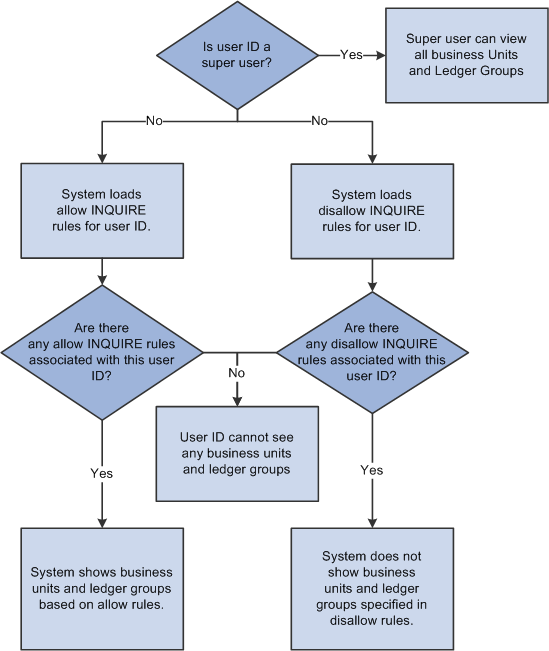
Workflow
The Notify button at the bottom of the Commitment Control Funding Source and Commitment Control Funding Source Allocation pages enables a user ID to access the Send Notification page to enter a personal message and send an email or worklist notification to an individual or group when an event occurs that requires the notification of others.
The Send Notification page references the routing preferences for each recipient to determine the default delivery options. The system assumes that:
Security administrators set appropriate values for any user on the User Profile page.
Users set the appropriate values on their My System Profile pages.
Notifications can be sent by way of worklist or by email.
See Delivered Workflows for PeopleSoft Commitment Control.
See Understanding Exception Handling and Notification.
See PeopleTools: Workflow Technology, Administering PeopleSoft Workflow
Archiving Funding Source Records
Archiving of the LEDGER_KK_FS, KK_LQD_FS, and KK_ACT_LOG_FS tables is supported by PeopleSoft archiving functionality.
Use the Commitment Control Funding Source page (KK_FUND_SOURCE) to identify funding sources and enter funding amounts.
Navigation:
This example illustrates the fields and controls on the Commitment Control Funding Source page. You can find definitions for the fields and controls later on this page.
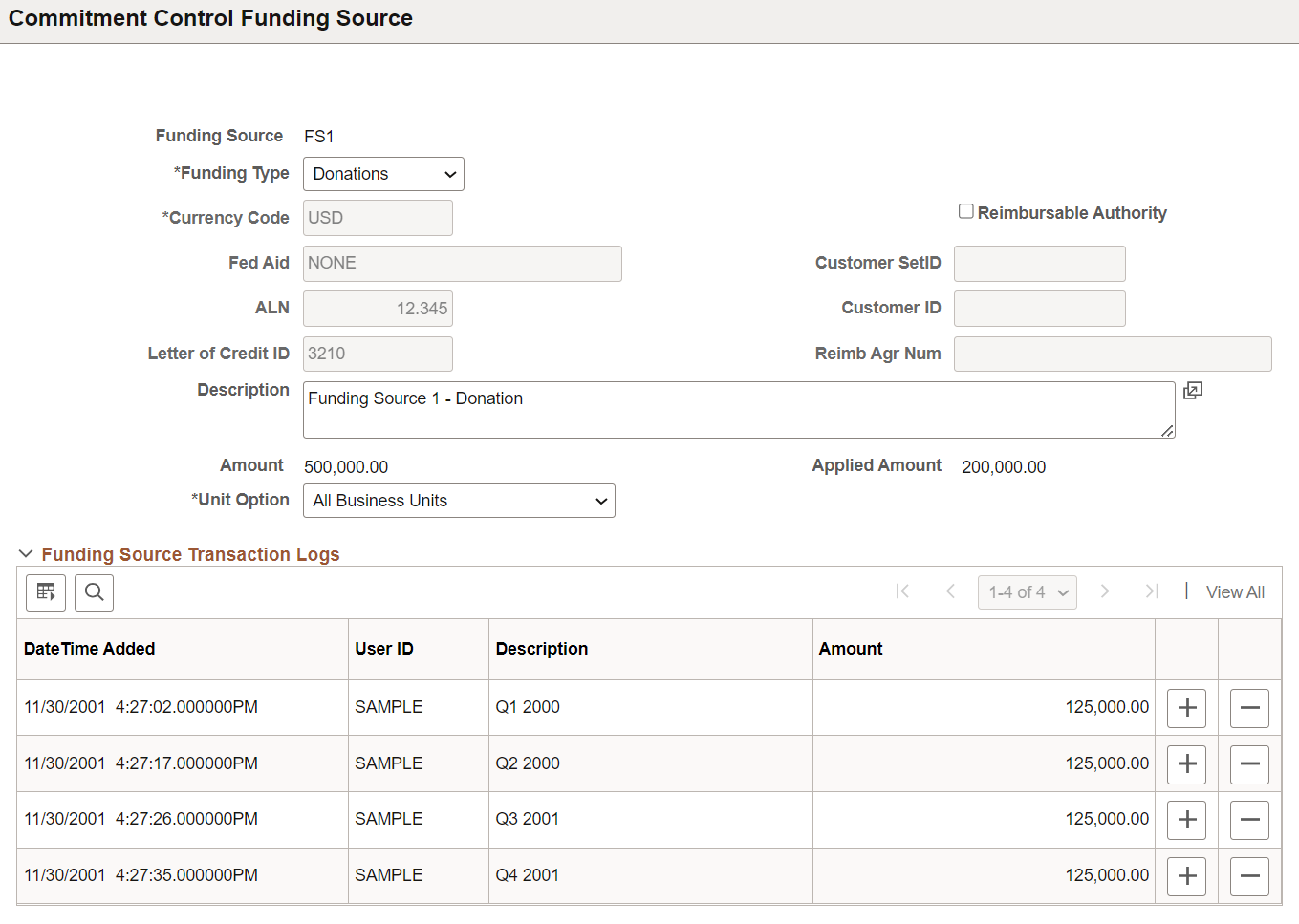
Field or Control |
Description |
|---|---|
Funding Type |
Select one of the following values: Bond, Donations, Federal, Internal, Local, or State. These values are descriptive only. |
FS Date, FS Char1, and FS Char2 |
Enter supplemental date and descriptive information. These informational fields are user-defined options and are available only if you activate and name the fields on the Installation Options - Commitment Control page. |
Reimbursable Authority |
Select the check box and enter values in the Customer SetID, Customer ID, and Reimbursable Agr Num (reimbursable agreement number) fields for the reimbursable authority. |
Fed Aid (federal aid) |
Displays the name of the federal aid agency, if appropriate. |
ALN (Assistance Listing Number) |
A number for an assistance program administered by departments and establishments of the Federal government. |
Amount |
Displays the sum of all row amounts that you enter in the Funding Source Transaction Logs grid of this page. |
Applied Amount |
Displays the total amounts allocated from this funding source and applied to various commitment control budgets by using the Commitment Control Funding Source Allocation page. The system displays the applied amount and uses this field to ensure that you do not over allocate the funding source Amount field. |
Unit Options |
The default value for this field is All Business Units, which enables access to this funding source by all business units when you are doing funding source allocation. Select Specific Business Unit to further control access to this funding source by one or more of the business units that you specify in the Business Unit grid that becomes available. You can allocate this funding source only to business units to which you have access. |
When you select Specify Business Unit, use the add or delete buttons to add or delete business units in the Business Unit grid to provide access to funding source when you are doing funding source allocation.
Each row in the Funding Source Transaction Logs grid is additive and not alterable. To adjust the total funding source Amount field, add or delete a row. Add rows as needed by selecting the add button; however, only five fields are displayed at a time. Use the scroll to see additional rows. The Date Time Added and the User ID fields are populated by the system when the row is added. Date Time Added is an informational field.
Enter a description and amount for each row that you add.
Note: Business units, which have prior funding source allocations, cannot be deleted from the funding source page.
Use the Commitment Control Funding Source Allocation page (KK_FS_ALLOCATION) to allocate funding source amounts to a budget and identify spending options.
Navigation:
This example illustrates the fields and controls on the Commitment Control Funding Source Allocation page for priority allocation (1 of 2). You can find definitions for the fields and controls later on this page.
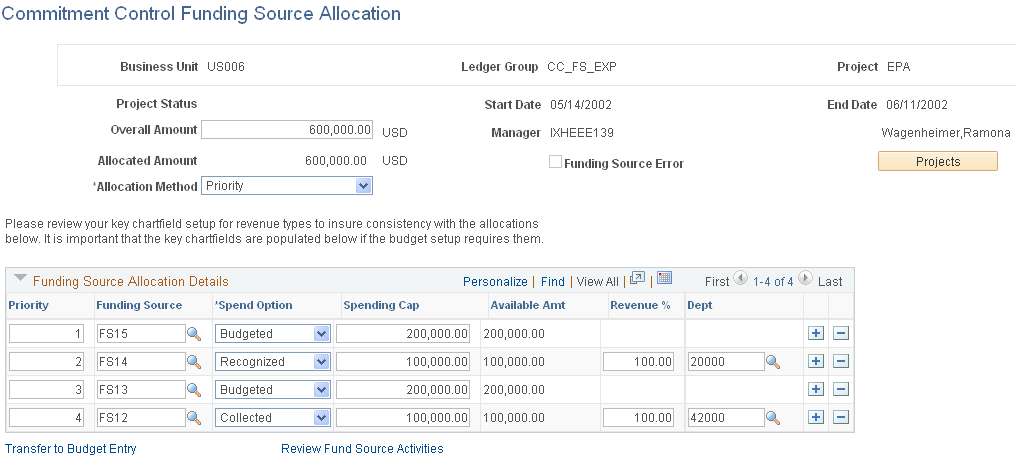
This example illustrates the fields and controls on the Commitment Control Funding Source Allocation page for percentage allocation (2 of 2). You can find definitions for the fields and controls later on this page.
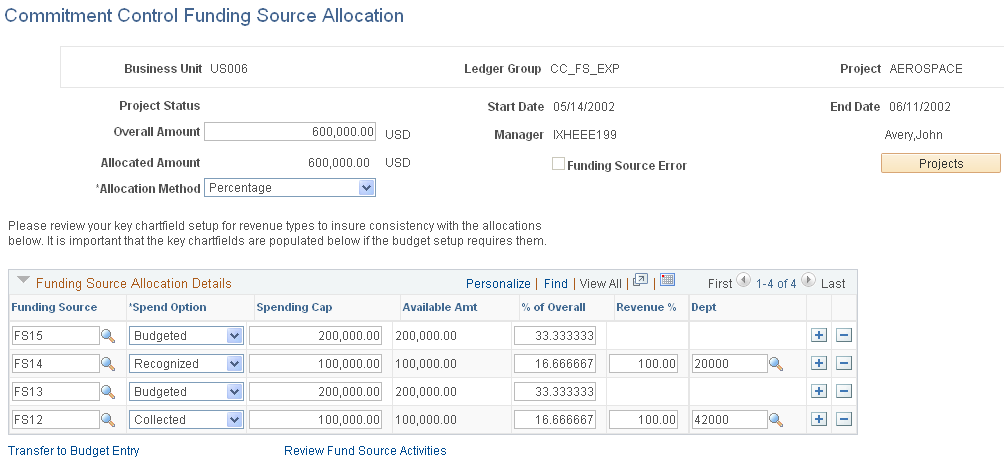
Note: Review your key ChartField setup for revenue types to ensure consistency with the funding source allocations. The key ChartFields must be populated if the budget setup requires them. Funding source allocation is not effective-dated, while the budget definition is. The budget definition can have a row with a secondary key such as department and another row with a secondary key such as program. In such cases, the Allocation page shows both department and program on the revenue rows. Confirm that you have the appropriate secondary key value entered, because the system does not make this determination for you.
To access this page for an existing funding source allocation or to create a new allocation, enter the business unit, the funding source-enabled expenditure ledger group, and the project, or control ChartField, to which you are allocating funding sources.
Field or Control |
Description |
|---|---|
Project Status |
This field is available only if the control ChartField is Project. If you have installed PeopleSoft Project Costing, statuses displayed are Budgeted, Closed, Hold, Open or Proposed. If you have not installed PeopleSoft Project Costing, statuses displayed are Approved, Completed, In Progress, or Proposed. Note: The Project Status field is informational only, as are the Start Date, End Date, and Manager fields. They are available only when the control ChartField is project. |
Overall Amount |
Enter the total amount of the spending cap approved for this allocation. The allocated amount cannot exceed the overall amount. |
Allocated Amount |
The system displays the total amount of funding that you designated in the Funding Source Allocation Details grid for spending by this allocation. Note: When you save the page, the system displays a warning if the allocated amount is less than the overall amounts and selects the Funding Source Error check box. You must fully allocate the funding source overall amount before transactions can be processed for the project, or control ChartField. If the allocated amount is greater than the overall amounts, you cannot save the page. |
Projects |
Click to access the Project General Information page in Project Costing, where you can further configure project attributes. (If the control ChartField is not Project or you do not have Project Costing installed, the link is not available.) |
Funding Source Error |
This is a display-only check box. When you save the page, the system compares the overall amount against the allocated amount. If the allocated amount is less than the overall amount, the system issues a warning and the Funding Source Error check box is selected by the system. The system also issues a warning and selects this error check box when the allocation method is Priority, but some or all rows have zero Priority number. If the Funding Source Error check box is selected by the system, budget checking fails. Note: The system allows you to save the allocation of funds on the Commitment Control Funding Source Allocation page even if the overall amount is not fully allocated. This enables you to close and later access the Commitment Control Funding Source Allocation page to complete the funding source allocation. However, the budget processor prevents spending against a control ChartField that is funding source-enabled but its funding sources are not fully allocated. |
Allocation Method |
You can choose to allocate by:
|
Priority |
This field becomes available if you choose to allocate and expend against the overall funding source amount by priority by selecting Priority. for the Allocation Method field For example, you decide that you want to first spend against a particular funding source until it is totally expended, and then by another, and so on according to a spending priority that you define. You indicate the funding source spending priority by entering 1 for the funding source with the first priority and then 2, 3, and so on to indicate in descending order the desired priority of funding source availability for spending. Note: Each funding source row must have an unique nonzero priority number, but they do not necessarily have to be in order. For example, you can assign orders of 2, 6, and 9 to three funding sources. You must fully complete the priority order before saving the page or the Funding Source Error check box is selected by the system and you cannot process transactions against this allocation. If you set a priority as zero, the Funding Source Error check box is selected by the system. |
Funding Source |
You define funding source codes and establish their amounts on the Commitment Control Funding Source page. List those here that are to be allocated to this combination of business unit, expenditure ledger group, and control ChartField or project. |
Spend Option |
Select how to make the funding source amount available for spending:
Note: You must enter a budget journal for any budgeted allocation rows. Until you enter and successfully post a budget journal for a budgeted row, the available amount for that row is zero. |
See Understanding Entering and Posting Commitment Control Budget Journals.
Field or Control |
Description |
|---|---|
Spending Cap |
You determine and enter the maximum amount of the funding source that can be spent for this allocation. When you are using the percentage method and enter this amount, the system calculates the % of Overall field amount. However, if you directly enter the % of Overall field amount, the system calculates the spending cap amount. |
Available Amt (available amount) |
The amount of this funding source that is available. The system calculates this value when you save the page.
Note: Until you enter and successfully post a budget journal for a budgeted row, the available amount for that row is zero. The available amount for Recognized and Collected funding sources depends on your having posted the amounts and also depends on the percentage of revenue allowed and the spending cap. |
Field or Control |
Description |
|---|---|
% of Overall |
Percentage of the overall funding source total amount that is funded by this funding source. This field is available when you are using the percentage method. |
Revenue % |
For collected and recognized spending options, you must enter the percentage of the funding source revenue amount that you can spend for this funding source on the project or control ChartField in this allocation, up to the spending cap. At save time, the system checks to ensure that you have not committed more than 100 percent of the funding source revenue amount. |
Department |
This could also be other ChartFields, such as Product, Program, or Fund. Whatever the ChartField, it becomes available when you define additional key ChartFields for the related revenue budget definition. Select values for the additional Key ChartFields to further refine your allocation of funding sources. Note: You must define and use a second Key ChartField in conjunction with the revenue Control ChartField to distinguish the allocation of revenue transactions when the revenue type is recognized or collected for more than one funding source in a funding source allocation. This is because the system disallows the same revenue amount going to different funding sources in an allocation. At save time, the system checks all allocated funding source amounts on the page against the total amount for each funding source to ensure that none of the funding sources are over allocated. |
Field or Control |
Description |
|---|---|
Transfer to Budget Entry |
This link is provided for convenience to enable you to readily create budget journal entries to budget amounts for budgeted funding sources. |
Review Fund Source Activities |
This link is provided for convenience in accessing the Review Fund Source Activities page to enable you to readily gather information about transactions and remaining spending for this funding source allocation. |
Use the Review Funding Source Allocation page (KK_FS_INQA) to view the allocation of funding sources for expenditure budgets (control ChartFields) and recognized and collected revenue by funding source or control ChartField.
Navigation:
This example illustrates the fields and controls on the Review Funding Source Allocation page. You can find definitions for the fields and controls later on this page.
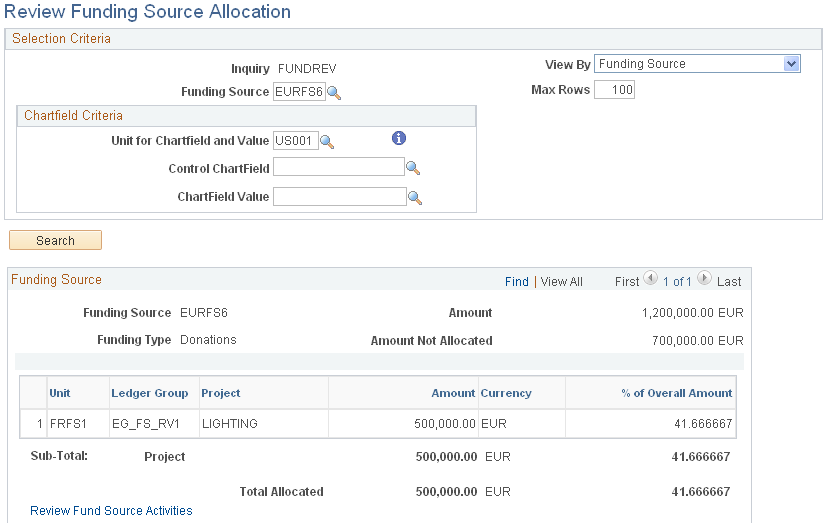
Field or Control |
Description |
|---|---|
Max Rows (maximum rows) |
Limit the number of funding sources returned if the view by option is Funding Source. The value that you enter also limits the number of control ChartFields returned if the view by option selected is Control Chartfield. This feature improves performance if more rows exist than can be retrieved without causing a Timeout warning and the system stops retrieving. The field's default value is 100. |
Unit for Chartfield and Value |
To facilitate selecting values for both the Control Chartfield and Chartfield Value fields, the value of the Unit for Chartfield and Value field becomes by default the business unit that you previously set up as the default for user preferences. This makes available in the prompt lists for control ChartField and values the values that you set up for the default business unit. |
Use the View By field to choose the inquiry perspective that determines how you want to view inquiry results.
View by the Funding Source Inquiry Perspective
From the funding source perspective, you can:
View inquiry results by funding source for all Control ChartFields, and all ChartField values for all funding sources.
To do so, select Funding Source from the view by drop-down menu. If you leave funding source, control ChartField, and ChartField blank, the result includes all funding sources, all control ChartFields, and all ChartField values for which you have funding source allocations set up.
View inquiry results by funding source but limit the results to only a Control ChartField of interest, all its control ChartField values, and all funding sources.
To do so, select Funding Source from the view by drop-down menu. Select a business unit from the prompt for Unit for Chartfield and Value field, select a control ChartField from the prompt, and leave the ChartField Value field blank.
View inquiry results by funding source but limit the results to a specific fund source, control ChartField, and ChartField value.
To do so, select Funding Source from the drop-down menu. Select a business unit from the prompt for the Unit for Chartfield and Value field, select a Control ChartField from the prompt, and select a valid value from the Chartfield Value prompt.
View inquiry results by funding source but limit the results to Control ChartField values of interest and all applicable funding sources.
To do so, select the funding source from the drop-down menu, select a control ChartField, and specify a control ChartField Value while leaving the Funding Source field blank.
View by the Control ChartField Inquiry Perspective
From the control ChartField perspective you can:
View inquiry by Control ChartField for all Control ChartFields, all control ChartField values, and all funding sources.
To do so, select the Control ChartField from the view by drop-down menu and leave the Funding Source, Control Chartfield, and the Chartfield Values fields blank.
View inquiry by Control ChartField for a particular Control ChartField, all values for the Control ChartField, and all funding sources.
To do so, select Control Chartfield from the view by drop-down menu. Select a business unit from the prompt for the Unit for Chartfield and Value field, select a control Chartfield from the prompt, and leave the Chartfield Value field blank. Also, leave the Funding Source field blank.
View inquiry by Control ChartField for a Control ChartField, a particular control ChartField value, and all funding sources.
To do so, select Control Chartfield from the view by drop-down menu. Select a business unit from the prompt for the Unit for Chartfield and Value field, select a control Chartfield from the prompt, and select a valid value from the Chartfield Value field prompt. Leave the Funding Source field blank.
View inquiry by Control ChartField for a Control ChartField, a control ChartField value, and a funding source.
To do so, select Control Chartfield from the view by drop-down menu. Select a funding source. Select a business unit from the prompt for the Unit for Chartfield and Value field. Select a Control Chartfield from the prompt, and select a valid value from the Chartfield Value prompt.
Field or Control |
Description |
|---|---|
Review Fund Source Activities |
Click this link to access the Review Fund Source Activities page. |
Use the Review Fund Source Activities page (KK_FS_ALOG_INQ) to view spending activities at control ChartField and ChartField value for a specific funding source.
Navigation:
You can also click the Review Fund Source Activities link on the Commitment Control Funding Source Allocation page.
Or, you can also click the Review Fund Source Activities link on the Review Fund Source Allocations page.
This example illustrates the fields and controls on the Review Fund Source Activities page (1 of 2). You can find definitions for the fields and controls later on this page.
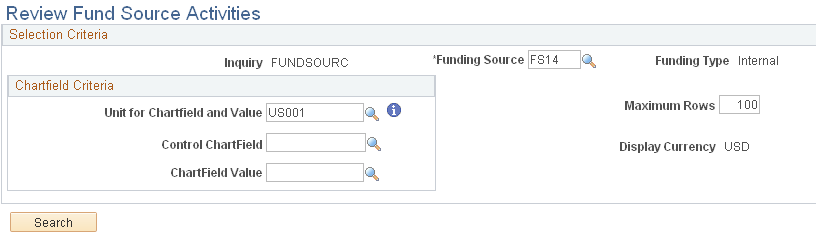
This example illustrates the fields and controls on the Review Fund Source Activities page (2 of 2). You can find definitions for the fields and controls later on this page.
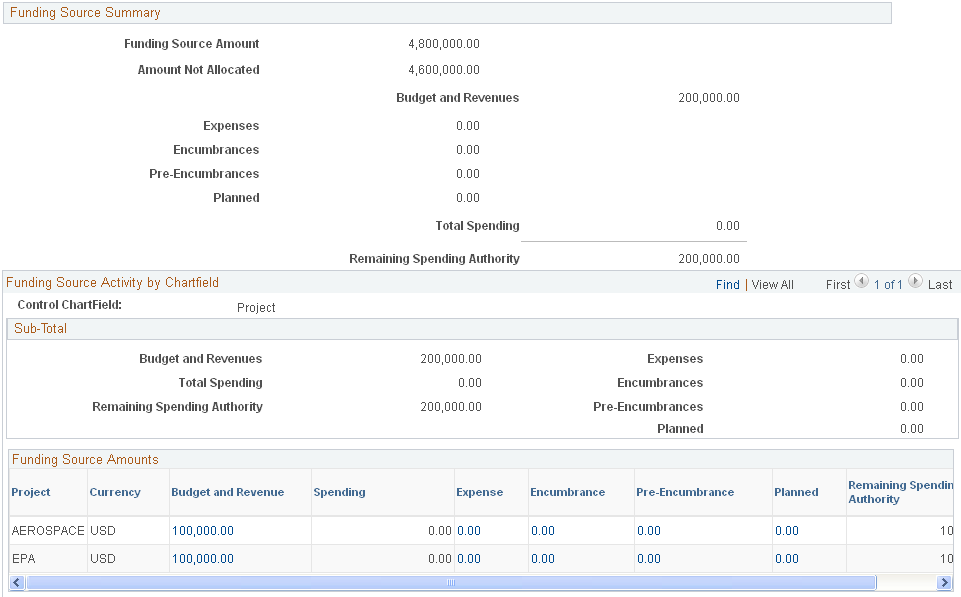
Field or Control |
Description |
|---|---|
Funding Source Amount |
Displays the defined funding source amount at the time of the inquiry. |
Amount Not Allocated |
Displays the total defined funding source amount less the sum of the allocations across projects, departments, programs, and so on. This amount is displayed without regard to the row-level security access of the user for business unit and ledger group and commitment control security. |
Budget and Revenues |
Click an amount link under this heading for a control ChartField value row to access the Fund Source Available Amount Drill-Down page, which displays the available amount for a funding source by control ChartField, business unit, ledger group (budget) by currency for budgeted expenditures, and recognized and collected revenue. |
Spending |
The displayed amount is the total of all pre-encumbrances, encumbrances, expenses, and planned amounts against this control ChartField for the funding source. |
Expense, Encumbrance, Pre-Encumbrance, and Planned |
Click an amount link under one of these headings for a particular control ChartField value row to access the Fund Source Spending Amount Drill-Down page, which displays the amounts for funding sources by control ChartField, business unit, ledger group (budget), currency for expenditures, planned, pre-encumbrances, and encumbrances. From the Fund Source Spending Amount Drill-Down page you can click the Drill to Activity Log icon to drill down to the Fund Source Activity Log Drill-Down page. The Fund Source Activity Log Drill-Down page enables you to click the Drill Down icon for a particular row in the activity log for a funding source and control ChartField to view the underlying transaction. Note: If an expenditure ledger does not have the Affect Spending Authority option selected for the ledger group, the budget process does not record the spending on the funding source level (LEDGER_KK_FS). The process records spending at the ChartField level (LEDGER_KK) only. Therefore, you might see a zero amount for a spending type when actual transactions exist that already passed budget checking. |
Remaining Spending Authority |
Represents the amount available for future expenditures, encumbrances, pre-encumbrances, and planned. |
Budget and Revenue, Expense, Encumbrance, Pre-encumbrance, and Planned |
Click a linked amount in these columns in the Funding Source by Activity by ChartField section of the Review Fund Source Activities page to access the Fund Source Available Amount Drill-Down page. From this page you can further drill down to the Fund Source Activity Log Drill-Down page. |
To access the Fund Source Spending Amount Drill-Down page, click a linked amount in the expense, encumbrance, pre-encumbrance, or planned columns on the Review Fund Source Activities page. From this page, you can further drill down to the Fund Source Activity Log Drill-Down page.
Use the Fund Source Available Amount Drill-Down page (KK_FS_BUDREV_DRL) to displays the available amount for a funding source by control ChartField, business unit, ledger group by currency for budgeted, recognized, and collected revenue.
No further drill down is available from this page.
Navigation:
Access the Fund Source Available Amount Drill-Down page (click the Amount link under Budget and Revenue on the Review Fund Source Activities page).
This example illustrates the fields and controls on the Fund Source Available Amount Drill-Down page.
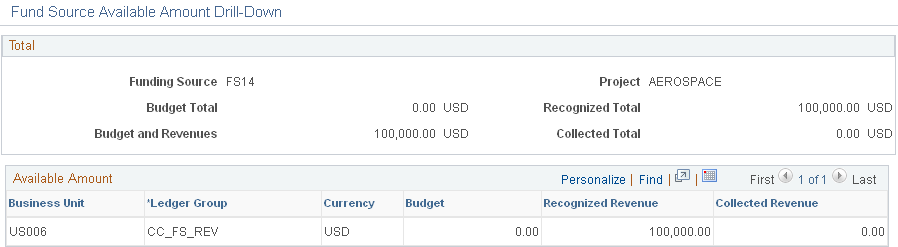
This page displays the budget and revenue amounts that are available to the funding source by business unit and ledger group.
Use the Fund Source Spending Amount Drill-Down page (KK_FS_LEDKK_DRL) to provides progressively detailed information about expenditures and encumbrance by funding source, control ChartField, business unit, ledger group, and currency.
Navigation:
Click a linked amount in the expense, encumbrance, pre-encumbrance, or planned columns on the Review Fund Source Activities page to access this page. From this page, you can further drill down to the Fund Source Activity Log Drill-Down page.
This example illustrates the fields and controls on the Fund Source Spending Amount Drill-Down page. You can find definitions for the fields and controls later on this page.
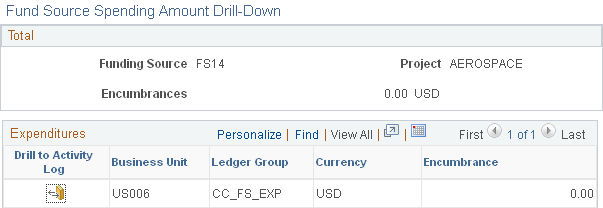
This page displays planned, pre-encumbrance, encumbrance, and expenditure posted against the specified funding source by business unit and ledger group. The page changes to display planned, pre-encumbrance, encumbrance, and expense activity depending on the amount link that you click.
Field or Control |
Description |
|---|---|
|
Click to access the Fund Source Activity Log Drill-Down page. |
Use the Fund Source Activity Log Drill-Down page (KK_FS_ALOG_DRL) to click the Drill Down button in the first column, which accesses the source transaction detail page.
Navigation:
Click the button in the Drill to Activity Log column.
This example illustrates the fields and controls on the Fund Source Activity Log Drill-Down page. You can find definitions for the fields and controls later on this page.
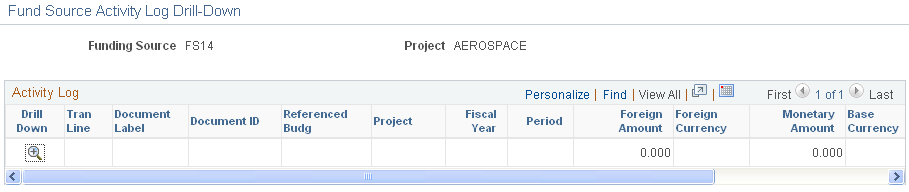
Use this page to view for the funding source the transaction lines, their amounts, and their associated documents that are referenced to the affected budget for the affected fiscal year and period.
Field or Control |
Description |
|---|---|
|
Click to access the document for the particular transaction line. |

