Viewing the Activity Log
This section discusses how to use the Activity Log component when you want to know which budgets the budget-checking transactions updated, as well as the nature of the source transaction lines making up the transactions.
|
Page Name |
Definition Name |
Usage |
|---|---|---|
|
KK_ACT_LOG_INQURY |
Create a one time or a reusable inquiry to view transaction lines and affected budgets for budget-checking transactions of a single source transaction type. Enter document related criteria fields that become available depending on the transaction type specified to further refine the search criteria. |
Use the Commitment Control Activity Log page (KK_ACT_LOG_INQURY) to create a one time or a reusable inquiry to view transaction lines and affected budgets for budget-checking transactions of a single source transaction type.
Enter document related criteria fields that become available depending on the transaction type specified to further refine the search criteria.
Navigation:
Click the Drill to Activity Log Inquiry on the Activity Log Drill Down page from either Budget Overview or Budget Detail page. When user clicks on the icon, a system generated Activity Log Inquiry, named PS_AUTO, is created for the specific line
This example illustrates the fields and controls on the Commitment Control Activity Log page. You can find definitions for the fields and controls later on this page.
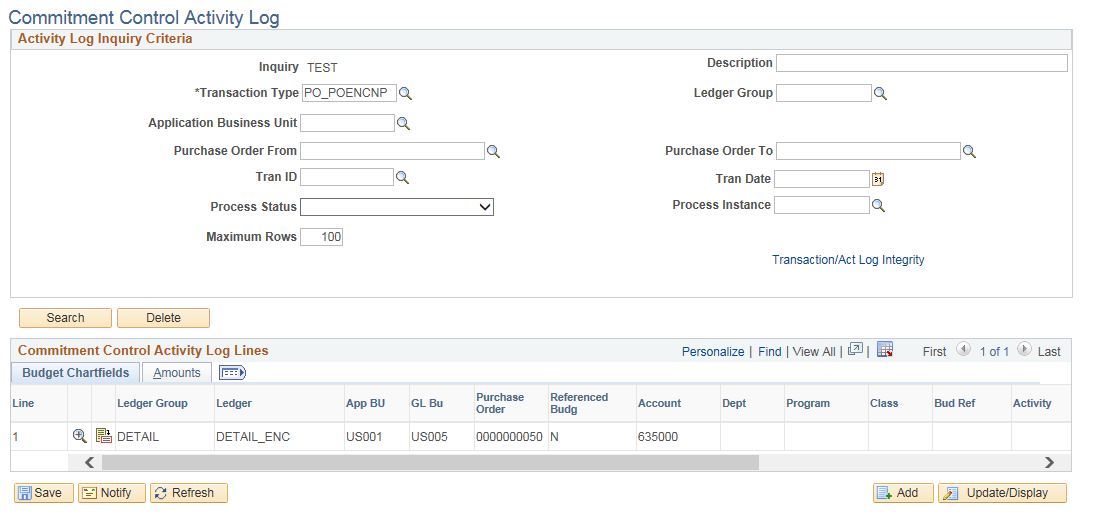
Note: Separate closing entries are displayed for purchase orders and requisitions if the purchase orders and requisitions are budget checked and closed through the PO Close process.
See Understanding the Commitment Control Feature in PeopleSoft Payables.
See Example of Commitment Control Budget Setup and Usage.
Field or Control |
Description |
|---|---|
Transaction Type |
When you enter a required source transaction type, document-specific search criteria fields become available depending on the source transaction you entered and its associated document specific fields. For example, if you specify a transaction type of AP_VOUCHER, the Voucher ID From field and Voucher ID To field become available along with the Application Business Unit field. However, if you specify the transaction type GL_JOURNAL, the Journal ID From field and the Journal ID To field become available with their applicable from and to date fields and the Application Business Unit field. In addition to the dynamic document specific search criteria you can enter specific transaction search criteria, such as transaction ID and process instance if known. Note: You use the Source Transaction setup page to configure document specific fields for a source transaction type to provide availability of dynamic document specific search criteria fields for the Activity Log Inquiry Criteria page. Source transaction definition pages are system data and should not be modified. The source transaction definition specifies the system tables and fields. The source documents (purchase orders, etc.) are defined in the source transaction definition. Document specific tables, fields and their meanings are defined there. . |
See Defining Source Transaction Types.
Field or Control |
Description |
|---|---|
Maximum Rows |
Enter the number of rows to be returned for this inquiry. The default is 100 rows. If there are more rows generated from the query than the number of rows you specified to be returned, you receive a message that you can either adjust the inquiry criteria or adjust the number of rows to be returned and perform a new search. If you set the maximum rows to return at 300 or more, you have an increased chance of experiencing a database time out. If you do select 300 or more rows, a message is issued cautioning that a database time out is possible and you are given an opportunity to click the Cancel button on the message to end the search and return to the Maximum Rows field on the criteria page to enter fewer rows. You can also disregard the warning and click the OK button on the warning message to continue. |
Transaction/ Act Log Integrity |
Click to generate a report (GLX8009) that integrates the transaction distribution line details and the Commitment Control activity log, which allows you to check/compare the distribution line and activity log for the specific source transaction in the report output. |
Search |
Click this button when you have entered your search criteria and after making any changes to search criteria for a subsequent iteration of a saved or unsaved search criteria. In addition to launching the query when you click the Search button:
|
Delete |
Click this button to delete a search criteria whether saved or not. Once you name and save a particular search criteria it is retained by the system until you delete it. |
Budget ChartFields Tab
Field or Control |
Description |
|---|---|
Line |
If you see multiple rows with the same commitment control line number, the transaction line affected more than one budget. |
Field or Control |
Description |
|---|---|
|
Click Drill Down to access the drill down page for the source transaction line represented by this commitment control transaction line number. Depending on the transaction type, you can click the View Related Links button on the drill down page for a particular document ID, such as voucher ID, to drill to the original transaction. |
|
Click Go to Budget Inquiry to access the Budget Details page, where you can review the budget that is associated with this commitment control transaction line. |
Note: While you might not have security to inquire on all budget ChartField combinations that are involved in a transaction, you can view the budget impacts associated with each line from that transaction. If you attempt to drill from any of the activity lines to the budget inquiry, the security functions are executed and you are notified by an online message if you do not have the appropriate level of security to view that budget.
Amounts Tab
The transaction amount that affects the budget ledger appears for each row.
Field or Control |
Description |
|---|---|
View Exceptions |
If the link is available, click the link to access the exceptions page for the particular source transaction and transaction document. For example, the Voucher Exception page can be accessed for a source transaction type of AP_VOUCHER if there is an associated exception and you can view the type and description of the exception. |

