Defining Product Kits
To define product kits and kit components, use the Product Kit and its components.
Use the PRODKIT_COMPS_PRC_CI component interface to load data into the table for this component.
This section provides an overview of product kits and discusses how to use them.
|
Page Name |
Definition Name |
Usage |
|---|---|---|
|
PROD_DEFN |
Define the product. |
|
|
PROD_UOM |
Restrict the units of measure available for use in PeopleSoft Order Management and define minimum and maximum order quantities, valid order increments, and minimum selling prices. You must also use this page to assign a unit of measure for product kit component pricing. |
|
|
PRODKIT_SUMMARY |
Define the components of a product kit. |
|
|
PROD_NOTE |
Add a note to a product kit. |
|
|
Kit Component Text Popup Page |
PRODCOMP_TEXT |
Add a comment to each component-level product. |
|
Documents to Print Exploded Kit Page |
PRODKIT_EXPL_KIT |
Select the documents on which to print component details for a product kit. To print the exploded kit components for any of the listed options, you must configure the system. |
|
PRODKIT_COMPS_PRC |
Enter price and date information for each product kit component priced at the component level. |
|
|
Kit Component Prices Page |
KIT_COMP_PRICE |
View price details for a product kit component that is priced at the component level. |
|
Component Pricing process Page |
RUN_OM_COMPRC |
Update the system tables with product-kit component-price changes to effective dates. |
|
Where Used Product Component inquiry Page |
PRODKIT_WHEREUSED |
Determine which product kits contain a specific component. |
A product kit consists of a fixed set of components that are sold as a unit. A product kit is not a stocked inventory item; however, its components may be. The fixed set of components are not required to ship together unless specified in the kit definition.
The product kits referred to in this discussion are not configured product kits; product kit components are fixed, while configured product kits include a variable list of components that provide make-to-order functionality.
Follow the same steps to define product kits as you follow to define products (as outlined in the previous sections), with these exceptions:
Define the required attributes for the parent product ID using the Product Definition component.
Apply pricing to either the parent or components of the product kit.
Select the Product Kit option on the Product Definition - Definition page (Products, Identify Product Details, Definition) to identify the product ID as the parent product. Kit pricing option fields appear. You can elect to price the product kits by their components or by their top parent product ID level.
Use the Product Kit Summary page (PRODKIT_SUMMARY) to define the components of a product kit.
Navigation:
This example illustrates the fields and controls on the Product Kit Summary page. You can find definitions for the fields and controls later on this page.
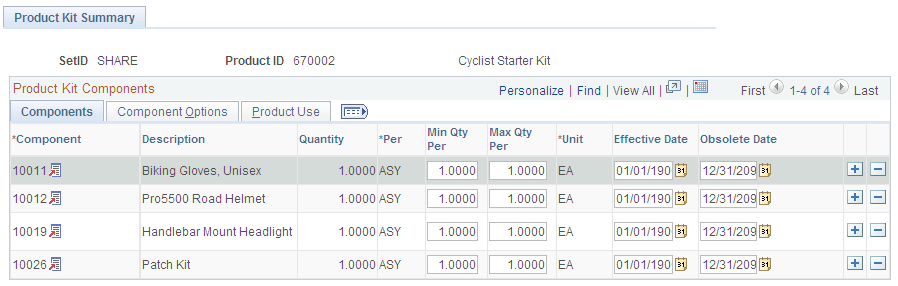
Field or Control |
Description |
|---|---|
Product Kit Component Prices |
Click to access the Product Kit Component Pricing page in correction mode. The link is available only if the kit is priced by component. Note: If the product kit to which you are assigning components has a product use value of Contracts Only, the Contract-Only Component flag appears to the left of the component column. When you select this flag, the prompt for the components field returns other contracts-only products that you can select as components. If the flag is deselected, the component prompt returns General Use Including Contracts products. |
Components
Field or Control |
Description |
|---|---|
Component |
You can enter both stocked and nonstock products in the field as long as the nonstock product is not a product kit. That is, you cannot attach a product kit as a component of another product kit. |
Per |
Identifies whether the number of units selected in the Quantity field is by ASY (assembly) or by ORD (order). ASY is the default. If 10 product kits were ordered, for example, a quantity of 2 assembled components would require 20 components whereas 2 ordered components would require 2 components. |
Min Qty Per and Max Qty Per |
Define the minimum and maximum quantity that the component can have. This enables you, during online order entry when this kit is being ordered, to change the actual quantity of the component being ordered on the kit. The minimum and maximum values represent the range in which the customer service representative (CSR) can increment or decrement the quantity. |
Unit |
Select a unit of measure for the product component. If only one valid unit of measure exists for the component, that value appears and the field is unavailable for entry. You must previously have defined the units of measure on the Product Attributes by UOM page. |
Effective Date |
The date the component is considered part of the product kit. |
Obsolete Date |
The last day that the component will be included in the product kit. The default obsolete date is December 31, 2099. The system uses the scheduled shipment date to determine what components are valid in the product kit. |
Note: After you have established the components of a kit, you cannot change anything in the kit structure except the obsolete date, OK to ship without value, and VAT %. If you want to change component attributes, you must indicate that the component is obsolete and add a new row for the component with its current attributes. Similarly, you cannot delete a component from the kit structure; you must indicate that it is obsolete.
Component Options
Field or Control |
Description |
|---|---|
OK to Ship Without |
Select if the product kit can ship without this component. This sets the optional or required flags in the PeopleSoft Inventory tables. Note: Every product kit must have at least one component that is required to ship. |
VAT % (value-added tax percent) |
If you have enabled VAT, you can enter the percent of the total kit value that each component represents. The total for all kit components must be 100 percent. You will not be able to save the page unless the VAT % totals 0 or 100. |
Contract Price Percent |
The price of the components should total 100 percent. Product kits added to a contract are always priced at the top level. That price is allocated down to the products associated with the kit using the contract price percentage. Note: This field is used only by PeopleSoft Contracts. |
Product Use
The Product Use tab appears only if PeopleSoft Contracts is installed.
This table lists the valid configurations for components and product kits based on the Product Use option.
|
Component |
Product Kit with Product Use = General Use Including Contract |
Product Kit with Product Use = General Use Excluding Contracts |
Product Kit with Product Use = Contracts Only |
|---|---|---|---|
|
Product Use = General Use Including Contract |
Allowed |
Allowed |
Allowed |
|
Product Use = General Use Excluding Contracts |
Not Allowed |
Allowed |
Not Allowed |
|
Product Use = Contracts Only |
Not Allowed |
Not Allowed |
Allowed |
Field or Control |
Description |
|---|---|
Product Use |
View from the selection on the Product Definition page. |
Depending on whether you are pricing the product kit at the top or component level, do one of the following tasks:
If you selected the Price Kit at Top Level option on the Product Definition - Definition page, define price information for the entire kit using the Product Price page.
If you selected the Price Kit at Component Level option, enter price information for each component included in the kit using the Product Kit Component Pricing page.
You must first select the Price Kit At Component Level option on the Product Definition - Definition page and associate component product IDs with the parent product ID using the Product Kit Summary page.
Use the Product Kit Component Pricing page (PRODKIT_COMPS_PRC) to enter price and date information for each product kit component priced at the component level.
Navigation:
This example illustrates the fields and controls on the Product Kit Component Pricing page. You can find definitions for the fields and controls later on this page.
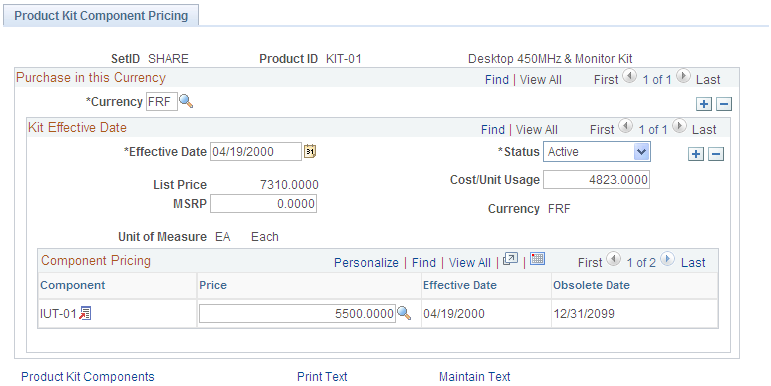
Applying Pricing Attributes to the Entire Kit
Field or Control |
Description |
|---|---|
List Price |
View the current total of the values entered in the Product Kit Component Price column. Note: Values outside of the effective date range are not included in the total. |
Applying Pricing Attributes to Each Component
Pricing information for the components that make up the product kit appear in a grid:
Field or Control |
Description |
|---|---|
Component |
The component ID defined for the product kit on the Product Kit Summary page. |
Product Kit Component Price |
You can manually enter a price for this component ID, or click the button to the right of the field to access the Lookup Product Kit Component Price page where you can select a previously defined price for the component by PeopleSoft Inventory business unit. The current prices in this column equal the total value in the List Price field. Note: You must run the Update Kit Component Pricing process to update kit prices with any changes made to effective dates for the components. |
Effective Date and Obsolete Date |
These fields appear for the component from the Product Kit Summary page; you cannot change them on this page. |