Establishing Additional Product Attributes
To define alternates, catalogs, groups, messages, notes, prices, specifications, and units of measure for products, use the Product Alternates, Product Catalogs, Product Groups, Product Messages, Product Notes, Product Price, Product Specifications, and Product Unit of Measure components.
Use the PROD_ALT_CI, PROD_GROUP_CI, PROD_MSG_CI, PROD_NOTE_CI, PROD_SPECS_CI, and PROD_UOM_CI component interfaces to load data into the tables for these components.
This section discusses how to establish additional product attributes.
Note: PeopleSoft Order Management delivers inquiry pages that enable you to view product information and to provide separate access to users who should have read-only access to product information. The inquiry pages are generally duplicates of their associated update pages, except that they are in a read-only format. Exceptions to this standard are located in the following table.
|
Page Name |
Definition Name |
Usage |
|---|---|---|
|
PROD_UOM |
Restrict the units of measure available for use in PeopleSoft Order Management, and define minimum and maximum order quantities, valid order increments, and minimum selling prices. You must also use this page to assign a unit of measure for product kit component pricing. |
|
|
Product Price Page |
PROD_PRICE |
Differentiate pricing among Inventory business units, effective-date prices for stocked and nonstock items, and price product kits at the top parent product ID level. |
|
Alternates Page |
PROD_ALT |
Set up product alternates. |
|
PROD_ATT |
Enter the file names of multimedia attachments. |
|
|
PROD_MSG |
Choose messages or attach product holds to a product. |
|
|
PROD_NOTE |
Attach a standard or custom note to a product. |
|
|
PROD_GROUP |
Link products with any number of product groups. |
|
|
Product Catalogs Page |
PRODCTLG_TBL |
Create product catalogs. |
|
Refresh Catalog Prompt Table Page |
RUN_OMS2000 |
Initiate the Refresh Catalog Prompt Table process. Each time that you add or modify product catalog information, you should run the process to keep this temporary table up to date. |
|
Product Aliases by Product Page |
PROD_CUST_ALIAS2 |
View information about the comparable customer part numbers for the products established on the General Information - Product Aliases page. |
|
PROD_SPECS |
Enter detailed product specifications. |
|
|
Copy Product Specifications Page |
PROD_SPECS_COPY |
Copy product specifications from one product profile to another. |
Use the Product Attributes by UOM (product attributes by unit of measure) page (PROD_UOM) to restrict the units of measure available for use in PeopleSoft Order Management, and define minimum and maximum order quantities, valid order increments, and minimum selling prices.
You must also use this page to assign a unit of measure for product kit component pricing.
Navigation:
When you create an item in PeopleSoft Inventory, you associate it with valid units of measure for stocking, shipping, and ordering on the Units of Measure page. The ordering units of measure (UOMs) that you define there are used in PeopleSoft Inventory for material stock requests, and in PeopleSoft Order Management. These are the only UOMs that can be referenced on sales orders and quotes. But ordering UOMs may exist that you want to exclude from PeopleSoft Order Management.
You can restrict the units of measure available for use in PeopleSoft Order Management and define product attributes by unit of measure.
Field or Control |
Description |
|---|---|
Standard Unit of Measure |
Defined for the item on the Item Definition - General: Common page. Note: This field is not used for contracts-only products. |
Initialize UOM link (initialize unit of measure link) |
View all the ordering units of measure established for the product. |
UOM (unit of measure) |
Select any valid designations from the list. For example, if you can enter material stock requests for widgets in eaches, cases, and pallets, but only sell them in eaches and cases, you would not want to select the PL (pallet) unit of measure. Note: If associated child records such as a list price are attached to the UOM, you cannot change the UOM and it will be unavailable for entry. To change the UOM in this case, you need to delete the UOM and enter a new one. |
Default |
Select one of the UOMs that appears whenever the product is referenced on quotes, sales orders, price sets, return material authorizations, and sales buying agreements. |
Conversion Rate |
View the conversion rate from the UOM table in PeopleSoft Inventory. This factor is used to convert the standard unit of measure into the UOM you are referencing. For example, if a case (CS) contains six eaches (EA,) and eaches is the standard unit of measure, the conversion rate for CS is 6. Note: This field is not used for contracts-only products. |
Minimum Order Quantity and Maximum Order Quantity |
The system checks the values in the fields during order and quotation entry. If these limits are violated, the system warns you, and depending on the business unit settings, places the order line on hold. |
Increment |
Use this field if a product can be sold only in specific increments. For example, if a product can be sold only in increments of three cases, the system checks the entered quantity on the order line to ensure that it is in multiples of 3. The Increment check applies only to the line, not the schedule. |
Minimum Selling Price |
The amount is checked during line entry to ensure that price adjustments do not take the unit price for a product in its selling unit of measure below the minimum established price. If price adjustments take a product below its minimum selling price, the system warns you and asks you whether you want to replace the unit price with the minimum selling price. If you do not choose the minimum selling price, the order line may be placed on hold depending on the business unit settings. |
Currency |
Select to set up minimum selling price thresholds for each unit of measure by currency code. |
Pricing Option |
Select an option to determine whether the product or product group selling price can be adjusted using margin manipulation. KVI (known value item): Designated products for which the selling price cannot be reduced or increased. NDP (nondiscountable product): Designated products for which the selling price cannot be decreased, but can be increased. Note: If during interim adjustments, the price of a NDP item has increased, then it may be discounted in subsequent calculations until it reaches the original price. Regular: Prevents the product setting from overriding or being applied to a product. |
Pricing UOM (pricing unit of measure) |
Select Yes if this UOM can be used as a pricing UOM. Select No if this UOM cannot be used as the pricing UOM. Select Default if this UOM is the default pricing UOM. |
You manage list pricing a bit differently for stocked products and nonstock products. Pricing for both stocked and nonstock products is effective-dated, enabling you to track pricing history and establish new prices that will take effect at designated dates in the future. But pricing for stocked products, unlike nonstock and contract products, is based on Inventory business units (ship from warehouses) so that you can differentiate pricing for different warehouses. Different fields are available on the Product Price page for stocked and nonstock products.
Note: You can also establish price lists associated with business objects as part of the pricing system design.
The following diagram illustrates how the price is determined on an order line if you are using list prices and standard discounts:
Flow chart — Pricing structure using list prices and standard discounts
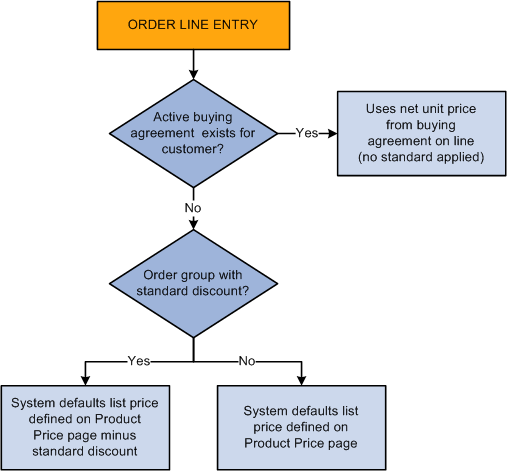
To use more complicated pricing criteria, you can set up price rules and arbitration plans.
Based on the selection on the Product Definition - Definition page, product kits can be priced at two levels:
Top parent product ID level.
Component level.
You assign a list price to the kit at the top level using the Product Price page, but use the Product Kit Component Pricing page to associate prices with a kit's components.
Use the Assign List Price page (Products, Identify Product Details, Assign List Price) to price products.
Certain fields on this page appear and others are not visible depending on the type of product that you are pricing.
|
Product Types |
Active Fields That Appear |
Fields That Do not Appear |
|---|---|---|
|
Stocked products |
Inventory Business Unit, List Price |
Unit Cost |
|
Nonstock products, contracts-only product. |
List Price, Unit Cost |
Inventory Business Unit |
|
Product kits (priced at top level) |
List Price, Unit Cost |
Inventory Business Unit |
|
Product kits (priced at component level) |
List Price and Unit Cost are visible, but unavailable for entry. |
Inventory Business Unit |
Pricing Stocked Products
Field or Control |
Description |
|---|---|
Unit of Measure |
For each unit of measure, you can set up different inventory business unit pricing. |
Inventory Business Unit |
For each unit, you can enter a different effective date and associated list price. Note: You must define list prices for each PeopleSoft Inventory business unit that stocks a product or you cannot take advantage of the pricing capabilities of PeopleSoft Order Management. If you do not define list prices, you need to manually enter the selling price on the sales order line or schedule. |
Currency |
Enter a currency for each PeopleSoft Inventory business unit. If the system doesn't find a base price in the transaction currency while you are entering a sales order, for example, the system attempts to find a price in the Order Management base unit currency. |
MSRP (manufacturer's suggested retail price) |
Optionally enter for the product. This field is not used by any processing or algorithms in PeopleSoft Order Management at this time. |
Pricing Non-Stock Products
Field or Control |
Description |
|---|---|
Unit Cost |
This field appears and the Inventory Business Unit field is hidden. Define the unit cost for nonstock products on this page. The unit cost is subtracted from the selling price to determine the product margin. |
Pricing Product Kits Priced at the Top Level
Field or Control |
Description |
|---|---|
List Price or Unit Cost |
Enter either field. This value is used as the starting price when price formulas are applied. |
Pricing Product Kits Priced at the Component Level
Product kit components are priced using the Product Kit Component Pricing page; therefore, the fields here are read-only.
Field or Control |
Description |
|---|---|
Kit |
Click to access the Kit Component Prices page, where you can view price details for a product kit's components. |
Use the Alternates page (Products, Identify Product Details, Define Product Alternates) to identify alternative products.
You can identify alternative products that can replace the product ordered. You can substitute alternative products on order lines under these conditions:
You have set up one or more alternatives for a product on the Alternates page.
The sold to customer permits substitutions. You indicate this option on the General Information - Sold To Options page. This option entered by default on the sold to section of the Order Entry Form page of the sales order, and quote forms must be selected for the order in order to select product alternates.
The order date is within the start and end dates for the alternate product.
The alternate does not have an associated message with the action of Reject. If the product alternate has a message with an action of Hold, a hold indicator appears next to the alternate product number when the list of alternates appears. You can select the Message link from the drop-down menu during order entry to view any messages associated with the product alternates listed.
The alternate is an active product.
When you choose an alternate on the order line, the system brings the product ID of the alternate into the Product ID field on the order line and then places the original product requested into a field on the order line called Original Product Ordered. This enables you to print both product IDs on order acknowledgments and other documents.
By selecting the Allow Product Substitutions option on the Sold To section of the Order Entry Form page during order entry, you can also enable substitutions to occur during the Inventory fulfillment picking process.
See Fulfilling Orders with Substitute Items.
Field or Control |
Description |
|---|---|
Priority |
Use to establish the order in which alternates are listed, starting with the one you want to appear first. |
Interchangeable |
If two products are completely interchangeable, set one up as the product alternate for the other and select the option. The system automatically adds the product alternate record for the reverse entry. For example, if you set product 10002 as an alternate for product 10001 and indicate that they are interchangeable, product 10001 automatically becomes an alternate for product 10002. Note: You can select only those products as alternates that have the same Product Use value as the product for which you are establishing alternates. So if you are setting up alternates for a contracts-only product, the prompt returns only contracts-only products, and so forth. |
Use the Attachments page (PROD_ATT) to enter the file names of multimedia attachments.
Navigation:
When you assign an attachment, the Attachment link is activated on the orders or quotations referencing the product.
Note: Before using attachments, you need to set up an FTP server to handle the attachments.
See .PeopleSoft Order Management Business Processes
Field or Control |
Description |
|---|---|
Add |
Click to browse for and add an attachment. |
View |
After you upload an attachment, click the View button to view it. |
Attached File |
After you upload an attachment, its name appears here. |
Attachment Type |
Enter the file type, and add a description of the item that you're attaching. Note: Attachment type is not a file extension, but a categorization of the attachment defined through system configuration. |
Use the Messages page (PROD_MSG) to choose messages or attach product holds to a product.
Navigation:
After assigning a message to a product, the message appears in the Message Board section of the order or quotation.
The hold codes are controlled by role security. If the user associated with the role does not have authority to modify the hold code associated with the message, the fields will be unavailable for entry. If the user associated with the role can add the hold code but not release the hold code, that user can release and delete messages with holds up until he or she leaves the Product_Msg component. You also cannot attach a message to the product if it has a hold code associated with it that you do not have security for. Similarly, you cannot delete an existing message that has a hold code unless you have the security for the hold code.
Field or Control |
Description |
|---|---|
Message |
Select a valid code to attach a standard message to the product. The text of the message appears after you press the Tab key to move out of the field. |
Action |
If an action is associated with the message, it also appears. In the case of a HOLD action, the hold code appears as well. |
Use the Notes page (PROD_NOTE) to attach a standard or custom note to a product.
Navigation:
Notes print on some of the selected documents such as acknowledgments and quotations when you attach them to a product that is referenced on a sales order or quote. Two types of notes are present, standard and custom. The first is predefined and the second is used to address unique situations.
After you assign a note to a product, the note appears in the product section of the Messages and Notes area of the order or quotation.
Field or Control |
Description |
|---|---|
Use Predefined Standard Note |
Select this option to attach a note already set up in the system on the Standard Notes page. Select a standard note code from the available options and the rest of the fields established for the standard note code appear. If this option is not selected, the note being created is a unique note. Select a note type and enter the note in the Text field. |
Documents to Print the Note On |
Choose the print locations for notes in the group box. Notes can print on these documents without additional configuration: Invoice, Bill of Lading, Order Acknowledgement, Picking Plan, and Quotation. |
Use the Product Group page (PROD_GROUP) to link products with any number of product groups.
Navigation:
A single product can belong to one or more product groups within each group type. However, only one contract product group and only one tax group can be associated with an individual product.
Field or Control |
Description |
|---|---|
Group Type |
Select from these options:
|
Primary Report and Primary Pricing Group |
Use to indicate a single, primary-reporting product group when associating multiple groups with the Reporting and Pricing group types. In the case of reporting, statistics would be distorted if a product were to appear on the report under every reporting group that the product is linked to. In the case of pricing, the system uses the group that you designate as the primary pricing product group when you are using price maintenance to download pricing data to a Microsoft Excel spreadsheet, make changes to product prices, and upload the new prices to update PeopleSoft tables. You can update the price of a product as part of a single product group only, the one that appears in bold on the spreadsheet. If you do not designate a primary group among multiple groups, the system uses the first one it encounters. |
By attaching product catalogs to a sold to customer, you limit the products they can buy. You can create two types of catalogs:
Inclusive catalogs that contain all the products you want made available to a customer.
Exclusive catalogs that contain the products you want to withhold from the customer.
For example, a customer (customer ID 50001) purchases all your products except for repair parts and promotional products. You can create an exclusive catalog containing those items. When you attach it to customer 50001, the order entry clerks can access all products except for the products in this exclusive catalog when they are working on an order for the customer.
On the other hand, customer 60002 buys only repair parts from you. Create an inclusive catalog that contains repair parts and attach it to this customer. When clerks enter an order for customer 60002, the only products available to them are repair parts.
Note: If you have a product set up on an exclusive and inclusive catalog that is linked to the same customer, the inclusive catalog is ignored.
Use the Product Catalogs page (PRODCTLG_TBL) to create product catalogs.
Navigation:
Later, you can specify which catalogs you want made available to each customer on the General Information - Product Catalog page.
Note: You can include a product group in a catalog only if you have designated it as a Product Catalog group type on the Product Group page.
Use the Product Specifications page (PROD_SPECS) to enter detailed product specifications.
Navigation:
Field or Control |
Description |
|---|---|
Sequence |
Enter an order in which you want each product specification type to appear. You cannot duplicate sequence numbers on a web page. Note: The sequence of the product specifications cannot be changed; therefore, you may want to leave spaces between sequence numbers. For example, you could give four product specification types the numbers 10, 20, 30, and 40. Then, if you added three new product specification types between the types at sequence numbers 10 and 20, you could give those new types the sequence numbers 12, 15, and 17 without changing the original numbers. This facilitates priority list organization and updating. |
Type |
In the field, identify the product type of the component described on this page. This component can be any part of the whole product. |
Use as |
You can modify the appearance and functionality of the description by selecting an option: Text: The descriptive entry appears as plain text. URL: You can include an Internet or intranet link in the description. URLs must first be defined using the URL Maintenance Catalog page in PeopleTools Utilities. HTML: You can modify the appearance of the description using HTML tags. |
Concatenate next line |
Select the option to make the text that you enter in the Description field appear on the same line. This is especially useful when using URLs within regular text. Note: Product kit components and quantities appear in a note following the product specifications (if any are defined for the kit). Kit component information includes the individual product ID, the product description, the quantity per order, and quantity per kit. |
To facilitate the PeopleSoft Order Management multiplatform capabilities, the system uses a temporary table to list products in product catalogs. The Refresh Catalog Prompt Table (OMS2000) process keeps this temporary table up to date.
Warning! Each time you modify or add products to a catalog and each time you add or remove a catalog from a customer, you must run the Refresh Catalog Prompt Table process or the changes will not appear in the related prompt tables.
The Product Catalog Refresh Process creates two tables:
PRODCTLG_CSTLST contains all the catalogs to which a customer is assigned.
PRODCTLG_PLST contains all the products included in the catalog.
The Product Catalog Refresh (OMS2000) process processes all product and customer catalogs that have a current effective date and active status. Historic and future catalogs are not added to the table unless you select the Include Catalog History check box on the run control page. The process rebuilds the tables each time it is run.
If you have a catalog that is:
An Exclusive catalog, the process inserts all the products that are not defined in the catalog into the table.
An Inclusive catalog, only those products on the catalog are added to the table.
This process occurs when the Refresh Catalog Prompt Table process creates the PRODCTLG_CSTLST and PRODCTLG_PLST tables:
The system selects all the sold-to customers that are linked to any valid catalogs and inserts those customer IDs into the PRODCTLG_CSTLST along with some information from the catalog header table, PRODCTLG_TBL.
The system begins six product-related selection steps and inserts rows into the PRODCTLG_PLST table.
The system selects all the products that are part of product groups specified in valid catalogs with an Inclusive flag and inserts those into the PRODCTLG_PLST table with the INCL_EXCL_TYPE flag set to I.
The system selects all the products that are specified in valid catalogs with an Inclusive flag and inserts those into the PRODCTLG_PLST table with the INCL_EXCL_TYPE flag set to I.
The system selects all the products that are specified in valid catalogs with an Exclusive flag and inserts those into the PRODCTLG_PLST table with the INCL_EXCL_TYPE flag set to E.
The system selects all the remaining products in the Product Definition table (PROD_ITEM) that were not specified for each catalog in step c and inserts those into the PRODCTLG_PLST table with the INCL_EXCL_TYPE flag set to I.
The system selects all the products that are part of product groups specified in valid catalogs with an Exclusive flag and inserts those into the PRODCTLG_PLST table with the INCL_EXCL_TYPE flag set to E.
The system selects all the remaining products in the Product Definition table (PROD_ITEM) that were not specified for each catalog in step e and inserts those into the PRODCTLG_PLST table with the INCL_EXCL_TYPE flag set to I.
The rows added to the PRODCTLG_PLST table in steps c and e with the INCL_EXCL_TYPE flag set to E are used by the online prompt table, PRODCTLG_LST_VW, to eliminate product IDs that are specified in both an inclusive and exclusive product catalog for the same sold to customer. The prompt table is refreshed automatically by the database when the Refresh Catalog Prompt Table process finishes.
The number of rows initially deleted and the number of rows added in each step is reported in the SQR.log file found in the Structured Query Report (SQR) output directory.
To add historic and future catalogs to the PRODCTLG_CSTLST and PRODCTLG_PLST tables:
Use the Refresh Catalog Prompt Table process page (Products, Request Processes, Refresh Catalog Prompt Table).
Select the Include Catalog History check box.