Processing Pricing Mass Maintenance
Pricing mass maintenance allows you to set new prices using the Alternate Cost Unit. Running the extract processes makes relevant data to be loaded into the Price List and Product Price Maintenance staging tables and modified through the related pages appropriately.
|
Page Name |
Definition Name |
Usage |
|---|---|---|
|
OM_MCP_LRUN_CNTRL |
Establish the selection criteria to load price list data for mass maintenance. |
|
|
OM_MCPP_LRD_PRC |
Establish criteria to set new price list values against the values loaded. |
|
|
OM_MCP_PRUN_CNTRL |
Establish the selection criteria to load product price data for mass maintenance. |
|
|
OM_MCPP_PRD_PRC |
Establish criteria to set new product price values against the available values loaded. |
This section provides an overview of price lists and discusses how to run the price list extract process.
Note: You must run this process before price lists can be maintained using the price list mass maintenance functionality.
Use the Price List Mass Maintenance page (OM_MCPP_LRD_PRC) to establish criteria to set new price list values against the values loaded.
Navigation:
This example illustrates the fields and controls on the Price List Mass Maintenance page. You can find definitions for the fields and controls later on this page.
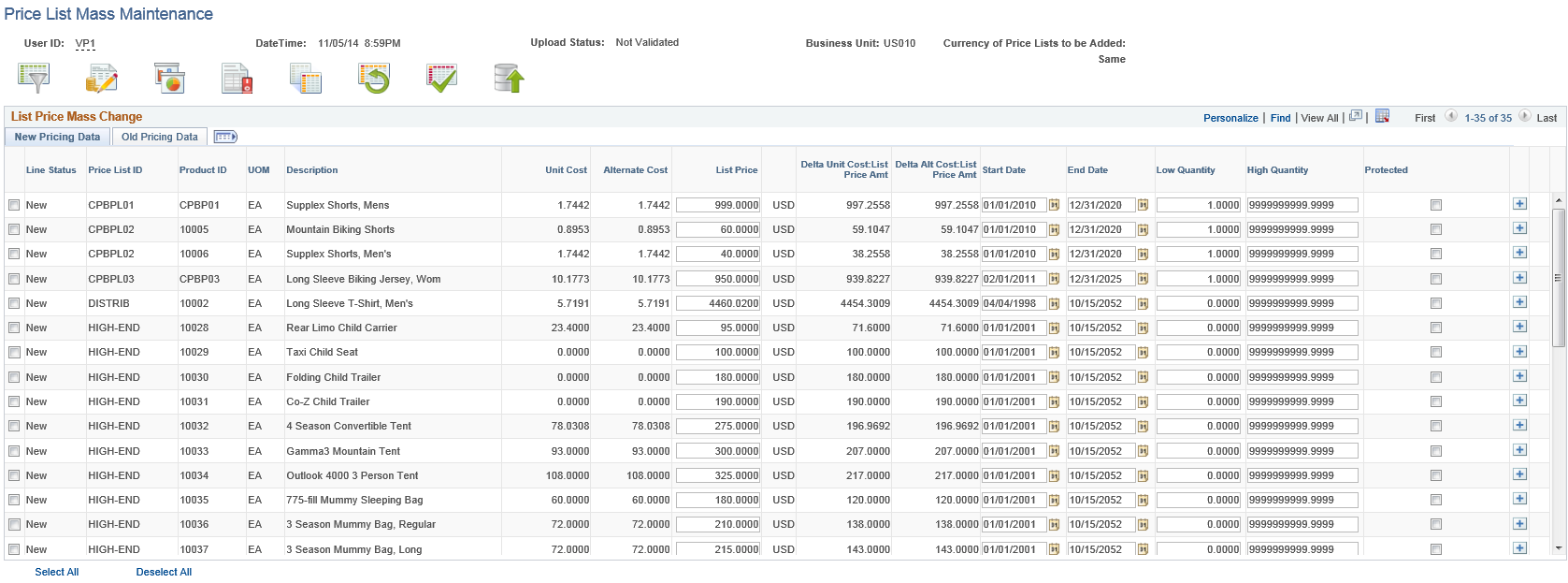
Field or Control |
Description |
|---|---|
Mass Change |
Select appropriate filter criteria on the modal window. The available options are:
|
View Charts |
Select or enter appropriate filter criteria on the modal window and click the Draw button to display the appropriate chart. The available filter criteria are:
|
Toggle Cost Display |
Click to display list prices as amounts or percentages in appropriate columns. |
Display Data |
Click to display the price delta in a column. |
Reset Data |
Click to select appropriate filter criteria on the modal window. The available options are:
|
Validate Data |
Click to validate modified data on page. |
Upload Data |
Click to display the upload data modal window. |
This section provides an overview of product prices and discusses how to run the product price list extract process.
Note: You must run this process before price lists can be maintained using the product price maintenance functionality.
Use the Product Price Mass Maintenance page (OM_MCPP_PRD_PRC) to establish criteria to set new price list values against the values loaded.
Navigation:
This example illustrates the fields and controls on the Product Price Maintenance page. You can find definitions for the fields and controls later on this page.
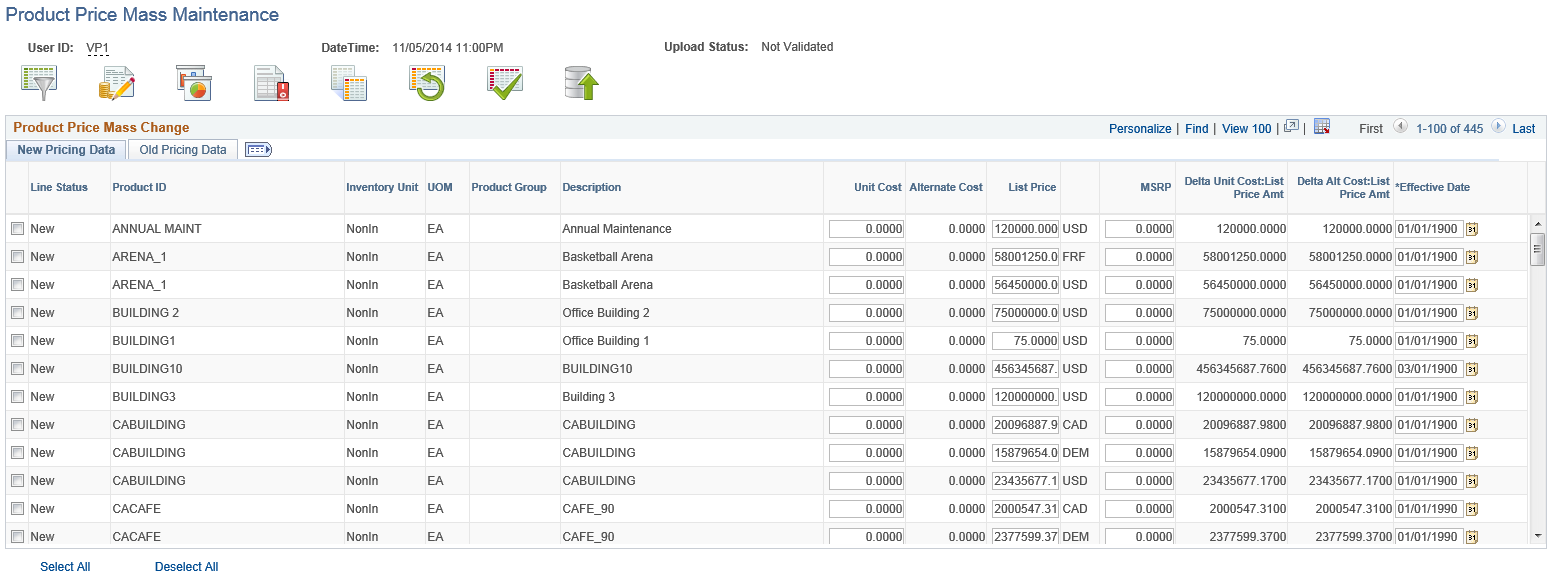
Field or Control |
Description |
|---|---|
Mass Change |
Select appropriate filter criteria on the modal window. The available options are:
|
View Charts |
Select or enter appropriate filter criteria on the modal window and click the Draw button to display the appropriate chart. The available filter criteria are:
|
Toggle Cost Display |
Click to display list prices as amounts or percentages in appropriate columns. |
Display Data |
Click to display the price delta in a column. |
Reset Data |
Click to select appropriate filter criteria on the modal window. The available options are:
|
Validate Data |
Click to validate modified data on page. |
Upload Data |
Click to display the upload data modal window. |