Understanding the Staffing WorkCenter and Dashboard
The Staffing WorkCenter is a central navigational component that is designed for the end user. The goal of the WorkCenter is to help an end user become more efficient by accessing frequently used pages and pagelets, and keep multiple pages open while performing daily tasks.
The Staffing WorkCenter is delivered with sample data. It is the responsibility of the system administrator from your organization, to design and create links so that users can view and access specific links, pages, and pagelets.
For information about setting up PeopleTools options for the WorkCenter, see PeopleTools: Global Technology
The Staffing WorkCenter can include these primary tabs and sections:
Main tab:
My Work
Links
Reports/Queries tab
Queries
Reports and Processes
WorkCenters are designed for specific roles and provide a central area for users to access key components within Financial and Supply Chain applications. They enable users to access various pages and perform daily tasks without leaving the WorkCenter, thus reducing the time used when navigating through menus.
WorkCenters are delivered as empty components. The system administrator from your organization is responsible for designing and creating links so that users can view and access specific links and pages.
Click to watch a short video about PeopleSoft WorkCenters.
For more information about setting up WorkCenters as a system administrator, see the documentation for Understanding WorkCenters and Dashboards, Configuring Filter Definitions and Values, Configuring Pagelets.
For information about setting up PeopleTools options for the WorkCenter, see PeopleTools: Portal Technology.
This example illustrates how the Staffing WorkCenter can be set up:
This example illustrates the fields and controls on the Staffing WorkCenter Dashboard Page. You can find definitions for the fields and controls later on this page.
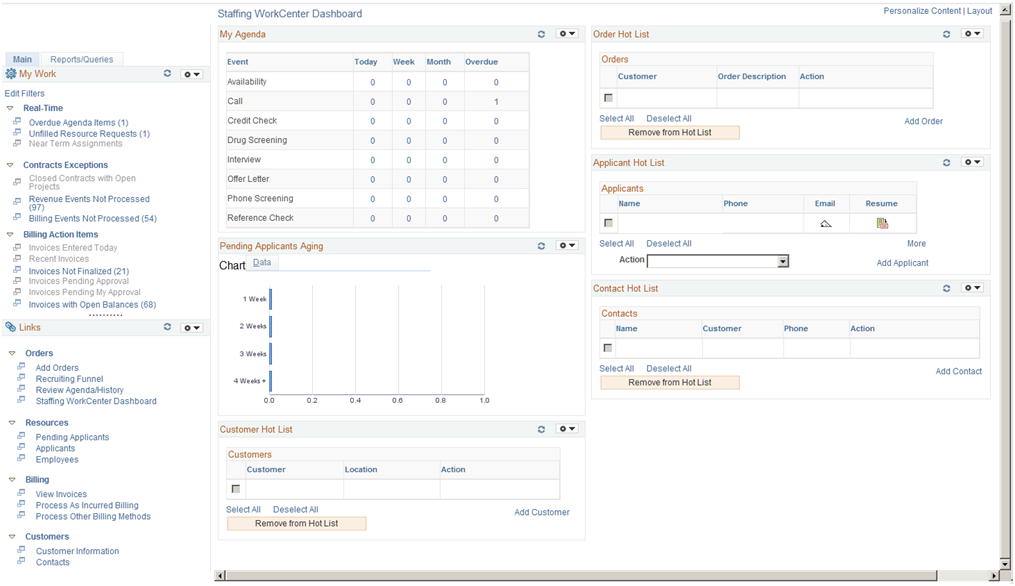
The WorkCenter navigation is located on the left side of the page and includes two main tabs: Main and Reports/Queries. Some WorkCenter pagelets are common to multiple applications, and some pagelets are unique to individual applications.
The right side of the page has been configured as a Dashboard and displays specific pagelets that provide the user with specific information as soon as they access the WorkCenter.
To review more information about the links that appear in each pagelet, see Understanding the Staffing WorkCenter - My Work, Understanding the Staffing WorkCenter - Links, Understanding the Staffing WorkCenter - Queries, and Understanding the Staffing WorkCenter - Reports and Processes.
For more information about setting up WorkCenters as a system administrator, see the Configure Pagelets - My Work Page, Configure Pagelets - Links Page, Configure Pagelets – Queries Page, and Configure Pagelets – Reports/Processes Page.
Setting up PeopleSoft Dashboards is similar to setting up WorkCenters because you use the same pages in Enterprise Components. However, Dashboards can display pivot grids that can also be displayed on a users’ Home page.
Pivots grids are based on PSQueries and can display the results in a grid format, a chart format, or both. You use the Pivot Grid Wizard () to design how the page will appear to the user.
Pivot Grids can be added as pagelets (on a user’s Home page or in a Dashboard), to the Queries tab in a Classic WorkCenter, and more.
For more information about Dashboards and Pagelets, see Dashboards and Pivot Grids
For more information about setting up pivot grids, see PeopleTools: Pivot Grid