Creating and Using Catalog Maintenance Templates
This topic discusses how to create and use catalog maintenance templates
|
Page Name |
Definition Name |
Usage |
|---|---|---|
|
ITM_MASS_TMPLT |
Create catalog maintenance templates that serve as guides to the fields and records that can be updated by the assigned role users. |
|
|
Select Fields Page |
PO_MASS_FLD_SEL |
Select and view catalog maintenance update fields.
|
|
ITM_TMPLT_GBL_CRT |
Enter criteria to restrict the item data that is available to be altered. |
|
|
Item Ctlg Maint Role Assign Page(item catalog maintenance role assign) |
ITM_TMPLT_OPR |
Assign role users to the selected template. |
Use the Catalog Maintenance Template page (ITM_MASS_TMPLT) to create catalog maintenance templates that serve as guides to the fields and records that can be updated by the assigned role users.
Navigation:
This example illustrates the fields and controls on the Catalog Maintenance Template page. You can find definitions for the fields and controls later on this page.
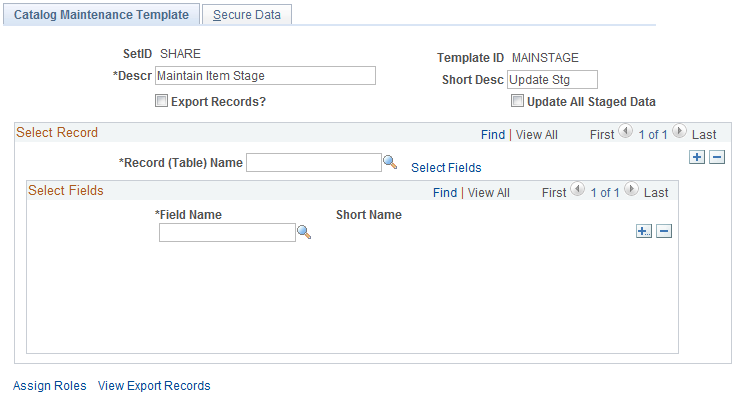
Use the Catalog Maintenance Template component to create templates that define which records and fields can be extracted from the item master tables and updated. You assign role users to the templates to determine which users have authority to update the item data in the template. These templates serve as guides to which items can be updated and as security features.
Select Record
Field or Control |
Description |
|---|---|
Record (Table) Name |
Enter the record that is accessible to the roles that are assigned to the selected template. This record determines which fields are available for selection in the Select Fields scroll area. The records that are available for selection are limited to those that are currently in the staging tables for the Item Loader process. |
<Record Description> |
Click the linked record description of the selected record (table) name to access the Select Fields page, where you can specify the fields that a role that is assigned to the template can update. |
Select Fields
Use the Select Fields scroll area to select the fields that you want to include in the template.
Field or Control |
Description |
|---|---|
Export Records |
Select to enable users of this template to extract item data from the item master tables into the item staging tables, where the items can be changed. |
Update All Staged Data |
Select to enable users of this template to update any data in the item staging tables without the template restrictions. Only power users should use this feature. |
Assign Roles |
Click to access the Assign Roles page, where you can assign role users to the selected template. |
View Export Records |
Click to view the item master tables that contain item data that will be extracted to the item staging tables. The tables that are displayed are based on the entries in the Record (Table) Name field. |
Warning! Only power users should select the Update All Staged Data check box. This option enables you to update data that is not related to the template.
Use the Select Fields page (PO_MASS_FLD_SEL) to select and view catalog maintenance update fields.
Navigation:
Click the linked record description on the Catalog Maintenance Template page.
Click the linked record description on the Secure Data page.
The link text depends on the value in the Record (Table) Name field. If you are in Add mode, the link text is Select Fields.
This page cannot be accessed unless a value is selected in the Record (Table) Name field.
Field or Control |
Description |
|---|---|
Select |
When you access this page from the Catalog Maintenance Template page, select to add the associated field to the item template. The fields that are available for selection are all of those that are not already assigned to the template. Select as many fields as necessary. When you access this page from the Catalog Maintenance Update - Global Criteria page, select to add the associated field to the global criteria. When accessed from the Secure Data page, select to add the associated field to the data extraction criteria. When you click OK, the values that you selected appear on the primary page from which you accessed this page. When accessed from the Catalog Maintenance Update page, any fields that you have selected to update on the Catalog Maintenance Update page appear with their associated check boxes selected. |
Use the Item Ctlg Maint Role Assign (item catalog maintenance role assign) page (ITM_TMPLT_OPR) to assign role users to the selected template.
Navigation:
Click the Assign Roles link on the Catalog Maintenance Template page.
Assign Roles
Field or Control |
Description |
|---|---|
Role Name |
The role that is assigned to the template. When using the Catalog Maintenance Update component, users are able to access only the templates to which their own roles have been assigned. |
See the product documentation for PeopleTools: Security Administration.
Use the Catalog Maintenance Template - Secure Data page (ITM_TMPLT_GBL_CRT) to enter criteria to restrict the item data that is available to be altered.
Navigation:
This example illustrates the fields and controls on the Catalog Maintenance Template - Secure Data page. You can find definitions for the fields and controls later on this page.
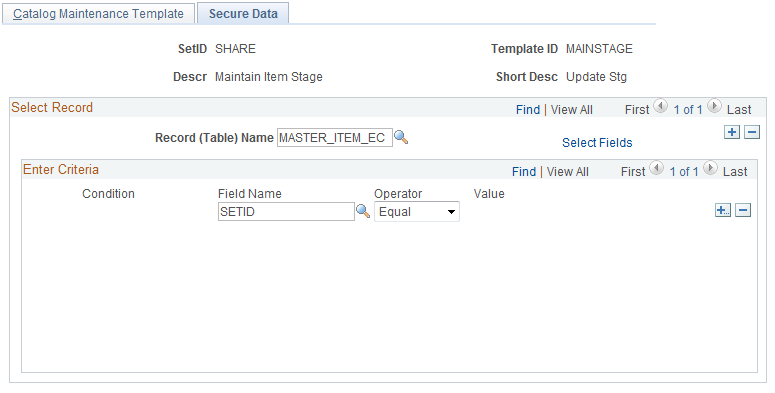
Use this page to restrict the data that is extracted from the item master tables that are listed on the Catalog Maintenance Template page. Specify the criteria that must be met before a row of data can be extracted from the item master tables to the item staging tables. Be sure to specify criteria to restrict the download to the current, active row of data.