Setting Up Combination Editing
To set up combination editing, use the following components:
ChartField Editing Template (COMBO_EDIT_TMPL1).
Templates (LEDGER_TEMPLATE).
Combination Definition (COMBO_CF_DEFN).
Combination Rule (COMBO_RULE).
Combination Group (COMBO_GROUP).
Ledgers For A Unit (BUSINESS_UNIT_LED).
Use the EM_BUS_UNIT_LED component interface to load data into the tables for the BUSINESS_UNIT_LED component.
|
Page Name |
Definition Name |
Usage |
|---|---|---|
|
COMBO_EDIT_TMPL1 |
Define a template to tell the combination editing process which tables and fields to process and how to process them. |
|
|
LEDGER_TEMPLATE2 |
Link a ChartField combination editing template for the applicable application to a ledger template for combination ChartField editing during journal edit; it is also required for ChartField validation during journal edit whether you are using combination editing or not. |
|
|
COMBO_CF_DEFN |
Define the combination of ChartFields to edit. |
|
|
COMBO_RULE1 |
Define the combination rule by specifying the SetID, naming the combination rule, and specifying the combination definition and effective dates that are for the rule. |
|
|
COMBO_RULE2 |
Define the anchor ChartField and nonanchor ChartField values to include in the rule. |
|
|
COMBO_GROUP |
Link combination rules together in a combination group. |
|
|
BUSINESS_UNIT_LED2 |
Link a process group to ledger groups. Assign a transaction source by process group if you want to limit combination edit processing for efficiency. |
|
|
COMBO_TRAN_ SOURCE |
Define the name of the transaction source that is associated with a given process group. |
|
|
Combo Edit Transaction Source Page (display only) |
COMBO_TRAN_SRC_COB |
(Display only) Displays all Combo Transaction Sources attached to a particular Process Group. This page is accessed from the Build Combination Data Request page. See the Build Combination Data Request Page for more information. |
To set up the combination editing process, complete the following setup steps:
Enable combination editing in the applications, for example Accounts Payable and Billing.
Select or define the ChartField combination editing template that is specific to the application for performing background combination editing.
Link the combination edit template to the applicable ledger template for People Soft General Ledger.
Set up combination definitions that specify two or more ChartFields that you want to edit in combination for a business unit and ledger group.
Define combination rules 1 and 2 that link ChartField combination values for journal entries.
These rules determine the combinations of ChartField values that pass the Journal Editing process. Consider the following:
Whether to edit for valid or invalid combinations, after analyzing which is more efficient in the circumstances.
Whether to define ChartField values as specific values or as a range of values using PeopleSoft tree-based criteria.
Which rules, and how many, to define for each ledger group.
An unlimited number of rules is possible, but the more rules there are, the slower the process. This is especially true when you have required ChartFields in the combination rules.
You must update the rules whenever the accounting control requirements change.
Define combination editing groups.
Associate multiple combination rules with a combination group definition. Include combination editing rules that belong to each group. The system uses these related combinations for validating journal entries during the journal edit process.
Tie a combination group to a ledger group on the Ledgers for a Unit — Journal Edit page. Decide whether to assign a transaction source to the combination group or not. Assigning a specific transaction source to the process group can avoid unnecessary processing of data.
Run the process to build the COMBO_DATA_TBL or master selector tales from the Build Combination Data page.
Build a user-defined data table if it fills your needs.
Run the Journal Edit process to generate selector tables dynamically and validate ChartField combinations.
Use the Retain Detail Values options to create a permanent table of combination ChartField Values from the master selector table.
Maintain the system by changing combination rules and regenerating the tables as necessary.
Combination editing is an optional feature that is used to filter unwanted journal entry lines. The combination editing process compares the combination of ChartFields and their values to combination definition and rules that you define.
PeopleSoft delivers Application Data Sets (ADS) to move data between development, test, and production environments for setting up Combination data.
This table lists the delivered ADS definitions (delivered in Data Set Designer) that supports the migration of PeopleSoft General Ledger Combination Editing setup data.
|
Delivered ADS to Support PeopleSoft General Ledger |
Application Data Set (ADS) Usage |
|---|---|
|
Combination Group - GL_COMBO_GROUP |
This data set includes the records that store combination groups for PeopleSoft General Ledger. |
|
Combination Rule - GL_COMBO_RULE |
This data set includes the records that store combination rules for PeopleSoft General Ledger. |
|
Combination Definition - GL_COMBO_DEFN |
This data set includes the records that store combination definitions for PeopleSoft General Ledger. |
Select these data sets on the Data Migration Workbench page to move combination data from one database to another.
For more information about Application Data Sets and the Data Migration Workbench, see Understanding the PeopleSoft Data Migration Workbench and Using Application Data Sets
For more information about the details of this data set, see Understanding ChartField Combination Editing
Use the ChartField Combination Editing Template page (COMBO_EDIT_TMPL1) to define a template to tell the combination editing process which tables and fields to process and how to process them.
Navigation:
This example illustrates the fields and controls on the ChartField Combination Editing Template page. You can find definitions for the fields and controls later on this page.
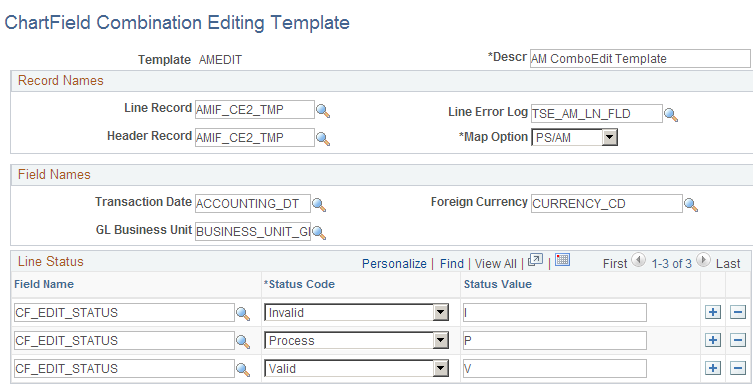
In the example screen shot, the JOURNALS combination template appears. This is a delivered template that is used in the background combination editing as well as the journal edit process. PeopleSoft delivers several templates for its applications that define the record names, field names, and line status values that are to be used in combination editing.
Note: You do not need to change the delivered templates for the various PeopleSoft application or create new templates unless you customize the system.
Field or Control |
Description |
|---|---|
Line Record |
The name of the record that contains the ChartField combinations (journal lines) that the combination editing process edits. |
Header Record |
The name of the record that contains the journal header of the accounting line entries that the combination editing process edits. This field is optional and you can leave it blank. |
Line Error Log |
The name of the record that stores the error messages for individual lines of combinations for the combination editing error-checking process. |
Map Option |
Designates the application to which the template applies. |
Transaction Date |
The field name that the system uses for the transaction date. |
GL Business Unit |
The field name that the system uses for the General Ledger business unit. |
Foreign Currency |
The field name that the application uses for the foreign currency code. |
Field Name |
The name of the field in which the status of the combination line is recorded. |
Status Code |
The combination editing process updates the lines with the status of each transaction by using the values that are specified. Invalid: Indicates that the transaction failed due to an error. Process: Indicates that the transaction is processing (not currently used). Valid: Indicates a valid or passed transaction. |
Status Value |
Supply the value that the application uses to represent the corresponding status code for the combination, such as 0 for valid, or an 1 for invalid. |
Use the Ledger Template - Field Definitions page (LEDGER_TEMPLATE2) to link a ChartField combination editing template for the applicable application to a ledger template for combination ChartField editing during journal edit; it is also required for ChartField validation during journal edit whether you are using combination editing or not.
Navigation:
This example illustrates the fields and controls on the Ledger Template - Field Definitions page . You can find definitions for the fields and controls later on this page.

For PeopleSoft applications that use the background combination editing process, you must link the combination edit template for the application to a ledger template on the Ledger Template - Fields Definition page. The Journal Edit process uses the specified combination edit template for ChartField validation during journal editing.
Field or Control |
Description |
|---|---|
Combination Edit Template |
Select the templates that are applicable to the ledger template from the drop-down list box. |
Warning! The Journal Edit process requires this template for ChartField validation. The Journal Edit process fails if this field is blank.
Use the ChartField Combination Editing Definition page (COMBO_CF_DEFN) to define the combination of ChartFields to edit.
Navigation:
This example illustrates the fields and controls on the ChartField Combination Editing Definition page. You can find definitions for the fields and controls later on this page.
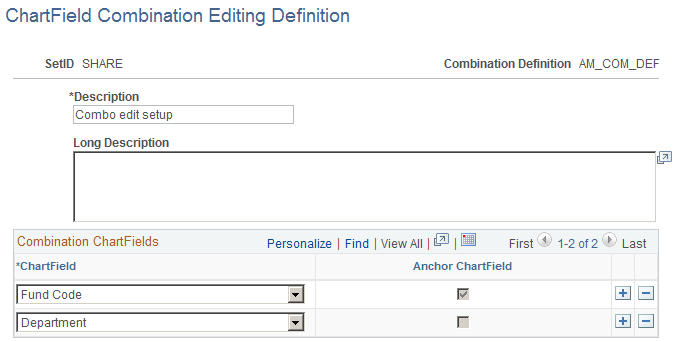
Note: The data that is entered using this page can also be loaded as an Application Data Set using the Data Migration Workbench. For more information about ADS and the Data Migration Workbench for FSCM applications, see Understanding the Data Migration Workbench for Combination Editing
Field or Control |
Description |
|---|---|
Combination Definition |
Name each unique set of ChartFields for the new combination definition by SetID. |
ChartField |
Specify the ChartFields that you want in the combination. Note: The first ChartField that you enter is selected by default as the anchor ChartField. |
Anchor ChartField |
The anchor ChartField drives the combination edit rule. The system automatically designates the first ChartField that you list as the anchor ChartField. |
When you run the Combination Editing process, the system first searches for the anchor ChartField that you define in the combination definition and then matches the other nonanchor ChartFields in the combination.
For example, you define ACCOUNT as the anchor ChartField for the definition, with DEPTID and PRODUCT as valid ChartField combinations that are associated with the anchor.
You can then create ChartField value combinations using the Rule Definition page that you determine to be valid for this ACCOUNT, DEPTID and PRODUCT ChartField combination definition. The anchor ChartField drives the combination rule dealing with ChartField values that you define in the next step.
Note: For commitment control budget journal combination editing, Analysis Type (ANALYSIS_TYPE), Category (RESOURCE_CATEGORY) and Subcategory (RESOURCE_SUB_CAT) (Project Costing-related detail ChartFields), are not supported.
Use the Rule Definition page (COMBO_RULE1) to define the combination rule by specifying the SetID, naming the combination rule, and specifying the combination definition and effective dates that are for the rule.
Navigation:
This example illustrates the fields and controls on the Rule Definition page. You can find definitions for the fields and controls later on this page.
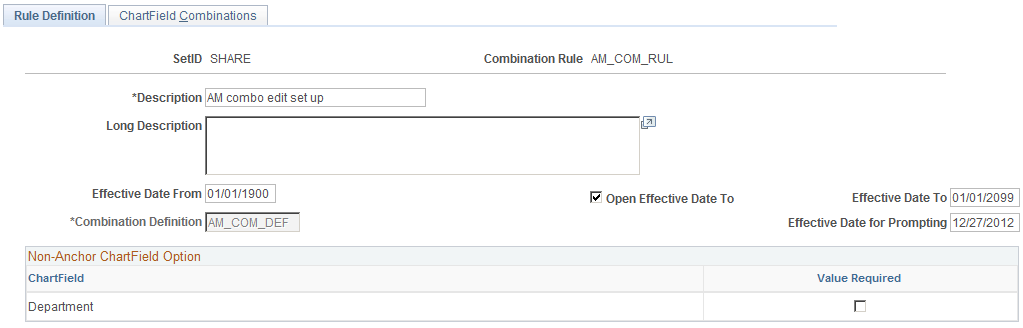
Note: The data that is entered using this page can also be loaded as an Application Data Set using the Data Migration Workbench. For more information about ADS and the Data Migration Workbench for FSCM applications, see Understanding the Data Migration Workbench for Combination Editing
Field or Control |
Description |
|---|---|
Effective Date From and Effective Date To |
Specify the effective date range that determines the time frame in which the rule is valid. During journal editing, the program, by using journal date as its criteria, applies only valid combination rules to combinations that fall within this range. |
Open Effective Date To |
Select this option to specify an open-ended date for effective date to. The Effective Date To field becomes unavailable for entry and displays 01/01/2099. |
Combination Definition |
Identifies which ChartFields are included in this combination rule. You can modify this as long as no combination rules are based on this definition. |
Effective Date for Prompting |
Enter an effective date for prompting detail ChartField values and PeopleSoft trees that are dated on or prior to this date. Because there is a range of dates rather than an effective date on the page, you might want to enter ChartFields from any time period within the range. You can specify the date from which to prompt for these ChartFields, but the default is to the current date. |
Non-Anchor ChartField Option |
When you define a rule for the first time, the system displays the nonanchor ChartFields. You enter these ChartFields on the ChartField Combination Editing Definition page; however, the first ChartField that is entered is the anchor ChartField and does not appear on this page. |
Value Required |
Select this check box for nonanchor ChartFields to specify that any nonblank valid value is required. When you select this check box, the system restricts you from entering values or tree nodes in the rule for the related nonanchor ChartField. Note: Selecting this check box provides an easy way for you to require a valid value for a ChartField without having to define each valid value in the rule. Using a blank tree node or level, you can accomplish much the same thing by defining a combination with a blank ChartField value as an Invalid Combination on the ChartField Combination Group page. |
Use the ChartField Combinations page (COMBO_RULE2) to define the anchor ChartField and nonanchor ChartField values to include in the rule.
Navigation:
This example illustrates the fields and controls on the ChartField Combinations page. You can find definitions for the fields and controls later on this page.
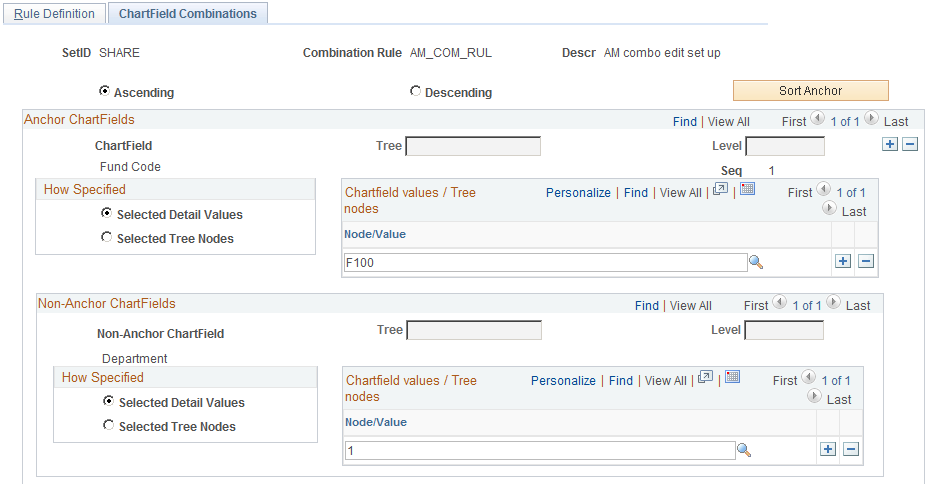
If you select the Value Required check box on the Rule Definition page, this page is automatically populated.
Field or Control |
Description |
|---|---|
Ascending Order |
Select to sort the anchor ChartField in ascending order. |
Descending Order |
Select to sort the anchor ChartField in descending order. |
Sort Anchor |
Click to sort the anchor ChartField in the selected order. |
Anchor ChartFields |
This first level is the basis for the combination and cannot be changed. |
Non-Anchor ChartFields |
This second level identifies the nonanchor ChartFields that form combinations with the anchor ChartField. |
Tree and Level |
These fields and the Node/Value field define the node prompts if the combination rule is based on a tree definition. This field identifies the tree and level that is the source of the ChartField values for the anchor and nonanchor ChartFields. You can select summer, winter, or spring trees. |
How Specified |
Use the How Specified radio buttons to point to one of the following sources of ChartField values for the selected anchor and nonanchor ChartFields: Click Selected Detail Values to include the individual ChartField values that you select in the Value/Node field. Click Selected Tree Nodes to activate the edit boxes where you can specify a tree name and level for trees with levels. Specify the node of the tree in the Value/Node field. You have the option to set up a tree with a node that contains an empty detail value. |
Node/Value |
This field and the Tree and Level fields define the node prompts if the combination rule is based on a tree definition. Enter individual ChartField values when specifying selected detail ChartField values. Note: If the tree you select has a tree structure whose nodes are built on a view that references the delivered tree node record (rather than using the delivered record for tree node structures, TREE_NODE_TBL), you must customize these views. |
Use the ChartField Combination Editing Group page (COMBO_GROUP) to link combination rules together in a combination group.
Navigation:
This example illustrates the fields and controls on the ChartField Combination Editing Group page. You can find definitions for the fields and controls later on this page.
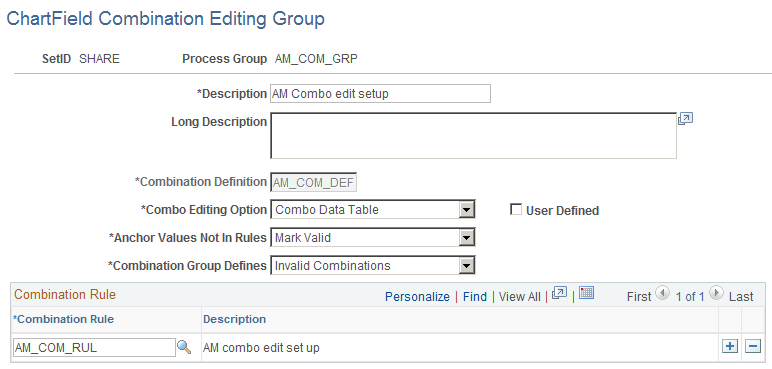
Note: The data that is entered using this page can also be loaded as an Application Data Set using the Data Migration Workbench. For more information about ADS and the Data Migration Workbench for FSCM applications, see Understanding the Data Migration Workbench for Combination Editing
Field or Control |
Description |
|---|---|
Combination Definition |
Select the appropriate combination definition. This field is available when you create a new process group. It is a required field and must be the same as that defined for the rules in the group. |
Combo Editing Option |
Specify one of the following types of table that you want to use:
Batch editing edits the accounting, voucher line, or journal line combinations using one of the following :
Both batch and online PeopleCode editing support multiple combo groups that are attached to a business unit, each using a different choice for the combo editing option. |
User Defined |
This check box becomes available if you select Combo Data Table in the Combo Editing Options field. Select if you want to use the user-defined prepopulated combination data table during the Journal Edit process. Use this feature if you make modifications to meet the requirements by creating an approach to defining and maintaining a table of valid combinations. When you select this option, the system requires and prompts for a combination definition to identify which combination of ChartFields to validate. Do not select this check box for combination data if you want the Journal Edit process to consider the combination rules. The User Defined option recognizes the Anchor Values Not in Rules option and the Combination Group Defines option for either valid or invalid. |
Increment |
This check box becomes available when you select the Master Selector Tables option in the Combo Editing Option field. Select if you want the master selector tables to be incrementally updated. After you make changes to ChartField trees or to combination rules, the master selector tables are incrementally updated during combination build or batch journal editing. This field is only available for process groups that use static master selector tables. By default this check box is not selected, which disables the process. |
Retain Detail Values |
This check box becomes available when you select the Master Selector Tables option in the Combo Editing Option field. Select this option to retain the combinations for the detail values in a permanent table called PS_COMB_EXPLODED after they are generated from the master selector tables during the build process. If this option is not selected, detail values are generated and cleared from temporary tables each time master selector tables are used to perform a combination edit. By default this check box is not selected. Note: Note. If you add a new value within a ChartField range that is setup for a tree node, selecting Retain Detail Values will not cause the new value to be included in the combination even when the Increment option for the Combination Group setup is selected. New values are included in the PS_COMB_EXPLODED table when the master selector table is rebuilt with the Retain Detail values option selected. |
Anchor Values Not In Rules |
This option defines what happens to those combinations that contain anchor ChartField values that are not included in the rules. Validation is always limited to the specified anchors; this option affects what you do with the other anchor values. Mark Valid: Lines containing anchor ChartField values that are not included in a rule are marked valid by the system. Mark Invalid: Lines containing anchor ChartField values that are not included in a rule are marked invalid by the system. |
Combination Group Defines |
This option defines whether the combinations that are defined in the group are valid or invalid combinations. Note: Never set the Anchor Values Not In Rules field to Mark Invalid and the Combination Group Defines field to Invalid Combinations because the system invalidate all combinations in this case. You can set this field to: Valid Combinations: Lines containing any combination in the group are marked valid by the system. Invalid Combinations: Lines containing any combination in the group are marked invalid by the system. |
Note: To use the PeopleSoft rules for Combination Editing, you must select at least one valid combination rule. You can add any number of rules by inserting additional rows.
Use the Journal Edit Options page (BUSINESS_UNIT_LED2) to Link a process group to ledger groups.
Assign a transaction source by process group if you want to limit combination edit processing for efficiency.
Navigation:
This example illustrates the fields and controls on the Ledgers For A Unit - Journal Edit Options page. You can find definitions for the fields and controls later on this page.
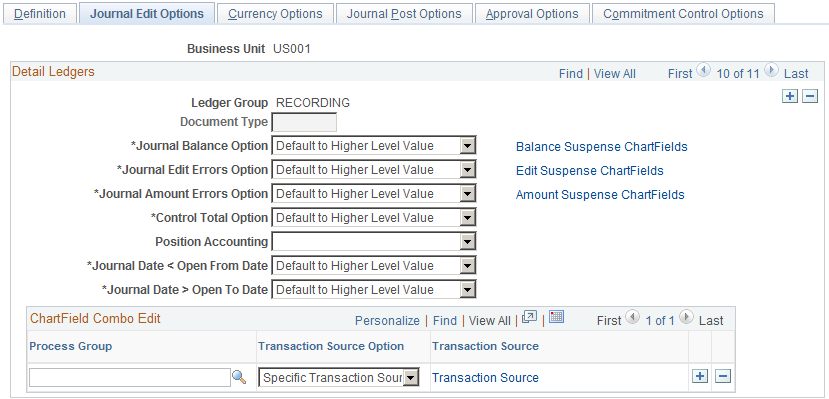
Designate which combination editing rules apply to specific transactions by tying combination editing groups (process groups) to ledger groups on this page. During the Journal Edit process, the system looks to the ledger group that is indicated on the journal to see which rules apply. The system also looks at the Source Option to determine which groups of transactions to process for each process group.
Warning! For subsystems that do not pass ledger groups with the accounting entry lines (for example, PeopleSoft Billing), be sure that you set up the ledger group as a journal generator default ledger group on the Ledgers For A Unit Definition page.
Field or Control |
Description |
|---|---|
ChartField Combo Edit |
Add any number of process groups by inserting additional rows. |
Process Group |
After you specify a combination editing process group, the transaction editing process edits each applicable transaction against each combination group individually to determine if it is valid or invalid. You can attach process groups with different editing options—including the Combination Group Defines option as either valid or invalid—for the same business unit and ledger group. This field is not available for summary ledgers. |
Source Option |
Select one of the following options: Specific Transaction Source – Select this option to specify the transaction source (or sources) of the transactions to be edited by combination edit process. This option increases processing efficiency by validating only those transactions with sources that are applicable for the rules defined in the process group. All Transaction Sources - (default value) This option edits all transactions against the process group during the combination edit process. |
Transaction Source |
This link appears if you select the Specific Transaction Source option. Click this link to access the Combo Edit Transaction Source page where you define the transaction source (or sources) of the transactions to process for a given process group. The combination edit program only processes those sources that are defined for the process group. |
Note: If you do not want to use combination editing, turn it off by not entering combination editing groups in the Process Group field on the Journal Edit Options page. If no process groups are entered in this field, the system does not apply any combination editing rules. If you receive a combination editing error after you remove all groups, check to ensure that the combination template is attached to the ledger template. This template applies only to journals, not to feeder system transactions.
Use the Combo Edit Transaction Source secondary page (COMBO_TRAN_ SOURCE) to define the name of the transaction source that is associated with a given process group.
Navigation:
Select the Specific Transaction Source option and click the Transaction Source link.
This example illustrates the fields and controls on the Transaction Source Link. You can find definitions for the fields and controls later on this page.
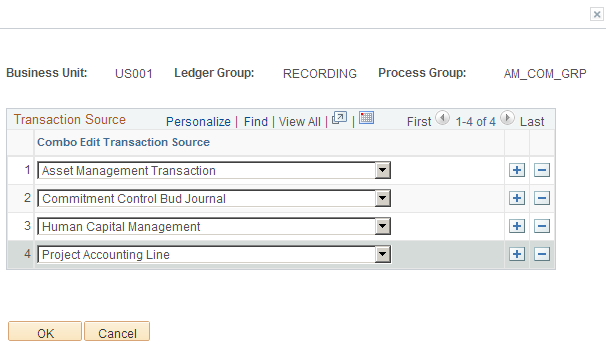
Select one or more Combo Edit Transaction Sources to associate with a given process group. The combination edit program processes for validation only those transactions for this process group.
For a list of the delivered Combo Edit Transaction Sources:,
See Defining Combination Editing by Transaction Source.
Note: You can add new transaction sources, if necessary, by adding new translate values to the COMBO_TRAN_SRC field.