Setting Up Document Management Options
To set up document management options, use the following components:
Documentum Product Options (DC_PRODUCT)
Documentum Component Options (DC_PNLGRP)
Documentum Page Options (DC_PNL_OPT)
|
Page Name |
Definition Name |
Usage |
|---|---|---|
|
DC_PRODUCT |
Define which PeopleSoft products are Documentum-enabled and define the document management options for a product. |
|
|
DC_PNLGRP |
Used to control by product and component, the document management buttons that the system displays in document components. |
|
|
DC_PNL_OPT |
Define Documentum page options by component name and by product and thus control pages within a given component. Use this page to make a page document-enabled. |
|
|
DC_PNL3_OPT |
Control the prompting behavior for key fields related to Documentum-enabled pages. |
You can enable document management within selected PeopleSoft system pages. Set up active Documentum-enabled components within a PeopleSoft application and define valid buttons that are associated with each of the pages within these components. The PeopleSoft Documentum setup is efficient such that the list of components and individual pages from which to select, are those that are specifically designed for use with Documentum.
Use the Documentum Product Options page (DC_PRODUCT) to define, which PeopleSoft products are Documentum-enabled and define the document management options for a product.
Navigation:
.
Note: All fields on this page are case-sensitive.
Field or Control |
Description |
|---|---|
Document Enabled PS (PeopleSoft)/Product |
Values are: Engineering/Manufacturing and Enterprise. The PeopleSoft system delivers Engineering/Manufacturing and Contracts Documentum-enabled pages. Use the Enterprise product option for Documentum-enabled components, which are used within multiple products. Note: These pages are preloaded with PeopleSoft Engineering information. |
Documentum Docbase Name |
Displays the name of the document database that contains the documents that you'll access with PeopleSoft pages for a specific product. When you access the document-enabled PeopleSoft system pages, the system connects you to this document database. |
Maximum Documents in Query |
Displays the maximum number of documents retrieved when you run document management system queries within the Documentum-enabled product. This setting prevents you from retrieving more documents than you deem reasonable at any one time. This is the maximum number of documents that the system returns to the Query Result page, not the maximum number of documents that results from the document management system query itself. For example, if you set this field to 10, then the system displays only 10 documents on the Query Results page, although 20 documents were found. The documents displayed are the first 10, ordered by document name. Note: This setting doesn't limit the maximum number of documents that can be associated on a page, just how many are returned by a single query. |
Document Object Type |
Displays the document management system object supertype that you want to use when you access documents within the document database. The object type controls the set of valid attributes of the documents within Documentum. This object type must contain all attributes (fields) that you'll reference from Engineering document query pages. |
Use BU/Item/Rev Attributes |
This check box determines if you'll use PeopleSoft business unit, item number, and item revision fields when you run queries against the document database. You must first configure the Documentum attributes. To include all three fields—Business Unit (BUSINESS_UNIT), Item ID (INV_ITEM_ID), and Revisions (EN_REVISION)—within the document object type, use the Document Control Options page. |
Note: All Documentum product options on this page could also have been set at the installation level with the Installation Options - Documentum page.
Use the Documentum Component Options (DC_PNLGRP) page to control, by product and component, the document management buttons that the system displays in document components.
Navigation:
Before you begin to manage documents, you need to decide what level of access capabilities you will make for each individual document component. For example, within PeopleSoft Manufacturing, you may want users to only view and query item revision documents, but in PeopleSoft Engineering you may want them to have full check-in and check-out access on the engineering change order (ECO).
Field or Control |
Description |
|---|---|
Component Name |
Select the PeopleSoft Engineering or PeopleSoft Manufacturing access capabilities that you want. |
Document Enabled PS/Product |
Select EG (Engineering/Manufacturing) or ER (Enterprise). If the component applies to more than one product, select ER. |
Component Type |
Select whether the component is an inquiry or maintenance component. |
Valid Actions
While maintenance components can have all Valid Actions buttons available, inquiry components can have only the View Document Detail and View Document Contents buttons available.
You can select any or all valid actions that you want to associate with specific components for specific products.
Field or Control |
Description |
|---|---|
|
View document detail. |
|
Query the Documentum database. |
|
View document contents. |
|
Launch Documentum. |
|
Fix or unfix versions. |
|
Copy associations. |
Click a Valid Actions button to select and deselect the check boxes.
The system reflects the actions that you select by displaying the appropriate buttons on the relevant document pages. For example, if you select the View Document Detail and Query buttons for the Engineering Change Order document page, then when you access the ECO Documents page and other Documentum-enabled pages within the component. The View and Query buttons and disable the Launch Documentum, Fix Vers, UnFix Vers, and Copy buttons.
If you don't set a specific action as valid on the component level, then users cannot carry out that action on any pages.
Use the Page Options page (DC_PNL_OPT) to define Documentum page options by component name and by product and thus control pages within a given component.
Use this page to make a page document-enabled.
Navigation:
Note: Prior to entering information on this page, you must set up Documentum component options on the Documentum Component Options page.
Field or Control |
Description |
|---|---|
Documentum Enabled Page |
The available options consist of a list of Documentum-enabled pages from the specified component. You can remove or add document-enabled pages. |
Page Name |
Enter a unique name for each Documentum-enabled page. Because the page name acts as a reference during copying, it is important to create unique names if a page is being added to more than one component. |
Link Record Name |
Displays the record that contains Documentum document information for that page, including object ID, document name, and title. This field is required but is not an editable field. It appears here for reference purposes only. |
Note: An individual page can belong to several different components.
Use the Copy Properties page (DC_PNL3_OPT) to control the prompting behavior for key fields related to Documentum-enabled pages.
Navigation:
This example illustrates the fields and controls on the Documentum Page Options - Copy Properties page. You can find definitions for the fields and controls later on this page.
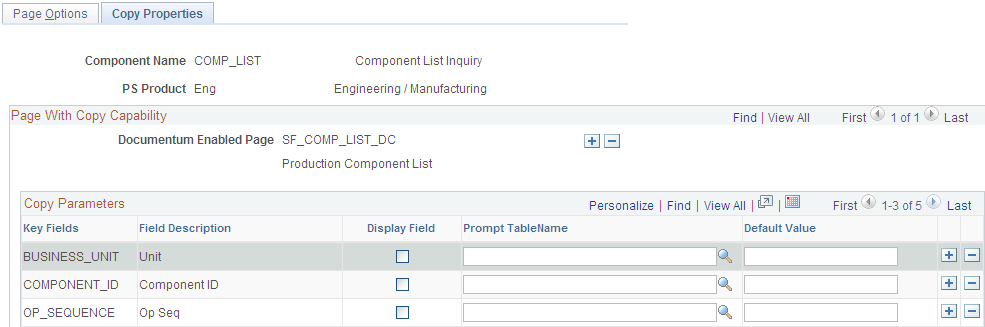
The selections on this page determine what you see when you click the Copy Document Associations button on a Documentum-enabled page. These copy properties are preset for you for all existing Documentum-enabled pages and need not be modified.
Field or Control |
Description |
|---|---|
Key Fields |
Displays key fields for the link record. |
Display Field |
Determines if a key field appears at copy time for the Documentum-enabled page. |
Prompt Table Name |
Displays the prompt table or view that the system uses to display valid values for the key field when you copy from the Documentum-enabled page. |
Default Value |
The system uses this value for display purposes at copy time. |
The combination of display field and default value gives you the flexibility to predefine copy options. For example, clearing the display field and defining a default value of PR for the key field BOM_STATE ensures that only production BOM document associations are copied.
Warning! Copy properties are preset for all existing Documentum-enabled pages and, in most cases, should not be modified. Incorrectly modifying values on this page can cause unpredictable prompting results when you copy document associations.





