Setting Up Resources
This topic discusses how to set up common resource information.
|
Page Name |
Definition Name |
Usage |
|---|---|---|
|
INSTALLATION_RESRC |
Set up common resource information. |
Use the Resource Setup page (INSTALLATION_RESRC) to set up common resource information.
Navigation:
This example illustrates the fields and controls on the Resource Setup page. You can find definitions for the fields and controls later on this page.
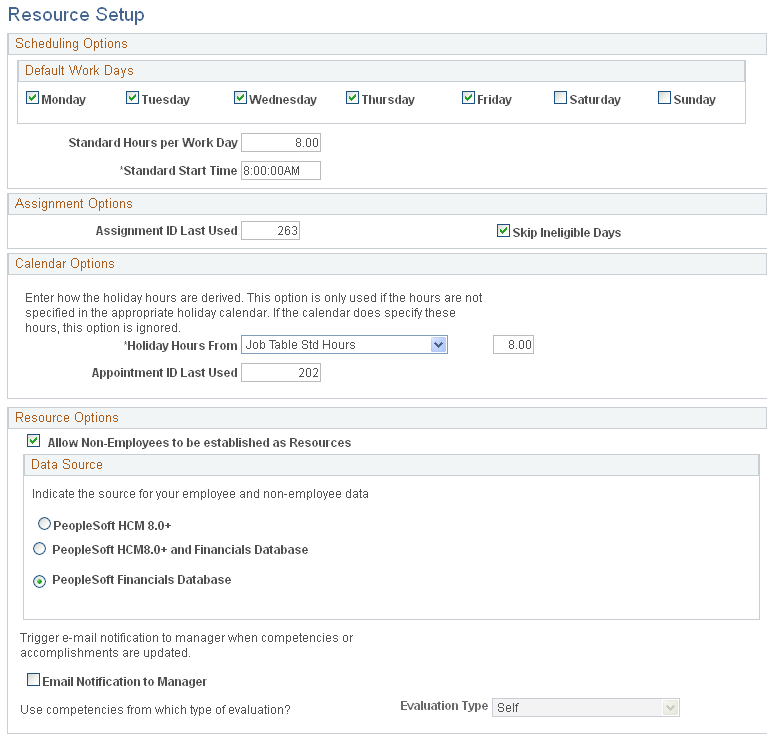
Scheduling Options
Field or Control |
Description |
|---|---|
Default Work Days |
Select the default for days of the week for which the resource is willing to work. The selected days are used as the default work days on the Resource Profile - General Info page for new resource profiles. |
Standard Hours per Work Day |
Enter the number of hours that make up a work day. The Resource Match engine uses this information to calculate availability fit scores for each resource-and-resource request combination. This field is multiplied by the default number of work days per week to determine the default value for the organization's standard hours per week. If a resource's standard hours per week are less than the organization's standard hours per week, the resource is treated as part-time. |
Standard Start Time |
Enter the time of day at which the resource will begin work. This information is used as the default start time on new appointments, assignments, and holidays. |
Assignment Options
Field or Control |
Description |
|---|---|
Assignment ID Last Used |
Enter the ID that the system uses to determine the next system-generated assignment ID number. This field serves as a counter to track the last system-generated ID for an assignment. This value should only be manipulated to reinitialize the database from test to production mode, or to reset the assignment IDs. Examples of valid reasons to manually change the value in this field are:
Existing assignment IDs are not reused even if you reset the value in the Assignment ID Last Used field. |
Calendar Options
Field or Control |
Description |
|---|---|
Holiday Hours From |
Select the method of determining the duration in hours of each holiday if the holiday start and end times are not defined in PeopleSoft HRMS. This information is used to load holidays onto resources schedules. Select how the system will derive the holiday hours: Custom Settings Defined Here: Select this option and enter a value in the adjacent field to specify the number of hours that will be used across all resource schedules when the system generates holiday entries. Job Table Std Hours (job table standard hours): Select this option for the application to divide the resource's standard hours per work week by the number of days that the resource works each week to obtain an average work day length in hours. Standard Hours per Work Day: Select to use the organization's standard hours per work day that is defined on this page, for all resources when the system determines the duration of each holiday. Note: Use the Standard Hours per Work Day option only if the hours are not specified in the appropriate holiday calendar. If the calendar does specify these hours, the system ignores this option. |
Appointment ID Last Used |
Displays the last system-generated ID for a resource schedule appointment. Enter a value in this field only to reinitialize the database from test to production mode, or to reset the appointment IDs. |
Resource Options
Field or Control |
Description |
|---|---|
Allow Non-Employees to be established as Resources |
Select this option to enable individuals who do not have a personnel status of Employee to be eligible to become resources. By selecting this option you can control the eligibility of non-employee resources; maintain their competencies, accomplishments, and schedules; search for non-employee resources; and assign non-employee resources to projects and service orders. In addition, you can view the resources' personnel status throughout the system so that you can distinguish between employees and non-employees. |
Email Notification to Manager |
Select to generate automatic email to the resource manager when competencies and accomplishments are updated in the FSCM database. This field is activated if you use the FSCM database as the source database for employee competency information. |
Evaluation Type |
Select the type of evaluation to be used as the valid competency profile in Resource Management. This field is activated if you use the HRMS database as the source database for employee competency information. PeopleSoft HRMS Profile Management enables evaluations to be performed by an employee (self), manager, customer, and so on. In Resource Management you can decide which type of evaluation appears on the resource profile and is used by the Resource Match engine to calculate Competency fit scores. This option only applies if you use the HRMS database as your source database for competencies and accomplishments. If you use the FSCM database as the only source for competencies and accomplishments, the evaluation type value is Self. |
Resource Options - Data Source
Select the source for your employee and non-employee data.
Field or Control |
Description |
|---|---|
PeopleSoft HCM 8.0+ |
Select PeopleSoft HCM 8.0+ to maintain employee and non-employee source data only in PeopleSoft Human Resources (HRMS). This allows the full synchronization process to update (overwrite) resource competencies and accomplishments in Resource Management with information from HRMS. You can review any employee or non-employee records in Resource Management, regardless of the source database. |
PeopleSoft HCM8.0+ and Financials Database |
Select to maintain employee data records in HRMS, and non-employee data records—employee IDs (EMPLIDs) with a Personnel Status field (PER_STATUS) value of N—in HRMS and Resource Management. This option allows you to create non-employee data records in either database. This option directs the full synchronization process to update the Financials database with HRMS data only for non-employee data records that originate in HRMS. Non-employee data records that originate in Resource Management are not affected by the full synchronization process. In Resource Management you can review employee and non-employee records originating from HRMS, and update non-employee records that originate from Resource Management. |
PeopleSoft Financials Database |
Select to maintain employee and non-employee data records only in the Financials database. |
See Understanding PeopleSoft Resource Management and PeopleSoft HCM.
See Understanding PeopleSoft Resource Management Without PeopleSoft HCM.