Approving Suppliers
|
Page Name |
Definition Name |
Usage |
|---|---|---|
|
OPR_DEF_TABLE_VND1 |
Give supplier approval authority to a user. |
|
|
VNDR_CNTRL |
Initiate approval framework workflow. |
|
|
Register Transactions Page |
EOAW_TXN |
Review the approval transaction registry. |
|
Generic Template Definition Page |
WL_TEMPLATE_GEN |
Define supplier approval notification templates. See the product documentation for PeopleTools: Workflow Technology |
|
Configure Transactions Page |
EOAW_TXN_NOTIFY |
Set the supplier approval transaction configuration. |
|
User List Definition Page |
EOAW_USER_LIST |
Define supplier approval user lists. |
|
Setup Process Definitions Page |
EOAW_PRCS_MAIN |
Define supplier approval process definitions. |
|
VNDR_ID1 |
Access supplier approvals to view and approve suppliers entered by users without approval authority. Approving a supplier makes the supplier available for transactions. |
|
|
Additional Voucher Information Page |
VNDR_APPROVAL |
Approve suppliers. Deny supplier approvals. |
You must determine whether users who are authorized to enter suppliers have approval privileges as well. You specify whether a particular user has the authority to approve suppliers on the User Preferences - Procurement - Supplier Processing Authority page. This enables you to have decentralized supplier entry without compromising security and control.
The system automatically approves suppliers that are entered by users who are authorized both to enter and to approve suppliers. However, a supervising user must approve suppliers that are entered by users who are not authorized to approve suppliers when you are using virtual approval.
Users with voucher approval authority can review and approve unapproved suppliers in correction mode on the Supplier Approval - Identifying Information page. The search record for this page retrieves only those suppliers that have not yet been approved, so the procurement supervisor can review and approve each supplier record. To approve a supplier, enter Approved in the Status field and save the page.
The fields on the pages in the Supplier Approval component are the same as the fields in the Supplier Information component.
Note: Vouchers cannot be entered for unapproved suppliers.
When users with authority to enter and approve suppliers create a supplier, the system automatically creates the supplier as Approved and does not place the new supplier into PeopleSoft Approval Framework for workflow processing. The system uses virtual approval to approve suppliers either through manual navigation or through a worklist or email notification. When users without the authority to approve a supplier create a supplier, the system creates the supplier as Unapproved. If workflow is enabled at the set control level, the supplier is eligible to be submitted to the approval framework for processing and approval. The system displays Approve and Deny buttons for approval framework workflow only. Denial of a supplier sets the supplier's status to Denied.
This section provides high-level details for setting up PeopleSoft Approval Framework specific to supplier approvals. You can review details about setting up supplier approvals using the documentation Enterprise Components: Approval Framework .
To set up approval framework for supplier approval:
Provide specific users the ability to approve suppliers by setting up user preferences.
To access the page, select and click the Supplier Processing Authority link on the Procurement page. The Supplier Approvers user list checks for users who have the authority to approve suppliers. The page appears in this example:
This example illustrates the fields and controls on the Supplier Processing Authority page.
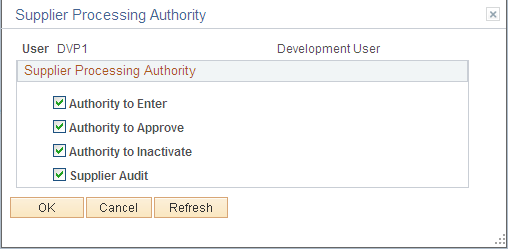
Select the Authority to Approve check box.
When the user has authority to approve a supplier and then creates a supplier, the supplier is automatically approved. If the user has the authority to enter a supplier but not approve a supplier, the supplier will be created in an Unapproved status. Then an authorized user must approve the supplier.
Note: You also select the Authority to Approve Suppliers check box on the User Preferences page to determine the supplier status when the user creates a supplier. When users have the authority to enter and approve suppliers, the system will automatically create suppliers as Approved and will not initiate workflow processing.
Initiate approval framework workflow.
When approval framework workflow is enabled at the SetID level, suppliers are eligible to be submitted into approval workflow. Use the Supplier Set Control page (VNDR_CNTRL) to initiate Approval Framework workflow.
Navigation: Set Up Financials/Supply Chain, Product Related, Procurement Options, Suppliers, Set Controls-Supplier
This example illustrates the fields and controls on the Supplier Set Control page.
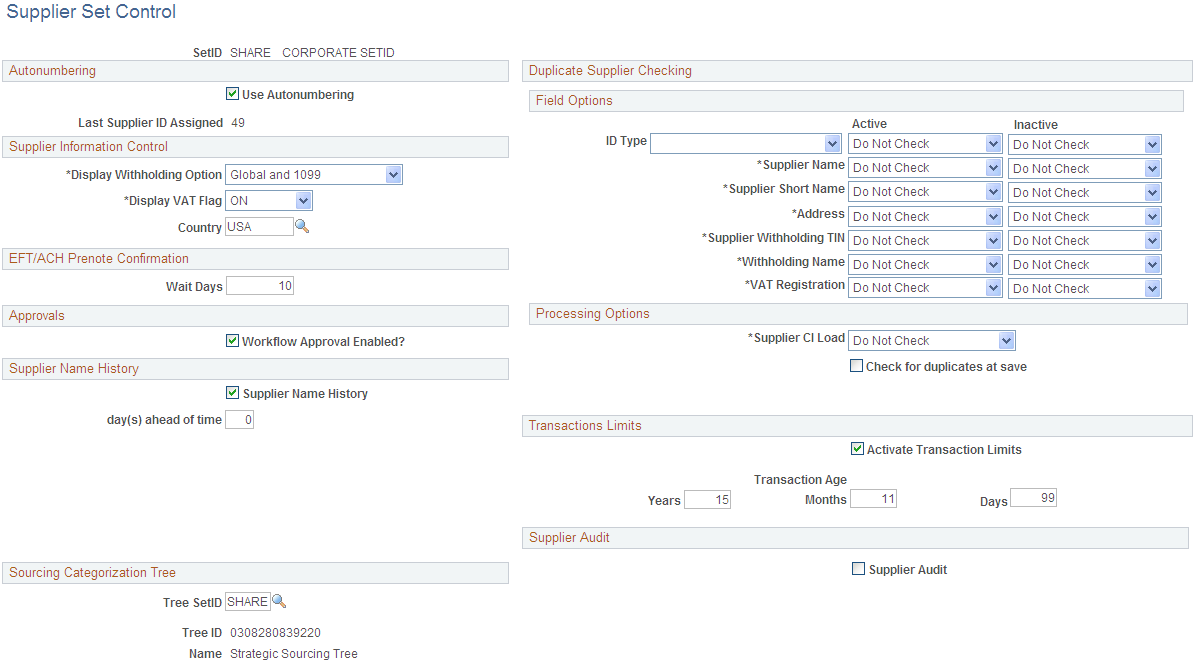
Note: When the Workflow Approval Enabled? check box is not selected, you can still use PeopleTools workflow technology to approve suppliers either through manual navigation or from a worklist or email notification.
Review the approval transaction registry.
The approval transaction registry is the interface application used to register an application with the approval framework. This definition provides the integration between PeopleSoft Accounts Payable and approval framework and is delivered as system data. No additional configuration is typically needed. To access the page, select The registry includes the SupplierApproval process as appears next:
This example illustrates the fields and controls on the Register Transaction page.
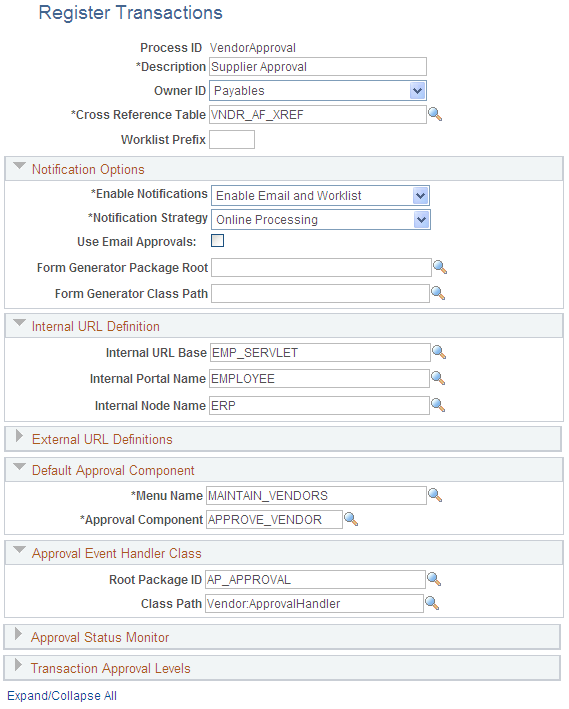
You use the Register Transactions page to link the components, event handler, records, and classes that you created into the approval process for an application transaction, such as adding a new supplier. The main records and components that make up the transaction are registered, along with the approval transaction on which to base the approval process definition.
See Defining the Approval Transaction Registry documentation Enterprise Components: Approval Framework .
Define supplier approval notification templates.
Use the Generic Template Definition page to establish a common format for all ad hoc notifications. This provides functionality that is not limited to administrators. To access the page, select The system provides these templates for supplier notifications:
Supplier Approval for routing an approval.
Supplier Approved for an approved supplier.
Supplier Denied for a supplier that has been denied approval.
See documentation PeopleTools: Workflow Technology
Set the supplier approval transaction configuration.
Use the Configure Transactions page (EOAW_TXN_NOTIFY) to set the supplier approval transaction configuration.
Navigation: Enterprise Components, Approvals, Approvals, Transaction Configuration, Configure Transactions.
This example illustrates the fields and controls on the Configure Transactions page.
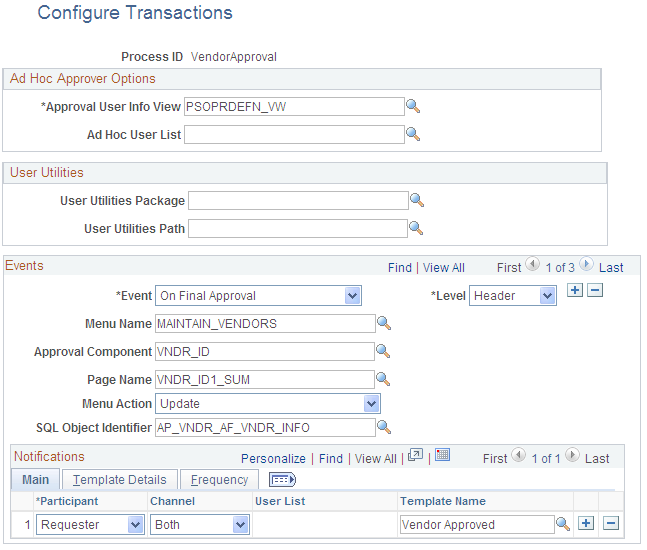
You can change values for the transaction definition to better meet an organization's requirements. You can replace the Approval User Info View, Email Approval User List, and Delivery Method field values. You can also add more participants to receive the notification, change the notification channel and priority, replace the template, and add more events to trigger the notification generation.
See Defining the Approval Transaction Registry, documentation Enterprise Components: Approval Framework .
Define supplier approval user lists.
Use the User List Definition page to define lists of users who can approve transactions. These lists are used with steps in the approval process. PeopleSoft provides the VENDOR_APPROVERS user list for supplier approval. The list corresponds to roles within an organization. Access the page by selecting
See Defining Notification Templates and Users for Approval Framework, documentation Enterprise Components: Approval Framework.
Define supplier approval process definitions.
Approval process definitions provide the details on application approval rules. These are equivalent to the approval rule set used by PeopleTools workflow technology. To access the page, select The definitions are made up of the stages, paths, steps, and criteria that build a workflow as appears next:
This example illustrates the fields and controls on the Setup Process Definitions page.
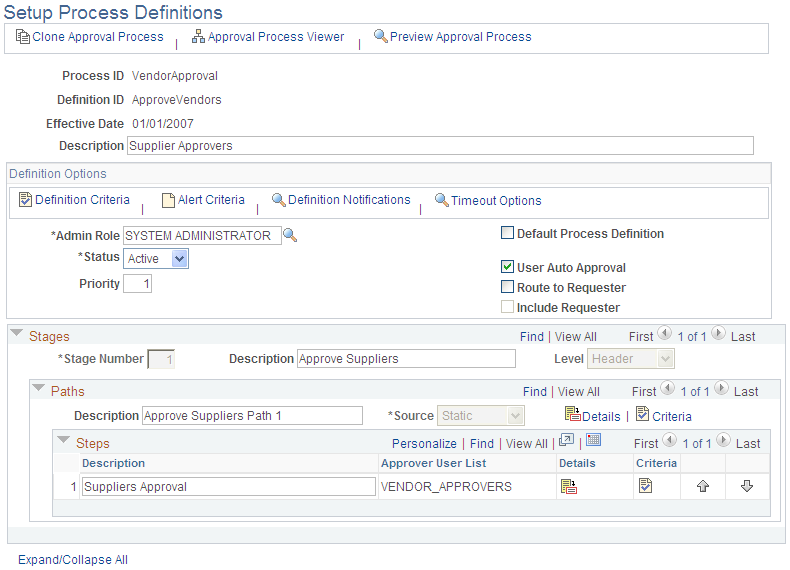
PeopleSoft Accounts Payable delivers a sample definition that matches what is delivered with PeopleTools workflow technology, and a sample definition that is more complex to be used as an example. The complex rule definition is delivered as inactive. You can change the delivered sample definitions, or create new process definitions.
Use the Supplier - Identifying Information page (VNDR_ID1) to access supplier approvals to view and approve suppliers entered by users without approval authority.
Approving a supplier makes the supplier available for transactions.
Navigation:
Click the Worklist link on the Home page, and select Approval Routing in the Worklist Filters field.
To Access the Additional Voucher Information page, click the Approve or Deny button on the Supplier - Identifying Information page.
This example illustrates the fields and controls on the Supplier - Identifying Information page. You can find definitions for the fields and controls later on this page.
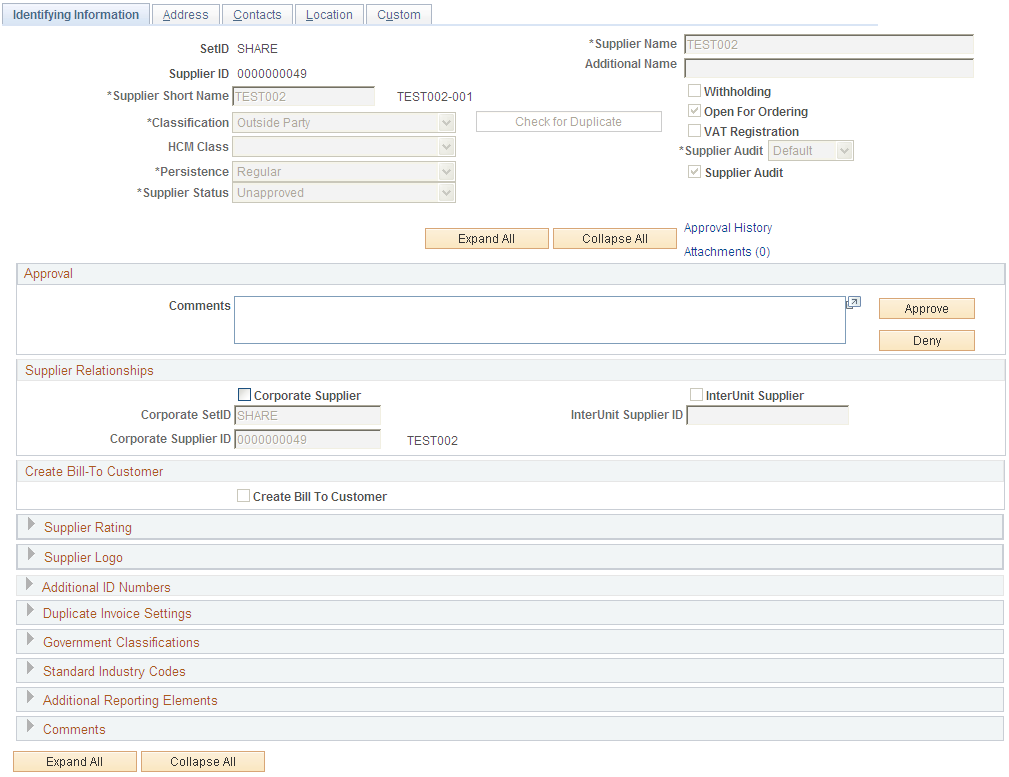
Use the Approval section to enter comments about the approval and to approve or deny the supplier. The system keeps the comments for others to review.
Field or Control |
Description |
|---|---|
Approve |
Click to approve the creation of a supplier. The system forwards the supplier approval and any comments that you inserted to the next approver in the path. The system also displays the Additional Voucher Information page with the updated graphical display. |
Deny |
Click to deny the approval of a supplier. The system sets the supplier status to Denied and stops the workflow. |
Use the Supplier Approval History page (VNDR_APPROVAL) to approve suppliers.
This page is available after clicking the Approve button or the Deny button.
Navigation:
Click the Approval History link on the Supplier - Identifying Information page.
This example illustrates the fields and controls on the Supplier Approval History page for an approved supplier.
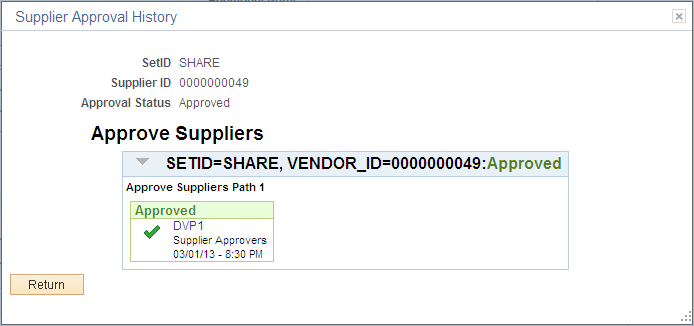
After you click the Approve button, this page provides a graphical review of the approval flow, such as who has approved the supplier or who the approval goes to after your approval. The grid displays all approval steps for the paths that are defined in the approval stage. Each stage is identified by a heading within the grid. The first stage must be approved before the next stage begins the approval process. When a stage begins the approval process, the system updates the approval status in the heading and sets the next stage or stages to the Awaiting Further Approvals status.
This example illustrates the fields and controls on the Additional Voucher Information page for a denied supplier.
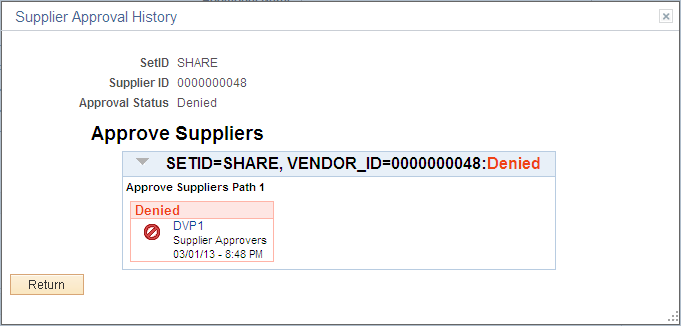
After you click the Deny button, this page provides a graphical review of the approval flow and displays with the new Denied status. Any comments that have been made are available in the Comments section.