Creating Change Templates
To define change templates, use the Change Template component (CHNG_ORD_TEMPLATE).
This section provides an overview of change templates and discusses how to define change templates.
|
Page Name |
Definition Name |
Usage |
|---|---|---|
|
CHNG_ORD_TEMPLATE |
Define change templates that specify which purchase order, requisition, contract, and fields, when changed after dispatch, cause the system to generate a change order. |
Change templates determines which fields the system tracks when you make changes to purchase orders, contracts, requisitions, or sourced requisitions. When you use change templates and make changes to tracked fields, the system can also generate and transmit change orders to suppliers. Template use is optional and provides you an audit trail of key transactional information. This enables you to identify who made what changes and when the changes were made.
You distinguish a change template using a template type. Template types determine which set of field columns appear for selection when you are creating change templates. These columns enable you to identify fields for tracking changes, initiating reapprovals, or updating purchase orders when the field is changed on the transaction associated with the template type selected.
PeopleSoft applications provide predefined change templates. You can use these templates, modify them, or create your own purchase order, contract, requisition, or sourced requisition change template. For example, if you want to create a change template for PeopleSoft Services Procurement, you can select the Requisition template type. The system provides Services Procurement requisition records from which you select individual fields for tracking.
You can update a template even after changes have been tracked using the template. The system also provides a change history inquiry for requisitions, purchase orders, and contracts. You can access the inquiries directly from transaction maintenance pages or by using review components.
To define change templates, select
The next topics describe the individual change templates and provide a list of records for which you can track changes.
PeopleSoft eProcurement, Services Procurement, and Purchasing Requisition Change Templates
Change templates control the fields that are updated when changes are made to requisitions that have been sourced and that were initiated from the PeopleSoft eProcurement, Services Procurement, or Purchasing applications. When you add a change template for requisitions, you use the Requisition change template type. Then, depending on the applications that you have installed, you can select records and fields to include in the change template. For example, if all three products are installed, you can create a template that you can use for requisition changes in all three applications.
The next table describes the records available for the system to track requisition changes in each of the PeopleSoft products. Although all records will appear for change tracking when all 3 products are installed, only those records marked with a Y in the an application's column are available for change tracking for the product. The All column indicates those records available when all three applications are installed.
|
Records Tracked for Requisition in… |
PeopleSoft Purchasing |
PeopleSoft eProcurement |
PeopleSoft Services Procurement |
All |
|---|---|---|---|---|
|
REQ_COMMENTS – Requisition comments |
Y |
Y |
||
|
REQ_HDR – Requisition |
Y |
Y |
Y |
Y |
|
REQ_LINE – Requisition line |
Y |
Y |
Y |
Y |
|
REQ_LINE_SHIP – Requisition line delivery schedule |
Y |
Y |
Y |
|
|
SPF_BDFTR_REQLN – Bid factor by requisition line |
Y |
Y |
||
|
SPF_REQ_LINE – Requisition line |
Y |
Y |
||
|
SPF_REQ_LINE_JD – Requisition line |
Y |
Y |
||
|
SPF_REQ_LINE_PT – Requisition line |
Y |
Y |
||
|
SPF_REQ_SUP_LST – Requisition supplier preference list |
Y |
Y |
||
|
SP_REQLN_SKILLS – Requisition line competencies table |
Y |
Y |
||
|
UPN_ID – UPN ID |
Y |
|||
|
UPN_TYPE_CD – UPN Type Code |
Y |
Purchase Order Templates
If you change a purchase order after you have dispatched it to a supplier, you need to send the supplier a change order. Because you do not send every field on a purchase order to the supplier, the only fields that are part of the change order are the ones that are on the dispatched purchase order. For example, if you change a quantity on a purchase order line, the supplier needs to be notified because the quantity is part of the dispatched purchase order. On the other hand, if you change a distribution account code, you do not need to notify the supplier because account codes are never dispatched to the supplier.
|
Change Template Record |
Description |
|---|---|
|
PO_HDR |
Purchase order header |
|
PO_LINE |
Purchase order line item |
|
PO_LINE_DISTRIB |
Purchase order line distribution |
|
PO_LINE_SHIP |
Purchase order line shipping schedule |
Note: If you select the SHIPTO_TO field on the change template, the system tracks the override ship-to address if one exists. This action is not an option on the change template; it is automatic on the transaction tracking.
Contract Templates
After defining a template, you apply the template at a SetID level using the Set Controls-Contracts menu option. Using the Contract and Supplier Rebate Controls page, you select to track changes for a SetID and to assign specific change templates to contract process options for the SetID. For example, you can create a change template that includes tracking changes made to the renewal date and expiration date fields among others. Then, you can assign that template to a General Contract process option. So when renewal date changes are made to general contracts for that SetID, the system records the change in the change history. Change tracking begins after you initially approve the contract.
|
Change Template Record |
Description |
|---|---|
|
CNTRCT_ADJ_DTL |
Contract adjustment details |
|
CNTRCT_ADJ_RULE |
Contract adjustment rules |
|
CNTRCT_ADJ_SET |
Contract adjustment sets |
|
CNTRCT_CATEGORY |
Contract categories |
|
CNTRCT_DEFAULTS |
Contract release account defaults |
|
CNTRCT_DFLT_DIS |
Contract release account default distributions |
|
CNTRCT_DSTAP_VW |
Contract accounts payable distribution line |
|
CNTRCT_DSTPO_VW |
Contract purchase order distribution line |
|
CNTRCT_HDR |
Contract header |
|
CNTRCT_CAT_EXC |
Category item exclusions |
|
CNTRCT_LINE |
Contract line item |
|
CNTRCT_LINE_UOM |
Contract items unit of measure |
|
CNT_CTRL_BU_VW |
Control Type Business Unit |
|
CNT_CTRL_DOM_VW |
Control Type Contract Domain |
|
CNT_CTRL_SHP_VW |
Control Type Ship To |
|
CNTRCT_MFG_DST |
Manufacturer and distributor relationship |
|
CNT_RELTNLOC_VW |
Contract Supplier Location |
|
CS_CNT_AGCTXEVW |
Item line expected text (SLA (service level agreement) |
|
CS_CNT_AGHTXEVW |
Header expected text (SLA) |
|
CS_CNT_AG_CATVW |
Item line expected text (SLA) |
|
CS_CNT_AGLTXEVW |
Category line (SLA) |
|
CS_CNT_AG_CLCVW |
Category line clause (SLA) |
|
CS_CNT_AG_CLNVW |
Item line clause (SLA) |
|
CS_CNT_AG_CLSVW |
Header clause (SLA) |
|
CS_CNT_AG_LN_VW |
Item line (SLA) |
|
CS_CNT_AG_VFCVW |
Category line verification (SLA) |
|
CS_CNT_AG_VFLVW |
Item line verification (SLA) |
|
CS_CNT_AG_VFYVW |
Header verification (SLA) |
|
CS_CNT_AG_VW |
Header (SLA) |
|
CS_CNT_AG_WFCVW |
Category line notification (SLA) |
|
CS_CNT_AG_WFLVW |
Item line notifications (SLA) |
|
CS_CNT_AG_WF_VW |
Header notifications (SLA) |
|
CNTRCT_CHRELTN |
Contract Relationships for child contracts of Group Contracts and Supplier Locations for Special Purpose contracts. |
|
MFG_DST_MARKUP |
Markup values between the manufacturer and distributor relationship. |
Use the Change Template page (CHNG_ORD_TEMPLATE) to define change templates that specify which purchase order, requisition, contract, and fields, when changed after dispatch, cause the system to generate a change order.
Navigation:
eProcurement, Administer Procurement, Maintain Procurement Options, Change Template
This example illustrates the fields and controls on the Change Template page. You can find definitions for the fields and controls later on this page.
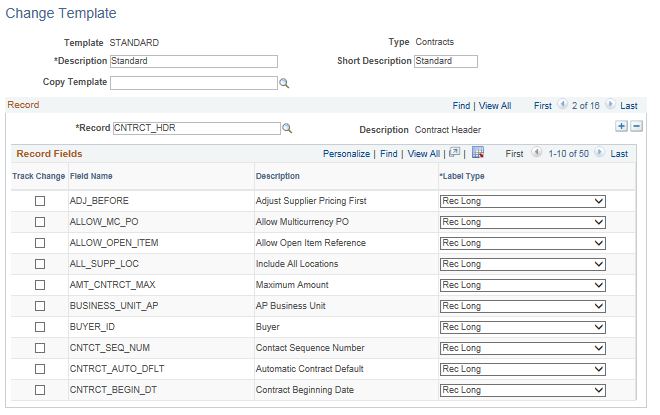
You use the Change Template page to define fields against which you want to track changes. You can define change templates for requisitions, purchase orders, and contracts. You can also define changes for sourced requisition fields that were initiated from the PeopleSoft eProcurement and Services Procurement applications.
Note: The appearance of this page differs depending on the type of change template that you are adding or maintaining.
Field or Control |
Description |
|---|---|
Change Template Type |
Select the type of change template that you want to create. The system displays this field when you are adding a new change template to the system. After you define the template, the template type appears in the Type field on the Change Template page. Template types include: Contract: Select to track changes made to procurement contract fields. Note: Change tracking only tracks changes made by users to the online contract. Also, the system does not track changes to released amounts and quantities. Purchase Order: Select to track changes made to purchase order fields. Note: Purchase order distributions are only available for reapproval. Requisition: Select to track changes made to requisition fields. Note: The system does not track comments. It only tracks the Status field for changes in the REQ_COMMENT record. |
Change Template |
Enter an ID that the system uses to identify unique change templates. The system displays this field when you are adding a new change template to the system. After you define the template, the change template type appears in the Template field on the Change Template page. |
Description |
Enter a description to accompany the change template's unique ID. |
Short Description |
Enter a description to accompany the change template's system ID. |
Copy Template |
Select an existing change template that you want to copy to create a new template. The template type that you are creating must match the template type from which you want to copy information. When you select a value, the system replaces existing record and field values with values from the copied template. You can then make changes to the new template. |
Record
Field or Control |
Description |
|---|---|
Record |
Select a record, and then use the Record Fields group box to define the change fields in the record. The record corresponds to the area of a purchase order, contract, requisition, or a PeopleSoft eProcurement or Services Procurement sourced requisition that, if changed, generates a change order. When you select the record, the system displays all the fields that are available for change tracking. |
Record Fields
Columns in this group box appear depending on the change template that you select. For example, the Page Name and Label Text fields do not appear for contract template types until you select a value in the Label Type field.
Field or Control |
Description |
|---|---|
Track Change |
Select the check box that corresponds to the field for which you want to track changes. You can go through each record and select fields for change tracking. After making your selections, click the Save button to store the update. For requisitions, this check box enables the track changing and also determines which fields are available for change in the Edit Requisition component in PeopleSoft eProcurement. However, after a requisition line has been sourced to a purchase order, the field can only be edited if the Update PO check box is also selected. |
Reapprove |
Select this check box to indicate that if the corresponding field is updated, then the change will initiate the Approval Framework process for the purchase order or requisition. For a requisition, the following fields are selected by default and it is recommended that you keep the Reapprove check box selected on the fields: REQ_LINE.MERCHANDISE_AMT, REQ_LINE.PRICE_REQ, REQ_LINE.QTY_REQ, REQ_LINE_SHIP.MERCHANDISE_AMT, REQ_LINE_SHIP.PRICE_REQ, and REQ_LINE_SHIP.QTY_REQ. Note: When you select to reapprove the requisition for changes to the SHIPTO_ID field on the REQ_LINE_SHIP record, the system PO reapproval is triggered for changes to either the Shipto ID or One Time Address fields. |
Update PO (update purchase order) |
Select the check box to be able to change this field after the requisition line has been sourced to a purchase order. This check box is only available for requisition change templates. |
Field Name |
Indicates the label on the designated record that, if changed through online entry or a batch process, prompts the system to generate a change order. |
Label Type |
Select a label type. The system uses the label type to determine how this field appears on the Change Template page. Values include: Custom: Uses a field label that you specify. When you select Custom, the Label Text field appears where you can enter the custom label for the field. This label appears on the Change Order Requests page. Page: Indicates that a field label is taken from another page. When you select Page, the Page Name field becomes available for entry. Enter the page object name from which you want to take the field label. The label for the field name, as it is defined on the page that you entered, appears on the Change Order Requests page. For example, if you select the BILL_LOCATION field and then select the Page Name value PO_HDR, the label that appears on the Change Order Request page is the BILL_LOCATION label from the purchase order header page. Rec Long (record long): Indicates a field label taken from the long version of record field text defined for the field. This label appears on the Change Order Requests page. Rec Short (record short): Indicates a field label taken from the short version of the record field text that is defined for the field. This label appears on the Change Order Requests page. |
Page Name |
Select a page name from which to take a field label. This field appears when you select to use Page in the Label Type field. To save the selection, you must select at least one check box in this row of data. These include the Track Change, Reapprove, or Update PO check boxes. |
Label Text |
Enter the text that you want to use for the field custom name label. This is usually a one-time setup. |
Note: There is no validation on a Change Template. Therefore, you must select or deselect the Track change, Reapprove, Update PO check boxes for UPN Type and UPN ID fields along with Manufacturer ID and Manufacturer’s Item ID fields because there is a functional dependency.