Understanding the Purchase Order Business Process
With PeopleSoft Purchasing, you can create a purchase order online, in the background, or from another system that transforms purchase requests into purchase orders.
As purchase orders proceed from entry to dispatch, the system tracks details and collects analysis information to facilitate future purchases. In an integrated system, PeopleSoft Purchasing provides purchase order line information to PeopleSoft Payables for invoice payment.
A purchase order in PeopleSoft Purchasing has a tree structure whose key components are a header, lines, schedules, and distributions. A purchase order is identified by an ID that is unique within a PeopleSoft Purchasing business unit. The system generates a default purchase order ID number, but you can override it.
Warning! If you manually override the system assigned purchase order ID number with a custom purchase order ID, do not enter a custom purchase order ID that includes numbers only. If you need to create a purchase order ID that includes numbers only, use the "Next" feature. If you enter a purchase order ID manually that includes numbers only, the system may retrieve a number that is already used by the batch process, thus causing it to fail.
Term |
Definition |
|---|---|
Header |
Contains information such as the purchase order type, tax exempt status, and supplier and buyer details. Header information pertains to the entire purchase order. |
Lines |
Contains information such as the item ID, item description, category, and quantity. Schedules and distributions are accessed through the purchase order line. |
Schedules |
Every purchase order line has one or more due dates and external delivery locations carried on a schedule. Create a schedule for each unique delivery address and due date. |
Distributions |
Contains information about how the item quantity is to be charged to the organization, as well as internal delivery locations. Distributions also contain interface information for PeopleSoft Inventory, Project Costing, Order Management, and Asset Management. You can have more than one distribution for each schedule. |
Here is the basic flow of purchase orders in PeopleSoft Purchasing:
(Optional) Reserve a purchase order for future use on the Purchase Order Reservations page.
Create the purchase order through one of these methods:
Directly online.
You can create purchase orders online using the Maintain Purchase Order - Purchase Order page or the Express Purchase Order - Purchase Order page.
Purchase order sourcing processes.
Using the PO Calculations process (PO_POCALC) and the Create Purchase Order process (PO_POCREATE), purchase orders can be created from multiple sources: through requisition selection, as a contract release, as an RFQ award, or from sources external to PeopleSoft Purchasing, such as from PeopleSoft Supply Planning, PeopleSoft Strategic Sourcing (strategic sourcing event), or PeopleSoft Order Management (sales order).
When you manually create a purchase order, you can set up the system to automatically select the most appropriate contract to which to source the purchase order requisitions. During the process, the system searches for contracts to use on purchase orders, reducing the need for organizations to know the contract at the time of requisitioning. Requesters can ensure that the correct contract is selected and can override the contract.
Also, you can create a contract using a purchase order as the source transaction. This provides you the capability to make a contract available to automatically supply a purchasing requisition and purchase order transaction.
Approve purchase order amounts and ChartFields on the purchase order approval pages (may be optional depending on the business practices).
Dispatch the purchase orders from the Purchase Order Dispatch/Print process (POPO005) or the Buyer's Workbench.
(Optional) Create change orders using the Maintain Purchase Order - Purchase Order page or batch change order processes.
Receive shipments (optional, except for purchase order lines that are set up to require receiving).
Create purchase order vouchers.
(Optional) Run the Matching process (AP_MATCH).
Reconcile and close the purchase orders using the Close Purchase Orders process (PO_PORECON).
This diagram illustrates the purchase order business process flow:
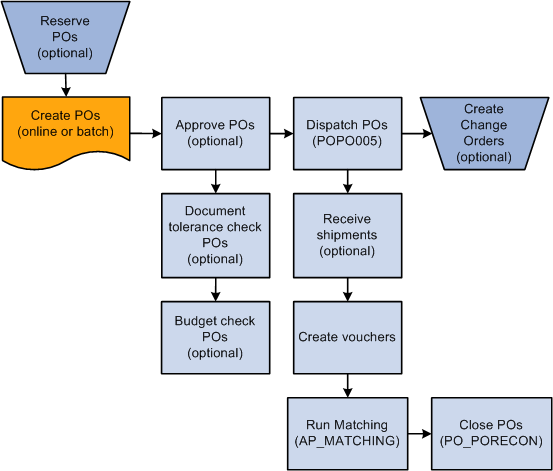
Using Procurement Contracts With Purchase Orders
The PeopleSoft Purchasing application is integrated with procurement contract functionality to streamline the use of contracts with requisitions, purchase orders, and vouchers. Using contract functionality for purchase orders, you can:
Set up and use procurement contracts by line item, category, or open item reference.
Specify whether the system automatically supplies a contract on a manual purchase order.
Control whether the system automatically searches for contracts when sourcing a purchase order.
Define price adjustments at the header level of the contract that you can apply to purchase orders that use the contract.
Overviews of these functions are provided in the Creating Requisitions Online topic and the PeopleSoft Source to Settle 9.2.
See .Defining Contract and Vendor Rebate Control Parameters
See Understanding How to Apply Procurement Contract Prices to Transactions.
Procurement Contract Validation for Sourcing Purchase Orders
When searching for and validating contracts for purchase order sourcing, the system uses this validation process:
Checks to ensure that the Auto Default check box is selected on the contract header
The check box must be selected on the contract unless you are manually entering the contract reference
Ensures that the contract process option is purchase order, general, or release-to-single PO only.
Selects the contract version with the version status of Current and contract status of Approved.
If the two conditions are not met, the system does not use the contract.
Ensures that the supplier on the contract matches the transaction supplier and that the transaction date is within the contract begin and expire date.
If this condition is not met, the system:
Generates a warning for manually entered requisitions.
Generates an error for manually entered purchase orders.
Does not select a contract for sourcing if the transaction date is outside of the contract dates.
Selects a contract reference type using these criteria:
If the transaction line has an item ID and category specified, the system first checks for line-item type contracts.
If it does not find a matching contract, the system checks next for category contracts, and if it does not find one, checks for open item contracts for the selected supplier.
If the transaction line has a category specified and not an item ID, the system first checks for category type contracts.
If the system does not find a category contract, it checks open-item contracts for the selected supplier.
Determines the use of a line-item contract for sourcing the purchase order.
The system uses this matching criteria:
The contract item ID must match the transaction line's item ID.
The contract line item amount (after adjustments) and quantity minimums and maximums must not exceed the contract limits.
This is an iterative process because you cannot check minimum and maximum until you've calculated a price. So, if multiple applicable contracts exist and the selected contract exceeds the minimum or maximum, then you need to try the next contract.
The contract must not be for the amount only unless it is manually referenced on the transaction (PO only).
In this case, the item information (description, category) copies onto the purchase order from the contract, ensuring that the item on the contract is the same as the transaction.
Determines the use of a category contract for sourcing the purchase order.
The system uses this matching criteria:
The category specified on the contract must match the transaction line's category.
The item on the transaction must not be listed as a category item exclusion on the contract.
The contract category maximum amount must not be exceeded.
Determines the use of an open-line contract for sourcing the purchase order.
The system does not allow the contract open-item maximum amount to exceed the contract's limit.
Determines requisition sourcing requirements for contracts.
If the transaction is order-by-description or is for amount only, the system does not reference the contract line items and only open-item and category contracts are valid.
Determines purchase-order sourcing requirements for contracts.
If the transaction is order-by-description, then the system can use open-item and category contract references. You can manually reference contract order-by-description line items on the purchase order, but the system copies the purchase order from the contract line item information (item description, category, and price) to ensure that the item on the contract is the same as on the purchase order.
If multiple contracts exist, then choose the one with the most recent (but not future) contract begin date.
After the system validates the contract reference and uses it on the transaction, it:
Updates the released amounts and quantities.
Creates a contract event.
Updates the transaction with the contract information.