Inactivating Suppliers
This section provides an overview of supplier inactivation and discusses how to run the Inactivate Suppliers application engine process (AP_VNDSTATUS).
|
Page Name |
Definition Name |
Usage |
|---|---|---|
|
VNDR_STATUS_UPDATE |
Request a run of the Inactivate Suppliers process, which inactivates all suppliers for SetIDs that have had no activity since a date you specify. |
If you cease to use a supplier—whether for poor service, bad goods, better options, or inactivity, for example—you may want to inactivate the supplier to ensure that your users do not enter new vouchers for it. Even after you inactivate a supplier, PeopleSoft Payables still posts any outstanding vouchers for the supplier. However, the system does not pay the supplier. Pay Cycle does not pick up the payment and you cannot create an express check for the payment.
Note: In the PeopleSoft Purchasing system, if a supplier is rendered inactive before POs for that supplier are approved, the system does not process those unapproved POs.
There are three ways to inactivate a supplier:
On the Identifying Information page in the Supplier Information component, set the supplier status to Inactive.
Only user IDs with authorization can deactivate suppliers on the Identifying Information page. Enable authority to deactivate suppliers on the User Preferences - Procurement - Supplier Processing Authority page.
When you add a supplier, set the supplier's persistence to One-time.
After you enter one voucher for the supplier, the status of the supplier automatically changes to inactive.
Run the Inactivate Suppliers process.
The Inactivate Suppliers process inactivates any suppliers for SetIDs that have had no activity since a date you specify. The process does not inactivate suppliers that have vouchers remaining in the system with a payment status of Not Scheduled.
Note: The Inactivate Supplier process does not allow a Single Payment Supplier to be made Inactive.
Use the Inactivate Suppliers page (VNDR_STATUS_UPDATE) to request a run of the Inactivate Suppliers process, which inactivates all suppliers that have had no activity since a date you specify.
Navigation:
This example illustrates the fields and controls on the Inactivate Suppliers page. You can find definitions for the fields and controls later on this page.
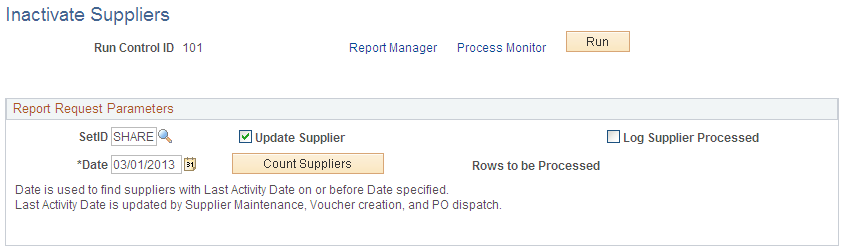
Field or Control |
Description |
|---|---|
Date |
Enter the date since which the suppliers you want to inactivate have had no activity. The process compares the last activity date for the supplier to this date and selects suppliers whose last activity date is less than or equal to this date. The last activity date for a supplier is updated every time there are changes to supplier information, purchase order dispatches, or supplier archiving. |
Update Supplier |
Select to have the selected suppliers inactivated. Do not select when you want to generate a log of suppliers that will be inactivated. This enables you to confirm the suppliers before you actually run the inactivation process. |
Count Suppliers and Rows to be Processed |
Click to generate a count of all suppliers whose last activity occurred before the date you entered. This number appears in the Rows to be Processed field. |
Log Supplier Processed |
Select to generate a log of all the suppliers to be inactivated. If you select this along with the Update Supplier option, the system generates a log of the suppliers inactivated when the inactivation process is complete. |