Preparing to Dispatch by Fax and Email
To define fax cover letter, fax location, file location options, and purchasing dispatch configurations, use the Fax Cover (FAX_COVER), Fax Location (FAX_LOCATION), File Location (FILE_LOC), and Purchasing Dispatch Configuration (PO_DISP_CON) components.
This section provides an overview of the PeopleSoft Purchasing dispatch mechanism and setup procedures and discusses how to define file locations and set up fax locations. It also discusses how to define dispatch configurations and define fax cover letters.
|
Page Name |
Definition Name |
Usage |
|---|---|---|
|
FILE_DIR_FS |
Define file locations by specifying the file extensions that you want the system to recognize. As part of defining file extensions, you can specify the file directory locations that the system searches to find attachments for the purchase orders, contracts, and so on. You can also specify file extensions that designate the email output, fax output, and fax control files. As part of defining these file extensions, you can define the file server directories where various dispatch processes create output files. Depending on the context of use, these file extensions are not necessarily conventional file extensions such as .DOC and .BMP, but can be any 3-character code that you use to recognize a file type. |
|
|
FAX_LOCATION |
Set up fax locations by defining business-unit-level information that enables dispatch processes to construct appropriate dispatch fax numbers. The information defined on this page also enables dispatch processes to assign proper extensions to the fax control files that they produce. |
|
|
PO_DISP_DEST |
Define dispatch configurations by entering information that enables the system to identify how to handle output files when you dispatch by either email or fax. |
|
|
BUS_UNIT_PM_IMAGE |
Define a file directory location for an image that you want to print on the purchase orders. If the system has been set up to use Oracle XML Publisher, you can define the template ID for use with the publisher. |
|
|
PO_FAX_COVER_LTRS |
Define fax cover letters by selecting the fax cover letters in the system to use when dispatching by fax. |
The PeopleSoft Purchasing dispatch mechanism and setup procedures apply universally to purchase orders, contracts, requests for quotation (RFQs), and RTVs. Dispatching these transactions by fax and email requires the additional setup steps discussed here. Dispatching by print, phone, and electronic data exchanges (EDX) does not require additional setup.
To set up the system to dispatch transactions by fax or email:
Access the File Locations page to set up valid file extensions and directory locations.
Access the Fax Location page to define the file extension to be used to create the fax control file.
Access the Dispatch Configuration page to specify the file extensions and, consequently, the output directories to be used for fax and email dispatch processes.
Access the Purchase Order Images page to set up the system to print a logo or signature on the purchase orders.
Access the Fax Cover Letters page to select the fax cover letters in the system to use when dispatching by fax.
Tips for Dispatching and Printing Transactions
The following setup issues may occur:
The entry in the SQRDIR set in the PSSQR.INI (Microsoft Windows environment) or PSSQR.UNX (UNIX environment) file must be correctly defined and pointed to the correct BINW where the Structured Query Report (SQR) executables are installed.
PeopleSoft delivers an undefined (dummy) SQRDIR to enable you to install the SQRs in a location that best suits the configuration. If the SQRDIR is not pointing to the correct BINW directory, certain features will not work as designed. For example, comma-separated values files, enhanced HTM files, and Postscript files will not be produced correctly.
If the output format is Postscript and the document is printing beyond the left margin, you may solve this problem by modifying the POSTSCRI.STR file located in the BINW.
Modify POSTSCRI.STR as follows, to increase the left margin setting:
/lmarg LM 720 mul def % Left marginThe email dispatch method is designed to work with a Simple Mail Transfer Protocol (SMTP) gateway.
The settings for the SMTP gateway have to be entered when you set up a Process Scheduler Server.
Use the File Locations page (FILE_DIR_FS) to define file locations by specifying the file extensions that you want the system to recognize.
As part of defining file extensions, you can specify the file directory locations that the system searches to find attachments for the purchase orders, contracts, and so on. You can also specify file extensions that designate the email output, fax output, and fax control files. As part of defining these file extensions, you can define the file server directories where various dispatch processes create output files. Depending on the context of use, these file extensions are not necessarily conventional file extensions such as .DOC and .BMP, but can be any 3-character code that you use to recognize a file type.
Navigation:
This example illustrates the fields and controls on the File Locations page. You can find definitions for the fields and controls later on this page.
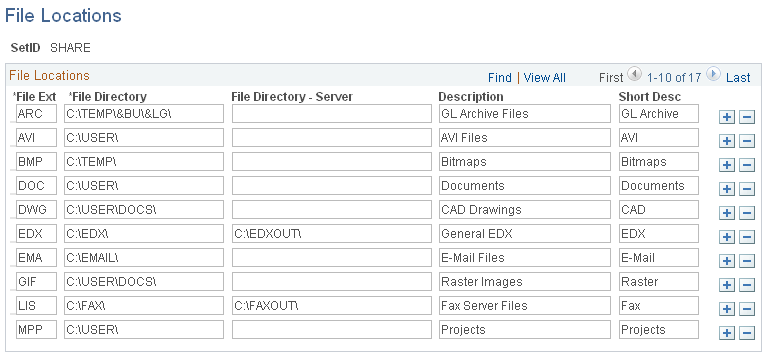
Throughout PeopleSoft applications, you can append various documents and other items–such as Microsoft Excel spreadsheets, ASCII files, or blueprints–as attachments. You can also route output from certain background processes, such as dispatching purchase orders, to a supplier using email, fax, or EDX. Please note that an external file–for example, a Microsoft Word document–that is attached to a purchase order is not included in the output file when that purchase order is dispatched or printed.
To use attachments, you must define the default locations, or file directories, for the documents that you use within the PeopleSoft system. You must also specify a server's location to route process output to the correct server.
You must set up a file location for each type of file that resides on a particular server. By categorizing file types and storing them in the same file directory, the system can easily locate the different types of files used as multimedia attachments or for server processing.
The file extensions that you define here are used for retrieving file directory information for the defined file types. This information is not used by PeopleSoft Purchasing dispatch processes to determine the file extensions of the output files that they create.
The actual extensions of the output files created by the dispatch processes are based on the output format that you specify for the dispatch on the Process Scheduler Request page. For example, if you select an output format of HP, LP, PS, or OTHER, the system creates the output file with a .LIS file extension.
Field or Control |
Description |
|---|---|
File Ext (file extension) |
Specify the file extension for each type of attachment. Depending on the context of use, these file extensions are not necessarily conventional file extensions such as .DOC and .BMP, but can be any 3-character code that you use to recognize a file type. For example, enter DOC for Microsoft Word document files and BMP to designate bitmap files. You can also enter FAX to designate fax output files or CTL to designate fax control files. This value serves as the primary key. The actual file extensions for output files for faxes and emails are ultimately determined by the format that you select for the dispatch on the Process Scheduler Request page. |
File Directory |
Enter the location path to be used by PeopleSoft Purchasing online page PeopleCode to determine where to retrieve file attachments. This is the directory where the file attachments for purchase orders, contracts, and so on are stored. Use this syntax to define the file directories: http://host_name/folder_name/. Be sure to include the last slash (/). The actual file directory that http://host_name is translated into is determined by the web server that you install along with its configuration. For example, for a Microsoft IIS web server, http://host_name is translated into C:\Inetpub\wwwroot\ by default. For an Apache web server, the translation of http://host_name is determined by the content of the httpd.conf file. If there is no Alias directive specified in this file, then the entry for DocumentRoot is used, which is normally C:\Program Files\Apache Group\Apache\htdocs\. If there is an Alias directive specified, then the translation is based on the entry for the corresponding Alias entry. For example, with Alias /image/ftp/pub/image, a request for http://host_name/image/pslogo.gif causes the server to return the file /ftp/pub/image/pslogo.gif. The folders specified as file locations need to be designated as shared folders in order for them to be accessible to users over a browser. For network (LAN) file directories, directory formats include:
|
File Directory - Server |
Enter a location path to a file server directory where you want dispatch processes to save the output files that they create. This is the file server directory where the POPO005.SQR (PO Dispatch), POCNT100.SQR (Contract Dispatch), PORFQ01.SQR (RFQ Dispatch), and PORT001.SQR (RTV Dispatch) SQR dispatch programs create output files. The value in this field is used primarily by PeopleSoft Purchasing dispatch processes. Use this syntax to define these file server directories for the Microsoft Windows environment: \\server_name\folder_name\. Be sure to include the last slash (\). If the PeopleSoft Process Scheduler server and output directory are on the same computer, use this syntax to define the file server directories: c:\folder_name\. Be sure to include the last slash (\). The folders specified as file locations need to be designated as shared folders in order for them to be accessible to users by browser. The fax control file is always written to the same file location as the fax output file. Although you can specify a different file location for the fax control file, it will be ignored. You can specify the file extension for the fax control file on the Fax Location page. |
Use the Fax Location page (FAX_LOCATION) to set up fax locations by defining business-unit-level information that enables dispatch processes to construct appropriate dispatch fax numbers.
The information defined on this page also enables dispatch processes to assign proper extensions to the fax control files that they produce.
Navigation:
This example illustrates the fields and controls on the Fax Location page. You can find definitions for the fields and controls later on this page.
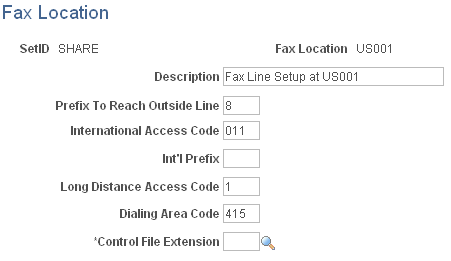
You can fax documents directly from within PeopleSoft applications. You can also route output from certain background processes, such as dispatching purchase orders, to a supplier by way of fax.
To fax documents, you must define the business-unit-level information that enables dispatch processes to construct appropriate dispatch fax numbers, and assign proper extensions to the fax control files that they produce.
When you send a fax to a supplier, the system compares the location information with the supplier's telephone information, to determine which parts of the fax number to ignore and which additional numbers to dial. You enter supplier fax information on the Phone Information page in the Supplier Information component.
Field or Control |
Description |
|---|---|
Control File Extension |
Designate the file extension to be used for the fax control files. The directory for the fax control file is based on the directory defined for the fax output file. The fax control file is always created in the same file directory in which the fax output file is created. The output directory for the fax file is defined on the Dispatch Configuration page. A fax control file contains the information necessary to send a fax, such as which files to send, dialing instructions, and telephone numbers to dial. The file extension that you enter must have first been defined on the File Locations page. |
Use the Dispatch PO Configuration page (PO_DISP_DEST) to define dispatch configurations by entering information that enables the system to identify how to handle output files when you dispatch by either email or fax.
Navigation:
With PeopleSoft Purchasing, you can phone in the purchase orders or other transactions, you can print and mail them to the suppliers, or you can use email or fax to dispatch them. If you are dispatching by email or fax, you need to set up one dispatch configuration for each of the SetIDs.
This dispatch configuration specifies the file extensions to be used to derive the file directory locations to use for the creation of email and fax output files. The system matches the output file extensions that you define on this page with the File Directory - Server field values that you defined on the File Locations page, to determine which file directory to use.
For faxing, you also need to designate the fax server and extension that identifies the fax cover letter.
Field or Control |
Description |
|---|---|
Email File Extension |
Select the 3-character code that identifies the email output files. This code is used to derive the file directory location to be used when creating the email output file. These file directory locations are defined on the File Locations page. When processing for email, the dispatch programs use the value entered here (combined with the selected SetID) to search the PS_FILE_DIR_FS table for the FILE_DIR_SERVER field to determine the directory in which to create the output file. The actual file extension of the output file is determined by the output format selected on the Process Scheduler Request page. For example, if the selected output format is PDF, then the file extension assigned is .PDF. If the selected output format is HP, then the file extension assigned is .LIS. |
FAX Server Setup
Use the FAX Server Setup group box to define the setup information for dispatching by using a fax server.
Field or Control |
Description |
|---|---|
Fax Sender |
Enter the fax server name. This value appears in the From field in the fax control file. |
File Extension |
Select the 3-character code that identifies the fax output files. This code is used to derive the file directory location to be used when creating the fax output file. These file directory locations are defined on the File Locations page. When processing for fax, the dispatch programs use the value entered here (combined with the selected SetID) to search the PS_FILE_DIR_FS table for the FILE_DIR_SERVER field, to determine the directory in which to create the output file. The actual file extension of the output file is determined by the output format selected on the Process Scheduler Request page. For example, if the selected output format is PDF, then the file extension assigned is .PDF. If the selected output format is HP, then the file extension assigned is .LIS. |
Cover Letter File Extension |
Enter the extension that identifies the fax cover letter files. The dispatch programs join the cover letter file name that you specify on the applicable run control page with the selected cover letter file extension. The dispatch program then writes the combined information to the fax control file. Determining the value to enter in this field, as well as which cover letter file name to use, is mainly determined by the fax software that you use. For example, with some fax software packages, you cannot use just any document as a cover letter, but rather the software provides you with tools to create a set serialized cover letter managed by that software. In this case, you can use the serial number as the cover letter file name and leave the cover letter file extension blank. |
Fax Location |
Enter the business unit where the fax server is set up. Fax locations are defined on the Fax Location page. |
Use the Fax Cover Letters page (PO_FAX_COVER_LTRS) to define fax cover letters by selecting the fax cover letters in the system to use when dispatching by fax.
Navigation:
If you create fax cover letters in the system, you can identify them with file names and descriptions. When you dispatch purchasing transactions by fax, you can specify the fax cover letter that you want to use by selecting one of the short descriptions defined on this page.
List of Fax Cover Letters
Use the List of Fax Cover Letters group box to identify the fax cover letters in the system that users can select from when dispatching purchasing transactions by fax.
Field or Control |
Description |
|---|---|
Short Desc (short description) and Description |
Enter short and long descriptions of the fax cover letter. Users can search by the short description and use the long description to verify that they have located the cover letter that they want to use. |
File Name |
Enter a distinct file name for the fax cover letter files that the business uses. Do not include the file extension in the file name. You can create as many cover letter files as you want. The dispatch programs join the cover letter file name that you specify on the applicable run control page with the selected cover letter file extension. The dispatch program then writes the combined information to the fax control file. The value to enter in this field, as well as what cover letter file extension to use, is mainly determined by the fax software that you use. For example, with some fax software packages, you are unable to use just any document as a cover letter, but rather the software provides you with tools to create a set serialized cover letter managed by that software. In this case, you can use the serial number as the cover letter file name and leave the cover letter file extension blank. |