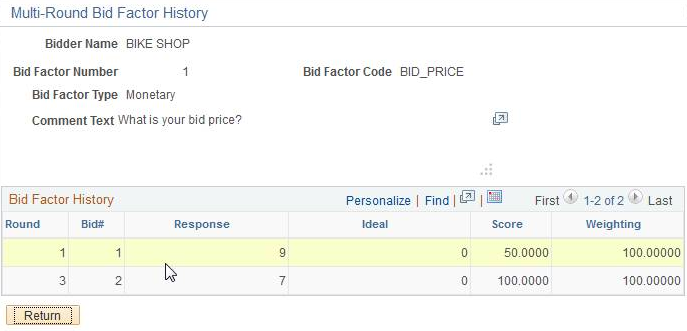Creating Multiround Events
This topic discusses how to create Multiround Events.
|
Page Name |
Definition Name |
Usage |
|---|---|---|
|
AUC_ANALYZE_HD_PG |
Award the bid as a total event or a percentage of the event. |
|
|
AUC_BFL_HIST_SEC |
View bid factor history for multiround events. |
Use the Analyze Total page (AUC_ANALYZE_HD_PG) to award the bid as a total event or a percentage of the event.
Navigation:
To create a multiround event:
Select the Counter action from the Bid Action option for every bid or line that you want to include in the next round.
All the details from the previous round are copied into the new round. If you want to counter all lines on an event, you can select the Counter action on the Analyze Total page for the selected bidders. If you want to counter only selected lines from the event, you can select the Counter action on the Analyze Lines page for the selected lines and bidders.
Select Create New Round from the Go To menu.
The system opens the Event Details page in a new page, provides the existing event ID (including the event data), and increments the round number by 1.
The bidders you countered are listed on the Invite Bidders page. The system also takes the best values from all of the countered bidders and these values become the default worst values for the next round. You must post the new round for it to be available for bidding, just like a new event.
The bidder can select to accept, counter, or withdraw for each line or for the event in its entirety.
Click the View Bid History button on the Analyze Total page to view the bid history for multiple rounds using the Multi-Round Bid Factor History page.
This button appears only if the event includes multiple rounds.
Field or Control |
Description |
|---|---|
|
Click to access the Multi-Round Bid Factor History page. |
Use the Event Details page to respond to counter bids.
Navigation:
This example illustrates the fields and controls on the Event Details page. You can find definitions for the fields and controls later on this page.
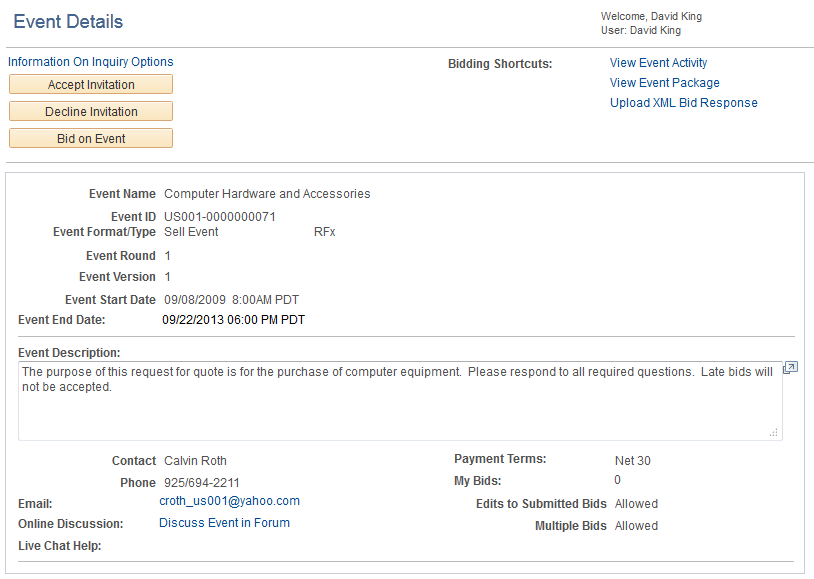
When you create a new round, the system displays a new flag on the Event Details page, so that the event creator can indicate whether the counter offer is a binding offer. If the event creator keeps the default of deselected, the system displays This is a Non-Binding Counter Bid on the Create Bid Response page. If the event creator selects the check box, the system displays this message: This is a Binding Counter Bid.
Use the Multi-Round Bid Factor History page (AUC_BFL_HIST_SEC) to view bid factor history for multiround events.
Navigation:
Click the View Bid History button on the Analyze Total page. This button appears only if the event includes multiple rounds.
This example illustrates the fields and controls on the Multi-Round Bid Factor History page. You can find definitions for the fields and controls later on this page.