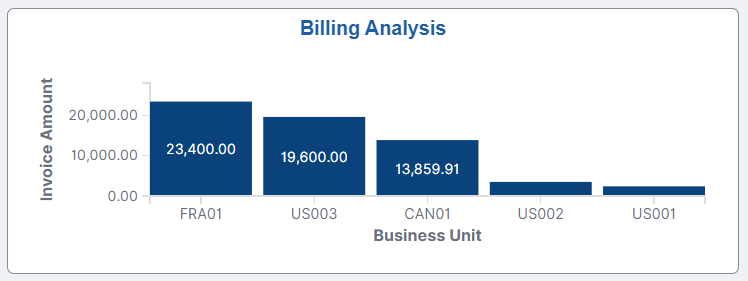Setting up Insights Dashboards for Billing
PeopleSoft Billing delivers Insights dashboards to analyze billing data using different visualizations.
To set up Insights dashboards for Billing:
Use the Installation Options: Billing - General Options Page to determine the reporting currency and rate type for dashboard visualizations.
This setup is required for all Billing Insights Dashboards.
These values identify a common currency for comparing expenses in various currencies across business units. If you change the value for reporting currency or rate type on this page, then the search index must be refreshed using the Full Index option for the change to be reflected in the dashboard. Conversion of the amount to reporting currency amount happens using the currency exchange rate with an effective date when the row is added to the index. There is no refresh unless the row is refreshed again in the index.
Use the Deploy Search Definition page to deploy the search definition (PeopleTools, Search Framework, Administration, Deploy Search Objects).
The PeopleSoft Billing search definition is EP_BI_HDR_KIB.
See also Search Definitions and Privileges for a list of Billing search definitions for PeopleSoft Insights dashboards.
Use the Schedule Search Index page to run the Build Index process (PeopleTools, Search Framework, Administration, Schedule Search Index).
The first time you run this process for a search index, you should always select Full Index as the Indexing type. You can run incremental indexes after that.
Use the Deploy Insights dashboards page to deploy the dashboard and the tile (PeopleTools, Search Framework, Administration, Deploy Insights Dashboards).
When you deploy a dashboard, you are copying the dashboard from the PeopleSoft database to your instance of PeopleSoft Insights. The deployed dashboard is then available on the Saved Objects page in the Management section on the Insights home page. Use the Deploy Insights Dashboards page to deploy or update a dashboard. For more information on Deploying a Dashboard, see PeopleTools:Search Technology, Working with Insights Dashboards for PeopleSoft Application Data, Deploying a Dashboard.
Use the Personalize Homepage Page to add the tile to a homepage.
Use the User Roles page to add the privileges to users (PeopleTools, Security, User Profiles, User Profiles).
The PeopleSoft Billing privileges are:
Insights BI Edit Privilege
Insights BI View Privilege
See also Search Definitions and Privileges for a list of all product privileges for PeopleSoft Insights dashboards.
When adding Insights dashboard tiles to a homepage, access the Credit to Cash Operations folder. PeopleSoft Billing has these tiles associated with Insights dashboards:
Billing Operations, see Billing Operations Dashboard.
Billing Analysis, see Billing Analysis Dashboard.
For additional information about how to add a tile to a PeopleSoft Fluid Home page, see Adding Homepages and Tiles and PeopleTools: Application User’s Guide, “Working With PeopleSoft Fluid User Interface”, Working with Fluid Homepages and Dashboards, Managing Tiles on Fluid Homepages and Dashboards.
This example illustrates the Billing Operations tile.
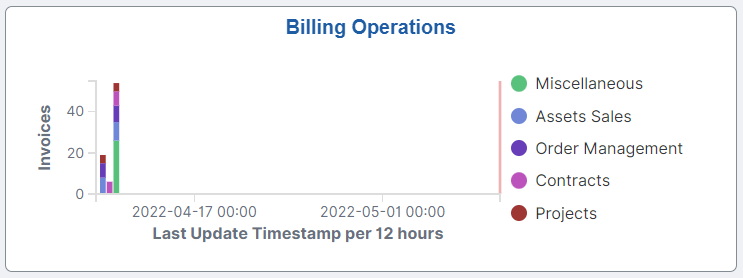
This example illustrates the Billing Analysis tile.