Populating the Transfer Price Table
This topic provides an overview of the transfer price feature and discusses how to populate the Transfer Price table.
|
Page Name |
Definition Name |
Usage |
|---|---|---|
|
CM_TRAN_PRICE_REQ |
Run the Calculate Transfer Price process to populate the CM_TRAN_PRICE table with the transfer prices to be used. |
The transfer price feature enables you to populate the Transfer Price table (CM_TRAN_PRICE) with the transfer prices (material and additional transfer costs) that are used by the system when an MSR transfers stock. The Calculate Transfer Price process (CM_TRANS_PRC) populates this table based on your setup in the Transfer Pricing Definition component. Populating the Transfer Price table is optional, you can choose to have the system create the transfer price based on the currently available data and setup rather than using the values in this table.
Note: The performance of the Deplete On Hand Qty process can be affected if the Transfer Price table contains a large number of rows. Consider the size of the table when you design your transfer price method.
Use the Calculate Transfer Price page (CM_TRAN_PRICE_REQ) to run the Calculate Transfer Price process to populate the CM_TRAN_PRICE table with the transfer prices to be used.
Navigation:
This example illustrates the fields and controls on the Calculate Transfer Price process page. You can find definitions for the fields and controls later on this page.
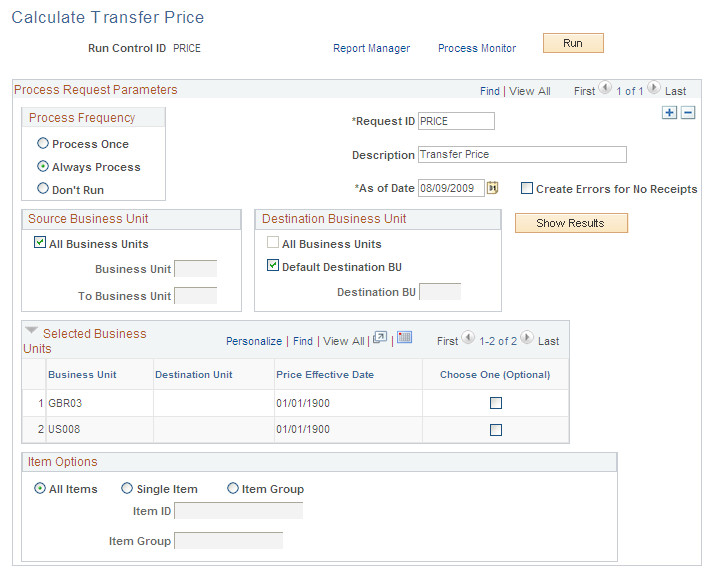
Field or Control |
Description |
|---|---|
As of Date |
Determines the set of parameters to use when calculating the transfer price. This date controls the effective date used to retrieve rows defined on the Transfer Pricing Definition component and to retrieve actual cost rows for pricing calculations. In addition this date is the new Price Effective Date set in the Transfer Price record. |
Create Errors for No Receipts |
Select this check box to have the process log error messages when the calculation method is Last Price Paid, First Price Paid, or Average N, and there are no receipts for a source business unit and item ID . Use caution when selecting this check box as the number of log messages could potentially be quite high. |
Source Business Unit Group Box
This process can only select source PeopleSoft Inventory business units that:
Are valid for the user running this process.
Have an open status on the Inventory Definition - Business Unit Definition page.
Have the Generate InterUnit Prices check box selected on the Inventory Definition - Business Unit Definition page.
Have an existing transfer pricing definition record with a status of Active.
Field or Control |
Description |
|---|---|
All Business Units |
Select this check box to have the process include all valid PeopleSoft Inventory business units as the source business units. |
Business Unit and To Business Unit |
Enter a range of source Inventory business units. If this run control should process one source business unit, enter the unit in the Business Unit field. If you want to process a range of business units, enter the starting unit in the Business Unit field and the ending business unit in the To Business Unit field. The system processes all Inventory business units, sorted in alphanumerical order, that fall between the starting and ending unit. |
Destination Business Unit Group Box
The Destination Business Unit group box enables you to select destination business unit that are paired with the source unit on a transfer pricing definition. You can select combinations with a blank destination, a specific destination unit, or all valid combinations. This process can only select destination PeopleSoft Inventory business units that have, in combination with the source unit, an existing transfer pricing definition record with an active status.
Field or Control |
Description |
|---|---|
All Business Units |
Select this check box to have the process include all valid PeopleSoft Inventory business units as the destination business units. This check box includes transfer pricing definitions with a combination of source and destination units and transfer pricing definitions with a blank destination unit. |
Default Destination BU |
Select this check box to have the process calculate transfer prices for the source business unit for which the destination unit is always blank. This check box cannot be used in combination with the All Business Units check box mentioned previously. |
Destination BU |
Enter a specific destination Inventory business unit. The process only uses transfer pricing definitions with a source/destination unit pair that specify this destination unit. |
Show Results |
Click this button to display the valid source unit, destination unit, and price effective date combinations that can be processed based on your parameters. The search results appear in the Selected Business Units group box. You can keep current search results and change parameters to add additional combinations to the Selected Business Units group box. |
Selected Business Units Group Box
This group box displays the results of the search initiated by the Show Results button on this page. Clicking this button displays the valid source unit, destination unit, and price effective date combinations that can be processed based on your parameters. In order for a combination to be selected, the following rules apply:
The source and destination unit combinations must have a transfer pricing definition with a price effective date matching the As of Date field on this page.
The transfer pricing definition must have a status of Active.
The business units must:
Have the Generate InterUnit Prices check box selected on the Inventory Definition - Business Unit Definition page.
Be valid for the user running this process.
Have an open status on the Inventory Definition - Business Unit Definition page.
Field or Control |
Description |
|---|---|
Choose One (Optional) |
Select a row in the Selected Business Units group box to choose just one combination for processing. The system populates the source and destination business unit values above and collapses the grid area. |
Item Options Group Box
Use the Item Options group box to calculate transfer prices based on item ID or item group.
Field or Control |
Description |
|---|---|
All Items |
Select to include all items within the source business unit. This value is the default. |
Single Item |
Select to limit this process run to one specific item within the source business unit. Enter the item in the Item ID field in this group box. |
Item Group |
Select to limit this process run to one specific item group within the source business unit. Enter the item group in the Item Group field in this group box. |
Note: When you save this run control, the system performs a check of existing transfer prices in the Transfer Pricing table. Based on your parameters, if this process run could overwrite existing transfer prices, then a warning message will appear.