Establishing Pricing Options
This section discusses how to establish pricing options.
|
Page Name |
Definition Name |
Usage |
|---|---|---|
|
EOEP_APPKEY_FIELD |
Select the price-by fields that are used to price the transaction. |
|
|
EOEP_APPLIST_FLDS |
Select valid price-list-related business objects that are used when creating price lists and when defining the price list lookup method. |
|
|
EOEP_DATE_VAR |
Set up dates used for pricing process. |
|
|
EOEP_PRICE_VAR |
Set up variables that are used in price rule formulas when defining mathematical expressions. |
Enterprise Pricer pricing options are defined by pricing managers and other users who control and manage the pricing setup for the organization. Pricing options will be created and updated at implementation and possibly occasionally as the pricing requirements change. The things defined here are used to support those who will define the arbitration plans and price rules for the organization. Enterprise Pricer allows you to create custom variables, mathematical expressions, and dates.
Pricing Variables
Variables are used to establish the fields to use for calculating the net price using mathematical expressions.
The actual expressions are added to the price formula. The expression is validated by the system and tested before the formula is saved.
This table describes the pricing variables that are supported for both Contracts and Order Management:
|
Contract |
Sales Order |
Weight and Volume Pricing |
|---|---|---|
|
|
|
Mathematical Expressions
This table lists the only operators and functions that are supported by Enterprise Pricer for use in creating customized mathematical expressions:
|
Operator/Function |
Description |
Example |
Notes |
|---|---|---|---|
|
+ |
Add |
1 + 2 = 3 or 2 + –1 = 1 |
If you use negative numbers, do not enter a space between the negative sign and the number. |
|
− |
Subtract |
2 – 1 = 1 |
|
|
* |
Multiply |
2 * 3 = 6 |
|
|
/ |
Divide |
6 / 3 = 2 |
|
|
** |
Exponential |
2 ** 3 = 8 |
|
|
( ) |
Parenthesis |
(1 + 2) * 3 = 9 |
You can use operation grouping. |
|
Truncate(a,b) |
Truncate |
Truncate(123.45,1) = 123.4 |
You must enter a value for both a and b, and b cannot be a negative number. |
|
Round(a,b) |
Round |
Round(123.45,1) = 123.5 |
You must enter a value for both a and b, and b cannot be a negative number. |
In this example, variables are set up for list price (LIST_PRICE), product cost (PROD_COST), rollup quantity (ROLLUP_QTY, sum of the quantity of the schedules that match the price rule), and current net price (NET_PRICE). This table lists and describes examples of valid mathematical expressions:
|
Mathematical Expression |
Description |
|---|---|
|
1000 |
Replace price with 1000. |
|
LIST_PRICE * 0.95 |
Apply a five percent discount to the list price. This expression is also valid but not as efficient: LIST_PRICE * (100 – 5) / 100. |
|
NET_PRICE - 10 |
Reduce the current net price (amount) by 10. |
|
TRUNCATE(ROLLUP_QTY / 3, 0) |
For a product add, calculate the quantity as buy 3 and get 1. |
|
ROUND(PROD_COST * 1.30 * (1 - TRUNCATE( (ROLLUP_QTY – 900) / 100, 0) * 0.05), 2) |
This formula defines a break between 1000 and 1500 units. The net price is calculated as:
This kind of expression can reduce the need to create multiple formulas. However, you should set the formula break so that the calculation is valid. For example, if this example is applied to quantities greater than 2900, then the result can become negative. Note: Enterprise Pricer does not allow a negative net price. If the calculation results in a negative, it is set to 0. |
Pricing Dates
Pricing dates are the dates that Enterprise Pricer uses to select price lists and price formulas. They are set up by application. This table describes the dates used for Contract and Order Management:
|
Contract |
Sales Order, Weight, and Volume Pricing |
|---|---|
|
Effective Date |
|
Note: If you add a new pricing date, as long as it is not a user-defined date, (for example, you are simply changing the label of the date) then it is not considered a custom date and, therefore, does not require additional custom coding.
Field or Control |
Description |
|---|---|
Transaction to be Priced |
Determines the appropriate list of price-by keys to use to price transactions. Values are: BA (buying agreement): Used to price buying agreement transactions in PeopleSoft Order Management. CA (contract): Used to price contact transactions in PeopleSoft Contracts. OC (order capture): Used to price transactions in PeopleSoft Order Capture. Note: This transaction does not appear in PeopleSoft Supply Chain Management. SO (sales order): Used to price online sales order and quote transactions in PeopleSoft Order Management. SOBT (sales order batch): Used to price batch sales orders and quote transactions in PeopleSoft Order Management. LP (weight and volume pricing): Used for weight and volume pricing on the sales order and quote in PeopleSoft Order Management. LPBT (weight and volume batch): Used for batch weight and volume pricing on the sales order and quote in PeopleSoft Order Management. RMA (customer returns): Used to price customer returns in PeopleSoft Order Management. |
Use the Price-by Key Field page (EOEP_APPKEY_FIELD) to select the price-by fields that are used to price the transaction.
Navigation:
This example illustrates the fields and controls on the Price-by Key Field page (1 of 2). You can find definitions for the fields and controls later on this page.
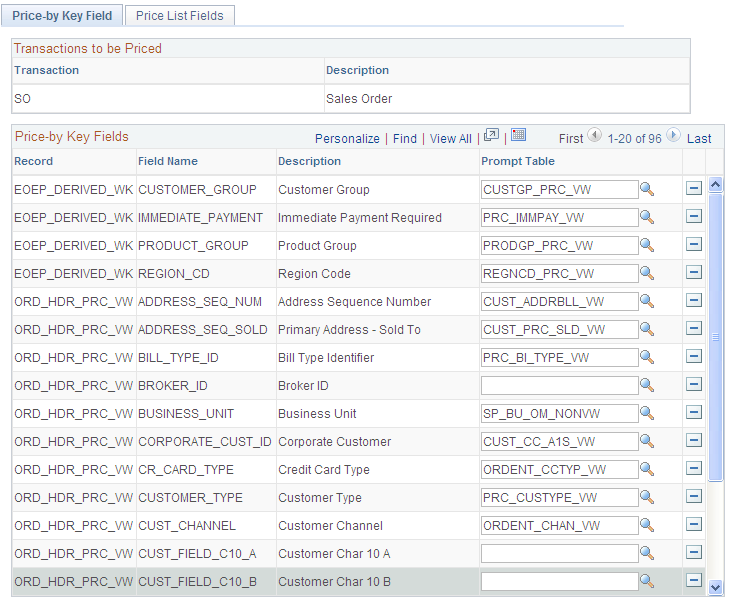
This example illustrates the fields and controls on the Price-by Key Field page (2 of 2). You can find definitions for the fields and controls later on this page.
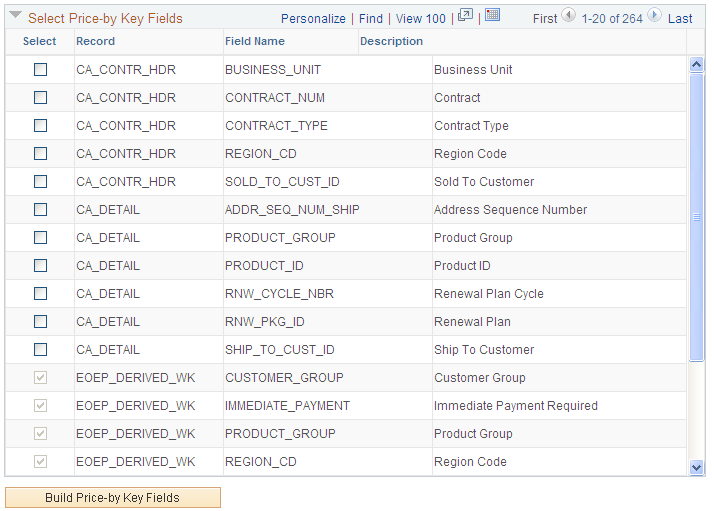
Field or Control |
Description |
|---|---|
Price-by Key Fields |
View the current price-by fields for the transaction. You can delete fields from this list to remove them from use in pricing the transaction. |
Build Price-by Key Fields |
Click to add fields to the Price-by Key Fields grid after selecting them from the Select Price-by Key Fields grid. Note: If a price-by field is currently assigned to a price rule or an arbitration plan, you cannot remove it from the list of values assigned to the pricing transaction. |
Select Price-by Key Fields |
Select additional price-by fields. Note: The number of pricing keys that you can define is not limited; however, system performance slows when the number of keys increases. In addition, you might need to change the application code to pass the value to the Enterprise Pricer. For example, if you add a new field for sales orders, you must add code to the sales order to pass the value of the new field when calling Enterprise Pricer. You must perform this customization for both online and batch pricing. The RMA transaction uses the same pricing keys as the Sales Order transaction. Therefore, there is no need to set up pricing keys specific to the RMA transaction. |
Use the Price List Fields page (EOEP_APPLIST_FLDS) to select valid price-list-related business objects that are used when creating price lists and when defining the price list lookup method.
Navigation:
Field or Control |
Description |
|---|---|
Price List Lookup |
Select how you want the system to perform price list lookup. Values are: Consider all prices: The system considers all matching price lists based on the related business objects and price rules that you have attached to the price lists. It then selects the lowest price for the product. Lookup in priority order: The system establishes the order for the price list lookup based on the values in the Price-by Key Fieldnames Priority section. Use this method to establish a hierarchical method for selecting the list price for the transaction. If Lookup in priority order is used, the price list with the higher priority will be used. If there are multiple price lists with same priority, the one with the lowest price will be used. Note: If the price list and related objects do not require the definition of a complex price condition, you may use the price list related objects. |
Key Field Code |
Select price-by keys to define the valid related business objects for a price list. These values are available as related business objects on the Price List Related Object page. They are a subset of the Price-by Key Fields for the transaction. |
Priority |
Establish a hierarchical order to price list lookups by entering a numeric value. This field is available only if you select the Lookup in priority order option in the Price List Lookup field. |
Use the Pricing Dates page (EOEP_DATE_VAR) to set up dates used for pricing process.
Navigation:
Field or Control |
Description |
|---|---|
Date Name |
Enter a date variable name. The name must:
|
Date Type |
Select the date type. Values are: Requested Arrival Date: The date that the customer wants the order to arrive on site. This option is used only by PeopleSoft Supply Chain Management installations. Effective Date: The date the transaction takes place, for example, the order date in OM. Order Date: The date that the order header is created. The system uses the current date as the default date on a sales order header, but you can enter another date. Price Date: The date specified on the arbitration plan. For example, on the price formula, you can specify Price Date <= January 1, 2005. If the arbitration plan used specifies Price Date = Scheduled Ship Date. When the price formula is evaluated, Scheduled Ship Date <= January 1, 2005 is evaluated. Schedule Ship Date: The date the order line is scheduled to ship. The system calculates this date from the requested arrival date, using the transit lead time and exception ship dates. You can, however, enter another date. This option is used only by PeopleSoft Supply Chain Management installations. System Date: The current server date, that is, the system variable %Date. User Date: A customer-defined date. Note: This PeopleSoft application does not automatically support a defined User Date. Implementation requires that the transaction pass the value for each user date when Enterprise Pricer is called. For example, if you add a user date for sales order, then you also must add code in sales order to pass the values. For sales orders, an API has been created for you to easily implement required logic. See example implementation class SCM_OM_API:Sample:SamplePricerInputLine for more information. The same API is used to pass customer-defined pricing variables. |
Description |
Provide a description for the pricing date. Used when selecting the pricing dates. |
Record |
Select the record from which you wish to pull the date value. Applies only when the pricing variable selected is User Date. |
Field Name |
Select the field from which you want to pull the date value. Applies only when the pricing variable selected is User Date. Note: Enterprise Pricer does not use Record and Field Name to automatically retrieve the value for the user date. These fields are only for the convenience of the implementation of user dates. For example, you can use the values in these fields to automatically retrieve the value for the user date and pass them to the Enterprise Pricer. |
Use the Pricing Variables page (EOEP_PRICE_VAR) to set up variables that are used in price rule formulas when defining mathematical expressions.
Navigation:
Field or Control |
Description |
|---|---|
Pricing Variable Name |
Enter a variable name. The format of the name is the same as pricing dates. |
Pricing Variable Type |
Select a variable type. All of the variable types, except User Variable, are Pricer variables whose values are known to Enterprise Pricer, either because the values are computed by the Enterprise Pricer (for example, the current net price) or because they are explicitly passed from the transaction (for example, the product cost by sales order). The variable types are: Alternate Product Cost: The alternate product cost of the transaction line. If not provided, value of Product Cost is used. Base Price: The base price used in the pricing calculation. Select from list price, product cost or alternative product cost, buying agreement price. Index Start Value: Price index start value. It is automatically retrieved by Enterprise Pricer based on the index start date specified by the transaction. Index End Value: Price index end value. It is automatically retrieved by Enterprise Pricer based on the index end date specified by the transaction. Index Start Amount: The start amount to apply the index adjustment. The amount is passed from transaction (for example, Contracts). If it is not provided, then the value of Base Price is used. Net Price: The current calculated net price (running net price). List Price: The list price of the transaction line. Product Cost: The product cost of the transaction line. Buying Agreement Price: The buying agreement price is used in the pricing calculation. Rollup Quantity: The rolled-up quantity of the transaction lines that match the price rule. This value is used to select the price formula breaks. Rollup Amount: The rolled-up amount of the transaction lines that match the price rule. This value is used to select the price formula breaks. Rollup Weight: The rolled-up weight of the transaction lines that match the price rule. This value is used to select the price formula breaks. Rollup Volume: The rolled-up volume of the transaction lines that match the price rule. This value is used to select the price formula breaks. Note: Index Start Amount, Index Start Value, and Index End Value are currently only used by Contracts. Trans Extended Base Price: Sum of the extended base price for the entire transaction. Trans Extended List Price: Sum of the extended list price for the entire transaction. Trans Extended Net Price: Sum of the extended net price for the entire transaction. Trans Extended Product Cost: Sum of the extended product cost for the entire transaction. User Variable: Customer-defined variable. Note: Not all variables are available in all situations. |
Record |
Select the record from which you want to pull the variable value. Applicable only when the pricing variable selected is User Variable. |
Field Name |
Select the numeric field from which you want to pull the variable value. Applicable only when the pricing variable selected is User Variable. Note: Enterprise Pricer does not use Record and Field Name to automatically retrieve the value for the user variable. These fields are only for the convenience of the implementation of user variables. For example, you can use the values in these fields to automatically retrieve the value for the user variable and pass them to the Enterprise Pricer. |