Running the Pricing Simulator
This section lists common elements and discusses how to run the pricing simulator.
|
Page Name |
Definition Name |
Usage |
|---|---|---|
|
EOEP_TEST |
Use to test the pricing information that is set up with Enterprise Pricer and to select values for the transaction price-by keys that are used in the pricing simulation. |
|
|
Pricing Keys, User Dates/Variables Page |
EOEP_TEST_LN_KEY |
Use to select and view the line-level pricing keys that are used in the pricing simulation. It also enables you to enter test values for user dates and user pricing variables. |
|
Header Adjustments Page |
EOEP_TEST_HD_ADJST |
View the details of the adjustments that apply to the header. The link for this page is only available if adjustments apply to the header. |
|
Line Adjustments Page |
EOEP_TEST_LN_ADJST |
View the details of the adjustments that apply to the line. You can view the adjusted unit price and the price rule, formula, and keys that are used for the adjustment. The link for this page is only available if adjustments apply to the line. |
Field or Control |
Description |
|---|---|
Key field code |
Represents the transaction field that is used to match to the price rules. The available values are based on the pricing keys established for the transaction. Note: You can update the pricing keys in the simulator in two places. Update the header level pricing keys on the main page of the Simulator page. The line-level pricing keys are updated on the Pricing Keys page. |
Value |
Represents the transaction value of the key field code. The available values are based on the selection in the Key field code field. Note: Line-level information that is entered in the Header Information section is applied to all lines in the simulation unless other values are entered explicitly for each line. |
Use the Simulator page (EOEP_TEST) to use to test the pricing information that is set up with Enterprise Pricer and to select values for the transaction price-by keys that are used in the pricing simulation.
Navigation:
Click the Simulate Pricing link on the Promotions, Manage Promotions, Create Customer-Specific Promotion, Product Details or Product Prices page.
This example illustrates the fields and controls on the Simulator page (1 of 2). You can find definitions for the fields and controls later on this page.
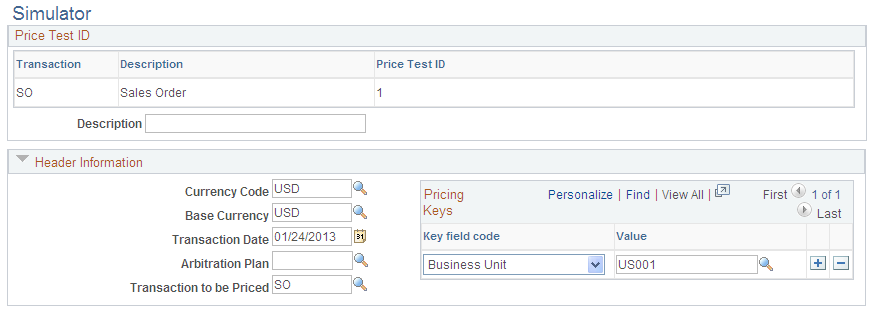
This example illustrates the fields and controls on the Simulator page (2 of 2). You can find definitions for the fields and controls later on this page.
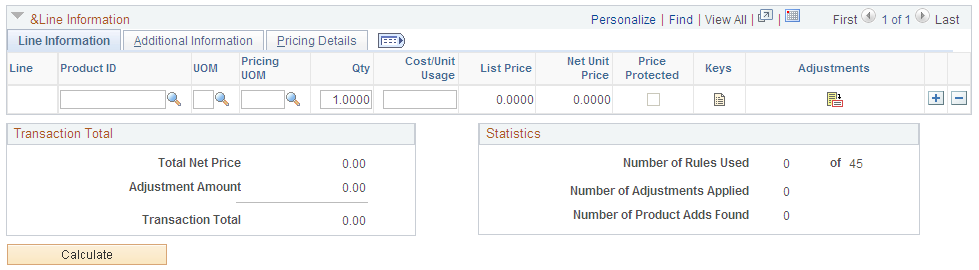
Note: When you use the simulator page, enter the arbitration plan, pricing key values, and product information. You must enter all applicable values for the transaction that you are trying to simulate, otherwise the system does not create the adjustments.
If you do not receive the desired results using the simulator, check that:
The price rule assigned to the arbitration plan has a status of Deployed or Ready to Test.
The quantity or amount reflect what was specified on the Formulas page of the price rule.
The date matches the date break of the formula.
Review the text in the Rule Definition group box on the Conditions page to ensure that it accurately reflects how the conditions for the rule are applied.
Field or Control |
Description |
|---|---|
Description |
Enter descriptive text for each of the simulations that you are testing. For example, you might create one for giveaways, price overrides, and so on. You can save a simulation for later use and modify it as you make changes to the price lists, rules, and arbitration plan. |
Header Information
Select information to simulate the transaction header and lines.
Field or Control |
Description |
|---|---|
Currency Code |
Enter the currency code of the simulated transaction. |
Base Currency |
Enter the base currency of the business unit for the simulated transaction. |
Transaction Date |
Used to determine applicable price formulas. The current date appears by default. |
Arbitration Plan |
The list of available options is based on the transaction that you select. If you do not select an arbitration plan, the default is used. |
Transaction to be Priced |
Allows the user to test pricing for those child transactions whose Pricing Data Used is Parent Application on the Price Transaction Code page. |
Line Information
Select the Line Info tab.
Select product, ordering unit of measure, pricing unit of measure (if applicable) and quantity to simulate the transaction line detail.
Field or Control |
Description |
|---|---|
Unit Cost |
Enables you to specify the unit cost for the item directly in the simulator. |
List Price |
View the list or base price for the product. |
Net Unit Price |
View the price after the adjustments are applied. |
Recurring Price and Frequency |
Retrieves from the list price that is applied to the line. These fields appear only if you use PeopleSoft Order Capture. |
Protected |
Select if the product is price protected on the applied price list. |
|
Click the Pricing Keys, User Variables button to edit or view the pricing keys, user dates, and user variables for additional line level transaction information (in addition to the pricing keys on the Simulator page). You can use the page if you want to price the line by different values that the header or entire order. The available values are based on the pricing keys that are established for the transaction. |
|
Click the Adjustments button to view the line-level price adjustments for the simulation. The button is visible only if there are header or line adjustments that match the criteria of the price simulation. |
Additional Information Tab |
Use to enter the schedule ship and arrival dates for the order as well as to simulate different pricing for KVI, NDP, and regular products. |
Pricing Details Tab |
Use to view a summary result of the pricing process for the line. |
Pricing Quantity |
View the quantity in the pricing unit of measure that is used in the pricing calculation. |
List Price Origin |
View the origin of the list price. Price List: The price is retrieved from a price list. The price list ID appears next to Price List Origin field. Price List (base): The price is retrieved in the base currency from a price list. The price list ID appears next to Price List Origin field. Note: This value is used in PeopleSoft CRM only. Product Price: The price is retrieved from the Product Price definition. Product Price (base): The list price is retrieved in the base currency from the Product Price definition. |
Price List ID |
View the ID for the price list from which the list price is retrieved. |
Pricing Base Price |
View the base price for the item in the pricing UOM. |
Pricing List Price |
View the list price for the item in the pricing UOM. |
Pricing Net Unit Price |
View the net unit price for the item in the pricing UOM. |
Payment Terms |
View the terms that are retrieved from the price rule that matches the simulation. Note: This option is used in PeopleSoft SCM installations only. |
Margin Violated |
This box is checked if the line violates any minimum or maximum margin rules. |
Product Adds
Additional lines for the Product Adds sorted and matched by the arbitration plan appear here.
Transaction Total
View the total net price for the simulated transaction including adjustments that apply to the entire order (total order discounts and total order surcharges).
Statistics
View statistical results of the simulation.
Calculate
Field or Control |
Description |
|---|---|
Calculate |
Click to calculate or recalculate the price simulation and view the price adjustments. |

