Maintaining Suppliers
To maintain suppliers, use the Maintain Supplier URLs (PV_VNDR_URL_MAINT), Procurement Card Issuers (CC_CARD_TBL), Supplier Control (VENDOR_CONTROL), and Supplier Information (VNDR_ID) components.
This section discusses how to enter URLs for supplier websites.
|
Page Name |
Definition Name |
Usage |
|---|---|---|
|
Maintain Suppliers Page |
PV_ADM_VNDR |
Access the pages that you use to maintain suppliers.
|
|
PV_VNDR_URL_MAINT |
Enter URLs for supplier websites. Click the Supplier link on the Item Description page to access that supplier's website. |
|
|
Card Issuer Page |
CC_CARD_TBL |
Set up a procurement card supplier that is associated with a PeopleSoft Payables supplier. Click the Procurement Card Issuers link on the Maintain Suppliers page. |
|
Supplier Set Control Page |
VNDR_CNTRL |
Set up supplier control data, such as auto numbering, VAT information, wait days, and duplicate supplier checking. Click the Supplier Control link on the Maintain Suppliers page. |
|
Summary Page |
VNDR_ID1_SUM |
View summary information about a supplier, including who created the supplier, when the record was last modified, and by whom. This page appears only after you have saved a supplier. Click the Supplier Information link on the Maintain Suppliers page. |
|
Identifying Information Page |
VNDR_ID1 |
Enter identifying information for a supplier, including the supplier name and short name, classification, status, persistence, withholding and VAT eligibility, relationships with other suppliers, setting to check for duplicate invoices, and additional identifying elements that are required for reporting to government agencies. Click the Supplier Information link on the Maintain Suppliers page. Then select the Identifying Information tab. |
|
VAT Registration Details (value-added tax registration details) Page |
VNDR_VAT_RGSTRN |
Specify VAT registration information for all the countries with which the supplier is registered to do business. Click the Registration link on the Identifying Information page. |
|
VAT Defaults Setup (value-added tax defaults setup) Page |
VAT_DEFAULTS_DTL |
Specify and review VAT default settings at the supplier level. Click the VAT Default link on the Identifying Information page. |
|
Service VAT Treatment Default Setup (service value-added tax treatment default setup) Page |
VAT_DEFAULTS_DTL |
Specify and review VAT default settings for VAT on services at the supplier level. Click the VAT Service Treatment Setup link on the Identifying Information page. |
|
General Information - General Info Page |
CUST_GENERAL1 |
Define bill to-customer information. The Bill to Customer Details link is available only if you can automatically create bill to customers from the Supplier component. Click the Bill To Customer Details link on the Identifying Information page. |
|
Supplier User Page |
VENDOR_USER |
Identify users who are authorized to access supplier information.
|
Use the Maintain Supplier Hyperlinks page (PV_VNDR_URL_MAINT) to enter URLs for supplier websites.
Navigation:
Click the Maintain Supplier URLs link on the Maintain Suppliers page.
This example illustrates the fields and controls on the Maintain Supplier Hyperlinks page. You can find definitions for the fields and controls later on this page.
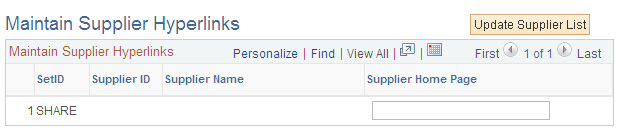
To enter the URL for a supplier's website:
Click the Update Supplier List button to display the suppliers within the designated SetID.
This button disappears after the suppliers appear.
In the Supplier Home Page field, enter the URL for the supplier.
Click the Save button to save the work.
Click the Supplier link on the Search Catalog page to access the supplier's website.