Managing Purchase Orders
This section discusses how to manage purchase orders.
|
Page Name |
Definition Name |
Usage |
|---|---|---|
|
PV_PO_LIST |
Manage POs by adding a new PO, changing an existing PO, or creating a change order. |
Use the Manage Purchase Orders page (PV_PO_LIST) to manage POs by adding a new PO, changing an existing PO, or creating a change order.
Navigation:
This example illustrates the fields and controls on the Manage Purchase Orders page. You can find definitions for the fields and controls later on this page.
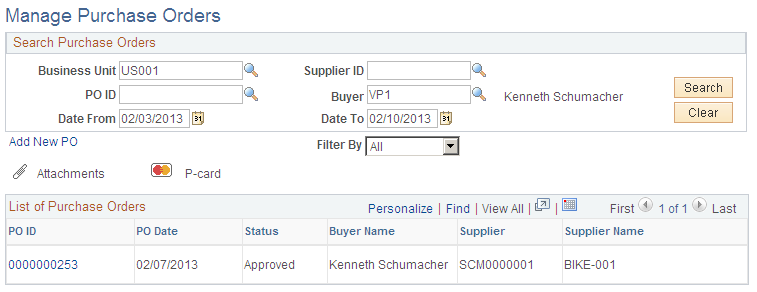
Use the top section of this page to search for existing POs.
Field or Control |
Description |
|---|---|
Supplier ID |
Enter a Supplier ID to limit the list of purchase orders to a specific supplier. |
PO ID (purchase order ID) |
To further narrow the list of POs, enter the ID to display a specific PO. |
Buyer |
Enter the name of the buyer on the PO. You can select only buyers that are authorized for the user ID on the User Preferences page. |
Date From and Date To |
This is a range of dates from which the system will limit the view of POs within the list of POs. |
Filter By |
Select the method by which you want to filter POs that appear in the list. You can filter by: All, Approved, Dispatched, Open, or Pending. |
Add New PO (add new purchase order) |
Click to access the Maintain Purchase Order page, where you can create a new PO. |
List of Purchase Orders
Field or Control |
Description |
|---|---|
PO ID (purchase order ID) |
Click to access the Maintain Purchase Order page, where you can review and maintain header and line-level details for a PO. |
Supplier |
Displays the Supplier ID used on this PO. This is the supplier to whom the PO is sent. |