Setting Up Attachments for Transactions
To set up attachments for transactions, use the File Attachments Administration component (PV_ATTACH_ADMIN).
This section provides an overview of transaction attachments and discusses how to identify servers, component names, and paths for stored attachments, define supplier email addresses for sending attachments, and set up locations for storing attachments.
|
Page Name |
Definition Name |
Usage |
|---|---|---|
|
Administer File Attachments Page |
SAC_ATT_ADMIN |
Identify servers on which to store attachments. |
|
VNDR_ADDRESS |
Define supplier email addresses for sending attachments. |
|
|
URL Maintenance Page |
URL_TABLE |
Requires end users to manually enter the file location for attachments (not the recommended method). |
A transaction attachment is a file that you can attach to a transaction, such as a PeopleSoft eProcurement requisition. The file can be a Microsoft Word file, a Microsoft Excel spreadsheet, a Microsoft PowerPoint presentation, a Microsoft Visio diagram, or any other type of document. Requesters and buyers can view these attachments. The system adds the attachment automatically to the purchase order that is created from the requisition. You can then send these attachments to a supplier.
Note: Other PeopleSoft applications use transaction attachments. This section uses PeopleSoft eProcurement transaction examples, but these examples can apply to any PeopleSoft transaction.
PeopleSoft applications enable you to store attachments to and retrieve attachments from a server. After you set up attachments for the system:
Requesters can add attachments to their requisitions using header, line, or ship to comments from the Review and Submit page.
Requesters can add attachments to the receipt header and receipt line using the comment pages from the Receive page.
Requesters or buyers can view attachments to requisitions using the Requisition Details page and the Requisition Schedule and Distribution page within the Manage Requisitions component.
Buyers can view attachments to requisitions using the Expedite Requisitions page.
Buyers can view attachments to purchase orders using the Manage Purchase Orders page.
Buyers can notify the supplier of an attachment to be sent with the purchase order by running the Notify Suppliers of Attachment process (PV_EMAIL_AE).
This process sends the supplier an email with the purchase order, line number, and attachment.
To add attachments to transactions, you can:
Use the attachment utility that is provided by PeopleSoft PeopleTools.
This utility enables the system administrators to control where attachments are stored. Administrators can configure more than one server and change the server settings when needed. This utility standardizes the use of attachments. Users do not need to remember or enter the network path for attachments. This is the recommended method.
Set up a server location for storing attachments.
Users manually place their attachments on a file share on the network and add the path to the attachment file into the transaction that they want it associated with. This method uses the URL Maintenance Page to set up a location for storing attachments. This is usually an FTP server. In the root directory, add a subfolder named PV and then give read and write privileges to anonymous users, or any users who are specified in the FTP string. For PeopleSoft eProcurement attachments, create a URL identifier that is named PV for the FTP location and then specify the FTP server address. The FTP root location must contain a subdirectory that is named PV.
Using the Attachments Utility for Other PeopleSoft Applications
This attachments utility enables you to set up and administer file attachment servers in one component. You no longer need to add code to hold explicit references to URLs or identify the type of database. All of this is accomplished using the Administer Attachment Servers component. You can change the active server, without changing code.
Records that you need to store attachments to and retrieve attachments from a PeopleSoft eProcurement requisition have already been defined by PeopleSoft. However, you can design attachments to be used in PeopleSoft Purchasing, PeopleSoft Services Procurement, and PeopleSoft Strategic Sourcing.
Use the completed attachment feature in PeopleSoft eProcurement as an example. Using the PeopleSoft eProcurement example, the basic expectation is that the application has a record in which it stores attached file references. This record is a child of the parent records for the application and appears in a scroll.
To store references to attached files, every application must define a record that is associated with an underlying table. For example, the PeopleSoft eProcurement requisition component has the record PV_REQ_ATTCH in which it stores references to all attached files. Following the usual pattern, this record uses the key fields of its parent records and adds a unique key of its own. This utility expects the applications to have such a record (the attachment reference record for the application).
The attachment reference records must include these two fields: SCM_ATTACH_ID and ATT_VERSION. These two fields are the key fields of the PV_ATTACHMENTS record, which is the central repository of all attachment information.
The PV_ATTACH_NUM field is no longer necessary, although it does not need to be deleted. Include any other field from PV_ATTACHMENTS in the attachment reference record for the application.
When you are designing the user interface, only the user file and description fields should be made visible to the users. For PeopleSoft eProcurement, the work record PV_ATTACH_WRK includes these two fields. Also, if you use the application development framework class, Application Interface, then this work record and the class resolve all persistence issues.
In general, you should enable users to attach more than one file. Use the Line Comments page (PV_REQ_COMMENTS) in PeopleSoft eProcurement as an example of the proper scrolls, buttons, and grids to use. The Line Comments page enables you to add and view attachments using buttons.
The View button is inside the scroll and associated with SCM_ATTACH_WRK.SCM_DOWNLOAD. For the Add button, copy the PeopleSoft eProcurement ATTACHADD field in the work record PV_REQ_WRK, and then change the one piece of the code that refers to PeopleSoft eProcurement:
Local Rowset &rs = GetLevel0 () (1). GetRowset (Scroll.REQ_LINE) (&Level1Row).
GetRowset (Scroll.PV_REQ_ATTACH);If you decide that you want to include the Add button inside the grid, the SCM_ATTACH_WRK record provides the SCM_UPLOAD field, which can be bound to an Add button within a grid. In this case, you do not need to add any code. Verify that the attachment reference record for the application is included in the same grid. As long as the system can find an attachment reference record for the application, which includes the fields PV_ATTACH_ID and ATT_VERSION, the utility manages every event, including row insertion, attachment upload, download, and save.
When attachment files are to be stored in a server, PeopleSoft PeopleTools requires the database to have a record structured in a specific way. These delivered records meet these requirements: FILE_ATTDET_SBR for database servers and FILE_ATTACH_SBR for File Transfer Protocol (FTP) servers.
Use the Supplier Address page (VNDR_ADDRESS) to define supplier email addresses for sending attachments.
Navigation:
This example illustrates the fields and controls on the Supplier Address page.
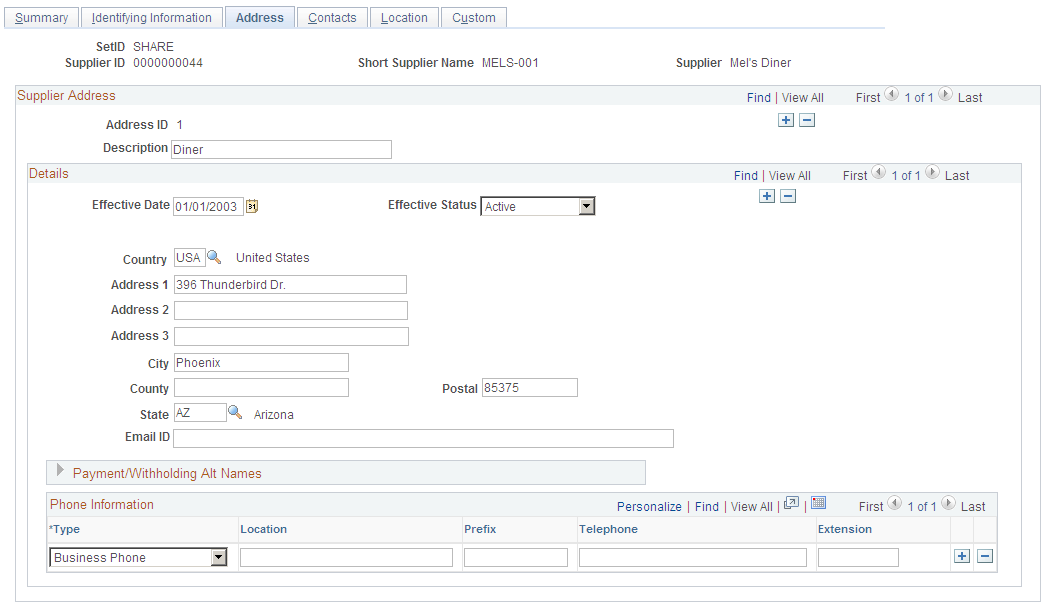
To send an attachment to the supplier, for the 001 address ID, enter the supplier's email ID address in the Email ID field. When you run the Notify Suppliers of Attachments (PV_EMAIL_AE) process, attachments are sent to the supplier email address, along with the purchase order ID and line number. The attachment is sent only after the purchase order is dispatched and published. Header level attachments will not be sent by this process.