Creating Return to Vendor (RTV) Stock Requests
The return to vendor (RTV) feature in PeopleSoft Purchasing can generate a material stock request (MSR) in PeopleSoft Inventory in order to return stock to a supplier. The MSR can be created automatically by the system or entered manually by a user. This MSR can be created:
In the unfulfilled state. You have the option to create a pre-allocation to the returned stock.
In the shipped state.
There are a variety of business reasons for initiating a supplier return. You may receive defective materials, too many items, items shipped in error, or items that you no longer require. When you return goods or services purchased from a supplier, you enter a Return to Vendor (RTV) transaction in PeopleSoft Purchasing. Typically, this RTV transaction specifies the purchase order from which the materials were acquired; however, returns can be processed in PeopleSoft Purchasing without referencing the original purchase order if this detail is no longer available. Once you've created an RTV ID in PeopleSoft Purchasing, steps are taken in PeopleSoft Inventory to remove any stock that has already been put away and update the inventory quantity balances. Note that if the stock is rejected upon receipt and does not get put away in PeopleSoft Inventory, then it does not impact inventory balances and is handled exclusively in PeopleSoft Purchasing. If the stock was put away into a PeopleSoft Inventory business unit, then the RTV transaction (Purchasing, Return To Vendor, Add/Update RTV) determines what actions are taken in PeopleSoft Inventory:
When the RTV line disposition is Ship, inventory personnel retrieve the stock from the current material storage location and ship the stock back to the supplier. A MSR is created to record this action.
When the RTV line disposition is Destroy, inventory personnel retrieve and destroy the stock. An inventory adjustment is used to record this action.
This section discusses shipping inventory back to the supplier when the RTV line disposition is Ship. For information on scrapping inventory, when the RTV line disposition is Destroy, see the "Making Stock Quantity Adjustments and Transfers Within the Business Unit" topic of this documentation.
See Understanding Adjustments for Return to Vendor Stock.
Keep in mind the following information when working with a return to vendor MSR:
You can only return stock for which the RTV line disposition is Ship.
You cannot add product kits to a return to vendor MSR.
You cannot use item substitutes on a return to vendor MSR.
The demand line must be pre-allocated before it is processed by the Order Release Request process.
During the picking stage in PeopleSoft Inventory demand fulfillment, you cannot over-pick stock on the MSR line tied to the RTV line. For example, if the RTV line has 25 units and the corresponding MSR line is to ship 25 units, then you cannot exceed 25 units during picking.
The return to vendor MSR is created as approved. No approval process is performed using the Approve Stock Request page or the Shortage Workbench.
The return to vendor MSR cannot be pegged.
The return to vendor MSR cannot be lot allocated.
As the return to vendor MSR flows through the fulfillment steps, you cannot increase the requested quantity to be greater than the original RTV quantity less quantities already in process.
As the return to vendor MSR flows through the fulfillment steps, you cannot change the ship-to customer ID or delete the address override.
Process Flow of RTV Inventory Shipping Options
The following diagram illustrates the process flow for shipping inventory back to the supplier. The RTV transaction is entered on the Return to Vendor page in PeopleSoft Purchasing. If the RTV line disposition is Ship, then an MSR is created in PeopleSoft Inventory using the Request Type of supplier Returns. The RTV Inventory Ship Option field, also on the RTV transaction in PeopleSoft Purchasing, determines how the MSR is created in PeopleSoft Inventory. This MSR can be created by an EIP or entered manually by a user. The MSR can be created in the shipped state or created in the unfulfilled state to be released, picked, confirmed, and shipped. Once the Deplete On Hand Qty (Depletion) process is run, the RTV transaction in PeopleSoft Purchasing is updated with the shipping quantity.

The process flow for RTV inventory shipping includes:
The RTV Inventory Ship Option field is Express. This option enables a user to complete the shipment of RTV stock by simply entering and saving the RTV using the Return to Vendor page in PeopleSoft Purchasing.
When the RTV is saved on the Return to Vendor page, the Fulfillment Request Handler generates an XML message using the INVENTORY_SHIPPING EIP and populates the inbound staging tables. This message transaction contains the data to build an MSR based on the information in the RTV. The Fulfillment Requests process retrieves the data from the staging tables and applies it to the PeopleSoft Inventory demand tables creating the MSR in the shipped state.
Based on your fulfillment engine setup, the Fulfillment Requests process and the Deplete On Hand Quantity process can be launched automatically so that the user saves the RTV using the Return to Vendor page (one step) and then sees the shipped quantities display on the page.
The RTV Inventory Ship Option field is Fulfillment. This option enables a user to use one step to record the RTV and create the MSR in the unfulfilled fulfillment state. Once the MSR has been created, your warehouse personnel follow your organization's standard routine for warehouse shipments, such as, generating a pick plan, confirming picking, generating shipping documents, and so on.
When the RTV transaction is saved on the Return to Vendor page in PeopleSoft Purchasing, the Fulfillment Request Handler generates an XML message using the INVENTORY_CREATE_STOCK_REQUEST EIP and populates the inbound staging tables. This message transaction contains the data to build an MSR based on the information in the RTV. The Fulfillment Requests process retrieves the data from the staging tables and applies it to the PeopleSoft Inventory demand tables creating the MSR in the unfulfilled state. To insure that the correct stock is returned to the supplier, you can have the system pre-allocate this MSR to identify the exact material storage location, lot, and serial ID of the rejected stock. The pre-allocate process can select stock from materials storage locations that are non-nettable, WIP, inspection, and on hold. The MSR then follows your normal shipping process to release, pick, confirm and ship the stock.
Similar to the express option, your fulfillment engine setup enables you to streamline your fulfillment steps so that user input is only required where your organization desires it. For example, you can use auto-processing to take the order to the released state so that, from the end-user's perspective, the picking plan prints when a user enters the RTV transaction.
The RTV Inventory Ship Option field is Manual. The manual option splits the RTV creation and the MSR creation into separate steps. In this method, a user must create the RTV transaction in PeopleSoft Purchasing and then a user must create the MSR to ship the rejected stock back to the supplier using either the Express Issue component or the Create/Update Stock Request component.
The Express Issue component copies the information from the RTV and then creates the MSR in the shipped state. This component also updates the RTV Line Shipped (RTV_LN_SHIP) table in PeopleSoft Purchasing with the updated pro number information.
The Create/Update Stock Request component copies the information from the RTV and then creates the MSR in the unfulfilled state. The MSR can then follow your organization's standard routine for warehouse shipments by generating a pick plan, confirming picking, generating shipping documents, and so on. To insure that the correct stock is returned to the vendor, you can pre-allocate this MSR to identify the exact material storage location, lot, and serial ID of the rejected stock. The pre-allocate process can select stock from materials storage locations that are non-nettable, WIP, inspection, and on hold.
Similar to the express and fulfillment options, your fulfillment engine setup enables you to streamline your fulfillment steps so that user input is only required where your organization desires it.
The MSR is released, picked, confirmed, and shipped. As the MSR flows through the fulfillment steps that you have enabled in your environment, RTV MSRs can be kept separate from non-RTV orders. Processes, pages, and inquiry pages within the fulfillment process contain options to select just RTV order or just non-RTV orders.
The Depletion process is run. The Deplete On Hand Quantity process moves the MSR to the depleted state and reduces the inventory business unit quantity balances for the shipment. For RTV transactions, the Deplete On Hand Quantity process updates the RTV Line (RTV_LN) and RTV Line Distribution (RTV_LN_DISTRIB) tables in PeopleSoft Purchasing with the shipment quantities and dates. The process also changes the RTV line shipment status to Shipped if the shipped quantity is greater than or equal to the return quantity.
Note: The entire return-to-vendor feature includes elements of PeopleSoft Purchasing, Payables, Cost Management, and Inventory. For a complete understanding of RTV, see the PeopleSoft Purchasing .
|
Page Name |
Definition Name |
Usage |
|---|---|---|
|
EXPRESS_ISSUE1_INV |
Select the Request Type of supplier Returns to create a return-to-vendor MSR in the shipped fulfillment state. See also; Express Issue Page in the Creating Online Orders Using Express Issue in the PeopleSoft Inventory topic. |
|
|
EZ_ISSUE_INV |
Select the Request Type of supplier Returns to create a return-to-vendor MSR in the unfulfilled fulfillment state. |
|
|
EXPRESS_ISSUE_RTV |
Enter search criteria and select an RTV transaction from PeopleSoft Purchasing. The data is copied to the material stock request to ship stock back to the supplier. This page is available only for supplier return requests. |
|
|
INV_ADDRESS |
View and modify the ship to address for the order or order line. |
|
|
RTV Pro Numbers (return-to-supplier pro numbers) Page |
EXPR_ISS_RTV_PRO |
Capture multiple pro numbers for an RTV line being shipped from the Express Issue page. When the Express Issue component is saved, the system updates the RTV Line Shipped (RTV_LN_SHIP) table in PeopleSoft Purchasing with the updated pro number information. |
Before creating MSRs to return stock to a supplier, you must complete the following setup steps:
Define a material storage location (MSL) as a default RTV location using the Return to Vendor Default Location page (Inventory, Maintain Storage Locations, Default RTV Location). This default MSL is used to populate the stock request when the RTV transaction created in PeopleSoft Purchasing does not contain the picking location for the rejected stock. In most cases, this default RTV location is defined as your inspection area or the location where you place rejected stock. This MSL can be can a non-nettable location, inspection location, or on hold.
Define a customer ID to be used on the return to supplier stock requests. This customer ID is placeholder that enables you to ship returned stock to your vendors without having to define each of them as customers on the customer table. When the MSR is created, the RTV customer ID defaults to the customer ID fields, the name of the vendor (from the RTV) is put in the customer name fields, and the vendor address is put in the IN_DEMAND_ADDR record as an override to the stock request. For a return to vendor stock request, the address override is required. As the return to vendor MSR flows through the fulfillment steps, you cannot change the ship-to customer ID or delete the override address; however you can change the override address. To define the default RTV customer, complete the following steps:
Define a new ship-to customer using the Customer Information-General Information component (Customers, Customer Information, General Information, General Info). The customer ID should be easily identified as a dummy ID for RTV, such as, RTVID.
Enter the customer ID in the Default RTV Customer ID field on the Installation Options-Inventory page (Set Up Financials/Supply Chain, Install, Installation Options, Inventory). If the default RTV customer ID has not been defined, then an error displays when saving the RTV transaction in PeopleSoft Purchasing.
See Defining Application-Specific User Preferences.
Note: If the supplier is defined in the PeopleSoft system as a customer, then this customer ID is used rather than the default RTV customer ID.
Activate the new index to the IN_DEMAND table with the keys RTV_ID and RTV_LINE. This index is delivered in the list of recommended indexes but has not been activated.
Activate the necessary service operations (INVENTORY_SHIPPING EIP and INVENTORY_CREATE_STOCK_REQUEST EIP).
Choose your RTV inventory ship option and define the default hierarchy.
Choosing the RTV Inventory Ship Option
Based on your organization's needs, select an RTV Inventory Ship Option. This option determines how users record an RTV MSR to ship stock back to the supplier from the Inventory business unit. The options for the RTV Inventory Ship Option field are:
Express The express option enables a user to use one step to record the RTV and create the MSR in the shipped fulfillment state. When the RTV transaction is saved in PeopleSoft Purchasing, the system generates an XML message using the INVENTORY_SHIPPING EIP.
Note: For RTV lines using an inventory business unit that utilizes a warehouse management system (WMS) for their warehousing processes, the express option cannot be used because it could cause the stock quantities between the PeopleSoft Inventory business unit and the WMS to become out of balance. The Use External Warehouse Control check box on the Inventory Definition - Business Unit Options page controls the integration to a WMS.
Fulfillment The fulfillment option enables a user to use one step to record the RTV and create the MSR in the unfulfilled fulfillment state. When the RTV transaction is saved in PeopleSoft Purchasing, the system generates an XML message using the INVENTORY_CREATE_STOCK_REQUEST EIP. To insure that the correct stock is returned to the vendor, you can pre-allocate this MSR to identify the exact material storage location, lot, and serial ID of the rejected stock.
Manual The manual option splits the RTV creation and the MSR creation into separate steps. In this method, a user must create the RTV transaction in PeopleSoft Purchasing and then a user must create the MSR to ship the rejected stock back to the supplier using either:
The Express Issue component to create the MSR in the shipped state.
The Create/Update Stock Request component to create the MSR in the unfulfilled state. To insure that the correct stock is returned to the supplier, you can pre-allocate this MSR to identify the exact material storage location, lot, and serial ID of the rejected stock. The pre-allocate process can select stock from materials storage locations that are non-nettable, WIP, inspection, and on hold.
The RTV Inventory Ship Option field has the following default hierarchy to the individual RTV line:
The RTV Inventory Ship Option field can be defined for the Purchasing business unit using the Purchasing Definition - Business Unit Options page (Set Up Financials/Supply Chain, Business Unit Related, Purchasing, Purchasing Definition, Business Unit Options). The values of Express, Fulfillment or Manual can be used in this RTV Inventory Ship Option field.
The RTV Inventory Ship Option field can be defined for the user using the Procurement - Receiver Setup page of the Define User Preferences component (Set Up Financials/Supply Chain, Common Definitions, User Preferences, Define User Preferences, Procurement, select the Receiver / RTV Setup link). The value at the user-level overrides the business unit-level. The values of Express, Fulfillment, Manual or Default to Business Unit can be used in this RTV Inventory Ship Option field.
The default value for the RTV Inventory Ship Option field is placed in the line level of the RTV transaction in the Inventory Process field (Purchasing, Return To Vendor, Add/Update RTV, Source Information tab). The values of Express, Fulfillment or Manual can be changed for the individual RTV line. The RTV line disposition field must have the value of Ship in order to display the RTV inventory ship options.
Use the Express Issue page (EXPRESS_ISSUE1_INV) to select the Request Type of Supplier Returns to create a return-to-vendor MSR in the shipped fulfillment state.
Navigation:
This example illustrates the fields and controls on the Express Issue page displaying the RTV fields. You can find definitions for the fields and controls later on this page.
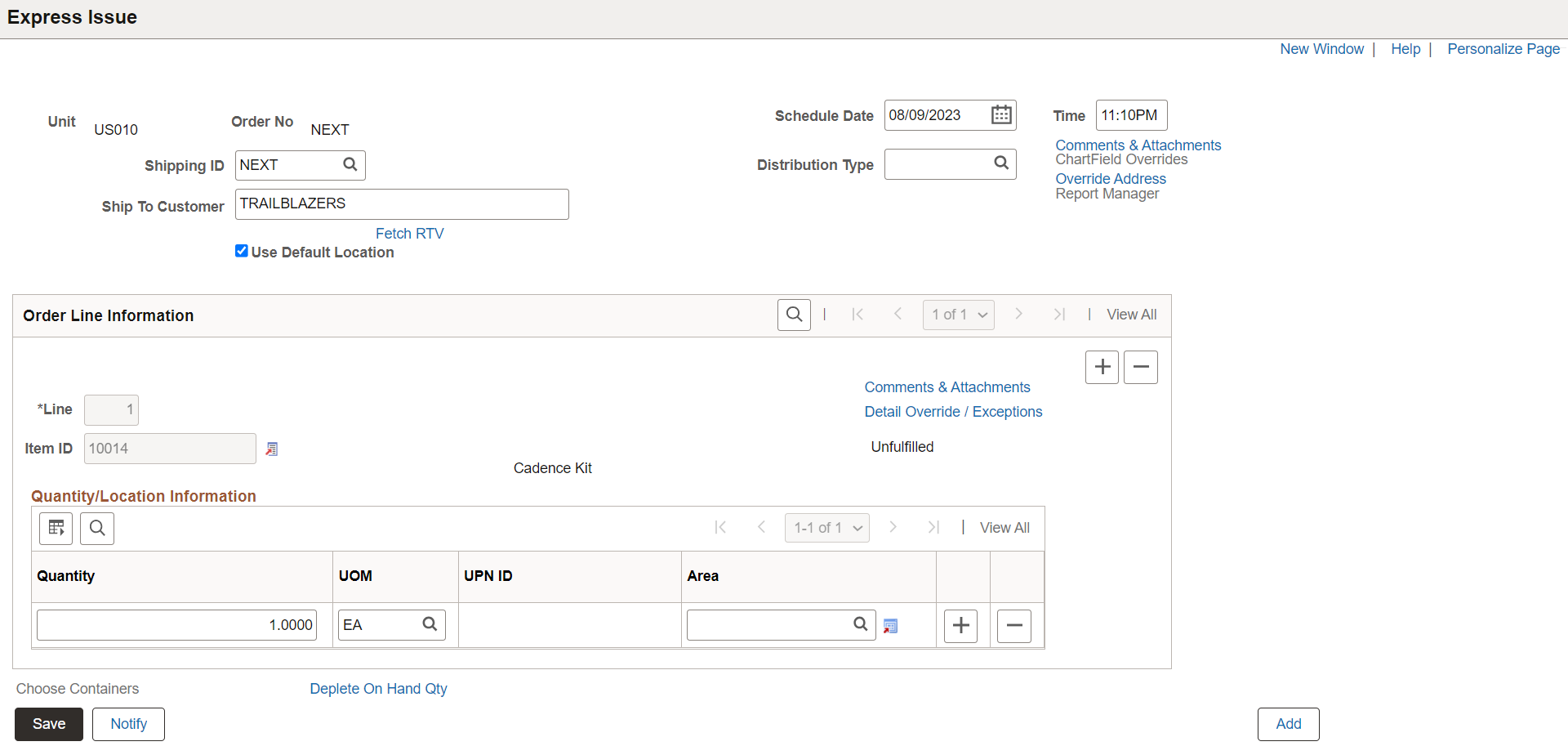
Use the Stock Request Summary page (EZ_ISSUE_INV) to select the Request Type of supplier Returns to create a return-to-vendor MSR in the unfulfilled fulfillment state.
Navigation:
This example illustrates the fields and controls on the Stock Request Summary page displaying the RTV fields. You can find definitions for the fields and controls later on this page.
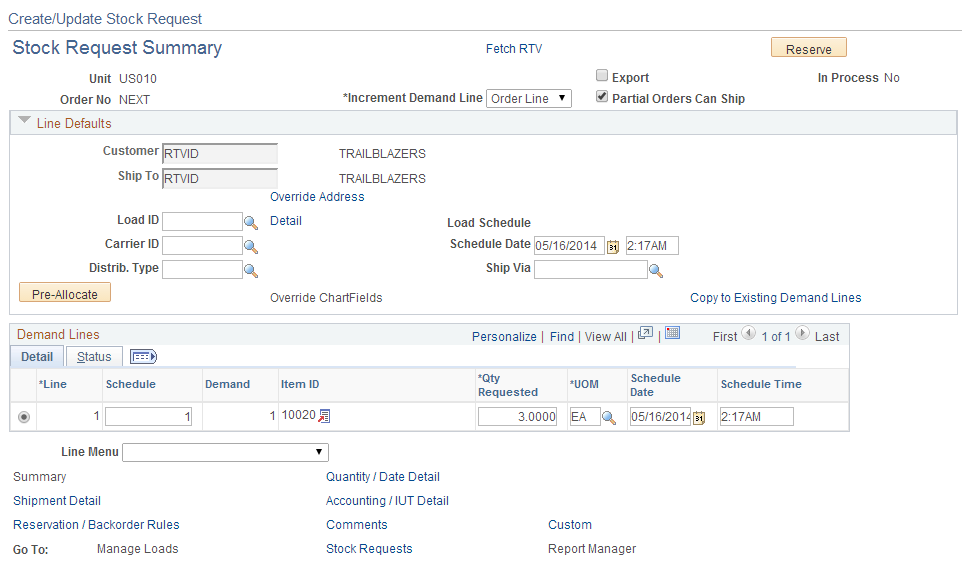
To create a return to vendor MSR using the Express Issue component or the Create/Update Stock Request component:
When entering the Express Issue page or the Create/Update Stock Request component, add the new MSR with a Request Type of supplier Returns.
On the Express Issue page or the Stock Request Summary page, click the Fetch RTV link to access the RTV Selection page where you can select RTV IDs for processing. Your selection populates this MSR with information from the RTV, including; item and quantity to be returned, the material storage location where the stock is located, lot IDs, serial IDs, supplier name, and supplier address.
(Optional) On the Express Issue page or the Stock Request Summary page, you can view or change the supplier shipping address using the Override Address link to access the Order Address page. If the supplier is defined in the PeopleSoft system as a customer, then this customer ID is used. If the supplier is not defined as a customer then the MSR uses the default RTV customer ID defined on the Installation Options-Inventory page (Set Up Financials/Supply Chain, Install, Installation Options, Inventory) and this ship-to customer cannot be changed on the MSR. The name and address fields are then overridden by the supplier name and address from the RTV transaction. This stock request must contain an address override, however, you can change it. Keep in mind that changing information on the Order Address page can cause your information to conflict with the RTV transaction in PeopleSoft Purchasing. Caution should be used when changing information here or on the RTV transaction.
(Optional) To make any changes to the shipping information:
On the Stock Request Summary page, you can use the Shipment Detail link to access the Shipment Detail page.
On the Express Issue page, you can use the Detail Override/Exceptions link to access the Detail Override/Exceptions page. In addition, from the Detail Override/Exceptions page you can select the RTV Pro Numbers link to access the RTV Pro Numbers page. Use the RTV Pro Numbers page to add multiple pro numbers to an RTV line. This enables you to keep track of every package that is shipped. When the Express Issue component is saved, the system updates the RTV Line Shipped (RTV_LN_SHIP) table in PeopleSoft Purchasing with the updated pro number information.
(Optional) On the Stock Request Summary page, you can use the Pre-Allocate button to create a pre-allocation to the specific material storage location where the RTV stock is located. This information comes from the RTV transaction or the default RTV location is used (Inventory, Maintain Storage Locations, Default RTV Location). The pre-allocate process can select stock from materials storage locations that are non-nettable, WIP, inspection, and on hold. RTV stock cannot be lot allocated, only pre-allocated.
Save the MSR. When a return to vendor stock request is saved on the Express Issue component or the Create/Update Stock Request component, the RTV transaction in PeopleSoft Purchasing is updated with information from the MSR. Another line within this same MSR cannot be created for the same RTV line; however, you can create a new MSR for the same RTV line as long as the total quantity is less or equal to the RTV quantity.
Keep in mind the following information when working with a return to vendor MSR:
You can only return stock for which the RTV line disposition is Ship.
You can only manually add the MSR using this page, if the RTV Inventory Ship Option is Manual. This value is located in the line level of the RTV transaction in the Inventory Process field. If the value is Express or Fulfillment then the INVENTORY_SHIPPING EIP or the INVENTORY_CREATE_STOCK_REQUEST EIP creates the MSR. In addition, you cannot use the Express Issue component to create the MSR if it has already been created for the RTV using the Create/Update Stock Request component.
You cannot override ChartField values for RTV express issues because the accounting information is taken from the RTV ID.
Use the RTV Selection (return-to-vendor selection) page (EXPRESS_ISSUE_RTV) to enter search criteria and select an RTV transaction from PeopleSoft Purchasing.
The data is copied to the material stock request to ship stock back to the supplier.
Navigation:
Click the Fetch RTV link on the Express Issue page.
Click the Fetch RTV link on the Stock Request Summary page.
This example illustrates the fields and controls on the RTV Selection page. You can find definitions for the fields and controls later on this page.
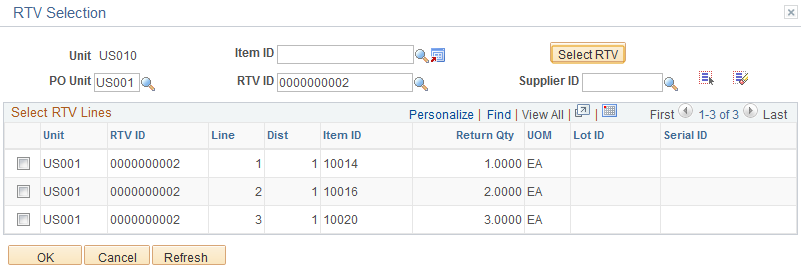
Enter the appropriate parameters, and click the Search button. Items matching the criteria appear in the lower portion of the page. Select the check box next to a line, or click the Select All RTV (select all return to vendor) button to select all lines from an RTV ID. Click the Unselect All RTV (unselect all return to vendor) button to clear all lines.
A RTV line is unavailable if it has already been used to create another MSR line using an Express Issue page, Create/Update Stock Request component, the Inventory Shipping EIP, or the Inventory Create Stock Request EIP.
If you choose to create your RTV stock requests in the unfulfilled state, then the stock requests flow through your customized shipping process. You can release, generate pick plans, enter picking feedback, record the shipment, and then deplete the shipped stock. The fulfillment steps that you choose are based on your organization's needs to control or streamline stock shipments. This section discusses features throughout the demand fulfillment cycle that assist you with RTV MSRs.
Maintain Stock Request Component
Use the Maintain Stock Request Component to view or modify orders in PeopleSoft Inventory. For return to vendor MSRs:
Use the Demand Source of Material Return to search for RTV MSRs.
On the Maintain Stock Request page, the Ship To field cannot be changed and item substitutes cannot be used.
On the Order Address page of this component, the address override cannot be deleted; however, you can change the address. If you change the address on a return to vendor MSR, a warning is displayed since the address on the RTV transaction could be different and could cause PeopleSoft Purchasing to report an incorrect shipping address.
On the Update Quantity page, you cannot increase the quantity field to be greater than the original RTV quantity less quantities already in process. In addition, any increase in the quantity is not pre-allocated even if the return to vendor MSR contains a pre-allocation.
Pre-allocation and Reservation Processes
The reservation process moves the MSR to the releasable state and retains any pre-allocation created in the unfulfilled state. Keep in mind that return to vendor stock is normally stocked in a non-nettable material storage location (such as inspection, hold, or WIP), therefore, the Inventory business unit's total available quantity is not reduced by RTV stock and there is no soft-reserve.
On the Reserve Materials process page, use the demand source of RT to select just RTV MSRs.
On the Correct Demand Errors component:
You cannot change the quantity fields.
You cannot delete the address override.
You cannot change the ship to customer ID.
On the Allocation Workbench, use the demand source of Material Return to select just RTV MSRs. The Allocation Type of Lot Allocation cannot be used since an RTV MSR cannot be lot allocated.
The Allocate Lots component cannot be used with RTV MSRs since no lot allocation is allowed.
Picking Processes
When picking RTV MSRs, the picking processes can select stock from materials storage locations that are non-nettable, WIP, inspection, and on hold.
On the Order Release Request process page:
You can use the Exclude RTVs check box to exclude return to vendor MSRs from the process run. This check box enables you to release orders and generate picking plans that do not include RTV MSRs.
You can include just return to vendor MSRs, by selecting Advanced Search Criteria in the Selection Criteria group box and then entering the value of Material Return in the Demand Source field.
You cannot use the Make Suggestions value in the Action field for return to vendor MSRs.
The RTV MSR line must be pre-allocated in order to be processed by the Order Release Request process.
All return to vendor MSRs are processed as Release Only in the Action field.
For an RTV MSR, the Material Picking Plan report (INS6000) includes the following information about the original RTV transaction; PeopleSoft Purchasing business unit, RTV ID, line, and distribution line.
In the search criteria on the Shortage Workbench page, enter RT in the Source field and enter any additional search criteria. The action of Accept Override Quantity cannot be used with a return to vendor MSR.
For a return to vendor MSR, on the Material Picking Feedback component:
Use the source of RT to select just RTV MSRs.
You cannot use item substitutes.
You cannot overpick the quantity.
See Overpicking.
On the Picking Confirmation process page, use the demand source of RT to select just RTV MSRs.
Shipping/Issues component
On the Shipping/Issues component:
Use the Demand Source of Material Return to select just RTV MSRs.
You cannot delete the shipping address override.
You cannot change the ship to customer ID.
Cancelling a Return to Vendor MSR
If necessary, you can cancel a return to vendor MSR before it is depleted, using the Cancel/Hold Stock Request page. You cannot apply holds to an RTV MSR; you can only cancel these orders. If you cancel a return to vendor MSR using the Cancel/Hold Stock Request component:
In the search criteria on the Stock Request Cancel/Hold Order Selection page, enter Material Return in the Demand Source field and enter any additional search criteria.
On the Cancel/Hold Stock Request page, cancel the return to vendor MSR and save the page.
Once you save the changes, the system cancels the order line in PeopleSoft Inventory, updates the quantity and scheduled shipment date in the PeopleSoft Purchasing RTV Line (RTV_LN) and RTV Line Distribution (RTV_LN_DISTRIB) tables, and changes the RTV line status to Open.
Note: An RTV transaction line in PeopleSoft Purchasing cannot be cancelled if there is an un-cancelled MSR line tied to the RTV.
See Canceling or Holding Orders Within PeopleSoft Inventory.
Depletion process
On the Deplete On Hand Qty Requests process page, use the demand source of RT to select just RTV MSRs.
The Deplete On Hand Quantity process moves the MSR to the depleted state and reduces the inventory business unit quantity balances for the shipment. For RTV transactions, the Deplete On Hand Quantity process updates the RTV Line (RTV_LN) and RTV Line Distribution (RTV_LN_DISTRIB) tables in PeopleSoft Purchasing with the shipment quantities and dates. The process also changes the RTV line shipment status to Shipped if the shipped quantity is greater than or equal to the return quantity.
Since return to vendor stock is normally stocked in a non-nettable material storage location (such as inspection, hold, or WIP), therefore, the Inventory business unit's total available quantity is not reduced when RTV stock is depleted.