Canceling or Holding Orders Within PeopleSoft Inventory
Using the Cancel/Hold Stock Requests component you can cancel or hold unshipped orders from any source except PeopleSoft Order Management. For sales orders, use the PeopleSoft Order Management system to cancel or hold orders.
When you cancel an order or demand line:
Any quantity reserved, promised, or allocated to the order is released
The canceled orders are changed to the fulfillment state of Canceled.
Canceling a partially shipped schedule leaves the schedule line open, but decreases the quantity on the schedule to the shipped quantity.
Canceling a lot-allocated schedule automatically removes the allocation from the unshipped demand.
Warning! An order cancellation cannot be reversed. Once canceled in PeopleSoft Inventory, an order line cannot be fulfilled and can be purged from system tables.
A hold temporarily halts fulfillment processing for the order line. Depending on when the hold is applied, it either prevents the order line from being released for picking or stops the order line from shipping until the hold is removed. You can apply or remove holds on all material stock requests using the Cancel/Hold Stock Requests component, except order lines representing a return to vendor MSR. You can only cancel these orders.
Canceling or Holding Sales Orders
All changes to sales orders, including cancellations and changes to hold status, should be initiated from PeopleSoft Order Management. When you cancel a sales order or schedule using the Order Entry Form component in PeopleSoft Order Management, all order or schedule lines are automatically canceled, including any backorder lines. If any part of the order or schedule cannot automatically be canceled in PeopleSoft Inventory, the system generates a message indicating that the order must also be canceled in PeopleSoft Inventory. Use the Cancel/Hold Stock Requests page to cancel these sales orders.
When the Allow Shipment option is selected, PeopleSoft Inventory still allows shipment of the order if you do not cancel it using the Cancel/Hold Stock Requests page. When the Put On Hold option is selected, the system automatically puts the order on hold in PeopleSoft Order Management and prevents it from being shipped in PeopleSoft Inventory. You can also prevent the sales order from being confirmed on the Material Picking Feedback page by selecting the Check on Hold option on the Setup Fulfillment page.
Holds for sales order lines can be applied or removed only in PeopleSoft Order Management. You can change the hold status of a sales order in PeopleSoft Order Management until the order is shipped in PeopleSoft Inventory.
Adjusting Financial Sanctions Screening
Use the Cancel/Hold Stock Requests page to review, add, or remove hold codes from the Financial Sanctions Screening function. The hold codes for financial screening must be defined on the Hold Codes page. Hold codes can be automatically applied to MSRs by the Screen For Denied Parties process (SCM_FSS).
Canceling or Holding Orders Released to a WMS or TMS
If your PeopleSoft Inventory business unit is integrated with a warehouse management system (WMS) or a transportation management system (TMS), then order lines are sent to the third-party WMS or TMS applications. If you cancel or hold an order in the PeopleSoft system and that order has already been released to a WMS or TMS application, then the change is not sent to the third-party application. You must enter the cancellation or hold manually in the WMS or TMS application.
|
Page Name |
Definition Name |
Usage |
|---|---|---|
|
DMND_CNC_HLD_INV |
Perform cancellations, apply holds, or release holds for material stock requests. Also, if needed, you can cancel sales orders that were previously canceled in PeopleSoft Order Management. |
|
|
Stock Request Cancel/Hold Order Selection Page |
DMND_CNC_HLD_INV5 |
Define search parameters for retrieving orders. |
|
Order Search Criteria Page |
DMND_CNC_HLD_INV4 |
Search for a specific order number, line, or schedule. |
|
DMND_CNC_HLD_INV2 |
Perform cancellations or change the hold status for specific demand lines associated with an order. |
|
|
Sort Page |
DMND_CNC_HLD_INV3 |
Specify how to list the demand lines on the Order Details page. |
Use the Cancel/Hold Stock Requests page (DMND_CNC_HLD_INV) to perform cancellations, apply holds, or release holds for material stock requests.
Also, if needed, you can cancel sales orders that were previously canceled in PeopleSoft Order Management.
Navigation:
This example illustrates the fields and controls on the Cancel/Hold Stock Requests page. You can find definitions for the fields and controls later on this page.
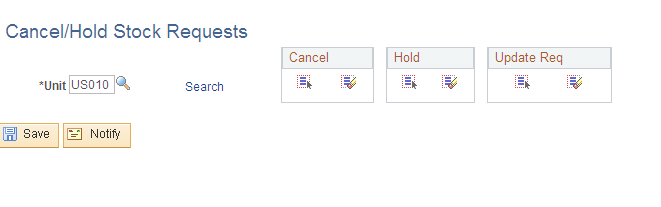
Field or Control |
Description |
|---|---|
Select All and Deselect All |
In the Cancel group box, click these buttons to mark all orders (except those on hold) as canceled. In the Hold group box, click these buttons to mark all orders (except those marked for cancellation) as on hold. In the Update Req group box, click these buttons to indicate that all quantities from all orders sourced from a purchase requisition in PeopleSoft Purchasing should be used to update the corresponding open requisitions when the lines are canceled. |
Details |
Click this link to perform cancellations or change the hold status for specific demand lines associated with an order. |
Cancel |
Marks the order for cancellation. You must save the page to implement the cancellation. After saving, all demand lines associated with the orders marked for cancellation with a fulfillment status of Canceled. Any quantity reserved or allocated to the associated demand lines is released. Note: If you are canceling an order that includes a kit on one of its order lines, you must cancel each of the components in the kit individually. Use the Stock Requests Inquiry page to view the status of each of the components. You can cancel any components of the kit that have not yet been picked, that have been picked, or that are not yet shipped. If the component has shipped, it cannot be canceled. |
Hold |
Places the order on hold, preventing unshipped demand lines associated with the order from being picked or shipped. You can also enter a Hold Code. To remove a hold on an order, deselect the check box. You cannot apply or remove holds for order lines representing return to vendor MSRs or sales orders from PeopleSoft Order Management. |
Update Req |
Updates quantities on an open requisition when you are canceling orders or demand lines sourced from PeopleSoft Purchasing. This option is available only if PeopleSoft Purchasing is installed. |
Hold Code |
Enter a code to describe why the line is being held. Hold codes are established on the Hold Codes page |
Use the Order Details page (DMND_CNC_HLD_INV2) to perform cancellations or change the hold status for specific demand lines associated with an order.
Navigation:
Click the Details link on the Cancel/Hold Stock Requests page.
Unshipped demand lines and shipped return-to-vendor demand lines associated with the order appear in the scroll area. Depending on the order source, you can select one of the following options for each demand line:
Field or Control |
Description |
|---|---|
Select All and Deselect All |
In the Cancel group box, click these buttons to mark all demand lines (except those on hold) as canceled. In the Hold group box, click these buttons to mark all demand lines (except those marked for cancellation) as on hold. In the Update Req group box, click these buttons to indicate that all quantities from all demand lines sourced from a purchase requisition in PeopleSoft Purchasing should be used to update the corresponding open requisitions when the lines are canceled. |
Sort button |
Click to access the Sort page, where you can specify how to sort demand lines on the order. |
Cancel |
Marks the demand line for cancellation. You must save the Cancel/Hold Stock Requests page to implement the cancellation. After saving, demand lines are given a fulfillment status of Canceled, and quantities reserved or allocated to demand lines are released. |
Update Req |
Updates quantities on an open requisition when you are canceling orders or demand lines sourced from PeopleSoft Purchasing. This option is available only if PeopleSoft Purchasing is installed. |
Hold |
Places the demand line on hold, preventing it from being picked or shipped. You can enter a Hold Code to indicate why the demand line is being held. You create hold codes using the Hold Codes page. To remove a hold on a demand line, deselect the check box. You cannot apply or remove holds on demand lines from orders representing return to vendor MSRs or sales orders from PeopleSoft Order Management. |