Inspecting Item Lots
|
Page Name |
Definition Name |
Usage |
|---|---|---|
|
INV_LOT_CONTROL |
Establish or update control parameters for a specific lot. |
|
|
Lot Detail Page |
LOT_DETAIL_INV |
View additional lot information, including quantities and the dates on which lot attributes were last changed. You can view or enter comments about the lot. |
|
LOT_WARNING_INV |
Enter a warning message for restricted lots. |
|
|
RUN_INS5450 |
Generate a report indicating which lots are about to expire or are due for retesting within a specified date range. |
|
|
Review Lot Control Information (inquiry) Page |
INV_LOT_CTRL_INQ |
View lot control information for the inventory business units by selecting . |
|
Lot Detail (inquiry) Page |
LOT_DETAIL_INQ_INV |
View lot information (including quantity information and when lot attributes were last changed) and any comments about the lot by clicking the Details link on the Lot Control Information inquiry page. |
|
LOT_EXPIRE_INQ_INV |
View lot expiration information. |
|
|
Lot Details Page |
LOT_EXPIRE_SEC_INV |
View additional information about the lot. |
|
LOT_INQ_INV |
View detailed inventory information for an item-lot combination. |
To establish or update control parameters for a specific lot, use the Lot Control Information (INV_LOT_CONTROL) component.
Use the Lot Control Information page (INV_LOT_CONTROL) to establish or update control parameters for a specific lot.
Navigation:
This example illustrates the fields and controls on the Lot Control Information page. You can find definitions for the fields and controls later on this page.
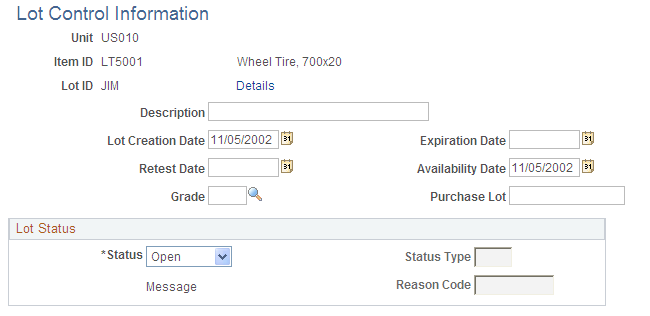
Field or Control |
Description |
|---|---|
Details |
Click to access the Lot Detail page (LOT_DETAIL_INV), where you can view additional lot information, including quantities, attribute changes, and comments. |
Lot Creation Date |
The date the lot was originally created. |
Expiration Date |
The date the lot exceeds its shelf life and is no longer acceptable for fulfillment or consumption. (Expiration Date = Creation Date + Shelf Life) Note: When you enter an expiration date on the ASN, the ASR carries it over, and the load receipt process populates the same expiration date in the receipt. Once the job is complete, the expiration date is also populated here. |
Retest Date |
The date the lot should be inspected to determine whether it is still acceptable for fulfillment or consumption. (Retest Date = Creation Date + Retest Lead Time) Note: If the business unit requires closure-calendar validation and processing for material management activities as defined on the Closure Calendar page, and if you enter a retest date that is a defined closure date, you receive an error message. Either accept the closure date by clicking No, or reschedule by clicking Yes. If you click Yes, the system returns the first previous valid date defined for the function. |
Availability Date |
The date the lot becomes acceptable for fulfillment in PeopleSoft Inventory or for consumption in PeopleSoft Manufacturing. (Availability Date = Creation Date + Availability Lead Time) |
Grade and Purchase Lot |
Specify the grade and the purchase lot information. Establish item grades on the Grades page; purchase lot information is included in the receiving paperwork. |
Status |
To change the default lot status that you established on the Define Item - Inventory: Tracking/Description page, or to define a status for a new lot, select one of the following: Hold: Select to prevent material transactions temporarily for the lot. As lots on hold are not available for picking plans or for lot allocations, the available quantity for the lot is considered to be 0. Open: Select to allow regular processing of the lot. You cannot change an Open lot status if quantity for the item-lot combination has been allocated to a demand line. Rejected: Select to prevent material transactions for the lot. As rejected lots are not available for picking plans or for lot allocations, the available quantity for the lot is considered to be 0. Restricted: Select to provide a warning when the lot is used in an inventory transaction. As restricted lots are not available on the picking plan or for lot allocations, the available quantity for the lot is considered to be 0. You can use these lots to pick transactions on the Material Picking Feedback page. If you select the Restricted status, click the Message link to access the Restricted Lot Warning Message page, where you can enter a warning message that appears whenever the restricted lot is used in an inventory transaction. |
Status Type and Reason Code |
If you define a lot status other than Open, you can enter a status type and reason code to explain why the lot has been assigned this particular status. For example, if you have defective material, you might set up a status type called DEF (defective) and a reason code specifying why the lot is defective. Establish status types on the Inventory Status Types page and reason codes on the Reason Codes page. |
Message |
Click to access the Restricted Lot Warning Message page and enter a warning message for restricted lots. |
Note: If you select the Use External Warehouse Control option for the business unit, you should not make status changes on this page. The system does not send any status changes that you make here to the external warehouse application, and as a result the available and unavailable balances in PeopleSoft and the external warehouse application are no longer synchronized.
Use the Restricted Lot Warning Message page (LOT_WARNING_INV) to enter a warning message for restricted lots.
Navigation:
Click the Message link on the Lot Control Information page.
Field or Control |
Description |
|---|---|
Warning |
Enter a warning message, using up to 80 characters. If you do not enter a specific warning for a lot, a standard system warning message appears when you enter the restricted lot for a transaction. |
Use the Lot Retest/Expiration page (RUN_INS5450) to generate a report indicating which lots are about to expire or are due for retesting within a specified date range.
Navigation:
This example illustrates the fields and controls on the Lot Retest/Expiration process page. You can find definitions for the fields and controls later on this page.
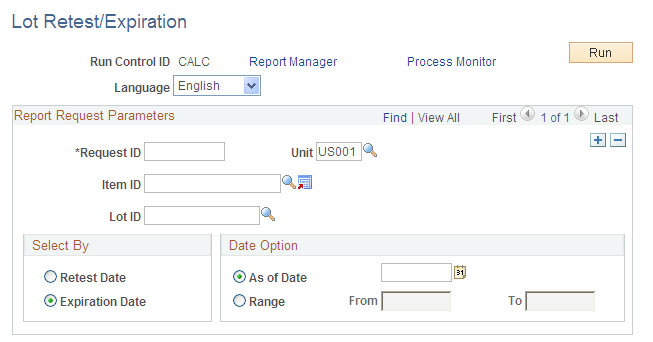
Identify lot-controlled items to reinspect or to remove from circulation. You can display retest dates or expiration dates, and you can view information for a particular date or for a specified range of dates.
Note: Enter at least one of the following fields: Item ID, expiration Date Range, or As of Date; or retest Date Range or As of Date.
Use the Review Lot Expiration page (LOT_EXPIRE_INQ_INV) to view lot expiration information.
Navigation:
This example illustrates the fields and controls on the Review Lot Expiration page. You can find definitions for the fields and controls later on this page.
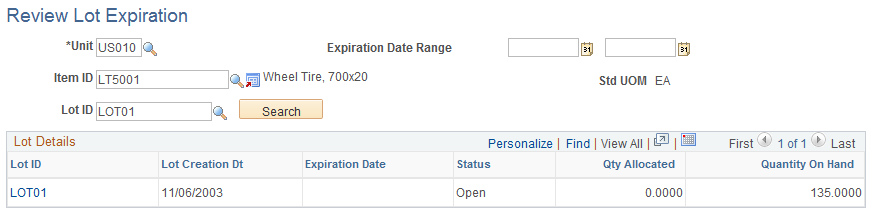
The values that appear in the Lot Creation Dt (lot creation date), Expiration Date, and Status columns are the same as those found on the Lot Control Information page.
Field or Control |
Description |
|---|---|
Lot ID |
Click to access the Lot Details page (LOT_EXPIRE_SEC_INV) to view detailed information about the lot. |
Use the Inventory Inquiry by Lot page (LOT_INQ_INV) to view detailed inventory information for an item-lot combination.
Navigation:
This example illustrates the fields and controls on the Inventory Inquiry by Lot page. You can find definitions for the fields and controls later on this page.
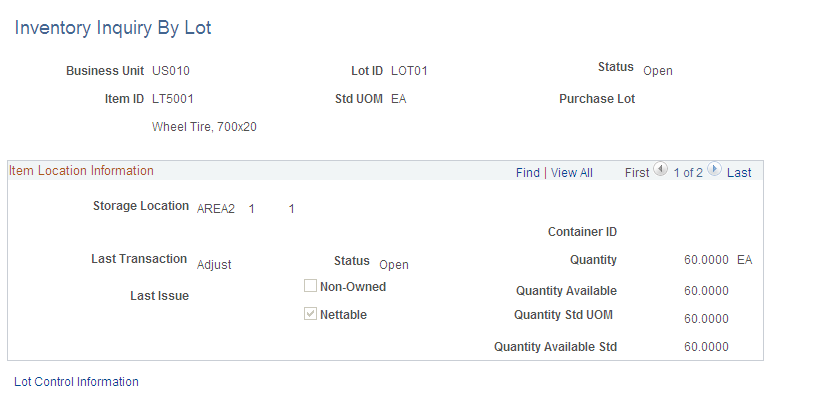
Field or Control |
Description |
|---|---|
Status |
The default status for the item-lot combination comes from the Lot Control Information page. |
Last Trans (last transaction) and Last Issue |
The last transactions that modified item quantity balances at the storage location. If the item is stored in a container, the container ID also appears. |
Lot Control Information |
Click to transfer to the Lot Control Information Inquiry page to view additional information about the item-lot combination. |