Performing Stock Inquiries
Pages used to perform stock inquiries can be accessed by selecting .
|
Page Name |
Definition Name |
Usage |
|---|---|---|
|
Inventory Inquiry by Item Page |
PUTAWAY_INQ_INV |
View current inventory information by item. |
|
LOT_INQ_INV |
View detailed inventory information for an item-lot combination. |
|
|
Inventory Inquiry by Area Page |
STOR_AREA_INQ_INV |
View stock in a given storage area. |
|
Inventory Inquiry by Area Details Page |
STOR_AREA_DET_INV |
View detailed storage location, quantity, and status information for an item. |
|
STOR_LVL_INQ_INV |
View current inventory information by storage location. |
|
|
Inventory Inquiry by Location Details Page |
STOR_LVL_DET_INV |
View quantity and status details for the item-location combination. The status may be different for each container or each stocking UOM within the storage location. |
Use the Inventory Inquiry by Lot page (LOT_INQ_INV) to view detailed inventory information for an item-lot combination.
Navigation:
This example illustrates the fields and controls on the Inventory Inquiry by Lot page. You can find definitions for the fields and controls later on this page.
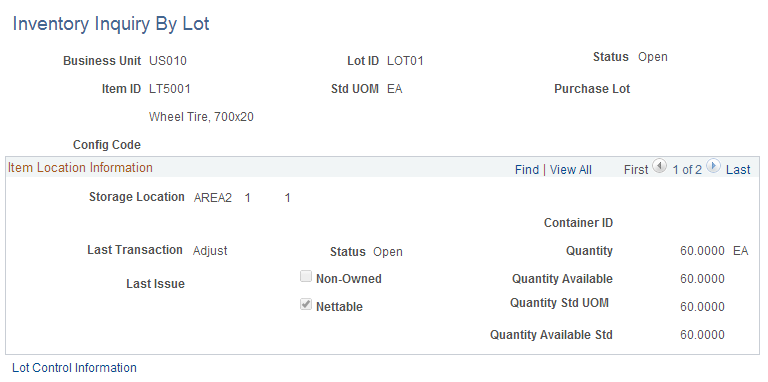
For an inventory business unit, view the stock within a specific material storage location. Each item stocked is identified by item ID, item description, and the quantity. The quantity includes available quantity, reserved quantity, and allocated quantity. Select the Item ID link to access the Inventory Inquiry by Location Details page where you can view details about a particular item within this material storage location.
Use the Inventory Inquiry by Location Details page (STOR_LVL_DET_INV) to view quantity and status details for the item-location combination.
Navigation:
Click the linked value in the Item ID column on the Inventory Inquiry by Location page.
This example illustrates the fields and controls on the Inventory Inquiry by Location Details page. You can find definitions for the fields and controls later on this page.
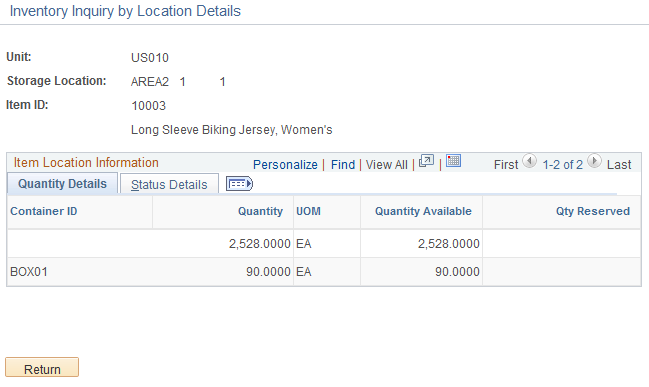
Field or Control |
Description |
|---|---|
Quantity |
Displays the item quantity located in the material storage location, including available quantity, soft-reserved quantity, and hard-allocated quantity. |
Quantity Available |
Displays the quantity available to fulfill demand plus the soft-reserved quantity. |
Qty Reserved |
Displays the allocated quantity for this material storage location. This is the quantity that has been hard-allocated to fulfill a specific order, such as a material stock request or a sales order. Click the quantity link to access the Allocated Items by Location page where you can view the quantity that has been allocated to specific orders as well as pegged quantities and item attributes. |