Recording InterUnit Expensed Issue Returns
An interunit expensed issue is a stock request that issues material from a PeopleSoft Inventory business unit to an internal department that is not reporting to the same PeopleSoft General Ledger unit as the PeopleSoft Inventory unit. Occasionally, the stock from an interunit expensed issue must be returned to inventory. Use the Expense Issue Return page to record the return receipt of stock originally shipped as an interunit expensed issue. The stock can be received into the original sending PeopleSoft Inventory business unit or another PeopleSoft Inventory business unit. If the stock is received into a different PeopleSoft Inventory unit than originally shipped from, then both PeopleSoft Inventory units must share the same set of items and ChartFields. You can enter the returned items on the Expense Issue Return page with or without the original interunit expensed issue stock request. In order to have an audit trail back to the original shipment, you must retrieve the original interunit expensed issue transaction. You can return the full shipment or just part of the items or quantities shipped.
Note: To record a return of an interunit expensed issue, the base currency of both PeopleSoft General Ledger business units must be the same. For transactions with multiple currencies, enter an intercompany transaction (interunit sales approach) described in the Transferring Stock between Inventory Business Units topic.
|
Page Name |
Definition Name |
Usage |
|---|---|---|
|
PUTAWAY_EXP_INV |
Enter a return of stock originally issued as an interunit expensed issue transaction. |
|
|
INV_EXP_ISS_SRCH |
Search and select interunit express issues to be reversed on the Expense Issue Return page. This populates the return with the historical data from the original shipment. |
|
|
ChartField Overrides Page |
PUTAWAY_CF3_INV |
Enter the ChartField combination to be used to post the credit side of the accounting entry. This is the returning PeopleSoft General Ledger business unit's expense account. |
Use the Expense Issue Return page (PUTAWAY_EXP_INV) to enter a return of stock originally issued as an interunit expensed issue transaction.
Navigation:
This example illustrates the fields and controls on the Expense Issue Return page. You can find definitions for the fields and controls later on this page.
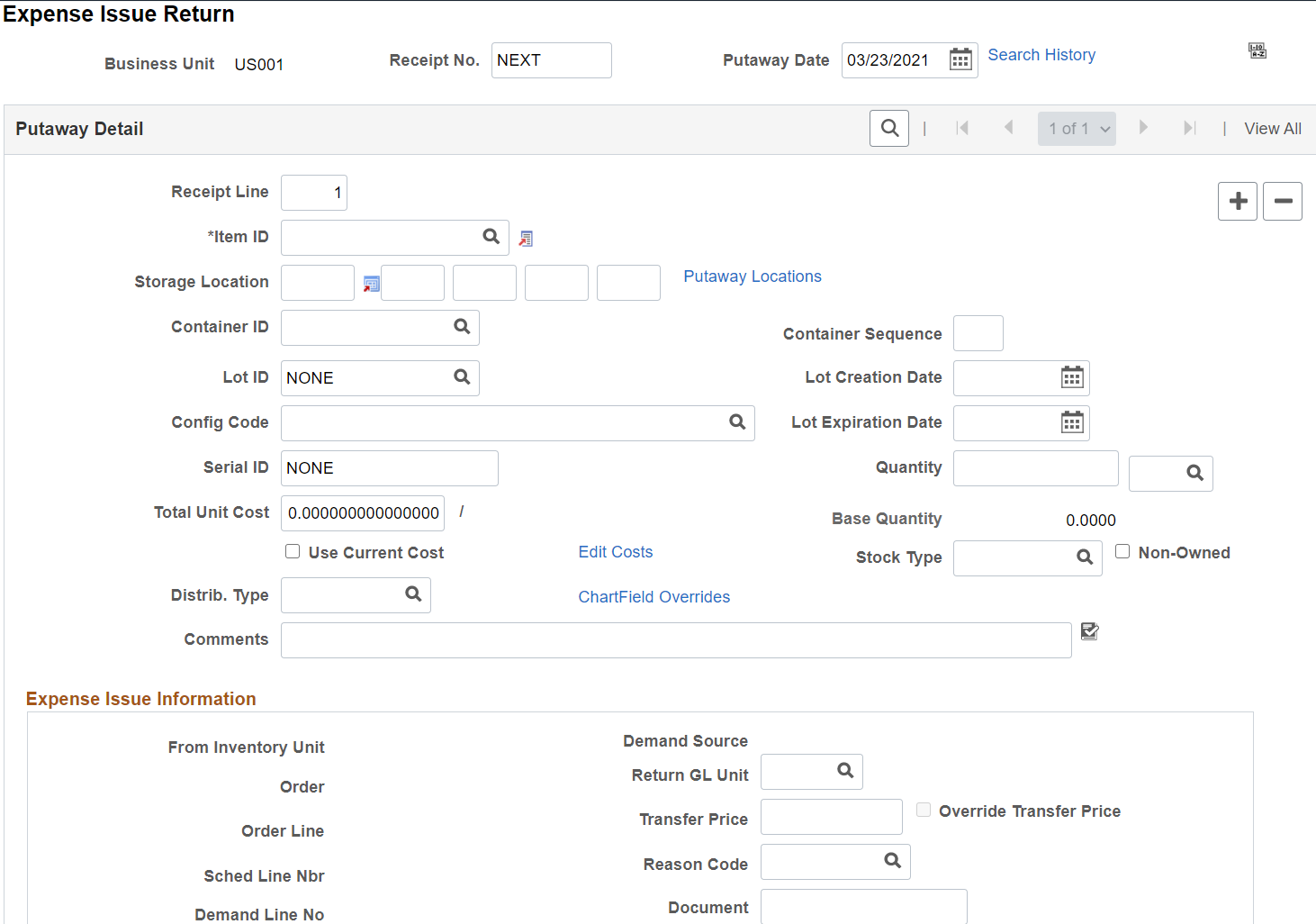
Use this page to enter a return of stock issued as an interunit expensed issue. On this page, you can enter the information manually (without knowing the originating PeopleSoft Inventory unit or stock request) or you can retrieve the data from the originating stock request. This page places the stock back into inventory and reverses the accounting entries for the interunit expensed issue.
Field or Control |
Description |
|---|---|
Receipt No (receipt number) |
Enter a receipt number. To generate a unique number automatically, enter NEXT. |
Putaway Date |
The default is the current date. If the items were put away at a different time, enter the correct date. This field is for informational purposes and is not used when costing the putaway transaction. |
Search History |
Select to search for the original interunit expensed issue transactions and add the historical data to this return receipt. To create a return receipt linked to the original shipment, you must use the Search History page. Using this page, you can create one receipt with multiple receipt lines combining several different items shipped to several different general ledger (GL) units. |
Sort |
Click to sort the information by receiver line, or if receipt line information is not entered, by item ID. |
Putaway Detail
Field or Control |
Description |
|---|---|
Receipt Line |
For each putaway line, the default receipt line number is either the next sequential line number or the installation default. The system creates a receipt line for each returned stock request line. |
Item ID |
This field cannot be changed if the item ID was retrieved from the original shipment by the Search History page. This page generates an error and is not saved if the item ID that you entered is not defined for both the original inventory unit and the inventory unit receiving the return. |
Storage Location |
If you defined a default putaway location for the item, the location appears. If you are not putting the item into an existing container, you can override the default putaway location. If no default putaway location exists, or if you are overriding the default, enter the material storage location where you want to put the item. Note: The business unit's default display options determine how many location levels appear upon entry to this page. If you are entering a material storage location that requires additional levels, enter the storage area, then refresh the page to display the remaining levels for that area. |
Putaway Locations |
Click to access the Directed Putaway Locations page, where you can view and select material storage locations that meet putaway rules that you established for the item or business unit. Enter the item, quantity, and UOM information before calling the Directed Putaway function. |
Container ID and Container Sequence |
To assign the item to a container, enter a container ID. If you are assigning the item to an existing container, leave the Container Sequence field blank. If the business unit allows automatic generation of container IDs, you can assign multiple items to the same new container by defining the container ID as NEXT and entering a container sequence number. The system puts all items with the same container sequence into the same container. |
Lot ID , Lot Creation Date and Lot Expiration Date |
If the item is lot-controlled, enter the lot ID, and if necessary, the lot creation and expiration date. The default lot creation date is today's date. If the lot ID appeared by default from the Search History page, you can still change the value. Note: If the business unit does not allow the automatic addition of new lots, you must create the new lot before entering a lot ID here. |
Config Code |
If the item is configured, enter a configuration code. When you enter an existing lot ID for a configured item, the configuration code appears automatically. |
Serial ID |
If the item is serial-controlled, then it must have a unique serial identifier. If the serial ID appeared by default from the Search History page, you can still change the value. Note: The business unit defaults established on the Inventory Display Options page govern whether lot, serial, and configuration fields appear upon entry to this page. Any fields for which the default is Yes always appear. Any fields for which the default is No appear when you save or refresh the page, and only if they apply to the item being put away. |
Quantity and Base Quantity |
Enter the returned quantity and select a stocking UOM. If this field is populated by the data retrieved from the original interunit expensed issue, then the quantity here must be less than or equal to the remaining shipment quantity. If the stocking UOM differs from the standard UOM, the system automatically converts the entered quantity to the standard UOM and displays the base quantity. For serial-controlled items, the quantity must be 1 and the stocking UOM must be the same as the standard UOM. |
Total Unit Cost |
This unit cost can be retrieved from the original interunit expensed issue that is being reversed. If this return is not tied to a stock request, then enter the unit cost if known. If the field is left blank, then the system follows the receipt costing method for the item based on its cost profile. |
Use Current Costs |
Select this check box to override the entries on the Edit Costs page. |
Edit Costs |
Click to access the Edit Cost page, where you can enter the unit costs by cost element. This link cannot be used if you have selected the Use Current Costs check box. |
Stock Type |
Reflects the type of item being put away. Required if the item is non-owned. |
Non-Owned |
Select if the item is not owned by the business unit and is not consigned. The system does not cost the putaway transaction for a non-owned item. In addition, if the item uses an average cost method, this transaction does not affect the average cost calculations. |
Distrib. Type |
Enter or change the distribution type used to create accounting entries for this transaction. A default value displays if you have defined one on the Default Distribution Type page for the Expensed Issue Returns transaction group: 026. |
ChartField Overrides |
Click to access the ChartField Overrides page, where you can override the credit accounting information for the putaway line. |
Expense Issue Information
Field or Control |
Description |
|---|---|
From Inventory Unit |
Displays the PeopleSoft Inventory business unit from which the original interunit expensed issue was shipped. This information is retrieved from the Search History page. |
Order, Line, Schedule, Demand |
Displays the order number, line, schedule, and demand line numbers from the original material stock request (interunit expensed issue). This information is retrieved from the Search History page. |
Return GL |
Enter the PeopleSoft General Ledger business unit that is returning the stock. This is the GL unit of the department that was originally sent the interunit express issue. To reverse the original shipment, a debit is made to the GL unit's intercompany payables account in the amount of the transfer price. The GL unit entered here cannot be the same GL unit used by the PeopleSoft Inventory business unit. Both GL units must use the same base currency. If this information was retrieved from the Search History page, this field cannot be changed. This field is required. |
Transfer Price |
Used to reverse the intercompany payables and expense accounts of the original shipment. This field displays the transfer price from the originating interunit expensed issue (if you retrieved it from the Search History page), or you must enter the transfer price that is to be used. You can also override the transfer price from the original shipment. This field is required. |
Reason |
(Optional) Enter a reason code to classify this return. Define the reason codes using the Reason Type of Expense Issue Return. |
Document |
(Optional) Enter an identification number or reference number to supporting documentation for this return. Entering the originating material stock request number does not recreate a link to the original shipment. You must use the Search History page to create the link. |
Use the Search History page (INV_EXP_ISS_SRCH) to search and select interunit express issues to be reversed on the Expense Issue Return page.
This populates the return with the historical data from the original shipment.
Navigation:
Click the Search History link on the Expense Issue Return page.
This example illustrates the fields and controls on the Search History page. You can find definitions for the fields and controls later on this page.
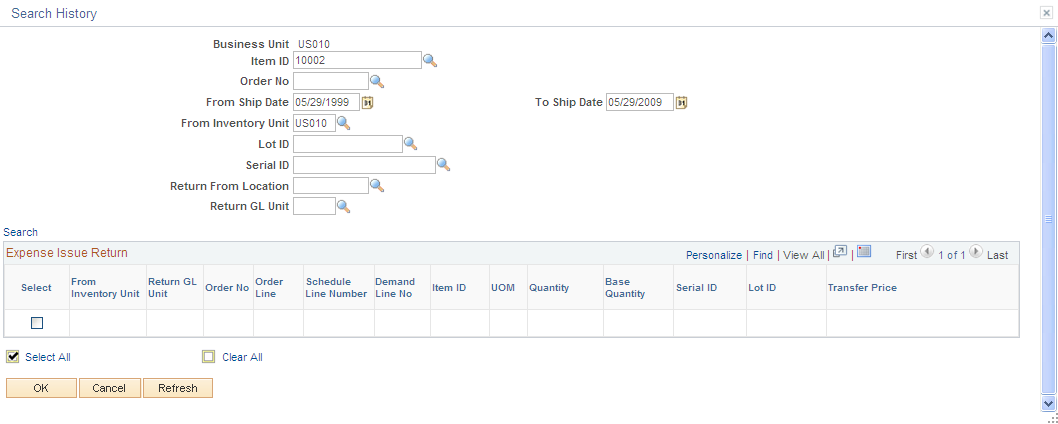
The Search History page uses several different criteria to retrieve interunit expensed issues for you to select and place on the Expense Issue Return page. To place a stock request onto the Expense Issue Return page, select one or more demand lines and click OK. For one receipt, you can select multiple lines from different stock requests and different returning GL units. By using the Search History page, the system can tie the return receipt back to the original transaction and retrieve the original information for use on the return receipt. The search retrieves only interunit expensed issues with remaining quantities. Once the entire quantity has been returned, the interunit express issue does not appear in future search results.
Note: Be sure to narrow the search results to a reasonable size by using multiple search criteria. It is recommended that you populate the From Ship Date and To Ship Date fields for all searches.
Field or Control |
Description |
|---|---|
Business Unit |
Displays the PeopleSoft Inventory business unit where you are creating the expensed issue return transaction. |
From Ship Date and To Ship Date |
Enter a date range for the shipment dates of the original interunit expensed issue transactions. Be sure to enter a value in these fields. If blank, the system returns all dates, resulting in a large number of transactions. |
From Inventory Unit |
Enter the PeopleSoft Inventory business unit that shipped the original interunit expensed issue. The system initially populates this field with the inventory unit that you are currently in. Change this field if you are receiving returned stock issued by another PeopleSoft Inventory business unit. If this field is left blank, the system retrieves interunit expensed issues from all inventory units; this could be too many transactions. |
Return From Location |
Enter the department that received the shipment and is returning the stock. This was the location code that you entered on the original interunit expensed issue transaction (stock request using a request type of internal issue). |
Return GL Unit |
The PeopleSoft General Ledger business unit linked to the department that received the stock from the original interunit expensed issue. This is the GL unit where the expense and intercompany payables were recorded. |
Search |
Click to start the search based on the search criteria that you entered above. |