Using the PeopleSoft Fluid Cost Balancing WorkCenter
|
Page Name |
Definition Name |
Usage |
|---|---|---|
|
NA |
Access the Cost Balancing WorkCenter page in PeopleSoft Fluid. |
|
|
COST_WORKCENTER_FL |
Access My Work and Links pagelets using the PeopleSoft Fluid User Interface. |
|
|
EOWC_FILTER_VAL_FL |
Select filter values for a pagelet. |
|
|
CM_WC_NOTIFY_SCF |
Notify one or more users of an action they need to take for one or more transactions. |
|
|
CM_WC_USER_OPT_FL |
Select fields to display on a corresponding alerts page. |
Use the Cost Balancing WC tile to access the Cost Balancing Work (WorkCenter) page in PeopleSoft Fluid.
Navigation:
This tile can be placed on any PeopleSoft Fluid Home page. For additional information about how to add a tile to a PeopleSoft Fluid Home page, see PeopleTools: Application User’s Guide, “Working With PeopleSoft Fluid User Interface”, Working With Fluid Homepages, Managing Tiles, Adding Tiles to a Fluid Homepage.
This example illustrates the fields and controls on the Cost BalancingWork Tile. You can find definitions for the fields and controls later on this page.
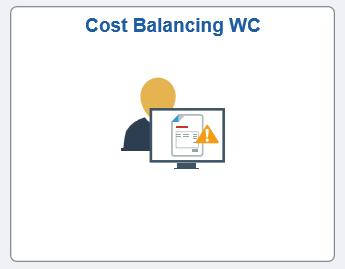
Use the Cost Balancing WorkCenter page (Fluid) (COST_WORKCENTER_FL) to access My Work and Links pagelets using the PeopleSoft Fluid User Interface.
Navigation:
Select the Cost Balancing WorkCenter tile.
This example illustrates the fields and controls on the Cost Balancing WorkCenter Page (Fluid). You can find definitions for the fields and controls later on this page.
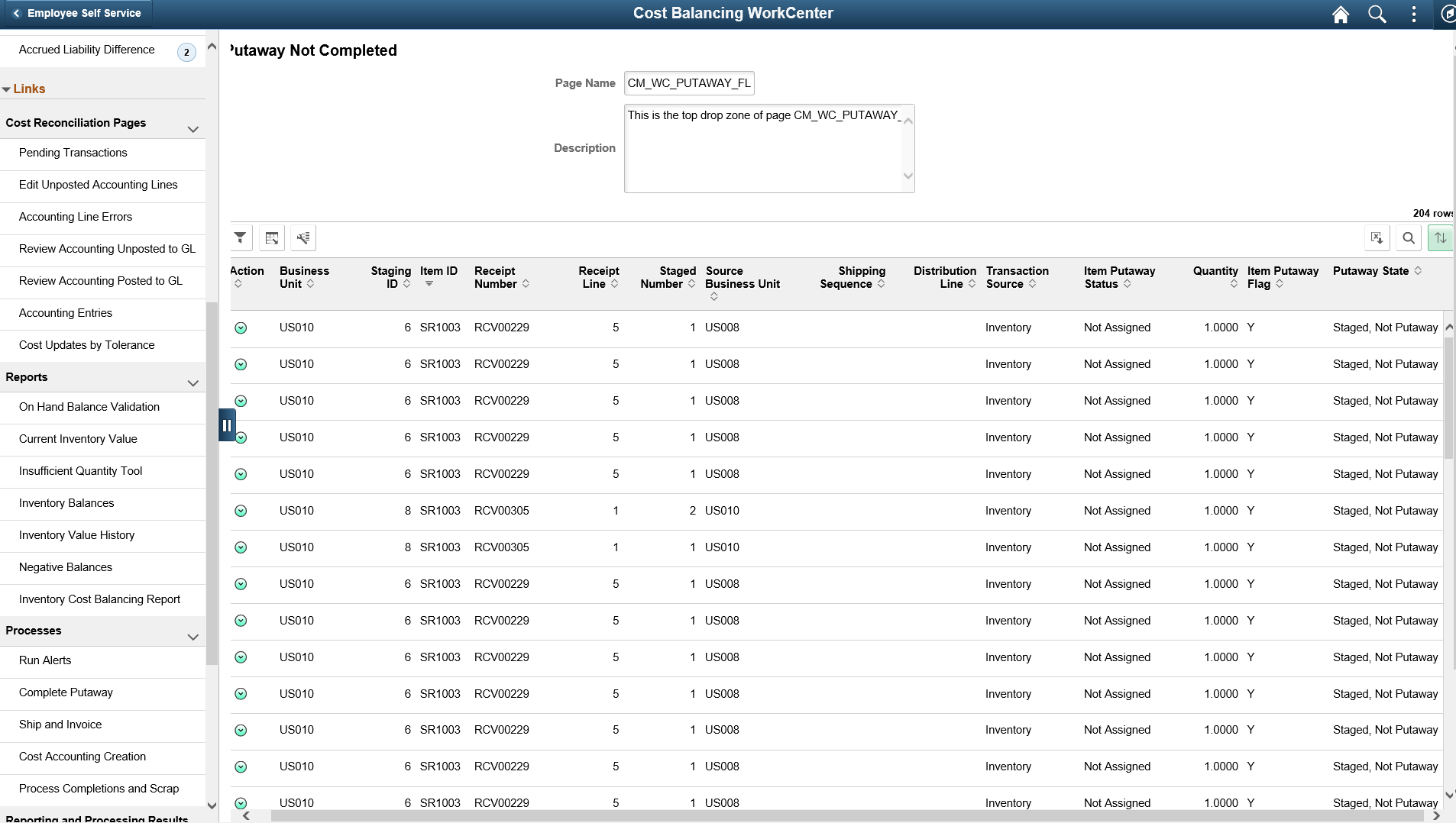
Note: The Cost Balancing WorkCenter is created for the Extra Large Form Factor (ELFF).
Field or Control |
Description |
|---|---|
Scope |
Click the Scope drop down to change your scope option. Only users who have been given permission to access the scope field have access to this drop down option. Granting users access to the scope field is performed on the Configure Pagelets - My Work Page. |
|
Click the Personalize icon to access these options:
Note: This option is only available when the Scope field is enabled for the user. |
|
Select to indicate that you want to perform the action selected in the Action drop-down field for the selected rows. |
|
Select to access the Refine Filter Criteria Page (Fluid), where you can filter the results of this page. |
|
Select to access the Display Option page and choose fields you want to display on the corresponding Alerts page. |
|
Select to download data on page in a Microsoft Excel spreadsheet. |
|
Select the Download to Excel icon on the top left of the table to download the data to an Excel spreadsheet. |
|
Select the Find icon on the top left of the table to search for a particular table entry. |
|
Select the Sort icon on the top left of the table to select the sort parameter to be applied to the table. |
The groupings, such as Current Work and Exceptions, are determined by your system administrator. For more information about creating these groupings, see the Configure Pagelets – WorkCenter/Dashboard Page.
Only active links are displayed. Inactive links are hidden.
The number (or count) to the right of black text displays how many transactions fall into that category. This is a setup option and can be turned on or off for each link using the Configure Pagelets - My Work Page.
Alerts in this group maybe run in real time or batches and are listed below:
Field or Control |
Description |
|---|---|
Putaway Not Completed |
View non-interfaced, interfaced, load staged interface, load staged errors and stockroom feedback lines for incomplete PO, Interunit, RMA, and Manufacturing putaways. |
Demand Not Depleted |
View all orders already picked, confirmed, packed, or shipped, but not yet depleted. |
Pending Calculation Production Cost |
View production completions putaway to inventory from manufacturing but not costed by the transaction costing process. |
Transactions Not Costed |
View inventory transactions (not production completions) on which the transaction costing process is to be run to cost. |
Insufficient Quantity for Depletion |
View inventory transactions (not production completions) not costed on account of depletion transactions with insufficient quantities. |
No PrepAvg Cost for Depletion |
View inventory transactions (not production completions) not costed on account of depletion transactions without the perpetual average. |
Other Issues for Not Costed |
View inventory transactions (not production completions) not costed due to other issues. |
Accounting Lines Not Created |
View inventory transactions successfully costed on which the accounting line creation job needs to run. |
Accounting Line Errors |
View accounting line transactions not created on account of missing accounting rules. |
Accounting Lines Not Posted to GL |
View inventory transactions successfully costed and accounting lines created but not picked up by the journal generator process and posted to the general ledger. |
Cost Balancing Tolerance |
View the variance, exceeding specified tolerance amount differences, between an item's cost ledger and generated cost accounting entry values. |
Item Cost Update Tolerance |
View inventory items with receipt costs, exceeding average item costs calculated basis a threshold amount or percentage. |
Negative Inventory |
View inventory items with negative balances. |
Negative Weighted Average Cost |
View inventory items with negative costs based on a weighted average. |
Accrued Liability Difference |
View receipt difference between accounting line entries in cost management and accounts payable for the liability account (212000). |
Note: You may also add alerts as tiles to your home page and navigation bars.
For more information about how to set up and run Alert processes, see PeopleSoft Events and Notifications Framework
Use the Refine Filter Criteria page (EOWC_FILTER_VAL_FL) to select filter values for a pagelet.
Navigation:
Select the Refine Filter Criteria icon.
This example illustrates the fields and controls on the Refine Filter Criteria Page (ELFF). You can find definitions for the fields and controls later on this page.
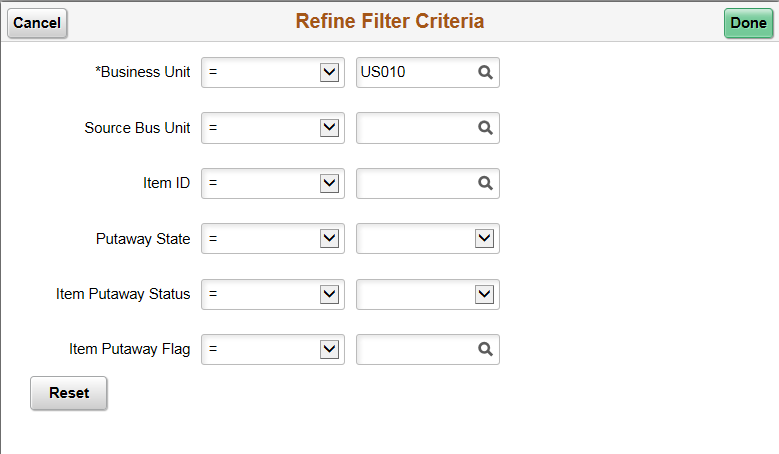
Use this page to filter the results displayed on a page that is accessed from the Cost Balancing WorkCenter.
Field or Control |
Description |
|---|---|
Done |
Select to return to the list where your filter changes have been applied. |
Reset |
Select to restore saved filter values and disregard any changes. |
Use the Email Notification page (CM_WC_NOTIFY_SCF) to notify one or more users of an action they need to take for one or more transactions.
Navigation:
Select the Actions icon from the Fluid Cost Balancing WorkCenter and select Email Notification.
This example illustrates the fields and controls on the Email Notification Page (Fluid). You can find definitions for the fields and controls later on this page.
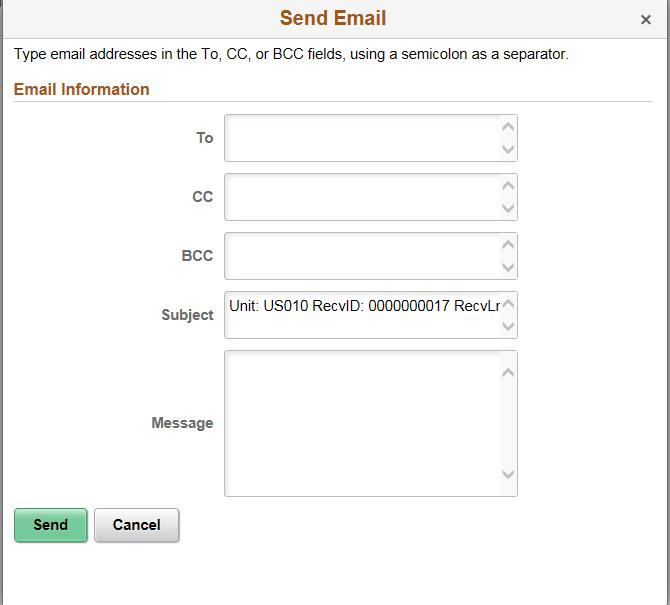
Email Notification is a feature that has been added to PeopleSoft WorkCenters in Classic and Fluid. The Email Notification option is added to the Action option.
Field or Control |
Description |
|---|---|
To, CC or BCC |
Add the users to notify. |
Subject |
The system adds this information based on the transactions selected from the previous page. You can add to and edit this field. |
Message |
Enter information to notify users based on the transactions selected from the previous page |
Use the Display Options page (CM_WC_USER_OPT_FL) to select fields to display on a corresponding alerts page.
Navigation:
Select the Display Options icon.
This example illustrates the fields and controls on the Display Options Page. You can find definitions for the fields and controls later on this page.
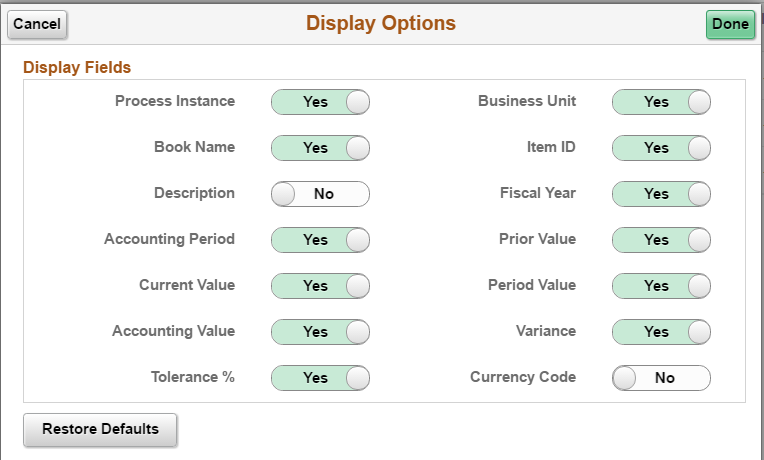
Field or Control |
Description |
|---|---|
Done |
Select to modify Display Fields options and return to the corresponding alerts page. |
Restore Defaults |
Select to restore default Display Field options. |
Navigation collections are sets of links into the Financials database that support the users' ability to perform key business processes in a services organization. PeopleSoft delivers Navigation Collections to facilitate the performance of key business processes. The primary users of Navigation Collections are directors, resource supervisors, project and program managers, resources, and contract and billing administrators. System administrators can modify a Navigation Collection to include links to any component or page in the Financials database.
This topic discusses how to use the PeopleSoft Fluid User Interface to view Inventory Navigation Collections.
For general information about fluid pages see Understanding PeopleSoft Fluid User InterfaceAdding Homepages and Tiles
Use the Inventory tile (EP_IN_INVWORKCENTERNC_FL_GBL) to access a collection of frequently used Inventory-related components.
Navigation:
The Inventory tile is delivered as part of the home page, but the location can change if you change the delivered home pages or if administrators personalize their home pages.
This example illustrates the Inventory Tile.
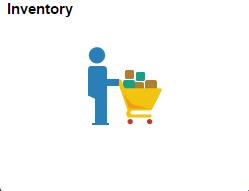
Click the Inventory tile to access the Inventory navigation collections.
This example illustrates the Inventory WorkCenter.
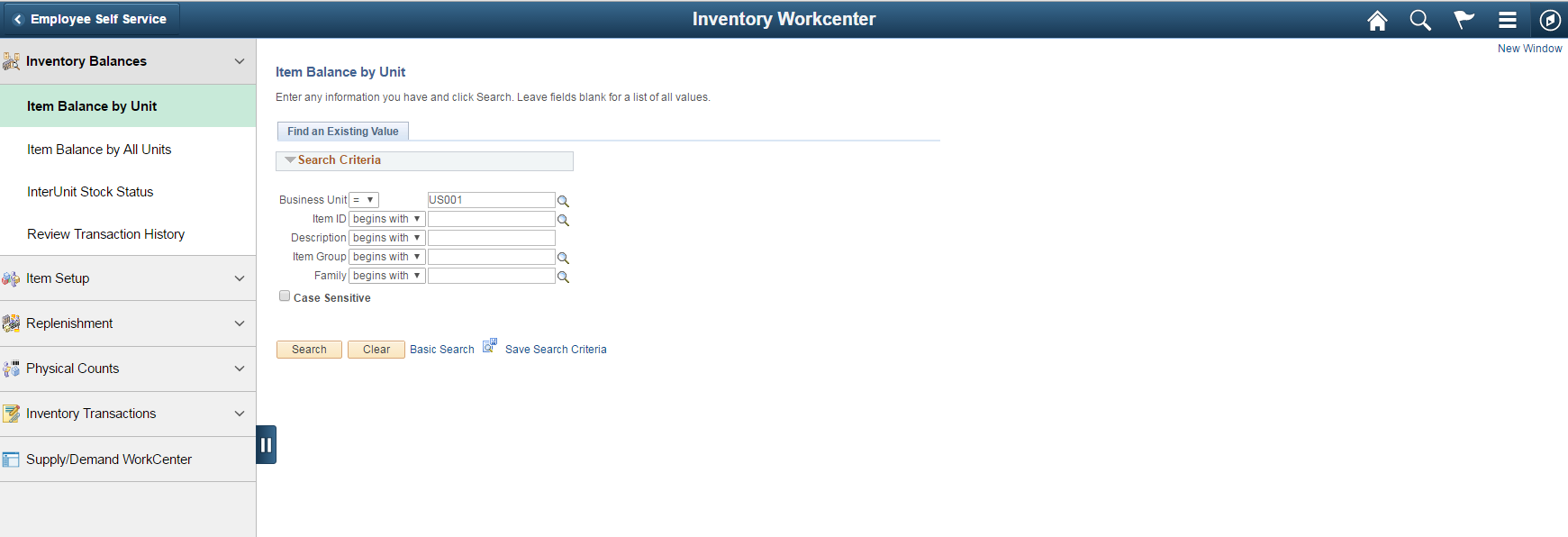
This navigation collection enables users to access frequently used Inventory components from one location. The left panel of this page lists the components collected under seven categories:
Inventory Balances
Item Setup
Replenishment
Physical Counts
Inventory Transactions
Supply /Demand WorkCenter
The right panel displays the component selected in the left panel.
Administrators can edit these categories by navigating to the Structure and Content page (Navigation: PeopleTools, Portal, Structure and Content, Portal Objects, Navigation Collections, Inventory).
 (Personalize)
(Personalize)  (Action)
(Action) (refine filter criteria)
(refine filter criteria)



