Displaying BOM Structures
This section discusses how to display BOM Structures:
|
Page Name |
Definition Name |
Usage |
|---|---|---|
|
Manufacturing BOMs - Summary |
EN_BOM_INQUIRY |
View BOM component structure at a summary or general level, including the indented BOM structure. |
|
Output List |
EN_BOM_LIST_OUT_SP |
View primary, co-products, and by-products produced from this BOM. |
|
Component Substitutes |
EN_BOM_INQ_SUB |
View BOM component substitute items. |
|
Assembly Text |
EN_BOM_INQ_HEADER |
View BOM assembly text. |
|
Assembly Attachments |
EN_BOM_INQ_ATT |
View BOM assembly attachments. |
|
Assembly Documents |
EN_BOM_INQ_DC |
Display BOM assembly documents. You must have PeopleSoft Engineering installed to access this page. |
|
Header - Outputs |
EN_BOM_INQ_OUTS |
Display BOM assembly outputs. |
|
Components - Component Details |
EN_BOM_INQUIRY_D |
Display BOM component detail such as effectivity dates, quantities, yield, and unit of measure (UOM). |
|
Text |
EN_BOM_INQ_D_TXT |
Display BOM component text. |
|
Attachments |
EN_BOM_INQ_CATT |
Display BOM component attachments. |
|
Documents |
EN_BOM_INQ_CDC |
Display BOM component documents. You must have PeopleSoft Engineering installed to access this page. |
|
Reference Designators |
EN_BOM_INQ_REF |
Display BOM component reference designators. |
|
Dimensions |
EN_BOM_INQ_CDIM |
Display BOM component dimensions. |
|
BOM Report |
EN_BOM_REPORT |
Generate manufacturing BOM reports. |
Use the Manufacturing BOMs - Summary page (EN_BOM_INQUIRY) to view BOM component structure at a summary or general level, including the indented BOM structure.
Navigation:
This example illustrates the fields and controls on the Manufacturing BOMs - Summary inquiry page. You can find definitions for the fields and controls later on this page.
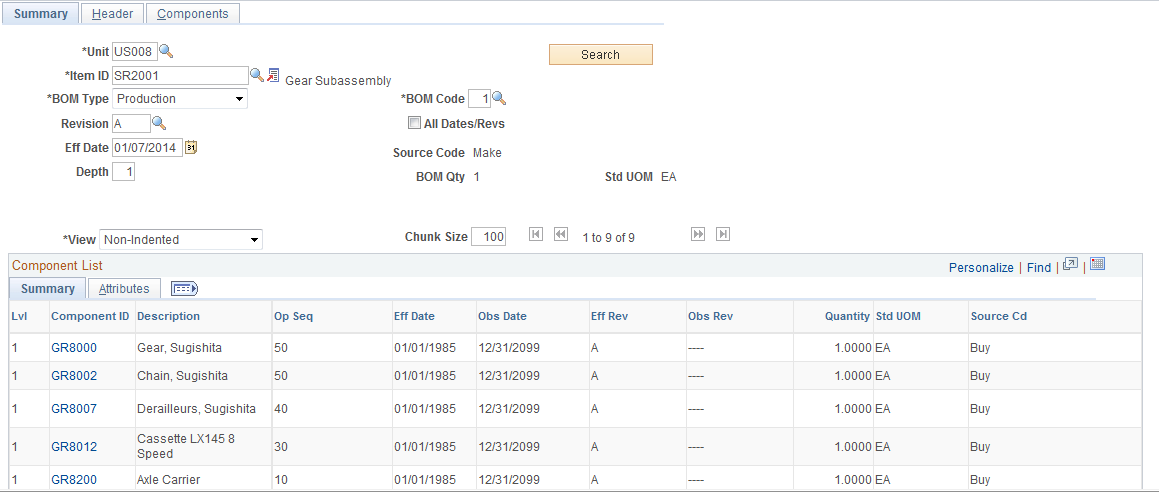
Field or Control |
Description |
|---|---|
Unit, Item ID, BOM Type, BOM Code, Eff Date (effective date), Revision |
Enter the basic information about the BOM. |
Depth |
Enter the number of levels that you want to view by specifying the depth. If you select a depth of 1, this page displays only the top level of the BOM. |
Note: You can select any valid BOM code. However, the system always calculates lower levels based on the primary BOM code 1, regardless of the depth that you enter.
After you make the selections, click the Search button to view the data. The system sorts the summary in this sequence:
Assembly
Subassembly
Component
Operation sequence
Effective date
Note: If you specify a component revision during BOM maintenance, the component revision appears on the Summary tab. If the component is revision-controlled, but the field is left blank because this is the current revision, this inquiry displays the revision code that's current for the component, based on the top-level effective date or revision that you entered.
Click a link in the Component ID column to access component details.
Attributes Tab
Field or Control |
Description |
|---|---|
Outputs |
Click this link to view the Outputs for lower-level items (if it is a multiple output BOM). |
Substitutes |
Click this link to view substitute data. |
Use the Component Substitutes page (EN_BOM_INQ_SUB) to view BOM component substitute items.
Navigation:
Click the Substitutes link under the Attributes tab.
Click the Substitutes link.
This example illustrates the fields and controls on the Component Substitutes inquiry page. You can find definitions for the fields and controls later on this page.
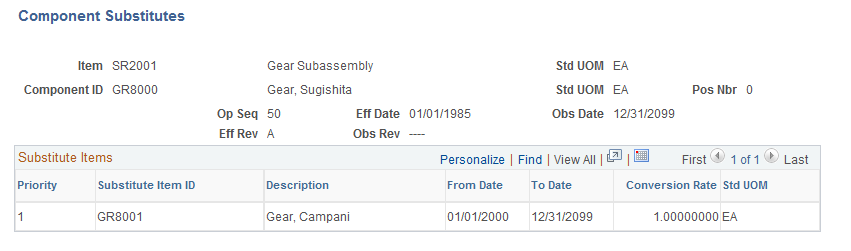
Substitutes and related data such as Conversion Rate and effectivity dates appear in order of priority.
Use the Header - Outputs page (EN_BOM_INQ_OUTS) to display BOM assembly outputs.
Navigation:
This example illustrates the fields and controls on the Header - Outputs page. You can find definitions for the fields and controls later on this page.
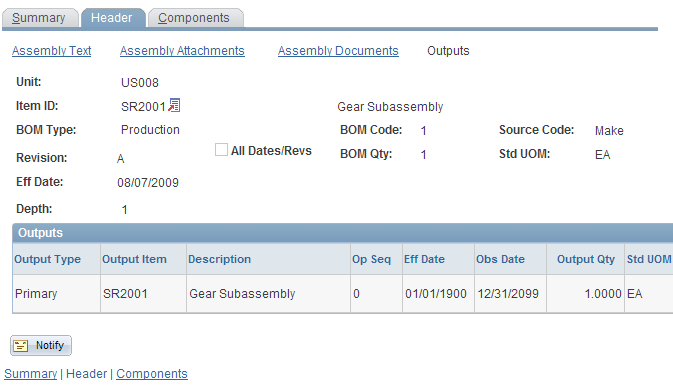
The values in the header data (for the Unit, Item ID, BOM Type, BOM Code and Eff Date or Revision, Depth fields) are defaults values from the Summary page.
Note: Regardless of the depth that you entered, only outputs for the top-level item appear on this page. You can, however, use the Manufacturing BOMs inquiry - Summary: Summary: Attributes page to view lower level outputs. You do this by clicking the Outputs link. This link appears only if the component has multiple outputs on its BOM.
The system only explodes primary co-products for the BOM code that you specified. You cannot enter a co-product and see it exploded downward. Rather, you must enter the primary to which that co-product is associated to view the co-product details.
Use the Components - Component Details page (EN_BOM_INQUIRY_D) to display BOM component detail such as effectivity dates, quantities, yield, and unit of measure (UOM).
Navigation:
This example illustrates the fields and controls on the Components - Component Details page. You can find definitions for the fields and controls later on this page.
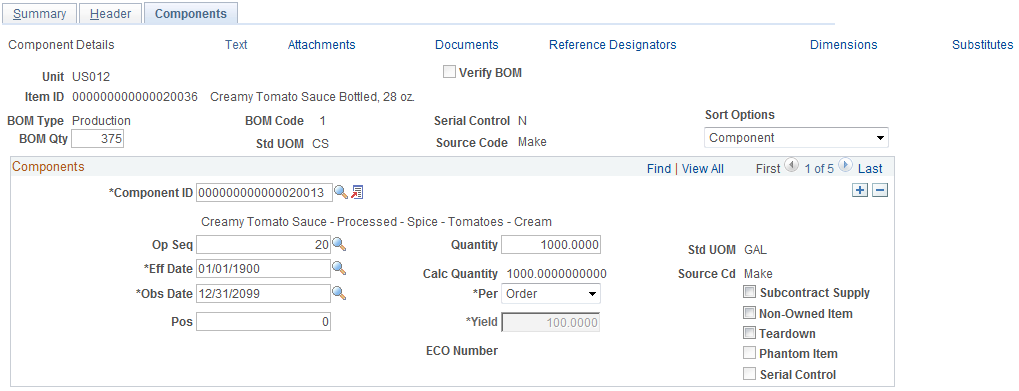
The values in the header data, for the item, BOM type, BOM code, revision, and effective date are default values from the Summary page.
Standard component data for the component revision, operation sequence, yield, subcontracted supply, teardown, and effectivity dates also appear.