Checking Price and Availability
This topic provides an overview of price and availability.
|
Page Name |
Definition Name |
Usage |
|---|---|---|
|
PRICE_CALC_INQ |
Look up price calculations. |
|
|
PRICE_CALC_INQ2 |
View price adjustments that the system made to the list price to determine the net price. |
|
|
Base Price Page |
PRICE_CALC_INQ_SEC |
Select a price based on a PeopleSoft Inventory business unit. Also view the quantity available and list price for each PeopleSoft Inventory business unit that carries the product in the specified UOM. |
The Price and Availability inquiry component in PeopleSoft Order Management provides immediate access to product price and availability data without entering a quote. You can view annotations associated with a product, as well as detailed product information. If there is insufficient product supply in the warehouses, you can bring up the Item/Product Availability page to see a time-phased view of open sales orders, scheduled production, in-transit inventory, internal material stock requests, approved requisitions, and open purchase orders.
You can also use the pricing simulator in PeopleSoft Enterprise Pricer to test price rules and arbitration plans.
Sales order pricing is actually calculated on the schedule level.
Note: Pricing and Availability uses the price by keys to calculate the adjustment: Sold-To Customer, Payment Method, Payment Terms ID, Product ID, Carrier ID, Export Carrier ID, Freight Terms Code, Export Freight Terms Code, Ship-To Customer, Ship Via Code, Export Shipping Method, Item ID, Commodity Code, Customer Group, Product Group, and Region Code. If you are using additional price by keys, use the Simulator in PeopleSoft Enterprise Pricer.
See Understanding the Pricing Simulator
This example illustrates the fields and controls on the Price and Availability - Price Calculations page. You can find definitions for the fields and controls later on this page.
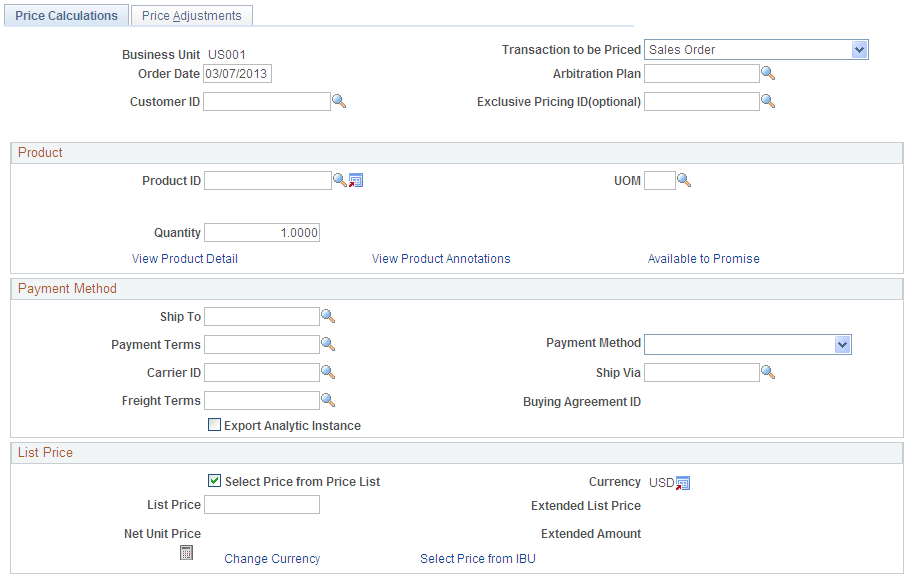
Field or Control |
Description |
|---|---|
Order Date |
Displays the current date by default, but you can change it. This date determines pricing, with applicable discounts and surcharges. The order date is considered the pricing date and is compared to the start and end dates for price formulas. The system ignores the price date defined on the arbitration plan, order date, scheduled shipment date, or arrival date. For this purpose, it always uses the order date, as no scheduled shipment or arrival date is entered on this page. |
Arbitration Plan |
Use to specify the pricing adjustment. |
Transaction to be Priced |
Select the pricing application code. For example, to price as if on the sales order, select Sales Order, which is the default. |
Exclusive Pricing ID |
(Optional) If you enter an exclusive pricing ID, the net unit price is based only on the price rules associated with that ID. |
Customer ID |
If you enter an optional sold to customer ID, the system uses the arbitration plan associated with that customer to determine the price rules and formulas that are used to calculate pricing. |
Available to Promise |
Click to calculate ATP and to view the first available ship date for the quantity you are requesting. |
Product ID |
The product ID, along with the UOM, are the only required fields on this page. They determine the PeopleSoft Inventory business units available when you click the Select Price from IBU (select price from Inventory business unit) link. |
Quantity |
The default value is 1, but you can change it. Within a price rule, quantity price formulas may be triggered by the value that you enter here. |
Payment Method |
Depending on how you have set up your price rules, the method you select might affect price adjustments. |
Export Shipment, Ship To, Payment Terms, Carrier ID, Freight Terms, and Ship Via |
Price adjustments can be affected by your selections in the fields. These values can be keys to price rules. |
Select Price from Price List |
Select to populate the List Price field with the base price for the product that you established when you set up price lists in PeopleSoft Enterprise Pricer. You can use this option only if you have entered a customer ID. |
Currency |
Displays the base business unit currency that you established on the Shipping and Returns page, unless the value is overridden by the currency associated with the customer ID. |
View Currency Data |
Click to view currency details. |
List Price |
Displays the basis for the pricing calculation. You can override this price. |
Calculate Price |
Click to calculate the net unit price, extended list price, and extended price. To check the price and availability of products or quantities, you can enter new information and click Calculate Price to recalculate the pricing information. |
Change Currency |
Click to toggle between the business unit base currency and the currency associated with the sold to customer. |
Use the Price and Availability - Price Adjustments page (PRICE_CALC_INQ2) to view price adjustments that the system made to the list price to determine the net price.
Navigation:
The fields on this page are the same as those on the Price Detail page.