Accessing Purchase Order Related Content
This section provides an overview of related content and discusses how to access Purchase Order related information.
|
Page Name |
Definition Name |
Usage |
|---|---|---|
|
PO_SPEND_BY_VENDOR |
View spend by supplier related content. |
|
|
PO_RECENT_PO |
View recent purchase order related content. |
|
|
PO_OVERDUE_PO |
View overdue purchase order related content. |
|
|
Vendor Returns Page |
PO_VENDOR_RETURNS |
View vendor returns related content. |
Using PeopleSoft Related Content Services Framework, you can configure services to appear on component pages without customizing PeopleSoft-delivered application pages. This framework provides immediate access to relevant, contextual information for PeopleSoft applications, such as Purchasing activities, without requiring any additional user effort. The framework ties together all types of content, such as Oracle Business Intelligence Enterprise Edition (OBIEE) analytics, queries, discussion threads, or any relevant non-PeopleSoft data, into PeopleSoft application pages.
For more information about using related content, see PeopleTools: PeopleTools Portal Technology.
See "Working with Related Content Services," PeopleTools: PeopleTools Portal Technology.
Setting Up Related Content
This section provides a brief overview of setting up related content. The next example illustrates that the Related Information link appears after you complete setting up related content services:
This example illustrates the fields and controls on the Example of the Related Information link. You can find definitions for the fields and controls later on this page.

In addition to using the PeopleTools: PeopleTools Portal Technology book, follow this list of steps to set up related content for PeopleSoft Purchasing:
Define the purchase order component type for each related content service.
To access the page, select and select or add a service ID.
Note: Related content service definitions are not delivered and must be entered manually. Use the PeopleTools Portal Technology book to add the services.
The following four Related Content Service components are delivered with PeopleSoft Purchasing. Enter them as four distinct related content definitions:
Description
Component name
Spend by Supplier
PO_SPEND_BY_VENDOR
Recent POs
PO_RECENT_PO
Overdue POs
PO_OVERDUE_PO
Vendor Returns
PO_VENDOR_RETURNS
Here are guidelines for defining any of the related content services:
The service ID can be identical to the component name.
The service name appears on the Related Information tab.
The URL type is PeopleSoft Component URL.
The menu name is MANAGE_PURCHASE_ORDERS.
For each service definition, add the following parameters exactly as spelled and shown in the next table. A misspelled parameter can cause unpredictable results:
Parameter Name
Required Check Box
Components Using These Parameters
BUYER_ID
Required
All four delivered components
VENDOR_SETID
Required
All four delivered components
VENDOR_ID
Required
All four delivered components
BUSINESS_UNIT
Required
All except Spend by Supplier
MAX_ROWS
Not Required
All except Spend by Supplier
Assign the related content service to the primary application page on the Assign Related Content page.
To access the page, select and click the Edit Configuration button for the Add/Update POscontent reference.
Note: When you are adding the first related content to a component, no component with an Edit Configuration button will exist, and you will have to assign to a new component and then navigate to it. Click the Assign Related Content to Application Pages link on the Manage Related Content Configuration page to initiate this process.
Use these steps to configure the purchase order related content services:
Click the Services at Page Level button.
Assign any or all of the four services to page PO_LINE.
Assign a unique sequence number to each service for the order of appearance, such as the tab order.
Map the fields for each purchase order related content service using these guidelines:
Assign a fixed value to the MAX_ROWS value.
Enter a number or leave it blank to use the purchase order installation option.
Map all other parameters to page fields.
When selecting a page field, sort by Field Name first because it will likely match the parameter name defined earlier.
After completing the setup, you can access the related content pagelets by clicking the Related Information link at the top of the Maintain Purchase Order - Purchasing page.
For more information about the process, pages, and fields for using related content, see
"Working with Related Content Services," PeopleTools : PeopleTools Portal Technology.
Use the Spend by Supplier page (PO_SPEND_BY_SUPPLIER) to view spend by supplier related content.
Navigation:
Purchasing, Purchase Orders, Add/Update POs, Related Information
Select the Spend by Supplier tab.
This example illustrates the fields and controls on the Spend By Supplier related content. You can find definitions for the fields and controls later on this page.
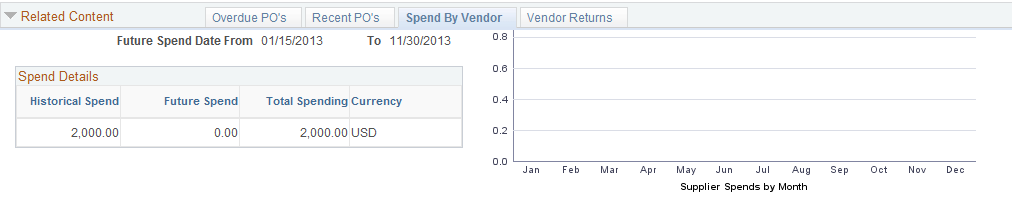
The Spend By Supplier related content displays historical and future supplier spend for the buyer. The reporting entity as well as the number of prior and future periods is defined in the dashboard display options for each buyer. The pagelet provides a bar chart that shows supplier spend by month.
When you click a bar, you access the PO Detail grid, where you can view a list of purchase orders for the time period along with information about the purchase order. Users will be taken to the page outlined below that displays all purchase orders that made up the spends for the month. You can then click the PO ID link to view details about the purchase order.
Use the Recent PO's page (PO_RECENT_PO) to view recent purchase order related content.
Navigation:
Select the Recent PO’s tab on the Related Information page.
This example illustrates the fields and controls in the Recent PO's related content grid. You can find definitions for the fields and controls later on this page.
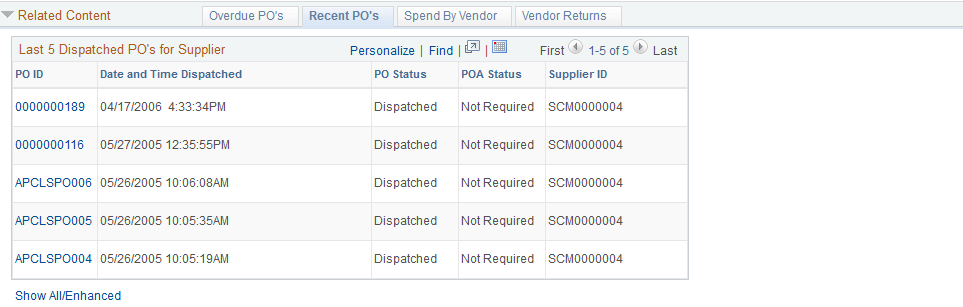
The Recent PO's related content grid displays purchase orders for which the scheduled due date is prior to today's date and the quantity still to be received is greater than zero. Click the PO ID link to access the Maintain Purchase Order - Purchase Order page. Use this page to view or maintain the purchase order. You can also click the Show All/Enhanced link to search for dispatched purchase orders using search criteria to limit the number of purchase orders.
Use the Overdue PO's page (PO_OVERDUE_PO) to view overdue purchase order related content.
Navigation:
Select the Overdue POs tab on the Related Information page.
This example illustrates the fields and controls in the Overdue PO's related content page. You can find definitions for the fields and controls later on this page.
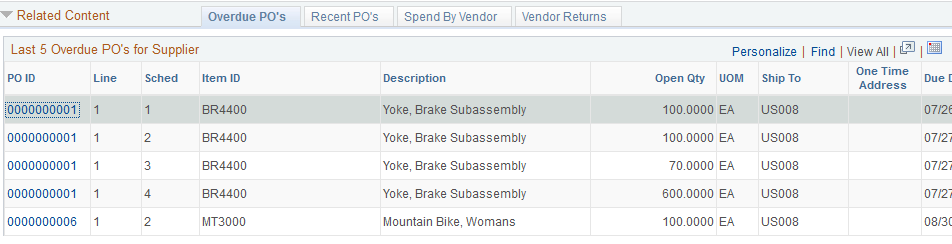
The Overdue PO's related content grid displays purchase orders for which the scheduled due date is prior to today's date and the quantity still to be received is greater than zero. Click the PO ID link to access the Maintain Purchase Order - Purchase Order page. Use the page to view or maintain the purchase order.
You can also click the Show All/Enhanced link to search for overdue purchase orders using search criteria to limit the number of purchase orders.
Use the Vendor Returns page (PO_VENDOR_RETURNS) to view vendor returns related content.
Navigation:
Select the Vendor Returns tab on the Related Information page.
This example illustrates the fields and controls in the Vendor Returns related content grid. You can find definitions for the fields and controls later on this page.

The Vendor Returns related content grid displays a list of returns to the supplier.
Field or Control |
Description |
|---|---|
RTV ID (return To vendor ID) |
Click to access the Return To Vendor (Supplier)Inquiry - Return To Vendor (Supplier) page, where you can view all details about the return. |
PO ID (purchase order ID) |
Click to access the Maintain Purchase Order - Purchase Order page, where you can view all details about the return. |
Receipt No (receipt number) |
Click to access the Receipts page to view details about the receipt. |
Show All/Enhanced |
Click to use search criteria to limit the number of supplier returns. |