Approving Purchase Order Using PeopleSoft Fluid User Interface
|
Page Name |
Definition Name |
Usage |
|---|---|---|
|
EOAWMA_MAIN_FL |
Review and approve multiple purchase orders. Access header details for a specific purchase order. For more information, see the Understanding PeopleSoft Fluid User Interface. |
|
|
EOAWMA_MAIN_FL |
Review and approve a single purchase order entry. Access line item details for a specific line. For more information, see the Understanding PeopleSoft Fluid User Interface |
|
|
EOAWMA_TXNLDTL_FL |
Review display-only line details. |
|
|
PO_FL_APPR_DISTRIB |
Review distribution and chartfield information for a purchase order shipping line. |
|
|
Not Available |
Review a list of purchase order approvals. Access the approval history for a specific purchase order. |
|
|
Not Available |
Review the approvals history for a single purchase order. Access line item details for a specific line. |
Use the Pending Approvals — Purchase Order page to review and approve multiple purchase orders. Access header details for a specific purchase order.
Navigation:
This example illustrates the fields and controls on the Pending Approvals - Purchase Order page .You can find definitions for the fields and controls later on this page.
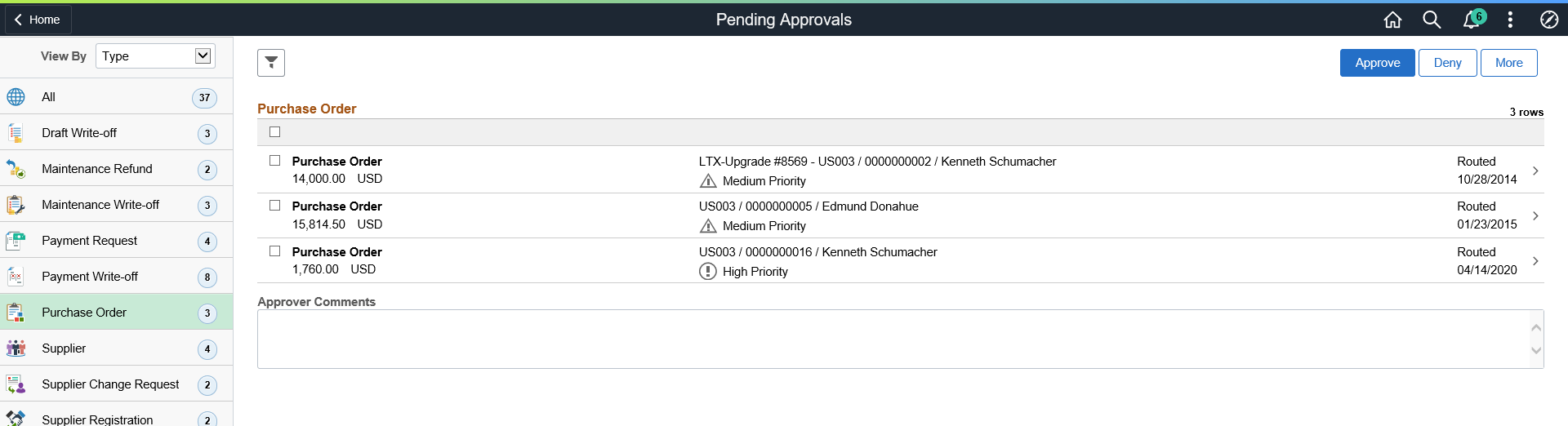
Review header information for the purchase orders currently routed for approval. To access header details for a particular transaction, select the header row for a particular purchase order. You can select all or several purchase orders on this page and perform a mass action on the selected purchase orders. Use the filter to narrow results on this page. You can select and review purchase orders by their priority. For more information about using the filter, see the Understanding PeopleSoft Fluid User Interface.
Field or Control |
Description |
|---|---|
Approve, Deny |
Perform a mass action by selecting multiple transactions, then selecting an approval action button. |
More |
On selecting the More button you can perform one of the two following actions:
|
Comments |
Enter comments in the text entry field. |
Oracle PeopleSoft delivers Notification Composer Framework to manage the setup and administration of notifications in one central location. Once you have adopted the Notification Composer feature, you must use it to create new notifications and manage your existing notifications.
For more information about Notification Composer Framework, see Understanding Notification Composer.
Use the Purchase Order - Approval Header Detail page to review and approve a single purchase order. Access line item details for a specific line.
Navigation:
Select an individual Purchase Order row from the Pending Approvals - Purchase Order page.
This example illustrates the fields and controls on the Purchase Order - Approval Header Detail page. You can find definitions for the fields and controls later on this page.
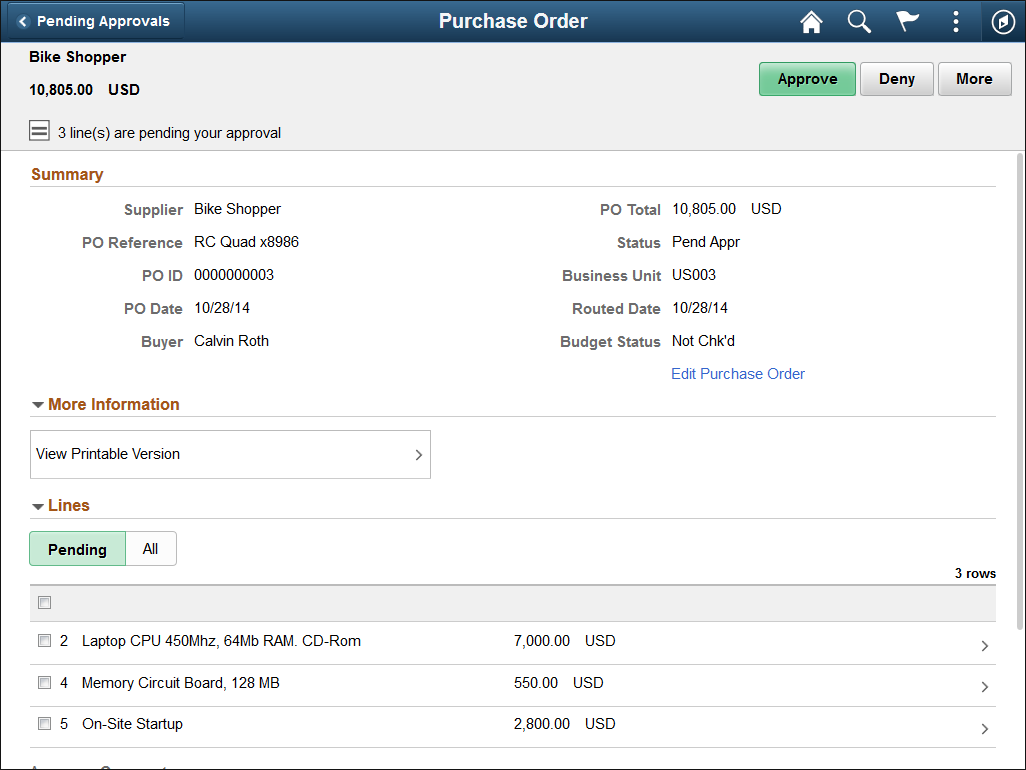
When viewing a purchase order on a smartphone, you must scroll down to view the approver comments and approval chain.
The approval chain reflects approval status generated by the Application Workflow Engine (AWE). For more information about using AWE workflows, see Approval Framework Overview
Field or Control |
Description |
|---|---|
Edit Purchase Order |
Click to access the Add/Update PO page. Note: This link is not available for smartphones. |
Approve, Deny |
Perform an action on this purchase order by selecting an approval action button. Upon selecting an action, you have the option to select Submit to continue the action or Cancel to back out of the action. Upon submitting the action, the system generates a message that the action is successful. |
More |
On selecting the More button you can perform one of the two following actions:
|
More Information
Field or Control |
Description |
|---|---|
View Printable Version |
Click this link to view all the PO information in a PDF format. |
Lines
Use the Lines grid to select a purchase order line item and access details for the line. You can filter purchase order line items by selecting Pending or All.
Field or Control |
Description |
|---|---|
Approver Comments |
Enter comments in the text entry field. |
Approval Chain |
Select to view the approval chain information. You can expand or collapse approval information for each line by selecting the glyph icon. You can also select the approver name to view approver details. |
View Comments and Attachments |
Select the view comments and attachments to view the collated header comments and attachments for the purchase order. If there are no comments or attachments the View/ Comments and Attachments does not appear. |
This example illustrates the fields and controls on the Purchase Order Header Comments and Attachments page. You can find definitions for the fields and controls later on this page.
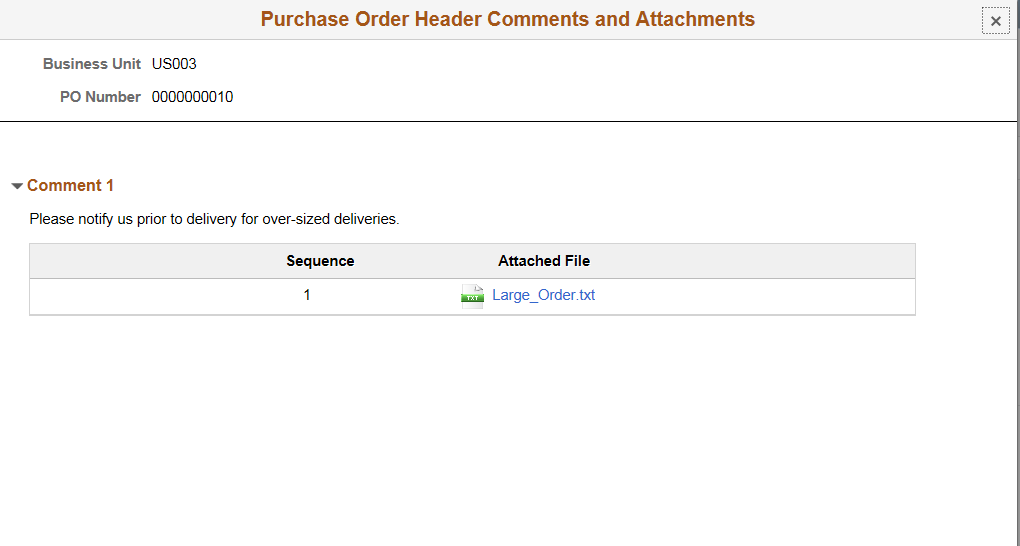
Use the Approval Line Detail page to review display-only line details.
Navigation:
Select a purchase order line item in the Lines section on the Purchase Order - Approval Header Detail page.
This example illustrates the fields and controls on the Approval Line Detail page. You can find definitions for the fields and controls later on this page.
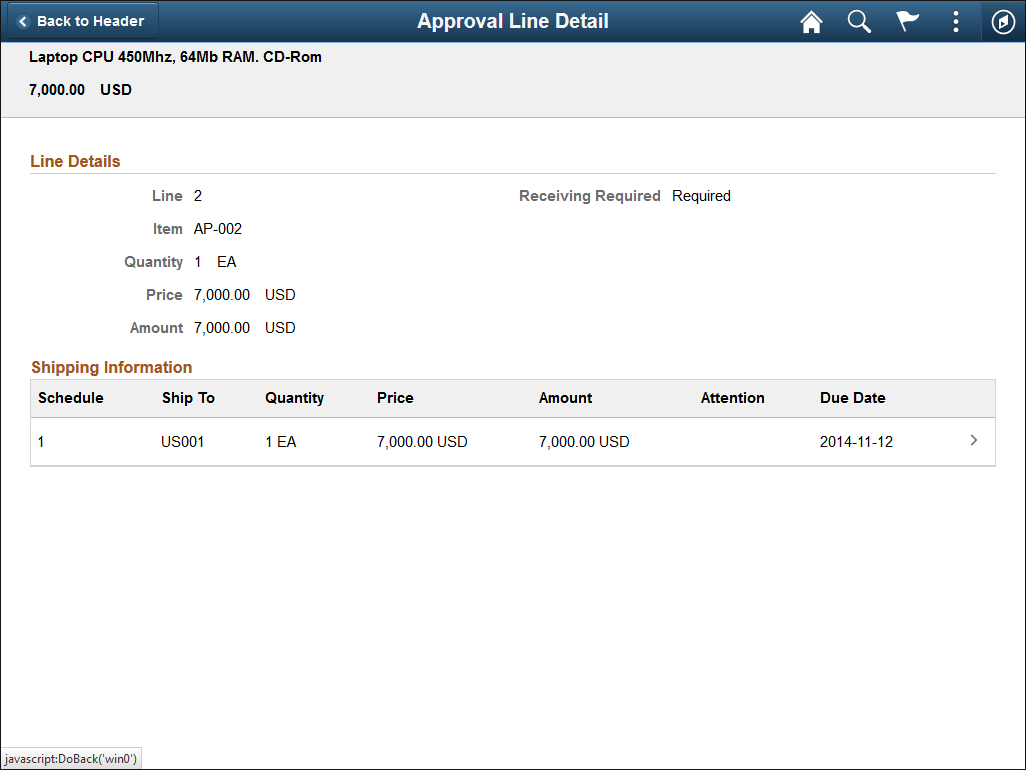
Line Details
Use this grid to view general details for the purchase order line, such as item ID, quantity, and price.
Note: The Item ID label will not display when a description only item is ordered.
Shipping Information
Use this grid to view shipping related details for the purchase order line, such as schedule, ship to, and due date.
Select a shipping line to access the PO Distribution Information page and view distribution and chartfield information for the shipping line.
Use the PO Distribution Information page (EOAWMA_TXNLDTL_FL) to review distribution and chartfield information for a purchase order shipping line, such as distribution line, merchandise amount, and account.
Navigation:
Select a shipping line on the Approval Line Detail page.
This example illustrates the fields and controls on the PO Distribution Information page.
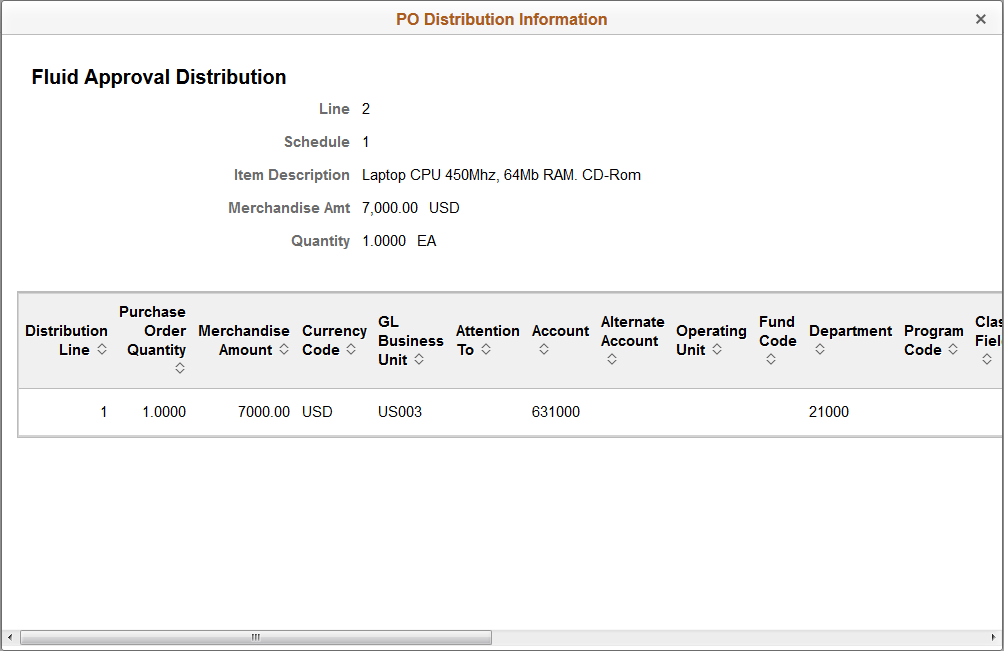
Use the Approvals History- Purchase Order List page to review a list of purchase order approvals. Access the approval history for a specific purchase order
Navigation:
From any Pending Approvals page, select the Actions icon on the page banner. Select Approvals History. Then select Purchase Order on the View By - Type page.
This example illustrates the fields and controls on the Approvals History - Purchase Order (List) page. You can find definitions for the fields and controls later on this page.
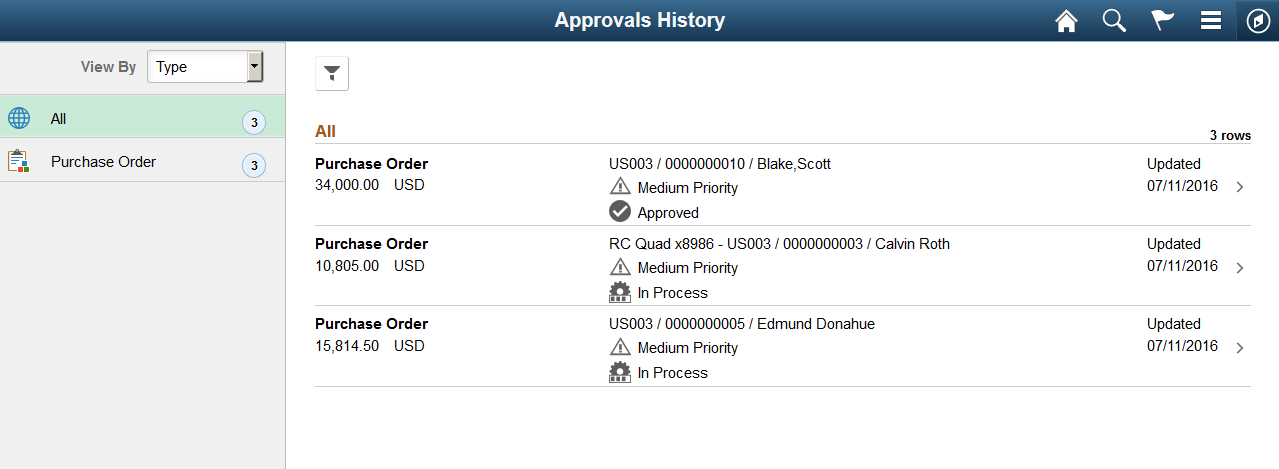
Use the Approvals History - Purchase Order page to review the approvals history for a single purchase order. Access line item details for a specific line.
Navigation:
Select a purchase order in the list on the Approvals History - Purchase Order list page.
This example illustrates the fields and controls on the Approvals History - Purchase Order (Header Approval) page. You can find definitions for the fields and controls later on this page.
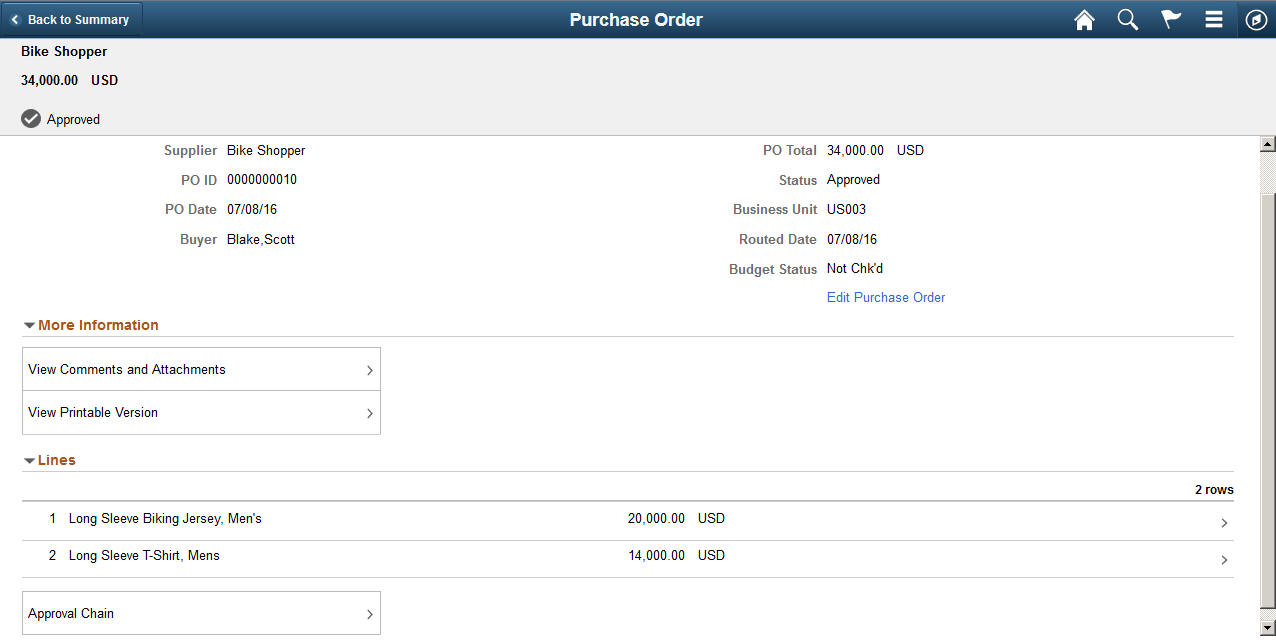
For fields and definitions see the More Information section under Purchase Order - Approval Header Detail Page
Note: Approval related actions are not available once a PO has been approved.