Approving Purchase Orders With Mobile Approval Framework
The section discusses how to set up and use Mobile Approval Framework in PeopleSoft Purchasing.
PeopleSoft Mobile Approval Framework allows approver the flexibility to approve purchase orders on the go. For example, you can log into the PeopleSoft system from a mobile device, such as a tablet or smart phone, and do the following:
Process purchase orders that are pending your header-level approval.
Preview summary information for the purchase order, including budget checking when enabled.
Review header-level approvals and view display-only line-level approvals in a graphical representation of the transaction approval flow.
View justifications, alerts, and any comments that previous approvers have entered.
Note: Viewing attachments is not available for purchase orders in Mobile Approvals.
Prerequisites
In order to use Mobile Approvals, you must implement Approval Framework and configure approvals for Purchasing processes. Access to Mobile Approvals is granted by user. You can set up your own approver user list definition to accommodate your organizational needs. Also, verify that the proper approval roles are assigned to the approvers using the User ID – Roles page (PeopleTools, Security, User Profiles, User Profiles, Roles).
See Setting Up the Approval Framework for PeopleSoft Purchasing
For system-wide setup of Mobile Approval Framework, see Application Fundamentals documentation, Understanding Fluid Approvals
To set up PeopleSoft Mobile Approvals for approving purchase orders, select the Purchase Order transaction on the Mobile Approval Options page (Enterprise Components, Approvals, Approvals, Mobile Approval Options):
This example illustrates the fields and controls on the Mobile Approval Options page. You can find definitions for the fields and controls later on this page.
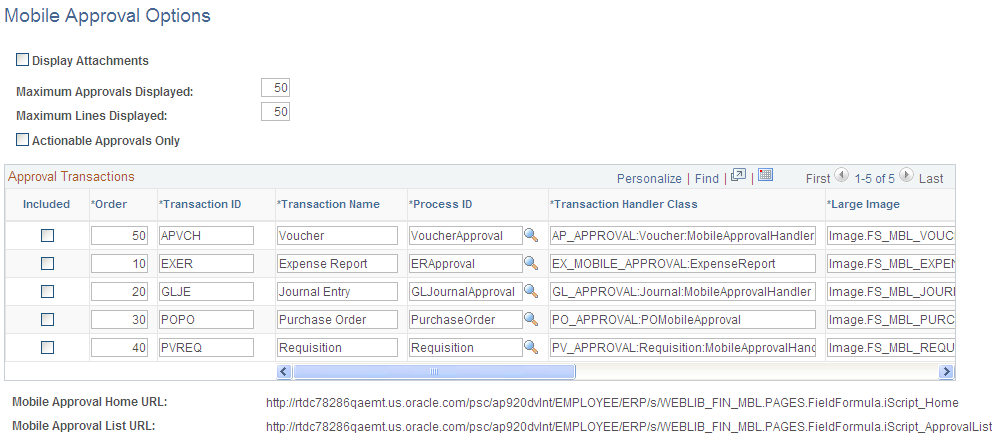
In the Approval Transactions grid, select the Included check box for Purchase Order Transaction ID POPO (Transaction Name is Purchase Order) on the Mobile Approval Options page. This will allow you to use mobile approval for Purchasing.
You also set up display options for mobile approval transactions on this page.
Note: Viewing attachments is not available for purchase orders in Mobile Approvals.
For more information on setting Mobile Approval options, see PeopleSoft Application Fundamentals documentation,Understanding Fluid Approvals