Using Pegging with Requisitions in PeopleSoft Purchasing
This section provides an overview of using pegging with requisitions in PeopleSoft Purchasing.
|
Page Name |
Definition Name |
Usage |
|---|---|---|
|
IN_PEG_DETAIL_SP |
Apply, change, or remove pegs from items. |
|
|
IN_PEG_DETAIL_SP |
View pegging information for line items. |
You can use the pegging process with requisitions and purchase orders. By using the pegging feature, you can prevent the incoming supply from being promised, reserved, or allocated to another order by tagging it to be used specifically for certain requisitions and subsequent purchase orders. You can use requisitions and purchase orders as supply to satisfy sales orders or material stock requests (MSR) from inventory. However, you can break (remove) pegs by using the Pegging Workbench.
If a requisition is pegged to satisfy specific demand such as a sales order or MSR, this information is copied over to the purchase order.
Two types of pegs are available:
A soft peg links an outgoing order to the quantity included in an incoming supply. For example, a sales order for 10 units is soft-pegged to an incoming purchase order with 2,000 units. When a soft peg is changed or canceled, the peg is changed but the incoming supply (in this case the purchase order) is not changed. A notification is sent to the buyer informing them that a change in the demand pegged to the PO has taken place. Soft pegs are useful when items are in short supply and you want to peg higher-priority customer orders to specific supply.
A hard peg is created when a sales order (demand) creates a purchase order, requisition, or interunit transfer (supply) to fulfill it. Hard pegs are created from the sales order only when you are adding a direct ship or direct receipt. All other orders are considered soft pegs and result in notifications only upon changes. When a hard peg is changed or canceled, not only is the peg changed, but also the incoming supply is changed. For example, a sales order for 10 units is hard-pegged to an incoming purchase order with 10 units. If the sales order is changed to 4 units, then the purchase order is changed to 4 units. Hard pegs are useful for make-to-order items or special products.
Hard Pegs Versus Soft Pegs
The following are examples of hard pegs:
A new direct ship purchase order (formerly drop ship purchase order)
A new direct receipt purchase order or a direct receipt interunit transfer that is created from a sales order
A new direct ship requisition (formerly drop ship requisition)
A new direct receipt requisition that is created from a sales order
Note: All other orders are considered soft pegs.
You can set up pegging at the business unit, item, or user level. To use this feature, you must set up these pages:
Pegging Setup : To define pegging attributes for the PeopleSoft Inventory business unit.
Pegging Item Setup : To define pegging attributes for the item and business unit combination.
User Security : Select the type of supply and demand with which users can control.
Use the Pegging Workbench page (IN_PEG_DETAIL_SP) to apply, change, or remove pegs from items.
Navigation:
Click the Schedules button for a particular line item on the requisition.
Select the Statuses tab.
Click the Pegging Workbench button.
This example illustrates the fields and controls on the Pegging Workbench page. You can find definitions for the fields and controls later on this page.
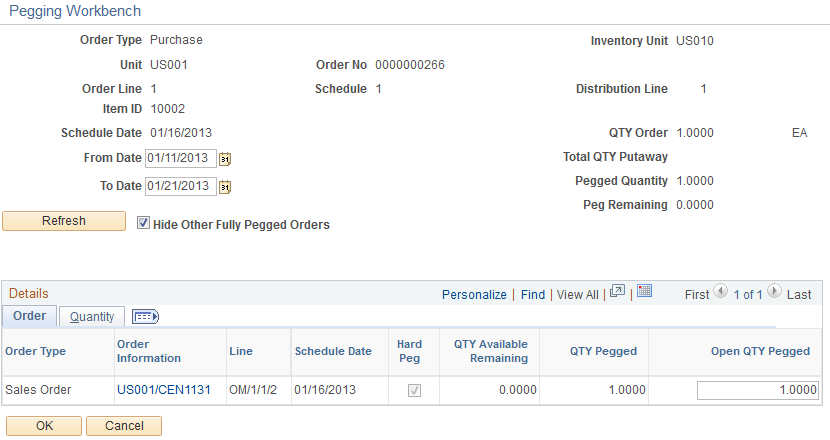
Note: Items must indicate that they are to be received into an Inventory business unit to access the Pegging Workbench.
Use the Pegging Workbench to apply, change, or remove pegs. The workbench enables you to link a specific quantity from a demand to incoming supply. For example, 10 units of a soft-reserved item on a sales order's demand line can be pegged to 10 units on a requisition line. One demand line can be pegged to one or more supply-side lines. For example, 10 units of a soft-reserved item on an order's demand line can be pegged to 4 units on one purchase order and 6 units on another purchase order. In addition, you can peg the supply side to the demand side, for example, starting with a purchase order line with 10 units and pegging to a sales order that needs 10 units.
Field or Control |
Description |
|---|---|
From Date and To Date |
Enter beginning and end dates for pegged information. |
Hide Other Fully Pegged Orders |
Select this check box if you want to filter out other orders than are completely pegged to other orders. |
Details
Field or Control |
Description |
|---|---|
Order Information |
Displays the source business unit and order number. Select the line to access an inquiry page with additional information about this order. |
Line |
Displays the order line, schedule line, distribution (or demand) line. |
Schedule Date |
Displays the date of the schedule. |
Hard Peg |
Indicates whether the row has hard-pegged demand or supply. Hard pegs indicate that the existing peg has a one-to-one relationship between a demand line and a supply-side line. If you attempt to peg additional demand or supply quantities to this row, the system displays a warning that will change the peg to a soft peg. If you continue with the change, then the peg chain is changed to a soft peg. |
QTY Available Remaining (quantity available remaining) |
Displays the item quantity that is available to be pegged. |
QTY Pegged (quantity pegged) |
Displays the quantity of this line that has already been pegged to another order. |
Open Qty Pegged (open quantity pegged) |
To create a peg, enter a quantity in this field to be pegged against the line displayed at the top of this page and then click the Save button. This creates the peg chains for the demand and supply. To break (remove) a peg, enter zero in this field and then click the Save button. |
Pegged QTY Received (pegged quantity received) |
Displays the pegged quantity that has already been received into a PeopleSoft Purchasing business unit. |
Quantity
View the quantity that has been sourced for the specific order.
Use the Pegging Inquiry page (IN_PEG_DETAIL_SP) to view pegging information for line items.
Navigation:
Click the Pegging Inquiry button on the Maintain Requisitions - Schedule page.
This example illustrates the fields and controls on the Pegging Inquiry page. You can find definitions for the fields and controls later on this page.
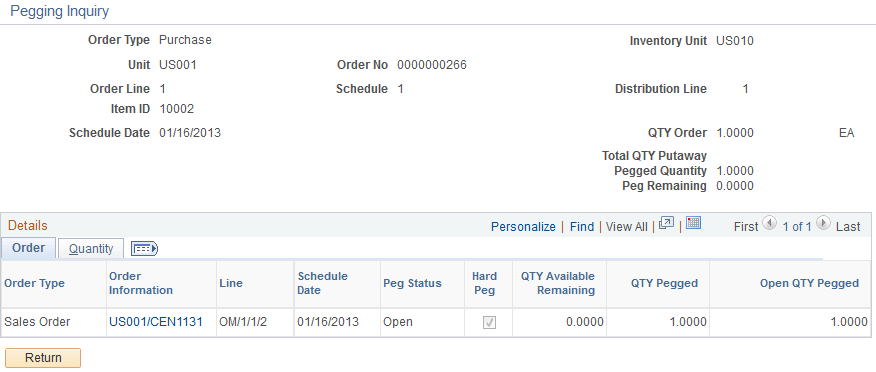
Important! You must save any changes before you can access the Pegging Inquiry page.
Use this page to view information such as order type, order information, and quantity pegged that is associated with any pegged orders.